Integration Guidelines for C
Last updated: 2025-07-24 16:41:23
Preparations
Developers need to complete the following steps when integrating the security SDK:
1.1 Copy the SDK dynamic library to the specified project directory associated with the game platform and the CPU architecture.
1.2 Call the SDK API function based on the user's login information.
1.3 Verify whether the SDK is integrated correctly.
The following files are required for the integration of the security SDK to Android OS written in C/C++:
tp2.jartp2_sdk.htss_sdt.h,tss_sdt_ex.h (Security data type is optional. For more information, see "Guide to Integrating C++ Security Data Types".)libtersafe2.so
Permissions required:
<uses-permission android:name="android.permission.ACCESS_WIFI_STATE"/><uses-permission android:name="android.permission.ACCESS_NETWORK_STATE" /><uses-permission android:name="android.permission.WRITE_EXTERNAL_STORAGE" /><uses-permission android:name="android.permission.GET_TASKS" /><uses-permission android:name="android.permission.INTERNET" />
SDK API functions:
Initialization API: tp2_sdk_init_exUser login API: tp2_setuserinfoAPI for switching between foreground and background: tp2_setgamestatus
Adding SDK Files to the Project
Add files
1. Copy the tp2.jar file from the sdk/android/c directory to the libs directory in the android project directory.
2. Copy the tp2_sdk.h file from the sdk/android/c directory to the jni directory in the android project directory.
3. Copy the tss_sdt.h and tss_sdt_ex.h files from the sdt/c++ directory to the jni directory in the android project directory (Optional. For more information, see "Guide to Integrating C++ Security Data Types.doc".).
4. Copy the folder (containing the libtersafe2.so file) named after the CPU architecture from the sdk/android/c/lib directory to the directory with the corresponding .so file in the jni directory of the android project directory, eg. jni/armeabi and jni/x86. Do not copy unsupported CPU architectures.
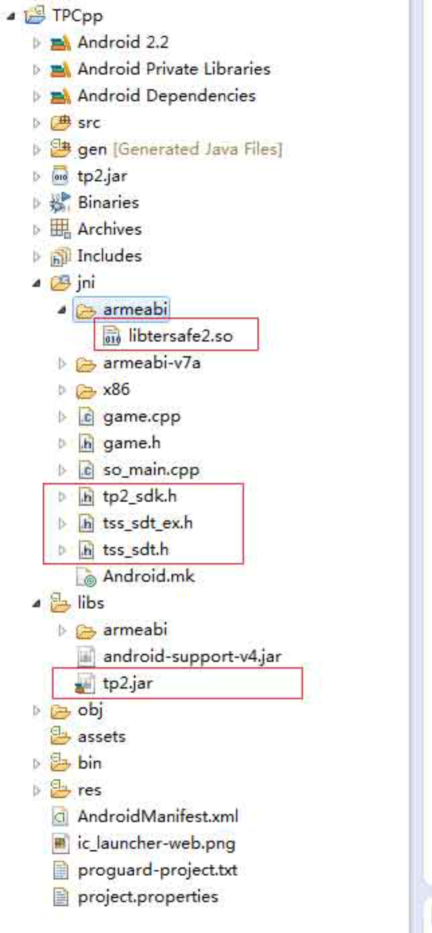
Setting of project attributes
1. Select the game project on the left "Project Explorer" pane in Eclipse, right-click and select "Properties" in the pop-up menu, then select "Java Build Path" on the left of the "Properties" window, and click "Add JARs" in "Libraries" to add tp2.jar.
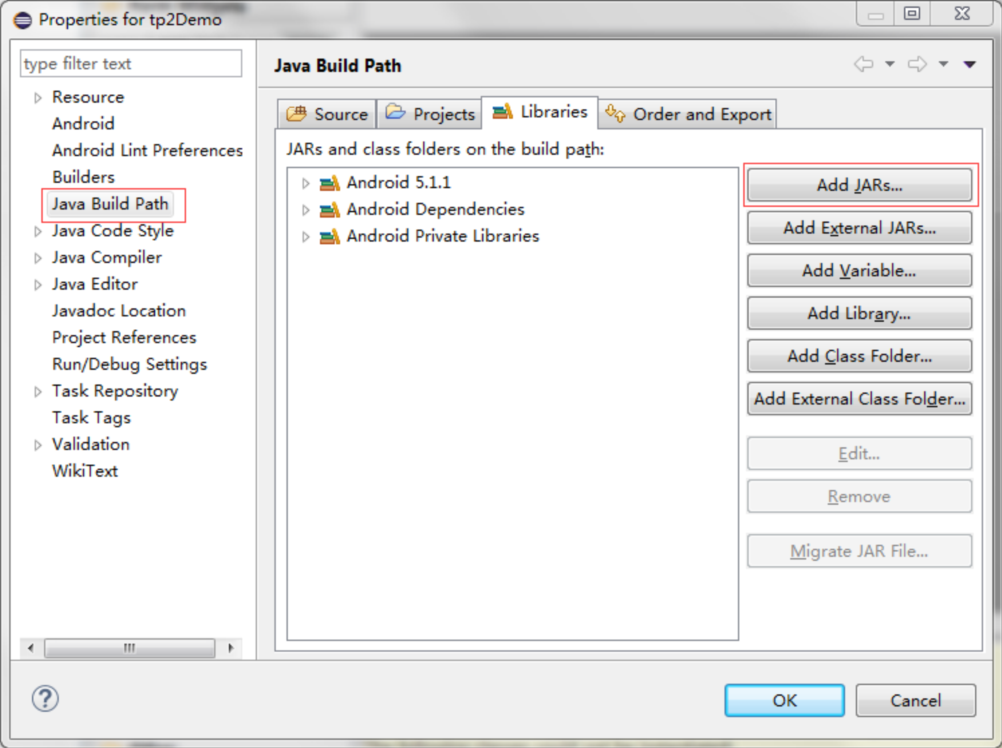
2. Select tp2.jar that has been copied to the project directory.
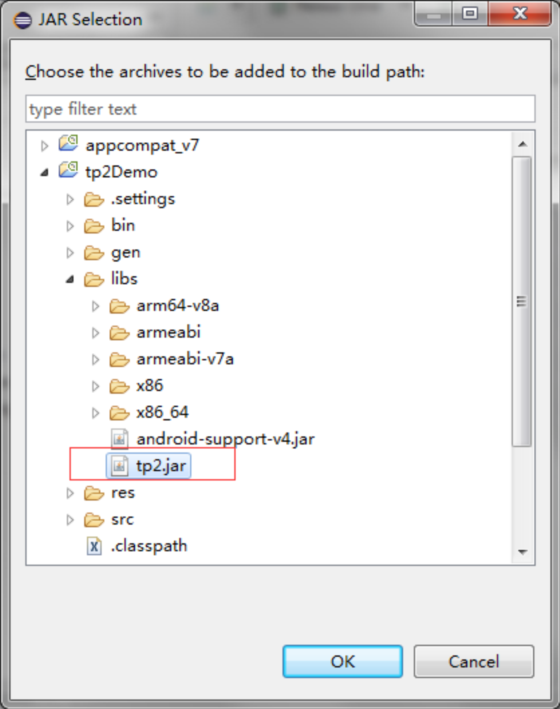
3. After adding tp2.jar, select it in "Order and Export".
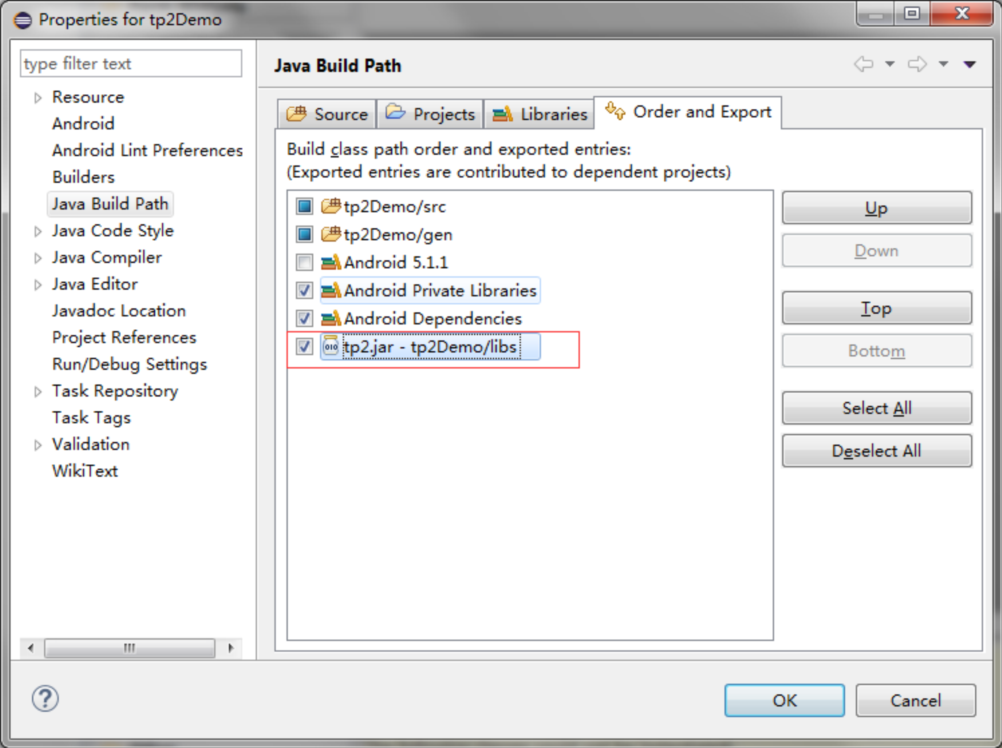
4. Add a reference to libtersafe2.so at the location where the android project loads the .so file of the game.
NO:
libtersafe2.so should be loaded prior to the loading of the .so file of the game.
Modify Android.mk
1. Add the following code in jin/android.mk to load libtersafe2.so.
include $(CLEAR_VARS)LOCAL_MODULE:=libtp2LOCAL_SRC_FILES:=$(TARGET_ARCH_ABI)/libtersafe2.soinclude $(PREBUILT_SHARED_LIBRARY)
2. In jni/Android.mk, add the following code to the so section of the game to indicate the reference to libtp2.
LOCAL_SHARED_LIBRARIES:=libtp2
Calling SDK API
Required header file
#include "tp2_sdk.h"
Initialization API
Parameter | Required | Description |
game_id | Yes | The game_id assigned by Tencent Cloud |
app_key | Yes | The game_key assigned by Tencent Cloud, which corresponds to the game_id. |
Both gameID and appKey are automatically generated after a new game has been registered on the Tencent Cloud official website (xxxxxxxxxxxx).
Return value: 0 indicates a successful call.
User login API
Function signature
int tp2_setuserinfo(int account_type, int world_id, string open_id, string role_id);
Parameter description
Parameter | Description |
account_type | Account type associated to the operating platform. Refer to TssSdkEntryId below. |
world_id | Information on the server where user's game role is created |
open_id | User's unique ID, which can be a custom string. This is required for penalties purposes. |
string role_id | Identifies the varying roles created by a user |
For the account_type, 1 indicates QQ (default), 2 indicates WeChat, and 99 indicates other platforms. For Chinese and international mainstream login platforms, please refer to the following values.
enum TssSdkEntryId{ENTRY_ID_QZONE = 1, // QQENTRY_ID_MM = 2, // WeChatENTRT_ID_FACEBOOK = 3, // facebookENTRY_ID_TWITTER = 4, // twitterENTRY_ID_LINE = 5, // lineENTRY_ID_WHATSAPP = 6, // whatsappENTRY_ID_OTHERS = 99, // Other platforms};
world_id is defined by the game. Enter 0 if the game has only one server.
role_id is used to identify different roles of an account under one server. Enter "" if there is only one role.
open_id is assigned by the specific operating platform to uniquely identify users.
Return value: 0 indicates a successful call.
API for switching between foreground and background
Function signature
int tp2_setgamestatus (int status);
Parameter | Description |
status | foreground TP2_GAME_STATUS_FRONTEND background TP2_GAME_STATUS_BACKEND |
Enumeration types
enum TP2GameStatus{TP2_GAME_STATUS_FRONTEND = 1, // ForegroundTP2_GAME_STATUS_BACKEND = 2 // Background}
Return value: 0 indicates a successful call.
When to call the function
1. Call tp2_sdk_init_ex immediately after the game is launched. Parameters are game_id and app-key. Calling the security API function earlier can better protect the game process.
2. tp2_setuserinfo is called after the game is authorized by the user to access its login information. If the game has set world_id and role_id, then call the tp2_setuserinfo function after obtaining both world_id and role_id. During gameplay, if you need to retrieve the user's login information in situations like when the network is disconnected or the user logged out and needs to re-login, you will need to call the function again. The parameter to be passed is the user's account information, which can be customized.
3. tp2_setgamestatus is called when the game switches between foreground and background. When the game switches from background to foreground, the parameter is set to Tp2Status. FRONTEND, and when the game switches from foreground to background, the parameter is set to Tp2Status. BACKEND. Some of the SDK functions stop running when the game switches to background, so the API may affect the normal running of SDK functions.
Sample Code
void Start (){//Called immediately after the game is launched.tp2_sdk_init_ex (8888, "a5ab8dc7ef67ca92e41d730982c5c602");// Called when the user logs inint account_type = ENTRY_ID_QZONE; /* Account type */int world_id = 101; /* Server id*/string open_id = "B73B36366565F9E02C752"; /* Platform-specific user ID */string role_id = "paladin"; /* Role id*/tp2_setuserinfo(account_type, world_id, open_id, role_id);}// Game switches from background to foregroundvoid onResume (){tp2_setgamestatus(TP2_GAME_STATUS_FRONTEND);}// Game switches from foreground to backgroundvoid onPause (){tp2_setgamestatus(TP2_GAME_STATUS_BACKEND);}
Verifying Whether the SDK is Integrated Correctly
1. Connect your Android phone to a Windows PC via a USB cable. After the connection is successful, log in to the Android ADB console using Windows CMD, as shown below:

2. Type cd /sdcard, press enter, then type mkdir sdk, and press enter, to create the /sdcard/sdk directory. If the directory already exists, a prompt indicating "mkdir failed for /sdcard/sdk. File exists" will appear, and you can proceed to the next step.
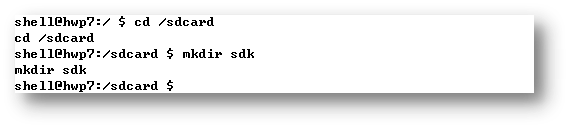
3. Type cd /sdcard/sdk to enter the directory, and type echo>enable.log to create an empty file enable.log:

Files under the directory created by the shell may not be accessed on some models. In this case, change the /sdcard/sdk directory with root user or use another mobile phone.
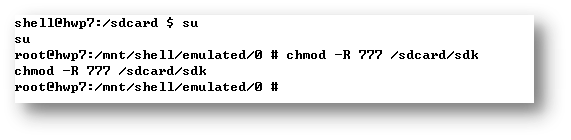
4. Start and log in to the game, check whether tp2.log and tlog.log are generated in the /data/data/log directory, as shown below:
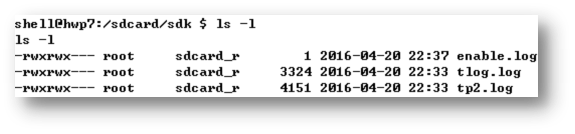
If no log is generated, check whether you have the read/write permission to /sdcard/sdk and enable.log. This directory cannot be read/written on a small number of models. Use another model for testing or change /sdcard/sdk to /data/data/log with root user.
Note:
enable.log is only used for testing purposes.
5. Open the tp2.log file, and check whether it contains the information of three native APIs tp2_sdk_init_ex, tp2_setuserinfo and setgamestatus as well as the jar packet's version number jar_ver. Only when all the above conditions are met, can the security SDK run properly. setgamestatus:1 indicates that the current process is running in the foreground, and setgamestatus:2 indicates that the current process is running in the background.
Verify whether the API is correctly called by switching the App between foreground and background, and also check whether the userinfo is entered correctly.
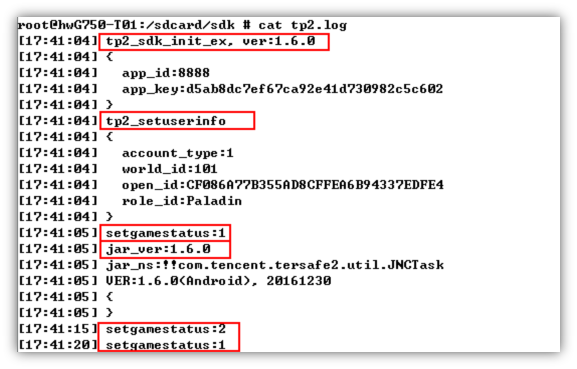
6. Open tlog.log to view the data sent by the security SDK, as shown below:
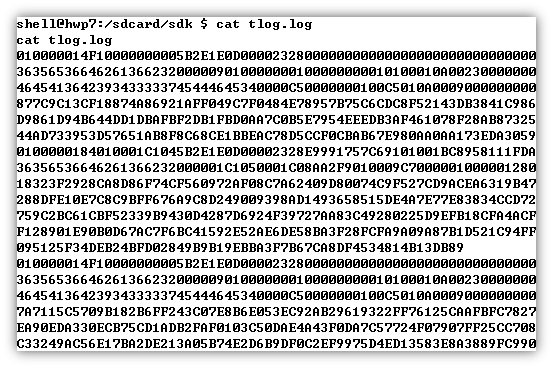
In addition to reporting some basic process information during initialization, the security SDK also sends data according to the results of periodic security scanning, such as the incorrect signature of the App certificate, modification of memory data, a running add-on process, etc. The tlog.log records the data (only generated during testing) sent by the SDK. Generally, the data size per hour is about 20 KB. You can check the size of
`tlog.log` to calculate the volume of data sent by the security SDK.
Was this page helpful?
You can also Contact Sales or Submit a Ticket for help.
Yes
No
Feedback

