- Release Notes and Announcements
- Product Introduction
- Purchase Guide
- Getting Started
- EMR on CVM Operation Guide
- Planning Cluster
- Configuring Cluster
- Managing Cluster
- Instance Information
- Node Specification Management
- Checking and Updating Public IP
- Cluster Scale-Out
- Cluster Scale-in
- Auto Scaling
- Repairing Disks
- Graceful Scale-In
- Disk Update Check
- Scaling up Cloud Disks
- Changing Configurations
- Automatic Replacement
- Exporting Software Configuration
- Cluster Scripts
- Cluster Termination
- Operation Logs
- Task Center
- Managing Service
- Managing Users
- Adding Components
- Restarting Service
- Starting/Stopping Services
- WebUI Access
- Resetting WebUI Password
- Software WebUI Entry
- Operation Guide for Access to WebUI over Private Network
- Role Management
- Client Management
- Configuration Management
- YARN Resource Scheduling
- HBase RIT Fixing
- Component Port Information
- Service Operation
- HBase Table-Level Monitoring
- Component Health Status
- Monitoring and Alarms
- Cluster Overview
- Node Status
- Service Status
- Cluster Event
- Log
- Application Analysis
- Cluster Inspection
- Monitoring Metrics
- Node Monitoring Metrics
- HDFS Monitoring Metrics
- YARN Monitoring Metrics
- ZooKeeper Monitoring Metrics
- HBase Monitoring Metrics
- Hive Monitoring Metrics
- Spark Monitoring Metrics
- Presto Monitoring Metrics
- Trino Monitoring Metrics
- ClickHouse Monitoring Metrics
- Druid Monitoring Metrics
- Kudu Monitoring Metrics
- Alluxio Monitoring Metrics
- PrestoSQL Monitoring Metrics
- Impala Monitoring Metrics
- Ranger Monitoring Metrics
- COSRanger Monitoring Metrics
- Doris Monitoring Metrics
- Kylin Monitoring Metrics
- Zeppelin Monitoring Metrics
- Oozie Monitoring Metrics
- Storm Monitoring Metrics
- Livy Monitoring Metrics
- Kyuubi Monitoring Metrics
- StarRocks Monitoring Metrics
- Kafka Monitoring Metrics
- Alarm Configurations
- Alarm Records
- Container-Based EMR
- EMR Development Guide
- Hadoop Development Guide
- HDFS Common Operations
- HDFS Federation Management Development Guide
- HDFS Federation Management
- Submitting MapReduce Tasks
- Automatically Adding Task Nodes Without Assigning ApplicationMasters
- YARN Task Queue Management
- Practices on YARN Label Scheduling
- Hadoop Best Practices
- Using API to Analyze Data in HDFS and COS
- Dumping YARN Job Logs to COS
- Spark Development Guide
- Hbase Development Guide
- Phoenix on Hbase Development Guide
- Hive Development Guide
- Presto Development Guide
- Sqoop Development Guide
- Hue Development Guide
- Oozie Development Guide
- Flume Development Guide
- Kerberos Development Guide
- Knox Development Guide
- Alluxio Development Guide
- Kylin Development Guide
- Livy Development Guide
- Kyuubi Development Guide
- Zeppelin Development Guide
- Hudi Development Guide
- Superset Development Guide
- Impala Development Guide
- ClickHouse Development Guide
- Druid Development Guide
- TensorFlow Development Guide
- Jupyter Development Guide
- Kudu Development Guide
- Ranger Development Guide
- Doris Development Guide
- Kafka Development Guide
- Iceberg Development Guide
- StarRocks Development Guide
- Flink Development Guide
- RSS Development Guide
- Hadoop Development Guide
- Best Practices
- API Documentation
- FAQs
- Service Level Agreement
- Contact Us
- Release Notes and Announcements
- Product Introduction
- Purchase Guide
- Getting Started
- EMR on CVM Operation Guide
- Planning Cluster
- Configuring Cluster
- Managing Cluster
- Instance Information
- Node Specification Management
- Checking and Updating Public IP
- Cluster Scale-Out
- Cluster Scale-in
- Auto Scaling
- Repairing Disks
- Graceful Scale-In
- Disk Update Check
- Scaling up Cloud Disks
- Changing Configurations
- Automatic Replacement
- Exporting Software Configuration
- Cluster Scripts
- Cluster Termination
- Operation Logs
- Task Center
- Managing Service
- Managing Users
- Adding Components
- Restarting Service
- Starting/Stopping Services
- WebUI Access
- Resetting WebUI Password
- Software WebUI Entry
- Operation Guide for Access to WebUI over Private Network
- Role Management
- Client Management
- Configuration Management
- YARN Resource Scheduling
- HBase RIT Fixing
- Component Port Information
- Service Operation
- HBase Table-Level Monitoring
- Component Health Status
- Monitoring and Alarms
- Cluster Overview
- Node Status
- Service Status
- Cluster Event
- Log
- Application Analysis
- Cluster Inspection
- Monitoring Metrics
- Node Monitoring Metrics
- HDFS Monitoring Metrics
- YARN Monitoring Metrics
- ZooKeeper Monitoring Metrics
- HBase Monitoring Metrics
- Hive Monitoring Metrics
- Spark Monitoring Metrics
- Presto Monitoring Metrics
- Trino Monitoring Metrics
- ClickHouse Monitoring Metrics
- Druid Monitoring Metrics
- Kudu Monitoring Metrics
- Alluxio Monitoring Metrics
- PrestoSQL Monitoring Metrics
- Impala Monitoring Metrics
- Ranger Monitoring Metrics
- COSRanger Monitoring Metrics
- Doris Monitoring Metrics
- Kylin Monitoring Metrics
- Zeppelin Monitoring Metrics
- Oozie Monitoring Metrics
- Storm Monitoring Metrics
- Livy Monitoring Metrics
- Kyuubi Monitoring Metrics
- StarRocks Monitoring Metrics
- Kafka Monitoring Metrics
- Alarm Configurations
- Alarm Records
- Container-Based EMR
- EMR Development Guide
- Hadoop Development Guide
- HDFS Common Operations
- HDFS Federation Management Development Guide
- HDFS Federation Management
- Submitting MapReduce Tasks
- Automatically Adding Task Nodes Without Assigning ApplicationMasters
- YARN Task Queue Management
- Practices on YARN Label Scheduling
- Hadoop Best Practices
- Using API to Analyze Data in HDFS and COS
- Dumping YARN Job Logs to COS
- Spark Development Guide
- Hbase Development Guide
- Phoenix on Hbase Development Guide
- Hive Development Guide
- Presto Development Guide
- Sqoop Development Guide
- Hue Development Guide
- Oozie Development Guide
- Flume Development Guide
- Kerberos Development Guide
- Knox Development Guide
- Alluxio Development Guide
- Kylin Development Guide
- Livy Development Guide
- Kyuubi Development Guide
- Zeppelin Development Guide
- Hudi Development Guide
- Superset Development Guide
- Impala Development Guide
- ClickHouse Development Guide
- Druid Development Guide
- TensorFlow Development Guide
- Jupyter Development Guide
- Kudu Development Guide
- Ranger Development Guide
- Doris Development Guide
- Kafka Development Guide
- Iceberg Development Guide
- StarRocks Development Guide
- Flink Development Guide
- RSS Development Guide
- Hadoop Development Guide
- Best Practices
- API Documentation
- FAQs
- Service Level Agreement
- Contact Us
Kudu can use the rebalancing tool to migrate data.
Note:You can disconnect only one tserver at a time. To disconnect multiple ones, repeat the following steps.
Kudu Migration Based on Rebalancing Tool
- Make sure that the cluster status is OK.
/usr/local/service/kudu/bin/kudu cluster ksck 10.0.1.29:7051,10.0.1.16:7051,10.0.1.36:7051
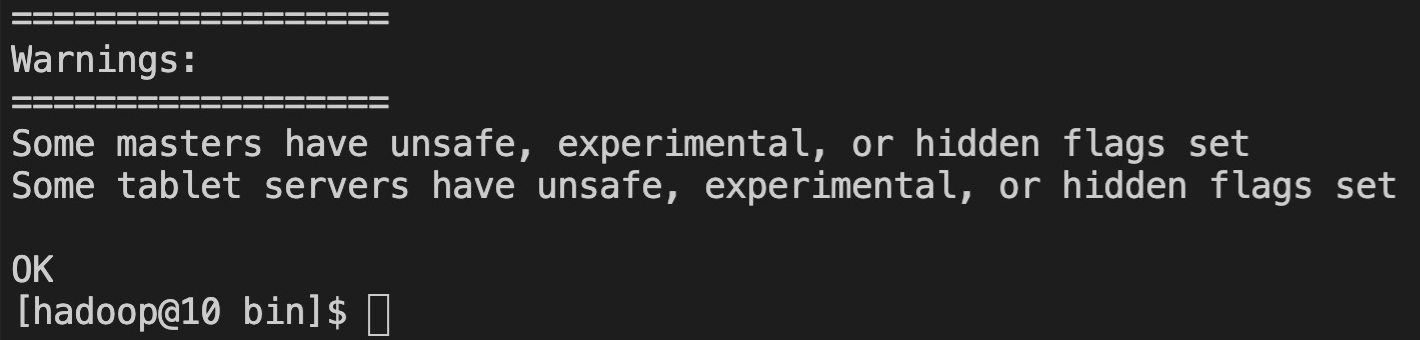
Run the ksck command as described in step 1 to get the
uidof the disconnected nodes.
Take thefb9afb1b2989456cac5800bf6990dfeanode as an example.Switch the
fb9afb1b2989456cac5800bf6990dfeanode to the maintenance mode./usr/local/service/kudu/bin/kudu tserver state enter_maintenance 10.0.1.29:7051,10.0.1.16:7051,10.0.1.36:7051 fb9afb1b2989456cac5800bf6990dfea
- Run the following rebalancing command.
/usr/local/service/kudu/bin/kudu cluster rebalance 10.0.1.29:7051,10.0.1.16:7051,10.0.1.36:7051 --ignored_tservers fb9afb1b2989456cac5800bf6990dfea --move_replicas_from_ignored_tservers
After the command is executed, run the ksck command again to check whether the status is OK before proceeding.
- Suspend the tserver process at
10.0.1.45on thefb9afb1b2989456cac5800bf6990dfeanode. Note that at this point, if you run the ksck command, you will see that the cluster is unhealthy, and you need to restart the tmasters.
- Restart the masters in the EMR console one by one (rolling restart in the console is not recommended). Then, run the ksck command to check whether the cluster is healthy.
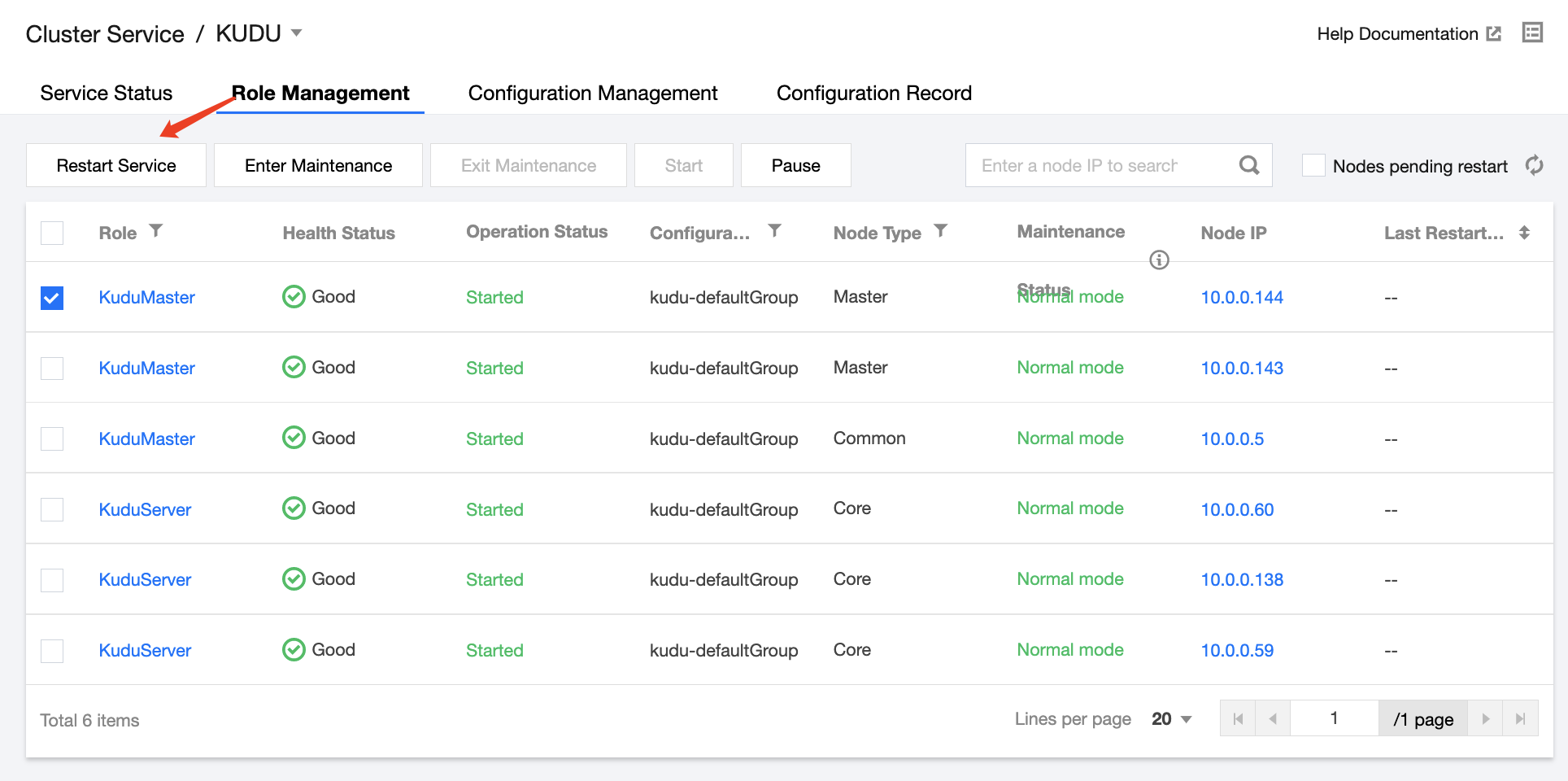

 Yes
Yes
 No
No
Was this page helpful?