- Updates and Announcements
- User Tutorial
- Product Introduction
- Purchase Guide
- Quick Start
- Operation Guide
- Purchasing Instances
- Creating an Enterprise Edition Instance
- Access Configuration
- Manage Image Repository
- Image Distribution
- Image Security
- Synchronization and Replication
- Configuring Image Tag Retention
- Image Cleanup
- DevOps
- OCI Artifacts Management
- Operation Guide for TCR Individual
- Terminating/Returning Instances
- Best Practices
- TCR Personal migration
- Using the Delivery Assembly Line to Implement Container DevOps
- TKE Clusters Use the TCR Addon to Enable Secret-free Pulling of Container Images via Private Network
- Synchronizing Images to TCR Enterprise Edition from External Harbor
- TKE Serverless Clusters Pull TCR Container Images
- Image Data Synchronization and Replication Between Multiple Platforms in Hybrid Cloud
- Nearby Access Through Image Synchronization Between Multiple Global Regions
- Using Custom Domain Name and CCN to Implement Cross-Region Private Network Access
- API Documentation
- History
- Introduction
- API Category
- Making API Requests
- Instance Management APIs
- DescribeInstances
- DescribeInstanceStatus
- CreateInstanceToken
- CreateInstance
- ModifyInstanceToken
- DescribeInstanceToken
- DeleteInstanceToken
- DeleteInstance
- RenewInstance
- CheckInstanceName
- CheckInstance
- ModifyInstance
- DescribeRegions
- DescribeInstanceCustomizedDomain
- DescribeImageAccelerateService
- DeleteInstanceCustomizedDomain
- DeleteImageAccelerateService
- CreateInstanceCustomizedDomain
- CreateImageAccelerationService
- Namespace APIs
- Image Repository APIs
- Custom Account APIs
- Trigger APIs
- Instance Synchronization APIs
- Access Control APIs
- Helm Chart APIs
- Tag Retention APIs
- Data Types
- Error Codes
- FAQs
- Service Level Agreement
- Contact Us
- Glossary
- Updates and Announcements
- User Tutorial
- Product Introduction
- Purchase Guide
- Quick Start
- Operation Guide
- Purchasing Instances
- Creating an Enterprise Edition Instance
- Access Configuration
- Manage Image Repository
- Image Distribution
- Image Security
- Synchronization and Replication
- Configuring Image Tag Retention
- Image Cleanup
- DevOps
- OCI Artifacts Management
- Operation Guide for TCR Individual
- Terminating/Returning Instances
- Best Practices
- TCR Personal migration
- Using the Delivery Assembly Line to Implement Container DevOps
- TKE Clusters Use the TCR Addon to Enable Secret-free Pulling of Container Images via Private Network
- Synchronizing Images to TCR Enterprise Edition from External Harbor
- TKE Serverless Clusters Pull TCR Container Images
- Image Data Synchronization and Replication Between Multiple Platforms in Hybrid Cloud
- Nearby Access Through Image Synchronization Between Multiple Global Regions
- Using Custom Domain Name and CCN to Implement Cross-Region Private Network Access
- API Documentation
- History
- Introduction
- API Category
- Making API Requests
- Instance Management APIs
- DescribeInstances
- DescribeInstanceStatus
- CreateInstanceToken
- CreateInstance
- ModifyInstanceToken
- DescribeInstanceToken
- DeleteInstanceToken
- DeleteInstance
- RenewInstance
- CheckInstanceName
- CheckInstance
- ModifyInstance
- DescribeRegions
- DescribeInstanceCustomizedDomain
- DescribeImageAccelerateService
- DeleteInstanceCustomizedDomain
- DeleteImageAccelerateService
- CreateInstanceCustomizedDomain
- CreateImageAccelerationService
- Namespace APIs
- Image Repository APIs
- Custom Account APIs
- Trigger APIs
- Instance Synchronization APIs
- Access Control APIs
- Helm Chart APIs
- Tag Retention APIs
- Data Types
- Error Codes
- FAQs
- Service Level Agreement
- Contact Us
- Glossary
Overview
This document introduces how to purchase a Tencent Container Registry (TCR) Enterprise Edition instance on the TCR purchase page.
Prerequisites
Before purchasing a TCR Enterprise Edition instance, complete the following tasks:
- Sign up for a Tencent Cloud account and complete identity verification. Users who have not completed identity verification cannot purchase TCR instances in China.
- Activate the TCR-dependent cloud product, Cloud Object Storage (COS).
- If you need to access the instance through a Virtual Private Network (VPC), activate the VPC service.
- Activate the TCR service on the console and grant certain operation permissions to your COS and VPC resources.
Directions
- Log in to Tencent Cloud, choose Products > Container > Tencent Container Registry, and click Get Started to go to the TCR console.
- Select Instance in the left sidebar to go to the "Instance List" page, and click Create.
- On the "TCR Purchase" page, purchase an instance. You can use the following information for reference:
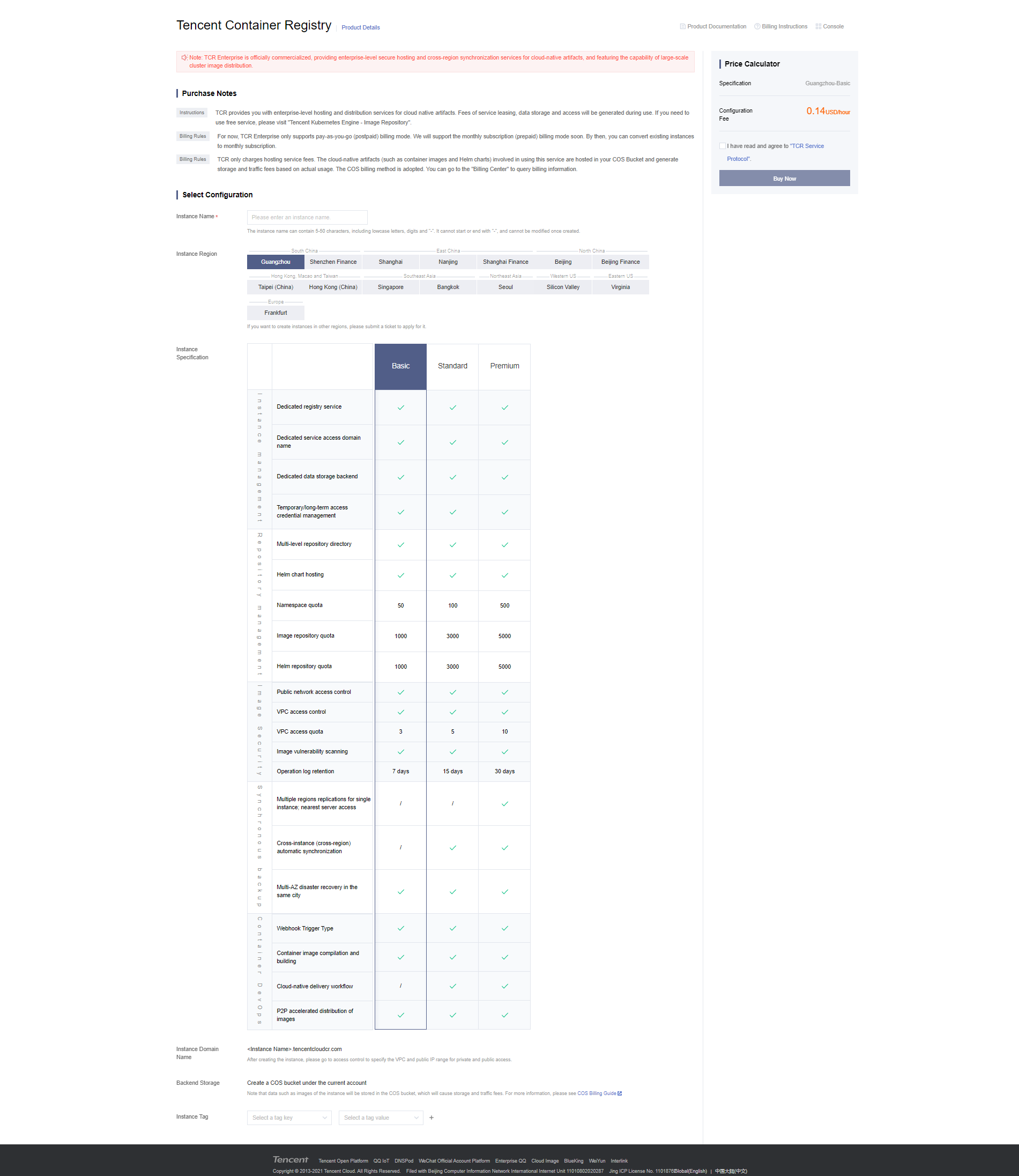
- Billing Mode: TCR supports the pay-as-you-go billing mode. For more information, see Billing Overview.
- Instance Name: enter a custom instance name. The name must be globally unique and cannot be the same as that of an existing instance belonging to you or another user. This name will be used to access the domain name of this TCR instance. The name cannot be modified after purchase. We recommend that you use an abbreviation that combines the company name and instance region or project as the instance name.
- Instance Region: select the region where you want to deploy the instance. The region cannot be changed after the instance is purchased. Select the region based on the location of the container cluster resources.
- Instance Specification: select the specifications of the instance you want to purchase. Different instance specifications have different instance performance and quotas. Refer to the specification comparison on the page to make your choices.
- Instance Domain Name: the instance domain name that is automatically generated. Its prefix is the same as the instance name. The instance domain name cannot be modified after the instance is purchased. This domain name is used when you run the
docker logincommand to log in to the instance. - Backend Storage: when an instance is purchased, a Tencent Cloud COS bucket will be automatically purchased and associated under the current account. Images and other data in the instance will be stored in the bucket, and storage and traffic costs will be generated. For more information, see the COS Billing Guide. After instance purchase, you can go to the COS console to view the bucket. Please avoid mistakenly deleting the bucket because data such as images hosted in the instance cannot be recovered after the bucket is deleted.
- Instance Tag: bind the newly created instance with a Tencent Cloud tag. You can also bind and edit tags on the instance details page after instance purchase.
- Read and consent to the TCR Service Agreement.
Enterprise Edition instances are billed differently based on their region and specifications. Please confirm the selected specifications and configuration fees after configuring the basic information. - After ticking the selected options, click Buy Now to purchase the Enterprise Edition instance you have selected and configured.
- You can view the instance purchase progress on the "Instance List" page. If the instance status changes to "Running" as shown in the figure below, the instance was successfully purchased and is running properly.
Note:If it takes too long to purchase an instance or the displayed status is abnormal, submit a ticket.
Notes:
If you purchase Enterprise Edition instances in pay-as-you-go mode, fees will be generated on an hourly basis after an instance is created, and the specific fees will be displayed on the purchase page. You can go to the Billing Center to view the fees generated by this service. If you have any doubt about the fees, submit a ticket.
Reference
You can also use the CreateInstance API to create the instance. For more information, see CreateInstance API Documentation.

 Yes
Yes
 No
No
Was this page helpful?