- User Guide
- Distributor
- Second-Level Reseller
- Reseller
- Customer
- Partner Academy
- Access Management
- Bills Management APIs
- API Documentation
- User Guide
- Distributor
- Second-Level Reseller
- Reseller
- Customer
- Partner Academy
- Access Management
- Bills Management APIs
- API Documentation
Querying Partner Bill
Last updated: 2021-12-09 10:59:28
This document is currently invalid. Please refer to the documentation page of the product.
Logging in to Partner Console to View Partner Bills
Step 1. Log in to the console and click Bill Management to enter the bill management page.
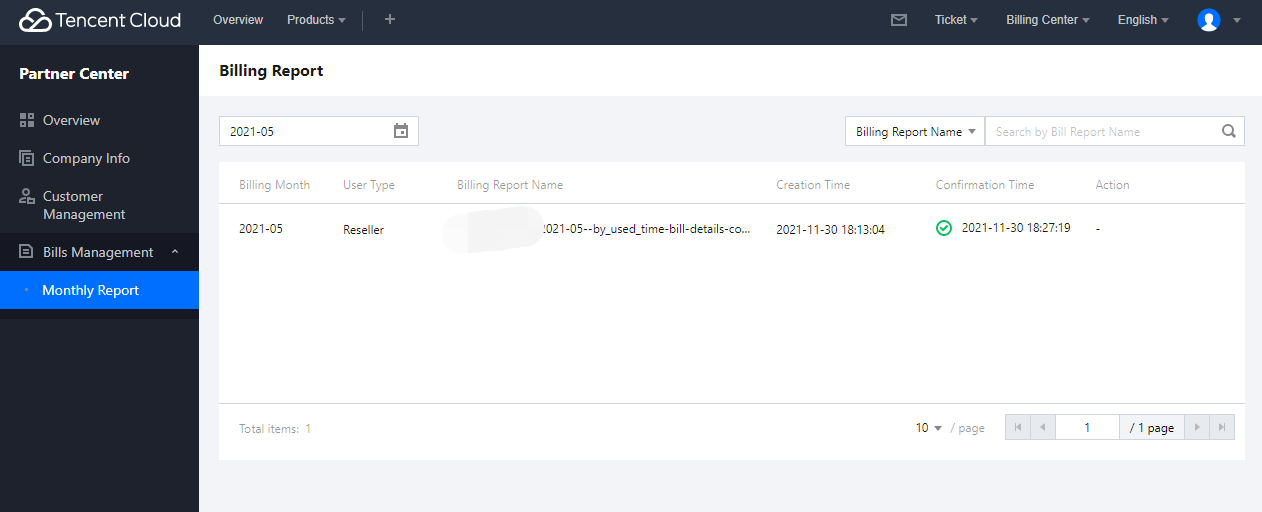
Step 2. Select a month to query bills in the month. Currently, the billing page in the console only displays your bills and will display more types of bills in the future.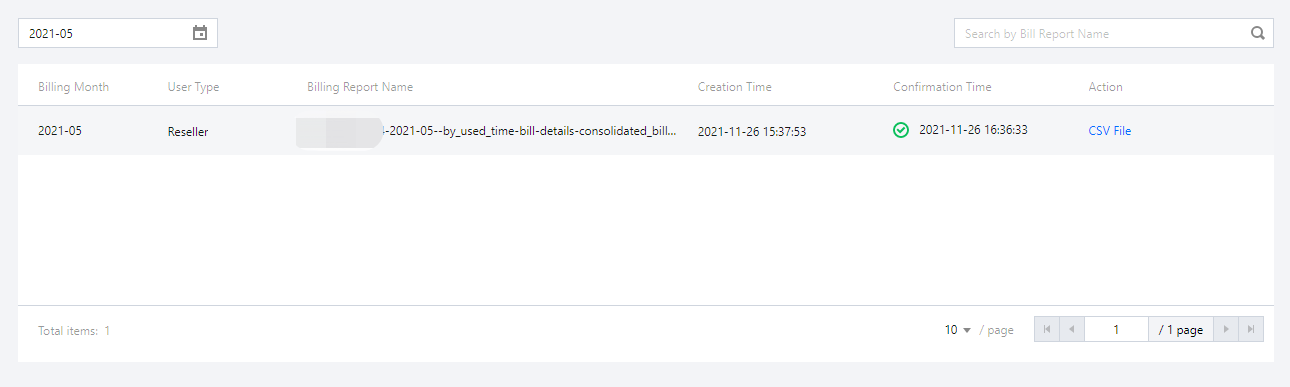
Step 3. Click CSV File to download your bills.
Step 4. If you have no questions about your bills, you can confirm it, and payments will be collected according to it subsequently. If you have any questions, contact your channel manager for confirmation or modification and then view the result in the console.
Note:
- If you have activated a COS bucket, after you confirm the bill every month, the consolidated bills will be stored in the bucket.
- To ensure that the COS bucket can get the data in time, you need to confirm the bills promptly in the console.
- Before clicking Confirm, be sure to refresh and confirm that the latest online bill is correct.
Querying Bills of Partner and Reseller's Customer in Bucket
Step 1. Add the bucket to the allowlist. To enable this feature, contact your sales rep. For allowed UINs, the Bill Storage button will appear on the bill overview page.
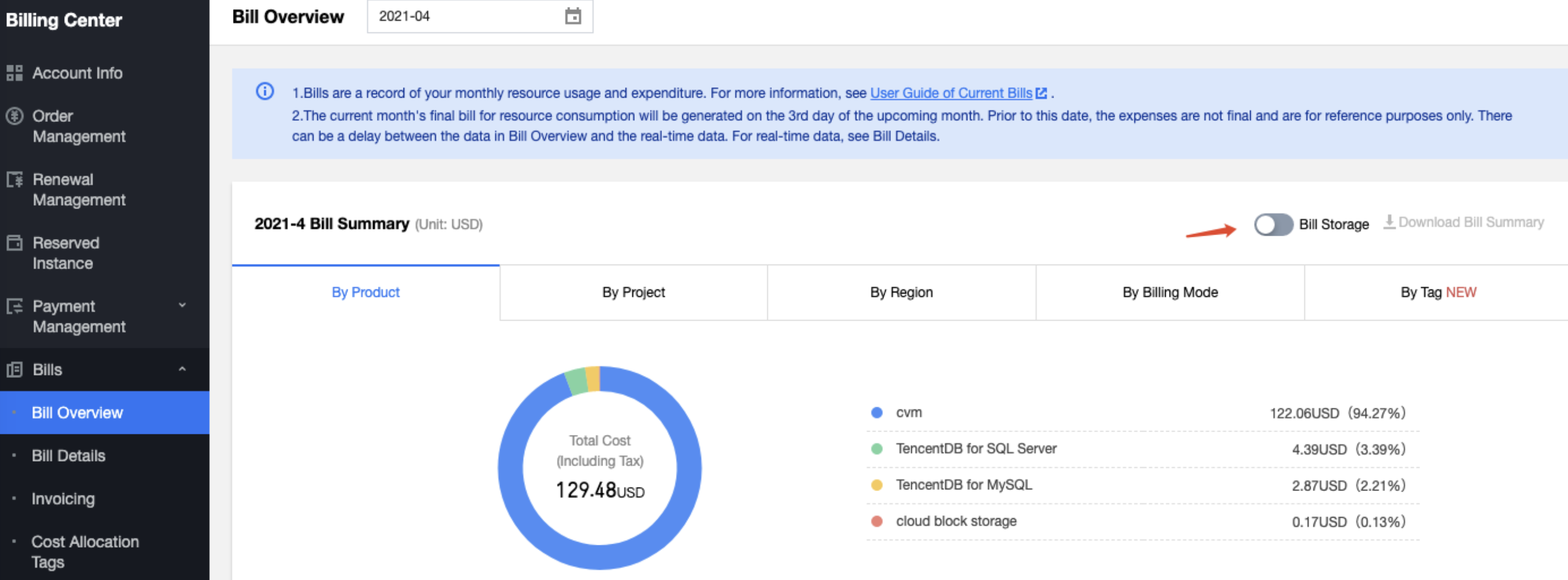
Step 2. Authorize the service role. After you click Bill Storage, a pop-up window will display a prompt for authorization. After clicking Authorize, you will be redirected to the role authorization page, where you need to click Agree.
Step 3. Select a bucket. If there are no buckets, click Create Bucket, and you will be redirected to the bucket creation page.
Step 4. Select Store Custom Bills to authorize the Tencent Cloud sales team to store the consolidated bills of customer accounts in your COS bucket.
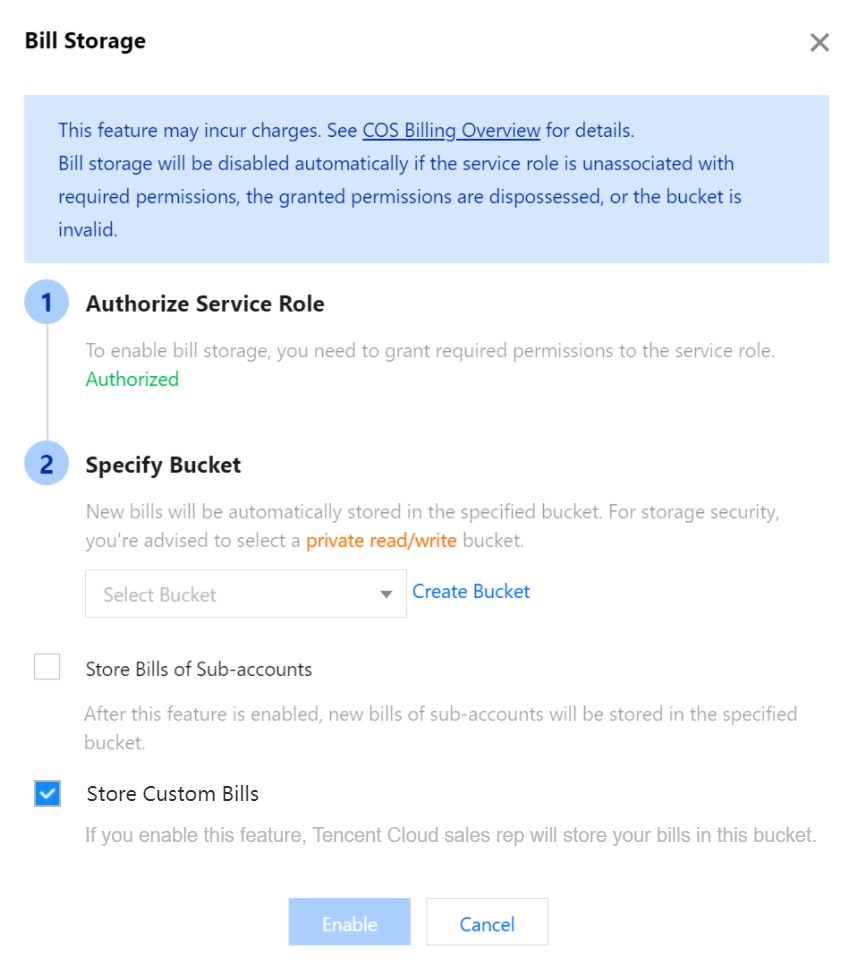
Note:
- The system sends the daily and monthly bills of your UINs to the COS bucket by default. In addition, after confirming the bills every month, the Tencent Cloud sales team will manually trigger the storage of the consolidated bills of customer accounts in your COS bucket.
- Bills of sub-accounts can also be stored in the bucket. If you select a sub-account UIN, you can store the bills of the sub-account in your COS bucket.
1. Enable bill storage
After bill storage is enabled, the updated data will be stored in the specified COS bucket every day. There are three types of bills. For the reseller mode, pay attention to Reseller bills.
(1) Daily bills (self use): on day+2, the new bill details will be stored in the COS bucket. For example, on April 6, a consolidated bill covering April 1–4 will be generated; on April 8, a consolidated bill covering April 1–6 will be generated.
(2) Monthly bills (self use): the details of a complete monthly bill will be updated on the 2nd day of every month. If the data volume is too high, the bill will be split and zipped into a zip file.
(3) Reseller bills: after confirming the bills on the 9th day of every month, the Tencent Cloud sales team will store the reseller bills in the bucket for download.
File name sample: **100010445724-2021-03--by_used_time-bill-details-consolidated_bill-61121cbd9017a16285769571173521960.zip
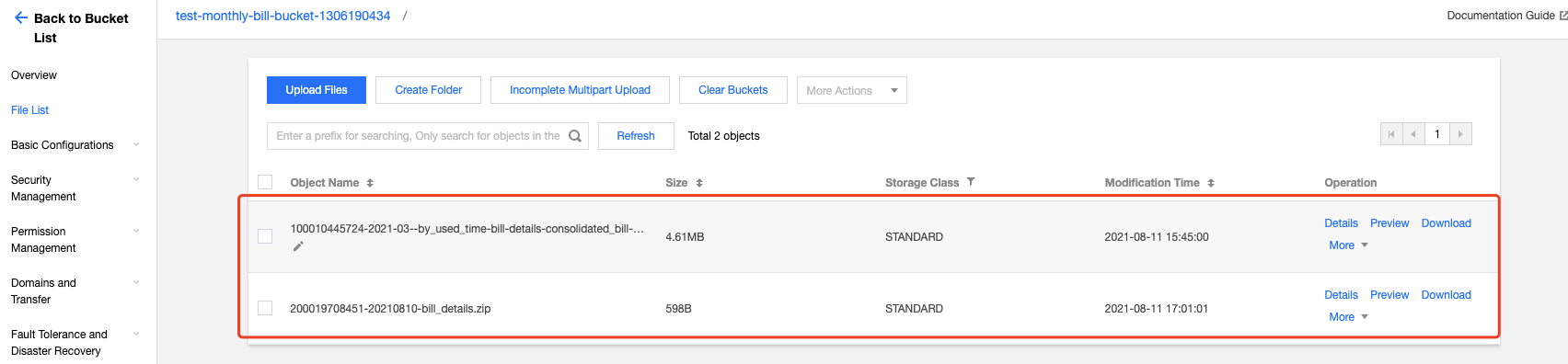
2. Disable bill storage
To disable the bill feature, click the entry and click Disable Bucket in the pop-up window. After the feature is disabled, legacy data will be retained, but no new data will be written.
3. Change the bucket
To change the bucket, click the entry, select a different bucket, and click Save Settings. Legacy data will be retained in the old bucket, while new data will be written into the new bucket on day+1.

 Yes
Yes
 No
No
Was this page helpful?