- User Guide
- Distributor
- Second-Level Reseller
- Reseller
- Customer
- Partner Academy
- Access Management
- Bills Management APIs
- API Documentation
- User Guide
- Distributor
- Second-Level Reseller
- Reseller
- Customer
- Partner Academy
- Access Management
- Bills Management APIs
- API Documentation
Voucher Issuance
Last updated: 2022-10-18 17:56:04
This document is currently invalid. Please refer to the documentation page of the product.
Voucher Management in Partner Console
Step 1. Log in to the console and click Voucher Management > Voucher Issuance to enter the voucher issuance page.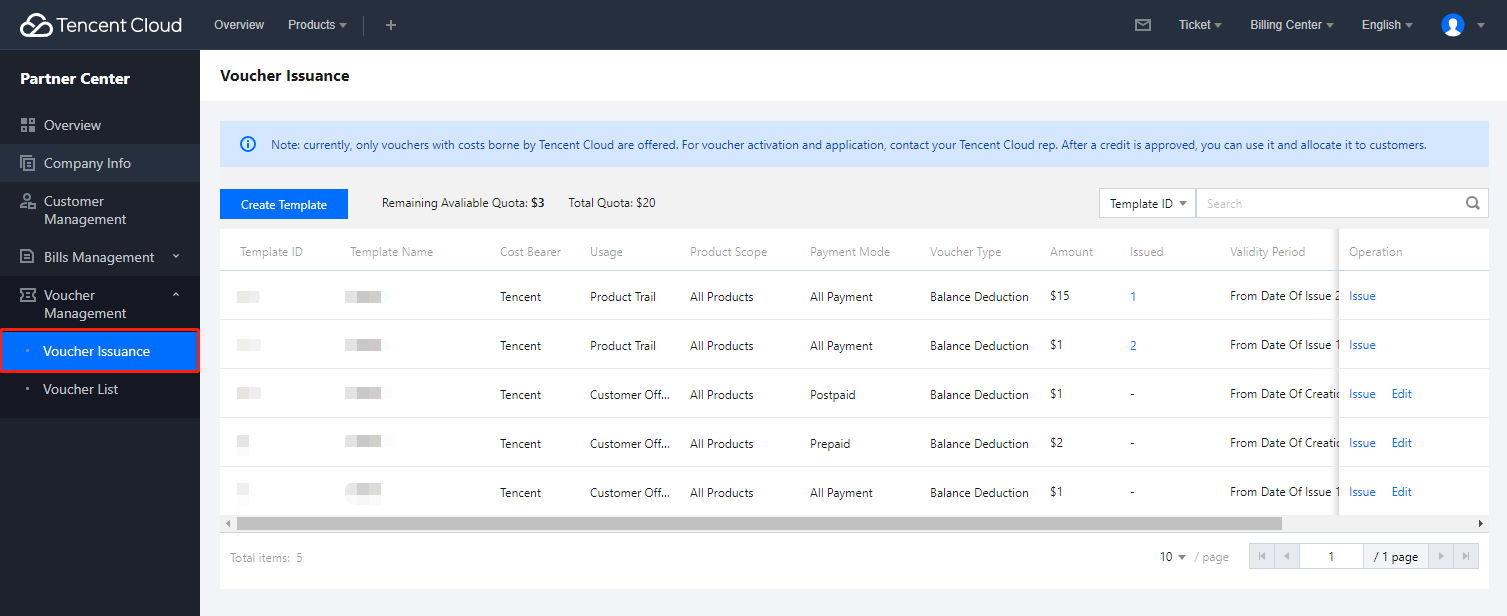
Note:
- The quota for voucher issuance is initially set to 0 and can be requested through sales reps. (Note: The voucher quota here is different from the reseller’s self-use voucher quota. Please inform your sales rep that the quota is used to allocate vouchers to customers.)
- Currently, only vouchers whose costs are borne by Tencent are supported. Issuance of such vouchers will be reviewed by Tencent, and vouchers can be issued to customers only after Tencent's approval.
- The total amount of issued vouchers (excluding rejected ones) cannot exceed the total voucher quota. You should use vouchers reasonably and issue them only to customers who need them.
Step 2. Click Create Template to create a voucher template and enter the voucher rules.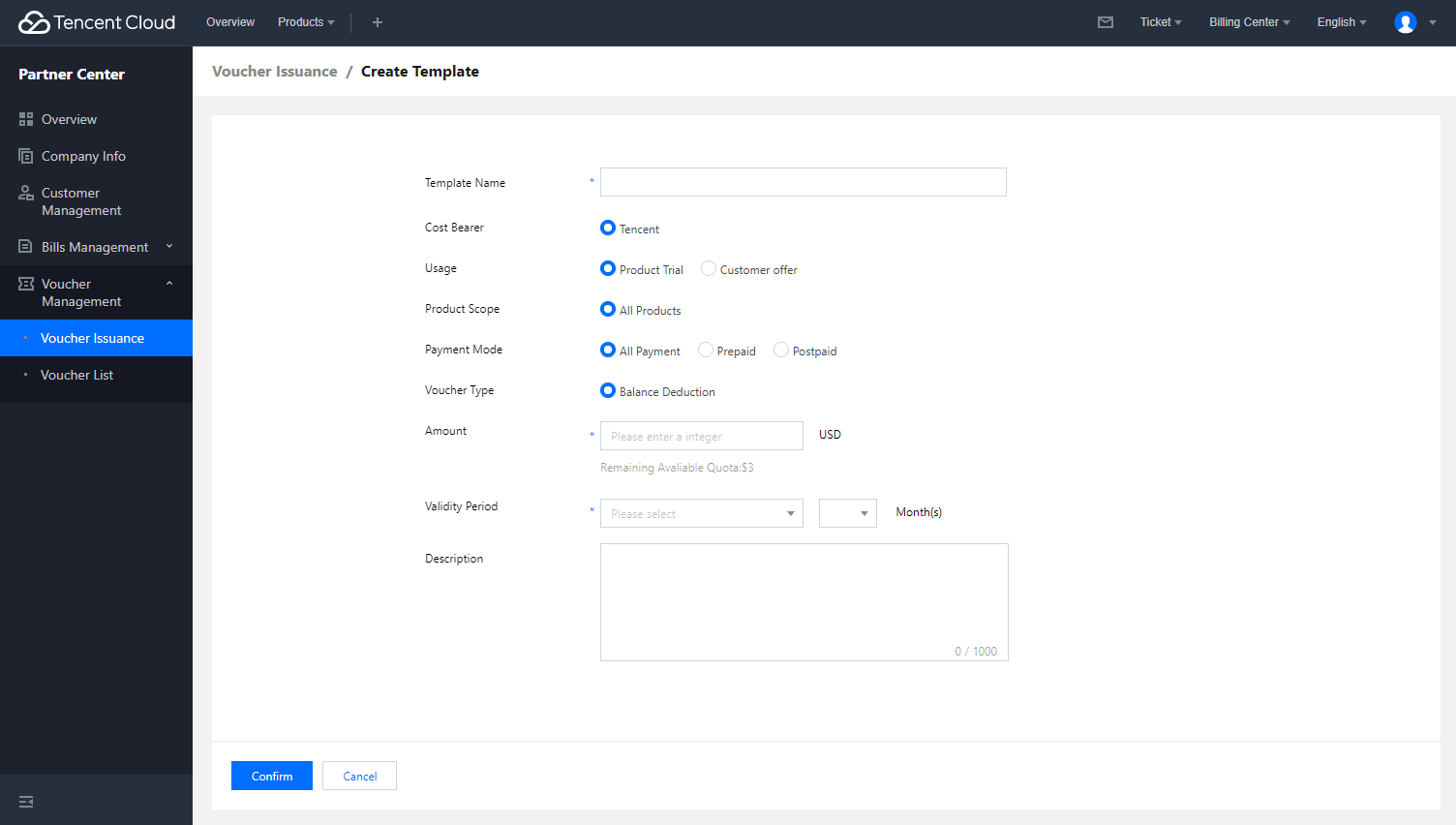
Template Name: Name of the voucher, which can contain up to 20 letters and spaces and must be globally unique.
Cost Bearer: Currently, only Tencent is supported as the cost bearer to issue the voucher to customers.
Usage: Purpose of the voucher. You should select whether the voucher is applicable for product trial or customer offer.
Product Scope: Currently, only general product vouchers are supported.
Payment Mode: You can restrict the payment mode for voucher usage.
Voucher Type: Currently, only balance deduction vouchers are supported.
Amount: Enter an integer as the amount of the voucher to be issued.
Validity Period: Select the validity period of the voucher.
From the validity date: From the day when the voucher is approved for issuance and becomes valid.
From the issuance date: From the day when the voucher is issued.
Description: Enter an optional description of the voucher template.
Step 3. After confirming that everything is correct, click Confirm to save the voucher template.
Note:After the voucher template is successfully saved, if vouchers have not been issued to customers, it can be edited; otherwise, it cannot be edited. You can create a new template if necessary.
Step 4. After the voucher template is created, you can view its information. On the voucher issuance page, you can view the total amount of issued vouchers and remaining amount as well as query voucher templates by conditions.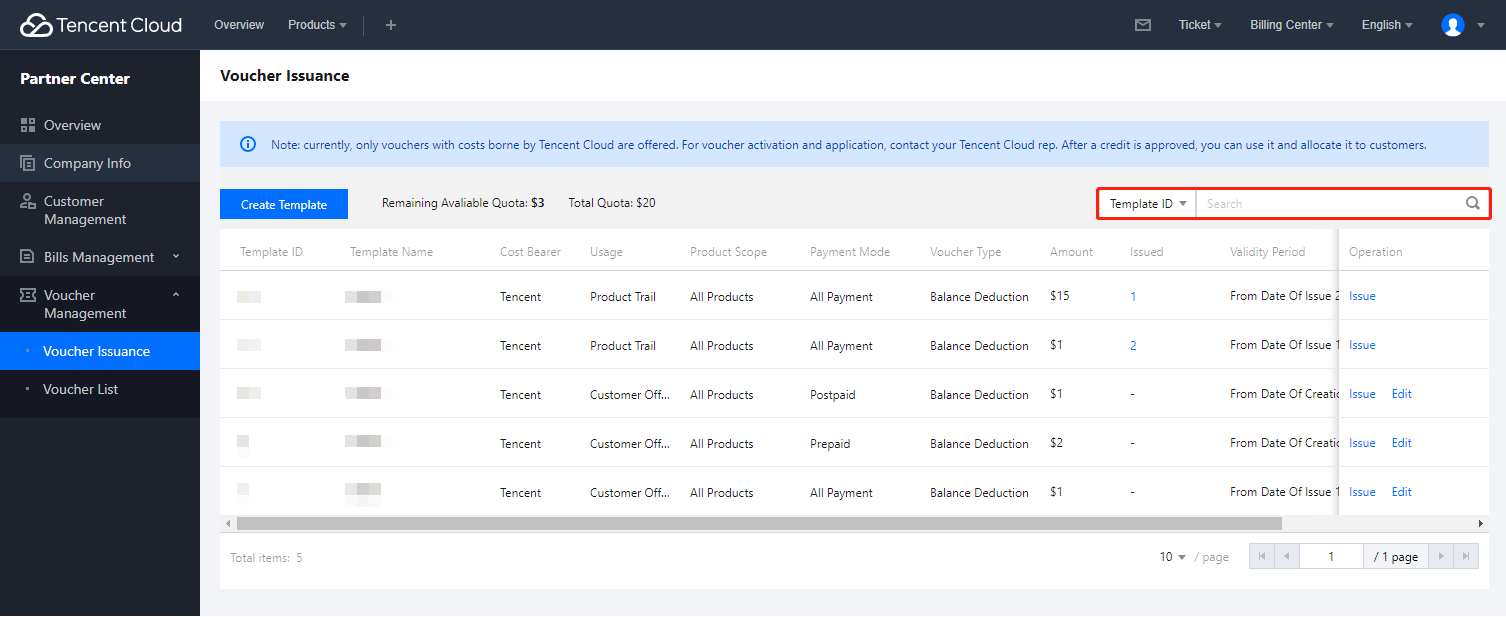
Step 5. Click Issue to issue a voucher to a specific customer.
Note:
- The issued voucher uses the total voucher quota. If it is rejected, its used quota will be returned.
- After the voucher is approved, the customer can place an order with the received voucher. If you want to know the customer's voucher usage, see Voucher List Query.
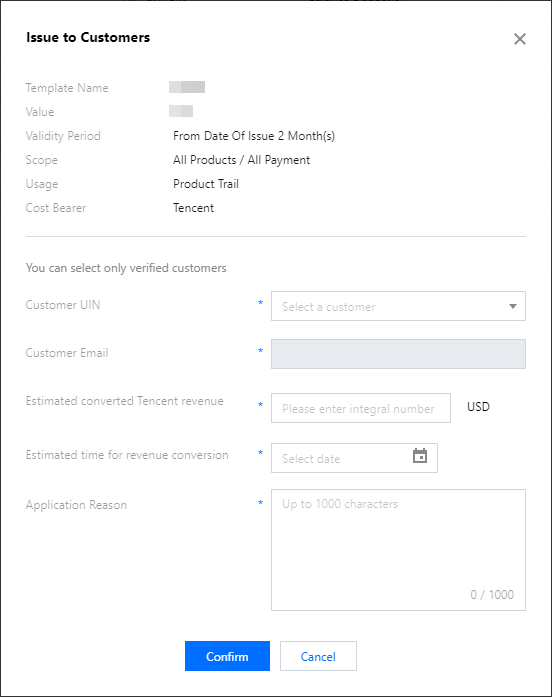
Customer UIN: You can select bound customers in the drop-down list.
Estimated converted Tencent revenue: Enter an integer amount.
Estimated time for revenue conversion: Enter an estimated date.
Application reason: Enter the reason for the application, which will be reviewed by Tencent.
Note:
- The issuance of customer vouchers needs to be approved by Tencent, which takes about 1–3 business days.
- For the progress of customer voucher issuance, see the Approval Status in the Voucher List.

 Yes
Yes
 No
No
Was this page helpful?