- Release Notes and Announcements
- Product Introduction
- Purchase Guide
- Billing Overview
- Basic Service Fees
- Value-added Service Fees
- Related Tencent Cloud Services
- Extra Package Description (Prepaid)
- Subscriptions
- Renewals
- Overdue and Expiration Policies
- Refund Policy
- Usage Cap Policy
- EdgeOne Plan Upgrade Guide
- Comparison of EdgeOne Plans
- About "clean traffic" billing instructions
- Getting Started
- Domain Service
- Site Acceleration
- Origin Configuration
- Edge Functions
- Overview
- Getting Started
- Operation Guide
- Runtime APIs
- Sample Functions
- Returning an HTML Page
- Returning a JSON Object
- Fetch Remote Resources
- Authenticating a Request Header
- Modifying a Response Header
- Performing an A/B Test
- Setting Cookies
- Performing Redirect Based on the Request Location
- Using the Cache API
- Caching POST Requests
- Responding in Streaming Mode
- Merging Resources and Responding in Streaming Mode
- Protecting Data from Tampering
- Rewriting a m3u8 File and Configuring Authentication
- Adaptive Image Resize
- Image Adaptive WebP
- Custom Referer Anti-leeching
- Remote Authentication
- HMAC Digital Signature
- Naming a Downloaded File
- Obtaining Client IP Address
- Best Practices
- Security Protection
- Overview
- DDoS Protection
- DDoS Protection Overview
- Exclusive DDoS Protection Usage
- Configuration of Exclusive DDoS protection Rules
- Web Protection
- Bot Management
- Rules Template
- IP and IP Segment Grouping
- Origin Protection
- Alarm Notification
- Rule Engine
- L4 Proxy
- Data Analysis&Log Service
- Tool Guide
- Best Practices
- API Documentation
- History
- Introduction
- API Category
- Making API Requests
- Site APIs
- Acceleration Domain Management APIs
- Site Acceleration Configuration APIs
- Alias Domain APIs
- Security Configuration APIs
- Layer 4 Application Proxy APIs
- CreateL4Proxy
- ModifyL4Proxy
- ModifyL4ProxyStatus
- DescribeL4Proxy
- DeleteL4Proxy
- CreateL4ProxyRules
- ModifyL4ProxyRules
- ModifyL4ProxyRulesStatus
- DescribeL4ProxyRules
- DeleteL4ProxyRules
- CreateApplicationProxy
- ModifyApplicationProxy
- ModifyApplicationProxyStatus
- DescribeApplicationProxies
- DeleteApplicationProxy
- CreateApplicationProxyRule
- ModifyApplicationProxyRule
- ModifyApplicationProxyRuleStatus
- DeleteApplicationProxyRule
- Content Management APIs
- Data Analysis APIs
- Log Service APIs
- Billing APIs
- Certificate APIs
- Load Balancing APIs
- Diagnostic Tool APIs
- Version Management APIs
- Data Types
- Error Codes
- FAQs
- Agreements
- TEO Policy
- Contact Us
- Glossary
- Release Notes and Announcements
- Product Introduction
- Purchase Guide
- Billing Overview
- Basic Service Fees
- Value-added Service Fees
- Related Tencent Cloud Services
- Extra Package Description (Prepaid)
- Subscriptions
- Renewals
- Overdue and Expiration Policies
- Refund Policy
- Usage Cap Policy
- EdgeOne Plan Upgrade Guide
- Comparison of EdgeOne Plans
- About "clean traffic" billing instructions
- Getting Started
- Domain Service
- Site Acceleration
- Origin Configuration
- Edge Functions
- Overview
- Getting Started
- Operation Guide
- Runtime APIs
- Sample Functions
- Returning an HTML Page
- Returning a JSON Object
- Fetch Remote Resources
- Authenticating a Request Header
- Modifying a Response Header
- Performing an A/B Test
- Setting Cookies
- Performing Redirect Based on the Request Location
- Using the Cache API
- Caching POST Requests
- Responding in Streaming Mode
- Merging Resources and Responding in Streaming Mode
- Protecting Data from Tampering
- Rewriting a m3u8 File and Configuring Authentication
- Adaptive Image Resize
- Image Adaptive WebP
- Custom Referer Anti-leeching
- Remote Authentication
- HMAC Digital Signature
- Naming a Downloaded File
- Obtaining Client IP Address
- Best Practices
- Security Protection
- Overview
- DDoS Protection
- DDoS Protection Overview
- Exclusive DDoS Protection Usage
- Configuration of Exclusive DDoS protection Rules
- Web Protection
- Bot Management
- Rules Template
- IP and IP Segment Grouping
- Origin Protection
- Alarm Notification
- Rule Engine
- L4 Proxy
- Data Analysis&Log Service
- Tool Guide
- Best Practices
- API Documentation
- History
- Introduction
- API Category
- Making API Requests
- Site APIs
- Acceleration Domain Management APIs
- Site Acceleration Configuration APIs
- Alias Domain APIs
- Security Configuration APIs
- Layer 4 Application Proxy APIs
- CreateL4Proxy
- ModifyL4Proxy
- ModifyL4ProxyStatus
- DescribeL4Proxy
- DeleteL4Proxy
- CreateL4ProxyRules
- ModifyL4ProxyRules
- ModifyL4ProxyRulesStatus
- DescribeL4ProxyRules
- DeleteL4ProxyRules
- CreateApplicationProxy
- ModifyApplicationProxy
- ModifyApplicationProxyStatus
- DescribeApplicationProxies
- DeleteApplicationProxy
- CreateApplicationProxyRule
- ModifyApplicationProxyRule
- ModifyApplicationProxyRuleStatus
- DeleteApplicationProxyRule
- Content Management APIs
- Data Analysis APIs
- Log Service APIs
- Billing APIs
- Certificate APIs
- Load Balancing APIs
- Diagnostic Tool APIs
- Version Management APIs
- Data Types
- Error Codes
- FAQs
- Agreements
- TEO Policy
- Contact Us
- Glossary
This article introduces how to enable support for the HTTP/3 protocol within the EdgeOne platform.
Note:
1. If you need to enable HTTP/3 support, the current access domain must have an HTTPS certificate configured to take effect.
2. If both HTTP/2 and HTTP/3 are enabled at the same time, the actual client requests will use either HTTP/2 or HTTP/3 based on the client's request.
Billing Instructions
HTTP/3 is a billed feature, and the specific fee standard can be referred to: VAU Fee (Pay-as-You-Go).
Scenario 1: Enable support for the HTTP/3 protocol for all domain names of the site
If you need to enable support for the HTTP/3 protocol for all domain names, please follow the steps below:
1. Log in to the EdgeOne console and click Site List in the left sidebar. In the site list, click the target site to enter the site details page.
2. In the site details page, click Site Acceleration > Network Optimization to enter the network optimization details page.
3. Click the "switch" of the HTTP/3 module to enable or disable the HTTP/3 function.

Off state (default): does not support HTTP/3 requests.
Activated state: supports HTTP/3 requests and uses HTTP/3 to accelerate site requests.
Scenario 2: Enable support for the HTTP/3 protocol for specified domain names
If you need to enable support for the HTTP/3 protocol for different domain names, please follow the steps below:
1. Log in to the EdgeOne console and click Site List in the left sidebar. In the site list, click the site to be configured.
2. In the site details page, click Rule Engine.
3. In the rule engine management page, click Create Rule to enter the new rule editing page.
4. In the rule editing page, select the Host matching type to match requests for specified domain names.
5. Click Operation > Selection Box, and in the pop-up operation list, select the operation as HTTP/3, and switch the switch to On.
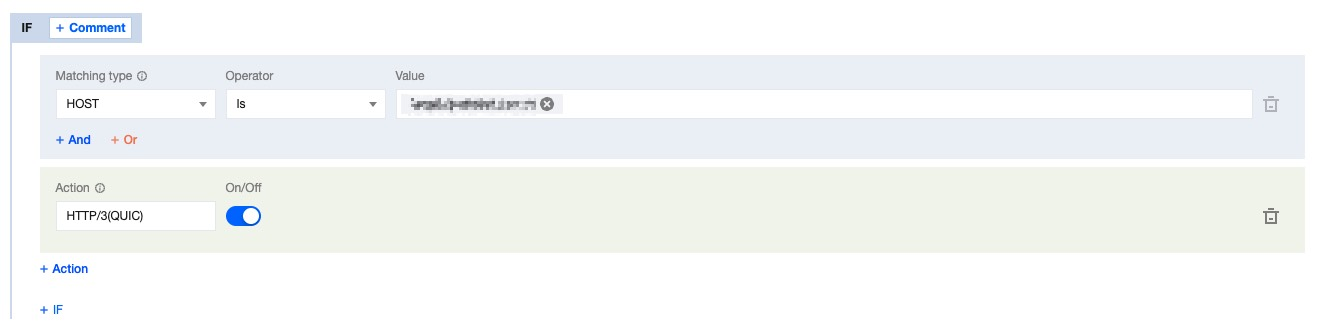
6. Click Save and Publish to complete the rule configuration.

 Yes
Yes
 No
No
Was this page helpful?