- Updates and Announcements
- Product Introduction
- New/Legacy Anti-DDoS Advanced Version Differences
- Comparison of Anti-DDoS Protection Schemes
- Purchase Guide
- Getting Started
- Operation Guide
- Best Practice
- API Documentation
- FAQs
- Troubleshooting
- Anti-DDoS Advanced (Global Enterprise Edition)
- Legacy Anti-DDoS Advanced (Legacy)
- Service Level Agreement
- Contact Us
- Glossary
- Updates and Announcements
- Product Introduction
- New/Legacy Anti-DDoS Advanced Version Differences
- Comparison of Anti-DDoS Protection Schemes
- Purchase Guide
- Getting Started
- Operation Guide
- Best Practice
- API Documentation
- FAQs
- Troubleshooting
- Anti-DDoS Advanced (Global Enterprise Edition)
- Legacy Anti-DDoS Advanced (Legacy)
- Service Level Agreement
- Contact Us
- Glossary
Note:Note that the DNS address should be changed to the CNAME address provided, which will be updated (Non-BGP resources are not supported).
Accessing a Rule
Log in to the Anti-DDoS Advanced Console, select Anti-DDoS Advanced (New) > Application Accessing on the left sidebar, and then open the Access via ports tab.
Click Start Access.
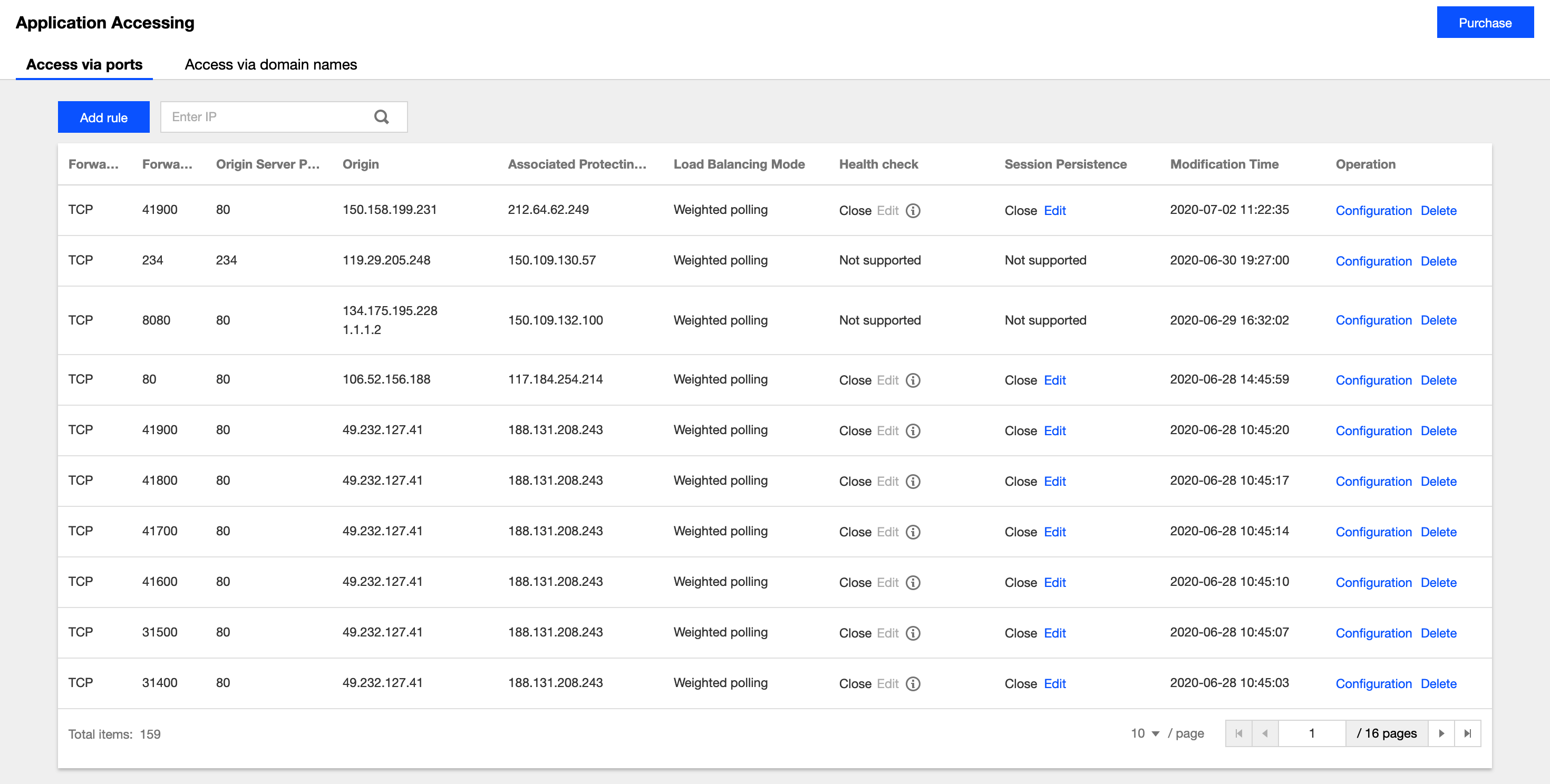
On the Access via Port page, select an associated instance ID and click Next: Set Port Parameter.
Note:You can select multiple instances.
Select a forwarding protocol, specify a forwarding port and real server port, and then click Next: Set Forwarding Method.
Select a forwarding method, specify a "real server IP+port"/real sever domain name, and add an alternate real server and set the weight if you have one. Then click Next: Modify DNS Resolution.
Note:
- An alternate real server is used when the real server’s forwarding fails.
- If the forwarding port you specify in the second step "Set Port Parameter" is occupied, you cannot proceed to the next step.
- Click Complete.
Querying a Rule
On the Access via ports page, enter a real server IP/domain name, real server port, forwarding protocol/port or an associated instance ID in the search box.
Editing a Rule
- On the Access via ports page, select a rule you want to edit and click Configuration.
- On the Configure Layer-4 Forwarding Rule page, modify parameters and click OK to save changes.
Deleting Rules
- On the Access via ports page, you can delete one or more rules.
- To delete a rule, select a rule you want to delete. Click Delete.
- To delete multiple rules, select more than one rules you want to delete. Click Batch Delete.
- In the pop-up window, click Delete.
Importing a Rule
- To import multiple rules, you can click Batch Import on the Access via ports page.
- In the Configure Layer-4 Forwarding Rule window, enter the rules, and click OK.
Exporting a Rule
- To import multiple rules, you can click Batch Export on the Access via ports page.
- In the Batch Export Layer-4 Forwarding Rules window, select the rules you want to export, and click Copy.

 Yes
Yes
 No
No
Was this page helpful?