多块弹性云硬盘构建 LVM 逻辑卷
最后更新时间:2023-12-19 16:25:21
LVM 简介
逻辑卷管理(Logical Volume Manager,LVM)通过在硬盘和分区之上建立一个逻辑层,将磁盘或分区划分为相同大小的 PE(Physical Extents)单元,不同的磁盘或分区可以划归到同一个卷组(VG,Volume Group),在 VG 上可以创建逻辑卷(LV,Logical Volume),在 LV 上可以创建文件系统。
相较于直接使用磁盘分区的方式,LVM 的优势在于弹性调整文件系统的容量:
文件系统不再受限于物理磁盘的大小,可以分布在多个磁盘中。
例如,您可以购买3块4TB的弹性云硬盘并使用 LVM 创建一个将近12TB的超大文件系统。
可以动态调整逻辑卷大小,不需要对磁盘重新分区。
当 LVM 卷组的空间无法满足您的需求时,您可以单独购买弹性云硬盘并挂载到相应的云服务器上,然后将其添加到 LVM 卷组中进行扩容操作。
构建 LVM
说明:
本文以使用3块弹性云硬盘通过 LVM 创建可动态调整大小的文件系统为例。如下图所示:


步骤 1 创建物理卷 PV
1. 以 root 用户 登录 Linux 云服务器。
2. 执行以下命令,创建一个 物理卷(Physical Volume, PV)。
pvcreate <磁盘路径1> ... <磁盘路径N>
本文以
/dev/vdc、/dev/vdd 和 /dev/vde 为例,则执行:pvcreate /dev/vdc /dev/vdd /dev/vde
创建成功则如下图所示:


3. 执行以下命令,查看现在系统中的物理卷。
lvmdiskscan | grep LVM
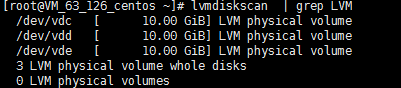
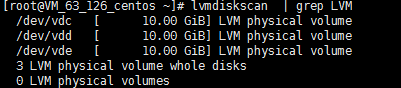
步骤 2 创建卷组 VG
1. 执行以下命令,创建 VG。
vgcreate [-s <指定PE大小>] <卷组名> <物理卷路径>
本文以创建一个名为 “lvm_demo0” 的卷组为例,则执行:
vgcreate lvm_demo0 /dev/vdc /dev/vdd
创建成功则如下图所示:


卷组创建完成后,可执行以下命令,向卷组中添加新的物理卷。
vgextend 卷组名 新物理卷路径
添加成功则如下图所示:


卷组创建完成后,可执行
vgs、vgdisplay等命令查看当前系统中的卷组信息。如下图所示:

步骤 3 创建逻辑卷 LV
1. 执行以下命令,创建 LV。
lvcreate [-L <逻辑卷大小>][ -n <逻辑卷名称>] <VG名称>
本文以创建一个8GB的名为 “lv_0” 的逻辑卷为例,则执行:
lvcreate -L 8G -n lv_0 lvm_demo0
创建成功则如下图所示:


说明:
执行 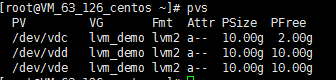
pvs 命令,可查看到此时只有 /dev/vdc 被使用了8GB。如下图所示:
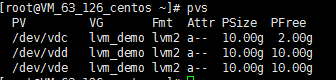
步骤 4 创建并挂载文件系统
1. 执行以下命令,在创建好的逻辑卷上创建文件系统。
mkfs.ext3 /dev/lvm_demo0/lv_0
2. 执行以下命令,创建挂载节点目录
/vg0。mkdir /vg0
3. 执行以下命令,挂载文件系统。
mount /dev/lvm_demo0/lv_0 /vg0
挂载成功则如下图所示:


步骤 5 动态扩展逻辑卷及文件系统大小
注意:
仅当 VG 容量有剩余时,LV 容量可动态扩展。扩展 LV 容量后,需一并扩展创建在该 LV 上的文件系统的大小。
1. 执行以下命令,扩展逻辑卷大小。
lvextend [-L +/- <增减容量>] <逻辑卷路径>
本文以向逻辑卷 “lv_0” 扩展4GB容量为例,则执行:
lvextend -L +4G /dev/lvm_demo0/lv_0
扩展成功则如下图所示:


说明:
执行 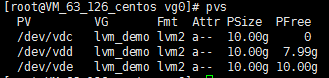
pvs 命令,可查看到此时 /dev/vdc 已被完全使用,/dev/vdd 被使用了2GB。如下图所示:
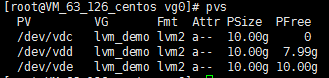
2. 执行以下命令,扩展文件系统。
resize2fs /dev/lvm_demo0/lv_0
扩展成功则如下图所示:
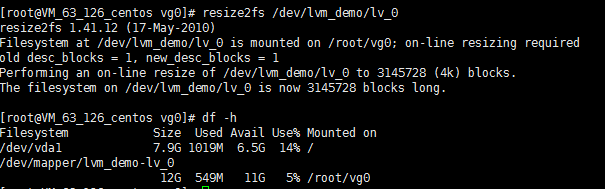
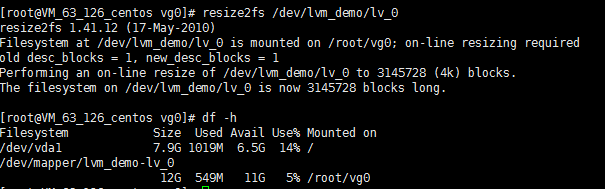
df -h
文档反馈

