- Product Introduction
- Purchase Guide
- Getting Started
- User Guide
- Overview
- Users
- Identity Provider
- SSO Overview
- Practical Scenarios for SSO
- User-Based SSO
- Role-Based SSO
- Overview
- Overview of SAML Role-Based SSO
- Overview of OIDC Role-Based Single Sign-On
- SAML 2.0-Based Federation
- Accessing Tencent Cloud Console as SAML 2.0 Federated Users
- Creating a SAML IdP
- Creating an OIDC Identity Provider
- Managing IdPs
- Azure Active Directory Single Sign-On
- OneLogin Single Sign-On
- Okta Single Sign-On
- ADFS SSO to Tencent Cloud
- Implementing OIDC-Based Role-Based SSO
- Access Key
- User Groups
- Role
- Policies
- Troubleshooting
- Permissions Boundary
- Downloading Security Analysis Report
- CAM-Enabled Role
- Overview
- Compute
- Container
- Microservice
- Essential Storage Service
- Data Process and Analysis
- Data Migration
- Relational Database
- Enterprise Distributed DBMS
- NoSQL Database
- Database SaaS Tool
- Networking
- CDN and Acceleration
- Network Security
- Application Security
- Domains & Websites
- Big Data
- Middleware
- Interactive Video Services
- Media On-Demand
- Cloud Real-time Rendering
- Game Services
- Cloud Resource Management
- Management and Audit Tools
- CAM-Enabled API
- Overview
- Compute
- Edge Computing
- Container
- Microservice
- Serverless
- Essential Storage Service
- Data Process and Analysis
- Data Migration
- Relational Database
- Enterprise Distributed DBMS
- NoSQL Database
- Database SaaS Tool
- Networking
- CDN and Acceleration
- Network Security
- Endpoint Security
- Data Security
- Business Security
- Application Security
- Domains & Websites
- Big Data
- Voice Technology
- Natural Language Processing
- Middleware
- Communication
- Interactive Video Services
- Stream Services
- Media On-Demand
- Media Process Services
- Cloud Real-time Rendering
- Game Services
- Education Sevices
- Cloud Resource Management
- Management and Audit Tools
- Monitor and Operation
- More
- Best Practice
- Security Best Practice
- Multi-Identity Personnel Permission Management
- Authorizing Certain Operations by Tag
- Supporting Isolated Resource Access for Employees
- Enterprise Multi-Account Permissions Management
- Reviewing Employee Operation Records on Tencent Cloud
- Implementing Attribute-Based Access Control for Employee Resource Permissions Management
- During tag-based authentication, only tag key matching is supported
- Business Use Cases
- TencentDB for MySQL
- CLB
- CMQ
- COS
- Authorizing Sub-account Full Access to COS Resources under the Account
- Authorizing Sub-account Full Access to Specific Directory
- Authorizing Sub-account Read-only Access to Files in Specific Directory
- Authorizing Sub-account Read/Write Access to Specific File
- Authorizing Sub-account Read-only Access to COS Resources
- Authorizing a Sub-account Read/Write Access to All Files in Specified Directory Except Specified Files
- Authorizing Sub-account Read/Write Access to Files with Specified Prefix
- Authorizing Another Account Read/Write Access to Specific Files
- Authorizing Cross-Account ’s Sub-account Read/Write Access to Specified File
- CVM
- Authorizing Sub-account Full Access to CVMs
- Authorizing Sub-account Read-only Access to CVMs
- Authorizing Sub-account Read-only Access to CVM-related Resources
- Authorizing Sub-account Access to Perform Operations on CBSs
- Authorizing Sub-account Access to Perform Operations on Security Groups
- Authorizing Sub-account Access to Perform Operations on EIPs
- Authorizing Sub-account Access to Perform Operations on Specific CVM
- Authorizing Sub-account Access to Perform Operations on CVMs in Specific Region
- Authorizing Sub-account Full Access to CVMs Except Payment
- VPC
- Authorizing Sub-account Read-only Access to VPCs
- Authorizing Sub-account Access to Perform Operations on Specific VPC and Resources of This VPC
- Authorizing Sub-account Access to Perform Operations on VPC Except on Routing Table
- Authorizing Sub-account Access to Perform Operations on VPN
- Authorizing Sub-account Full Access to VPCs
- Authorizing a Sub-account Full Access to VPCs Except Payment
- VOD
- Others
- API Documentation
- History
- Introduction
- API Category
- Making API Requests
- Identity Provider APIs
- Policy APIs
- UpdatePolicy
- ListPolicies
- ListEntitiesForPolicy
- ListAttachedUserPolicies
- ListAttachedGroupPolicies
- GetPolicy
- DetachUserPolicy
- DetachGroupPolicy
- DeletePolicy
- CreatePolicy
- AttachUserPolicy
- AttachGroupPolicy
- SetDefaultPolicyVersion
- ListPolicyVersions
- GetPolicyVersion
- DeletePolicyVersion
- CreatePolicyVersion
- ListAttachedUserAllPolicies
- User APIs
- CreateGroup
- UpdateUser
- UpdateGroup
- RemoveUserFromGroup
- ListUsersForGroup
- ListUsers
- ListGroupsForUser
- ListGroups
- GetUser
- GetGroup
- DeleteUser
- DeleteGroup
- AddUserToGroup
- AddUser
- SetMfaFlag
- GetCustomMFATokenInfo
- ConsumeCustomMFAToken
- ListCollaborators
- ListAccessKeys
- PutUserPermissionsBoundary
- DeleteUserPermissionsBoundary
- DescribeSafeAuthFlagColl
- DescribeSubAccounts
- GetSecurityLastUsed
- GetAccountSummary
- GetUserAppId
- UpdateAccessKey
- DeleteAccessKey
- CreateAccessKey
- Role APIs
- UpdateRoleDescription
- UpdateAssumeRolePolicy
- ListAttachedRolePolicies
- GetRole
- DetachRolePolicy
- DescribeRoleList
- DeleteRole
- CreateRole
- AttachRolePolicy
- UpdateRoleConsoleLogin
- GetServiceLinkedRoleDeletionStatus
- DeleteServiceLinkedRole
- CreateServiceLinkedRole
- PutRolePermissionsBoundary
- DeleteRolePermissionsBoundary
- DescribeSafeAuthFlag
- DescribeSafeAuthFlagIntl
- UntagRole
- TagRole
- Data Types
- Error Codes
- FAQs
- Glossary
- Product Introduction
- Purchase Guide
- Getting Started
- User Guide
- Overview
- Users
- Identity Provider
- SSO Overview
- Practical Scenarios for SSO
- User-Based SSO
- Role-Based SSO
- Overview
- Overview of SAML Role-Based SSO
- Overview of OIDC Role-Based Single Sign-On
- SAML 2.0-Based Federation
- Accessing Tencent Cloud Console as SAML 2.0 Federated Users
- Creating a SAML IdP
- Creating an OIDC Identity Provider
- Managing IdPs
- Azure Active Directory Single Sign-On
- OneLogin Single Sign-On
- Okta Single Sign-On
- ADFS SSO to Tencent Cloud
- Implementing OIDC-Based Role-Based SSO
- Access Key
- User Groups
- Role
- Policies
- Troubleshooting
- Permissions Boundary
- Downloading Security Analysis Report
- CAM-Enabled Role
- Overview
- Compute
- Container
- Microservice
- Essential Storage Service
- Data Process and Analysis
- Data Migration
- Relational Database
- Enterprise Distributed DBMS
- NoSQL Database
- Database SaaS Tool
- Networking
- CDN and Acceleration
- Network Security
- Application Security
- Domains & Websites
- Big Data
- Middleware
- Interactive Video Services
- Media On-Demand
- Cloud Real-time Rendering
- Game Services
- Cloud Resource Management
- Management and Audit Tools
- CAM-Enabled API
- Overview
- Compute
- Edge Computing
- Container
- Microservice
- Serverless
- Essential Storage Service
- Data Process and Analysis
- Data Migration
- Relational Database
- Enterprise Distributed DBMS
- NoSQL Database
- Database SaaS Tool
- Networking
- CDN and Acceleration
- Network Security
- Endpoint Security
- Data Security
- Business Security
- Application Security
- Domains & Websites
- Big Data
- Voice Technology
- Natural Language Processing
- Middleware
- Communication
- Interactive Video Services
- Stream Services
- Media On-Demand
- Media Process Services
- Cloud Real-time Rendering
- Game Services
- Education Sevices
- Cloud Resource Management
- Management and Audit Tools
- Monitor and Operation
- More
- Best Practice
- Security Best Practice
- Multi-Identity Personnel Permission Management
- Authorizing Certain Operations by Tag
- Supporting Isolated Resource Access for Employees
- Enterprise Multi-Account Permissions Management
- Reviewing Employee Operation Records on Tencent Cloud
- Implementing Attribute-Based Access Control for Employee Resource Permissions Management
- During tag-based authentication, only tag key matching is supported
- Business Use Cases
- TencentDB for MySQL
- CLB
- CMQ
- COS
- Authorizing Sub-account Full Access to COS Resources under the Account
- Authorizing Sub-account Full Access to Specific Directory
- Authorizing Sub-account Read-only Access to Files in Specific Directory
- Authorizing Sub-account Read/Write Access to Specific File
- Authorizing Sub-account Read-only Access to COS Resources
- Authorizing a Sub-account Read/Write Access to All Files in Specified Directory Except Specified Files
- Authorizing Sub-account Read/Write Access to Files with Specified Prefix
- Authorizing Another Account Read/Write Access to Specific Files
- Authorizing Cross-Account ’s Sub-account Read/Write Access to Specified File
- CVM
- Authorizing Sub-account Full Access to CVMs
- Authorizing Sub-account Read-only Access to CVMs
- Authorizing Sub-account Read-only Access to CVM-related Resources
- Authorizing Sub-account Access to Perform Operations on CBSs
- Authorizing Sub-account Access to Perform Operations on Security Groups
- Authorizing Sub-account Access to Perform Operations on EIPs
- Authorizing Sub-account Access to Perform Operations on Specific CVM
- Authorizing Sub-account Access to Perform Operations on CVMs in Specific Region
- Authorizing Sub-account Full Access to CVMs Except Payment
- VPC
- Authorizing Sub-account Read-only Access to VPCs
- Authorizing Sub-account Access to Perform Operations on Specific VPC and Resources of This VPC
- Authorizing Sub-account Access to Perform Operations on VPC Except on Routing Table
- Authorizing Sub-account Access to Perform Operations on VPN
- Authorizing Sub-account Full Access to VPCs
- Authorizing a Sub-account Full Access to VPCs Except Payment
- VOD
- Others
- API Documentation
- History
- Introduction
- API Category
- Making API Requests
- Identity Provider APIs
- Policy APIs
- UpdatePolicy
- ListPolicies
- ListEntitiesForPolicy
- ListAttachedUserPolicies
- ListAttachedGroupPolicies
- GetPolicy
- DetachUserPolicy
- DetachGroupPolicy
- DeletePolicy
- CreatePolicy
- AttachUserPolicy
- AttachGroupPolicy
- SetDefaultPolicyVersion
- ListPolicyVersions
- GetPolicyVersion
- DeletePolicyVersion
- CreatePolicyVersion
- ListAttachedUserAllPolicies
- User APIs
- CreateGroup
- UpdateUser
- UpdateGroup
- RemoveUserFromGroup
- ListUsersForGroup
- ListUsers
- ListGroupsForUser
- ListGroups
- GetUser
- GetGroup
- DeleteUser
- DeleteGroup
- AddUserToGroup
- AddUser
- SetMfaFlag
- GetCustomMFATokenInfo
- ConsumeCustomMFAToken
- ListCollaborators
- ListAccessKeys
- PutUserPermissionsBoundary
- DeleteUserPermissionsBoundary
- DescribeSafeAuthFlagColl
- DescribeSubAccounts
- GetSecurityLastUsed
- GetAccountSummary
- GetUserAppId
- UpdateAccessKey
- DeleteAccessKey
- CreateAccessKey
- Role APIs
- UpdateRoleDescription
- UpdateAssumeRolePolicy
- ListAttachedRolePolicies
- GetRole
- DetachRolePolicy
- DescribeRoleList
- DeleteRole
- CreateRole
- AttachRolePolicy
- UpdateRoleConsoleLogin
- GetServiceLinkedRoleDeletionStatus
- DeleteServiceLinkedRole
- CreateServiceLinkedRole
- PutRolePermissionsBoundary
- DeleteRolePermissionsBoundary
- DescribeSafeAuthFlag
- DescribeSafeAuthFlagIntl
- UntagRole
- TagRole
- Data Types
- Error Codes
- FAQs
- Glossary
Overview
When a user or user group is created, they have no permissions by default. You can associate a policy with them to grant them the corresponding operation permissions.
Prerequisites
You have created a sub-user or user group.
If you need to associate a custom policy, please create one first.
Directions
You can associate policies with users/user groups and vice versa. These two methods have different operation entries, but they implement the same feature.
Associating policy with user/user group
1. On the Policies page in the CAM console, select a policy type.
Note:
This document takes a preset policy as an example. You can also select a custom policy.
2. Search for the preset policy you want to associate and click Associate Users/Groups in the Operation column.
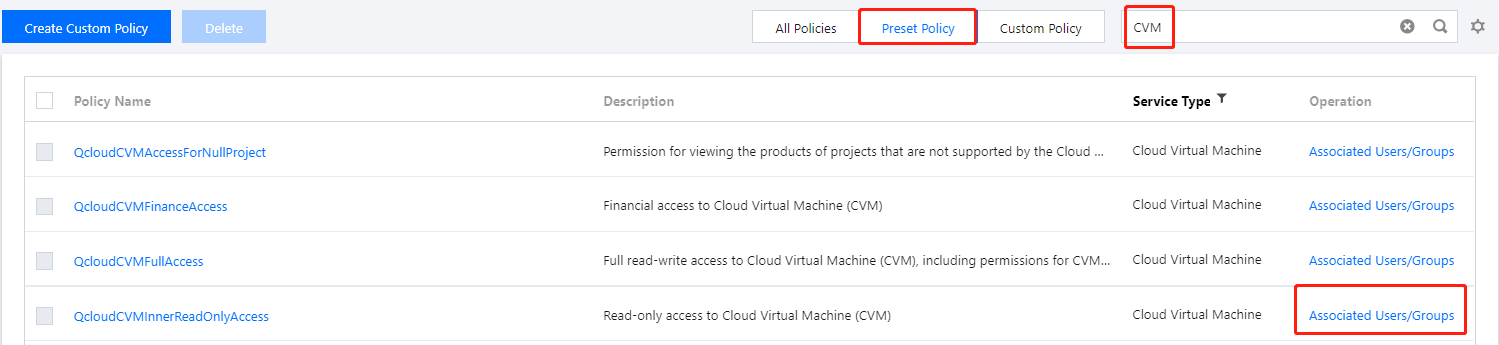
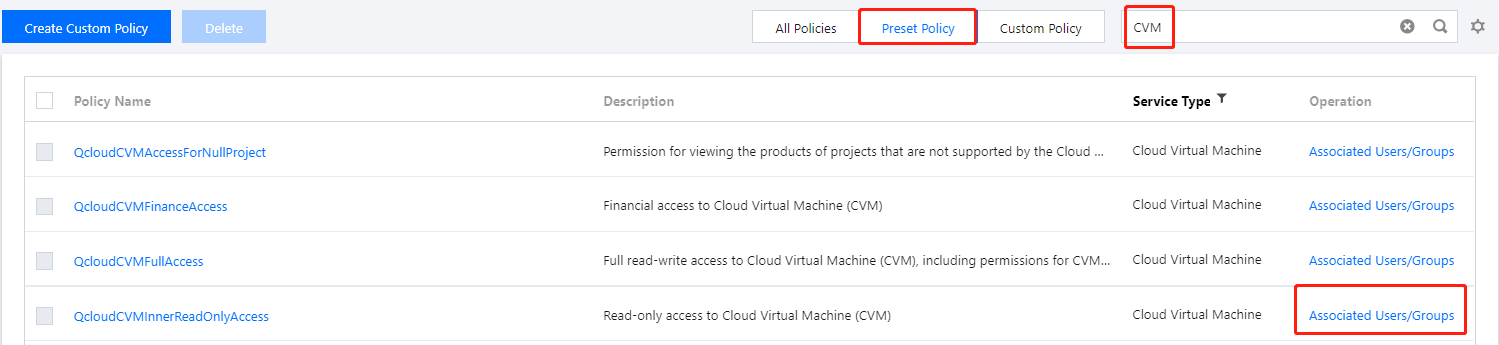
3. In the Associate Users/User Groups pop-up window, select the user you want to associate and click OK to complete the association.
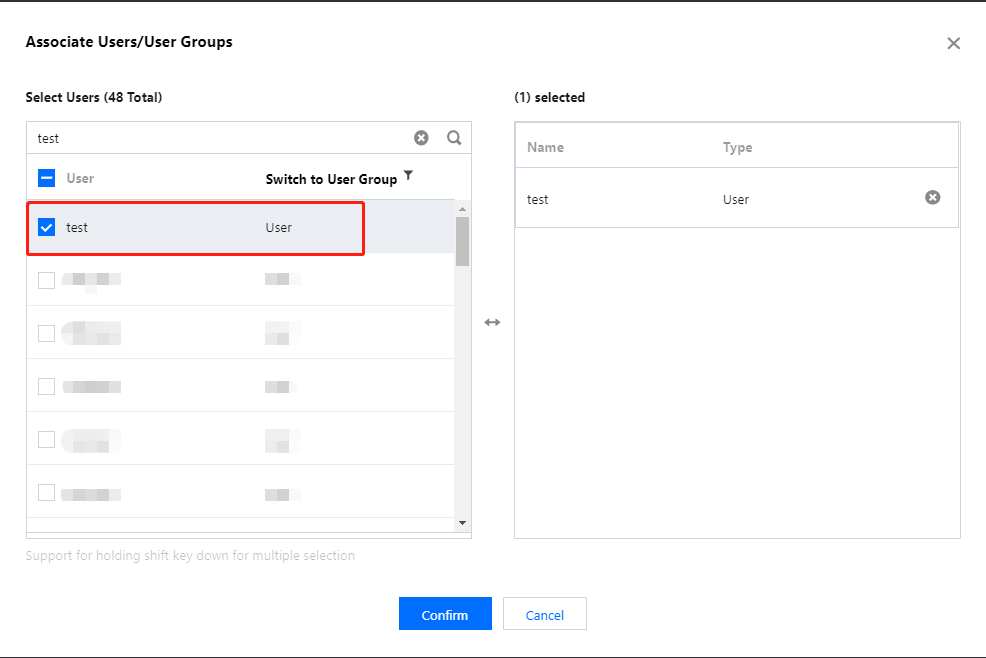
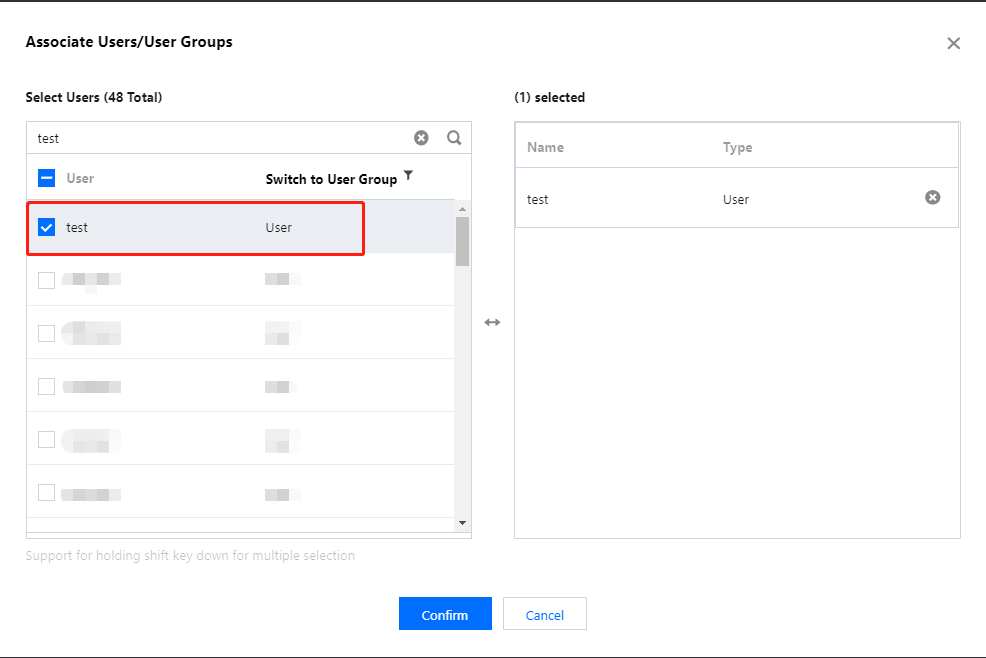
1. On the Policies page in the CAM console, select a policy type.
Note:
This document takes a preset policy as an example. You can also select a custom policy.
2. Search for the preset policy you want to associate and click Associate Users/Groups in the Operation column.
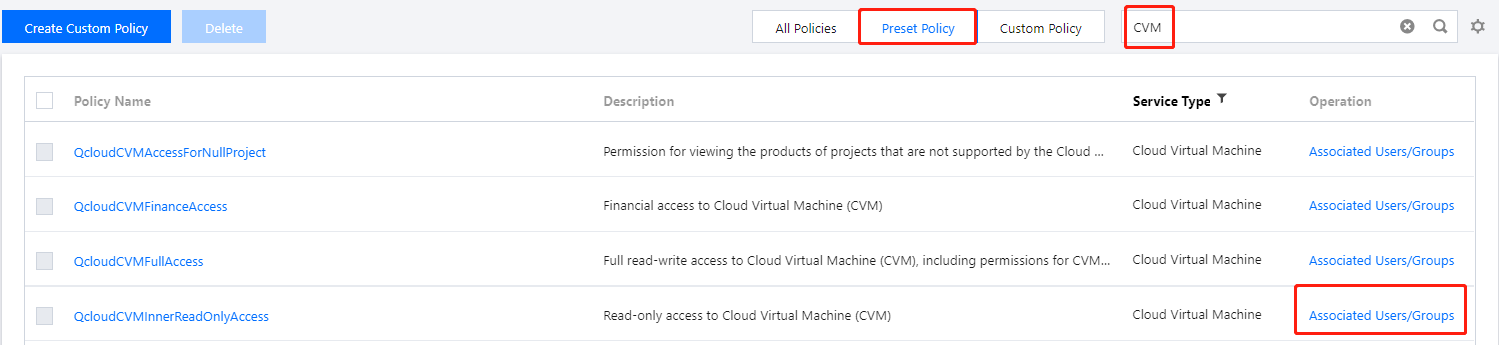
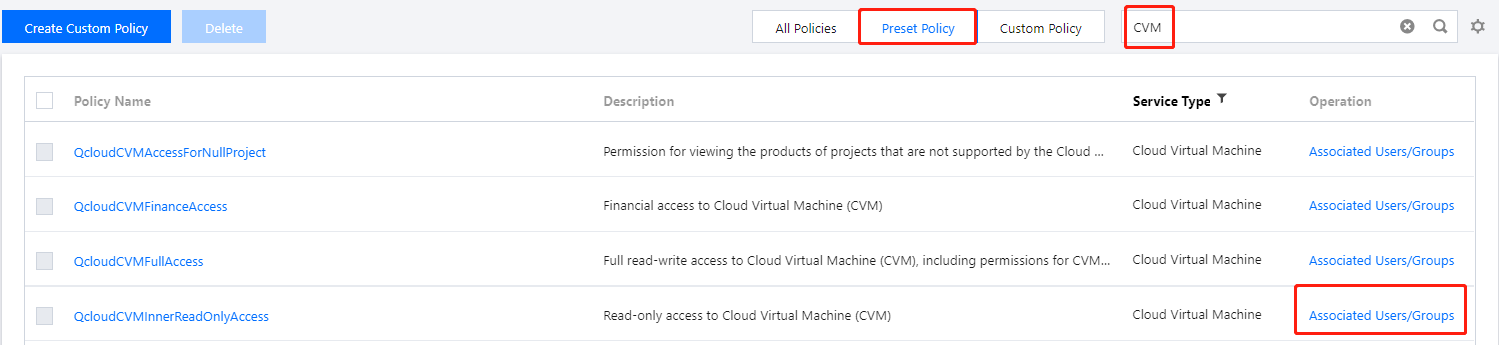
3. In the Associate Users/User Groups pop-up window, click Switch to User Group.
4. Select the user group you want to associate and click OK to complete the association.
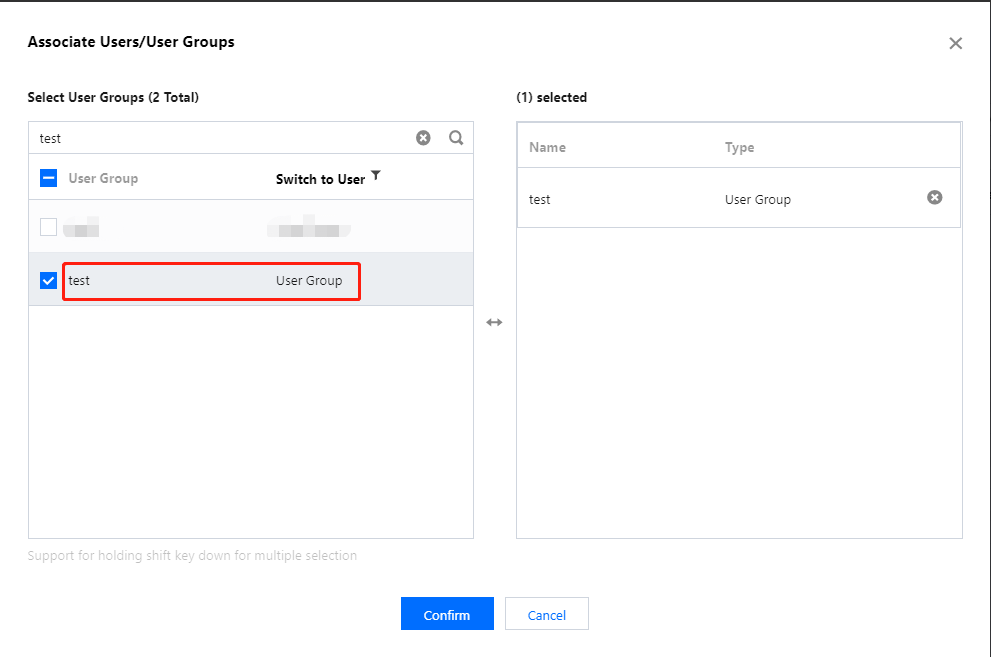
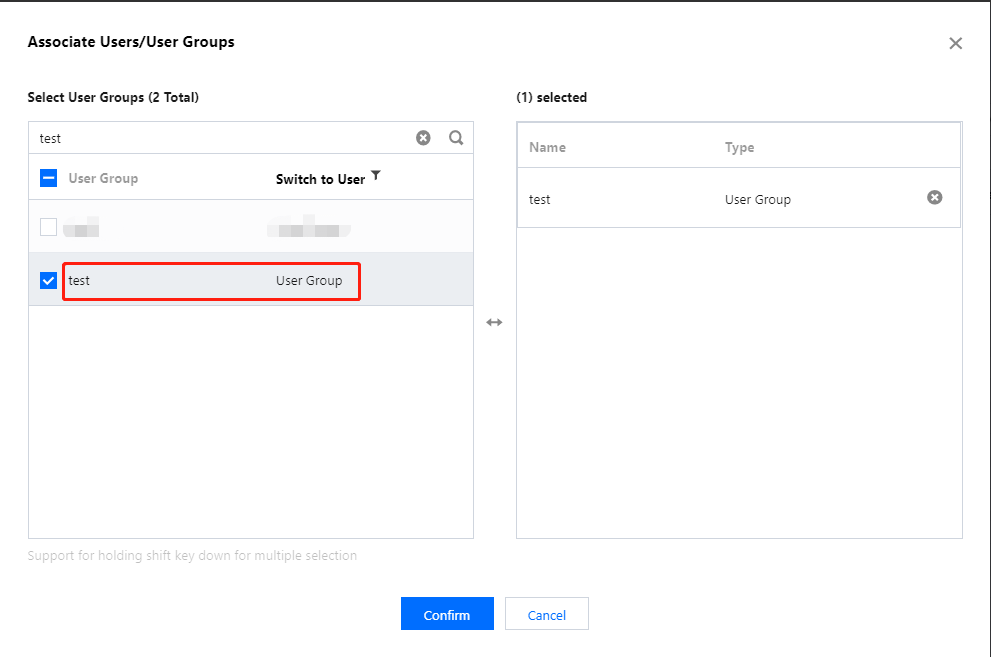
Associating user/user group with policy
1. On the Users > User List page in the CAM console, find the user to be authorized and click Authorization in the Operation column to enter the Associate Policy page.
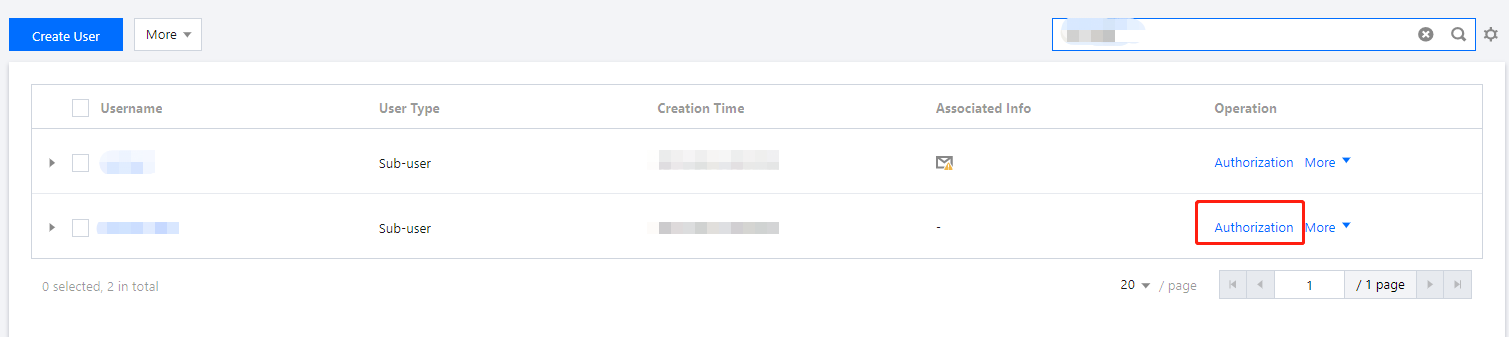
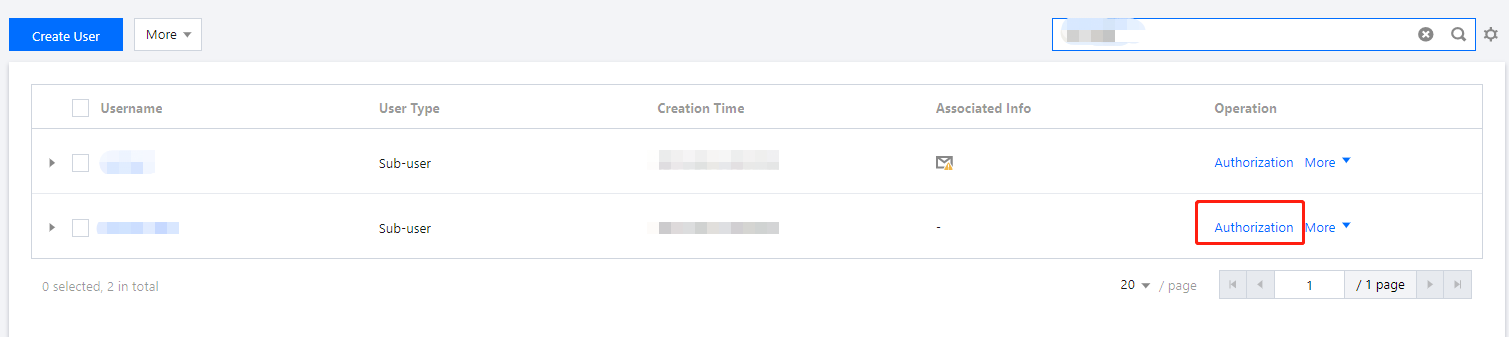
2. On the Associate Policy page, select a policy type.
Note:
All policies are displayed by default. You can filter custom or preset policies to find specific policy information.
3. Select the policy you want to associate and click OK to complete the association.
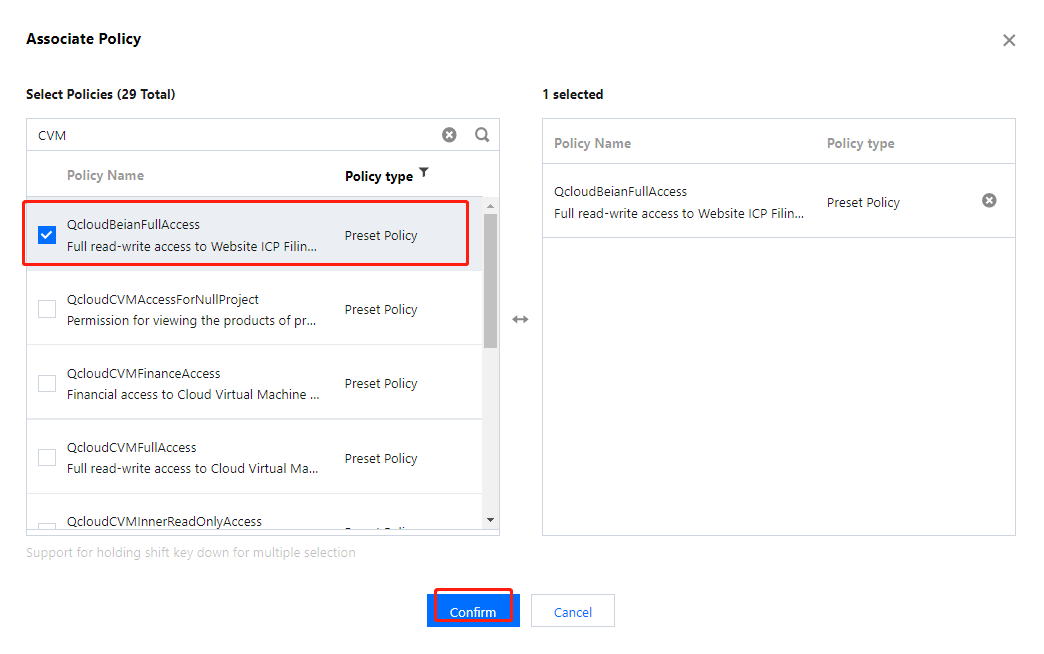
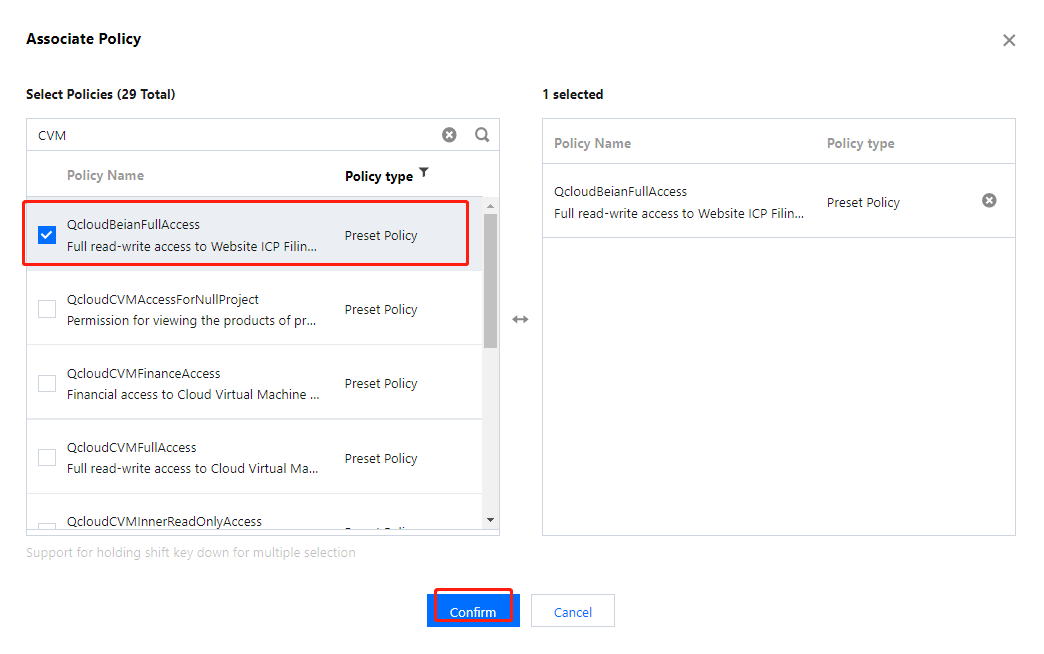
1. On the User Groups page in the CAM console, click the name of the target user group to enter the user group details page.
2. On the user group details page, click Associate Policy to enter the Associate Policy page.
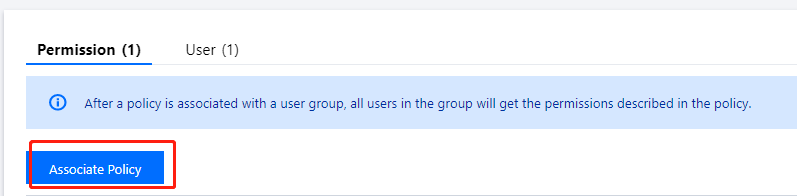
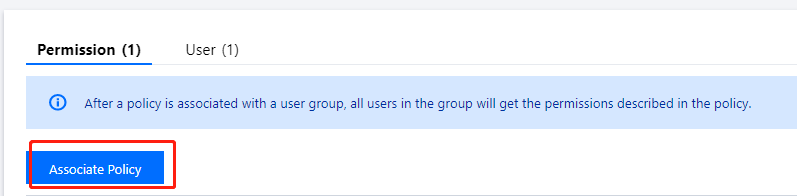
3. On the Associate Policy page, select a policy type.
Note:
All policies are displayed by default. You can filter custom or preset policies to find specific policy information.
4. Select the policy you want to associate and click OK to complete the association.
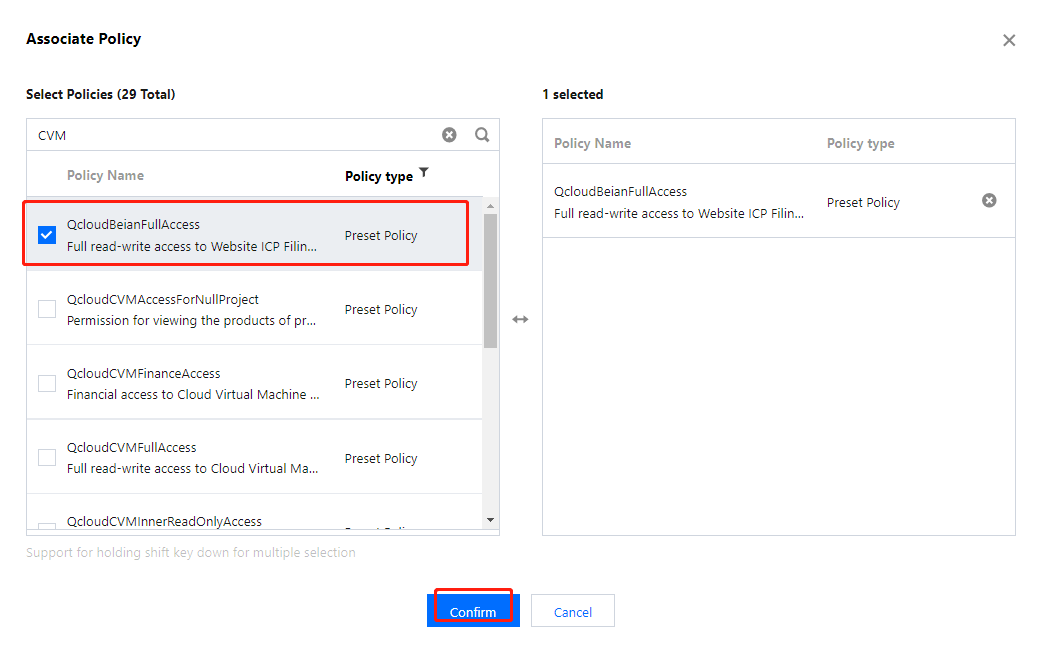
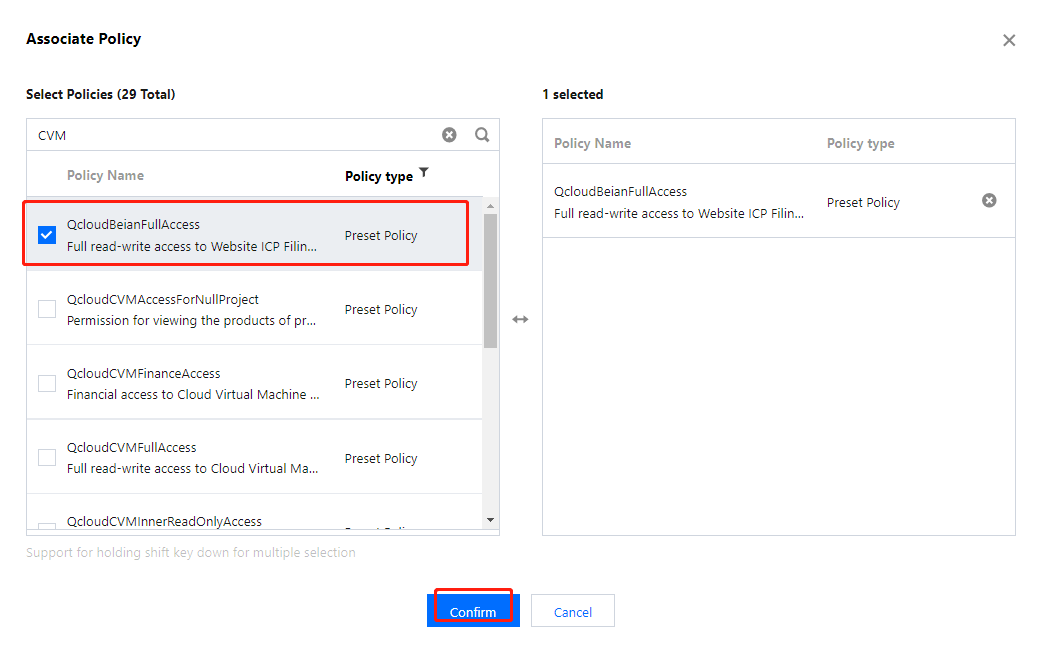

 Yes
Yes
 No
No
Was this page helpful?