- Release Notes and Announcements
- Product Introduction
- Purchase Guide
- Getting Started
- Access Management
- Preparations
- Data Migration
- Databases Supported by Data Migration
- Cross-Account TencentDB Instance Migration
- Migrating to MySQL
- Migrating to MariaDB
- Migrating to TDSQL-C for MySQL
- Migrating to TDSQL MySQL
- Migrating to PostgreSQL
- Migrating to MongoDB
- Migrating to SQL Server
- Migrating to TencentDB for Redis
- Offline Migration of MySQL Data
- Advanced Migration Operations
- Task Management
- Data Sync
- Databases Supported by Data Sync
- Cross-Account TencentDB Instance Sync
- Synchronize to PostgreSQL
- Sync into Tencent Cloud
- Sync from Tencent Cloud
- Advanced Sync Operations
- Task Management
- Task Status Description
- Viewing Task
- Starting Task
- Retrying Task (MySQL)
- Verifying Task
- Stopping Task
- Pausing Task
- Resuming Task
- Resetting Task
- Deleting Task
- Changing Configuration
- Transition from Pay-as-You-Go to Monthly Subscription
- Terminating/Returning Instance
- Renewing Task
- Deisolating Task
- Deleting Instance
- Viewing Log
- Deleting Task
- Data Subscription (Kafka Edition)
- Databases Supported by Data Subscription
- Creating Data Subscription Task
- Data Consumption
- Creating Consumer Group
- Managing Consumer Group
- Consuming MySQL Data
- Consuming MongoDB Data
- Consuming TDSQL for PostgreSQL Data
- Consuming Subscribed Data with Kafka Client (Protobuf)
- Consuming Subscribed Data with Kafka Client (Avro)
- Consuming Subscribed Data with Kafka Client (JSON)
- Consuming Subscribed Data with Flink Client (Avro)
- Consuming Data with Flink
- Advanced Subscription Operations
- Task Management
- Data Migration (OldDTS)
- Data Subscription (OldDTS)
- Fix for Verification Failure
- Check Item Overview
- Check Items of MySQL/MariaDB/Percona/TDSQL-C for MySQL/TDSQL for MySQL
- MongoDB Check Items
- PostgreSQL Check Items
- TDSQL for PostgreSQL
- Redis/Tendis
- SQL Server
- Database Connection Check
- Source Database Existence Check
- Target Database Existence Check
- Peripheral Check
- Migration Network Check
- Version Check
- Source Instance Permission Check
- Account Conflict Check
- Partial Database Parameter Check
- Source Instance Parameter Check
- Source Instance Type (Master or Replica)
- Parameter Configuration Conflict Check
- Target Database Content Conflict Check
- Target Database Space Check
- Target Database Load Check
- Local Disk Space Check
- Binlog Parameter Check
- Oplog Check
- Foreign Key Dependency Check
- View Check
- Advanced Object Check
- Incremental Migration Precondition Check
- Extension/Plugin Compatibility Check
- Source Database Balancer Check
- Source Database Node Role Check
- ShardKey Check
- Warning Item Check
- DLL Ring Sync Check for Single Database/Table Object
- DLL Sync Conflict Check for Single Database/Table Object in the Same Target
- Level-2 Subpartitioned Table Check
- Primary Key Check
- DDL Check for Tables to Be Migrated
- System Database Conflict Check
- Table Structure Check for Source and Target Instances
- InnoDB Table Check
- Migration Object Dependency Check
- Constraint Check
- Cutover Description
- Monitoring and Alarms
- Ops Management
- DTS-DBbridge
- Best Practices
- API Documentation
- History
- Introduction
- API Category
- Making API Requests
- (NewDTS) Data Migration APIs
- DescribeMigrationJobs
- DescribeMigrationDetail
- CreateMigrationService
- ModifyMigrationJob
- CreateMigrateCheckJob
- DescribeMigrationCheckJob
- SkipCheckItem
- StartMigrateJob
- StopMigrateJob
- ResumeMigrateJob
- RecoverMigrateJob
- ModifyMigrateName
- ModifyMigrateJobSpec
- IsolateMigrateJob
- DestroyMigrateJob
- DescribeMigrateDBInstances
- CompleteMigrateJob
- PauseMigrateJob
- ContinueMigrateJob
- Data Sync APIs
- ModifySyncJobConfig
- CreateModifyCheckSyncJob
- DescribeModifyCheckSyncJobResult
- StartModifySyncJob
- DescribeSyncJobs
- CreateSyncJob
- ConfigureSyncJob
- CreateCheckSyncJob
- SkipSyncCheckItem
- DescribeCheckSyncJobResult
- StartSyncJob
- StopSyncJob
- ResumeSyncJob
- ResizeSyncJob
- RecoverSyncJob
- IsolateSyncJob
- DestroySyncJob
- PauseSyncJob
- ContinueSyncJob
- Data Consistency Check APIs
- Data Types
- Error Codes
- DTS API 2018-03-30
- SDK Documentation
- FAQs
- Error Handling (NewDTS)
- Error Handling (OldDTS)
- Service Agreement
- Release Notes and Announcements
- Product Introduction
- Purchase Guide
- Getting Started
- Access Management
- Preparations
- Data Migration
- Databases Supported by Data Migration
- Cross-Account TencentDB Instance Migration
- Migrating to MySQL
- Migrating to MariaDB
- Migrating to TDSQL-C for MySQL
- Migrating to TDSQL MySQL
- Migrating to PostgreSQL
- Migrating to MongoDB
- Migrating to SQL Server
- Migrating to TencentDB for Redis
- Offline Migration of MySQL Data
- Advanced Migration Operations
- Task Management
- Data Sync
- Databases Supported by Data Sync
- Cross-Account TencentDB Instance Sync
- Synchronize to PostgreSQL
- Sync into Tencent Cloud
- Sync from Tencent Cloud
- Advanced Sync Operations
- Task Management
- Task Status Description
- Viewing Task
- Starting Task
- Retrying Task (MySQL)
- Verifying Task
- Stopping Task
- Pausing Task
- Resuming Task
- Resetting Task
- Deleting Task
- Changing Configuration
- Transition from Pay-as-You-Go to Monthly Subscription
- Terminating/Returning Instance
- Renewing Task
- Deisolating Task
- Deleting Instance
- Viewing Log
- Deleting Task
- Data Subscription (Kafka Edition)
- Databases Supported by Data Subscription
- Creating Data Subscription Task
- Data Consumption
- Creating Consumer Group
- Managing Consumer Group
- Consuming MySQL Data
- Consuming MongoDB Data
- Consuming TDSQL for PostgreSQL Data
- Consuming Subscribed Data with Kafka Client (Protobuf)
- Consuming Subscribed Data with Kafka Client (Avro)
- Consuming Subscribed Data with Kafka Client (JSON)
- Consuming Subscribed Data with Flink Client (Avro)
- Consuming Data with Flink
- Advanced Subscription Operations
- Task Management
- Data Migration (OldDTS)
- Data Subscription (OldDTS)
- Fix for Verification Failure
- Check Item Overview
- Check Items of MySQL/MariaDB/Percona/TDSQL-C for MySQL/TDSQL for MySQL
- MongoDB Check Items
- PostgreSQL Check Items
- TDSQL for PostgreSQL
- Redis/Tendis
- SQL Server
- Database Connection Check
- Source Database Existence Check
- Target Database Existence Check
- Peripheral Check
- Migration Network Check
- Version Check
- Source Instance Permission Check
- Account Conflict Check
- Partial Database Parameter Check
- Source Instance Parameter Check
- Source Instance Type (Master or Replica)
- Parameter Configuration Conflict Check
- Target Database Content Conflict Check
- Target Database Space Check
- Target Database Load Check
- Local Disk Space Check
- Binlog Parameter Check
- Oplog Check
- Foreign Key Dependency Check
- View Check
- Advanced Object Check
- Incremental Migration Precondition Check
- Extension/Plugin Compatibility Check
- Source Database Balancer Check
- Source Database Node Role Check
- ShardKey Check
- Warning Item Check
- DLL Ring Sync Check for Single Database/Table Object
- DLL Sync Conflict Check for Single Database/Table Object in the Same Target
- Level-2 Subpartitioned Table Check
- Primary Key Check
- DDL Check for Tables to Be Migrated
- System Database Conflict Check
- Table Structure Check for Source and Target Instances
- InnoDB Table Check
- Migration Object Dependency Check
- Constraint Check
- Cutover Description
- Monitoring and Alarms
- Ops Management
- DTS-DBbridge
- Best Practices
- API Documentation
- History
- Introduction
- API Category
- Making API Requests
- (NewDTS) Data Migration APIs
- DescribeMigrationJobs
- DescribeMigrationDetail
- CreateMigrationService
- ModifyMigrationJob
- CreateMigrateCheckJob
- DescribeMigrationCheckJob
- SkipCheckItem
- StartMigrateJob
- StopMigrateJob
- ResumeMigrateJob
- RecoverMigrateJob
- ModifyMigrateName
- ModifyMigrateJobSpec
- IsolateMigrateJob
- DestroyMigrateJob
- DescribeMigrateDBInstances
- CompleteMigrateJob
- PauseMigrateJob
- ContinueMigrateJob
- Data Sync APIs
- ModifySyncJobConfig
- CreateModifyCheckSyncJob
- DescribeModifyCheckSyncJobResult
- StartModifySyncJob
- DescribeSyncJobs
- CreateSyncJob
- ConfigureSyncJob
- CreateCheckSyncJob
- SkipSyncCheckItem
- DescribeCheckSyncJobResult
- StartSyncJob
- StopSyncJob
- ResumeSyncJob
- ResizeSyncJob
- RecoverSyncJob
- IsolateSyncJob
- DestroySyncJob
- PauseSyncJob
- ContinueSyncJob
- Data Consistency Check APIs
- Data Types
- Error Codes
- DTS API 2018-03-30
- SDK Documentation
- FAQs
- Error Handling (NewDTS)
- Error Handling (OldDTS)
- Service Agreement
Overview
You can use a sub-user to create and manage subscription tasks. You can also use the AccessKey and AccessKeySecret of a sub-user in the SDK demo for data subscription.
When using Cloud Access Management (CAM), you can associate a policy with a user or user group to allow or forbid them to use specified resources to complete specified tasks. For more information on CAM policies, see Syntax Logic.
Authorizing Sub-user
- Log in to the CAM console.
- On the User > User List page, find the sub-user whom you want to authorize and click Authorize in the Operation column on the right as shown below:

- In the pop-up window, search for "DTS" and select the permission to be granted.
- QcloudDTSFullAccess: it indicates to grant the read and write permissions.
- QcloudDTSReadOnlyAccess: it indicates to grant the read-only permissions.
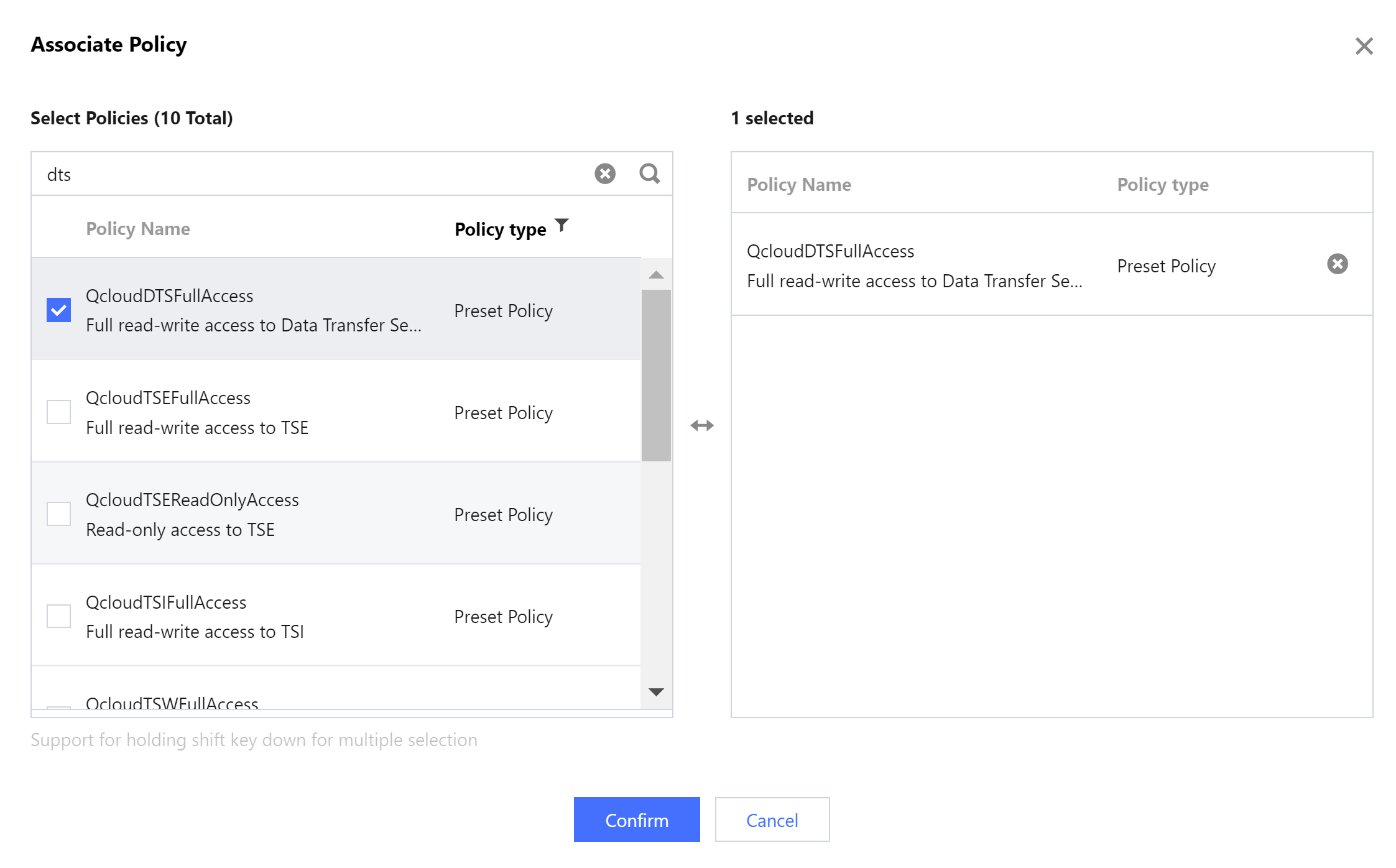
- Click OK to complete authorization.
Policy Syntax
The CAM policy for DTS is described as follows:
{
"version":"2.0",
"statement":
[
{
"effect":"effect",
"action":["action"],
"resource":["resource"]
}
]
}
version is required. Currently, only the value "2.0" is allowed.
statement describes the details of one or more permissions. It contains a permission or permission set of multiple other elements such as
effect,action, andresource. One policy has only onestatement.Note:As DTS needs to manipulate your database, you need to grant the sub-account access to the database resources involved in DTS tasks separately (the read permission, i.e.,
Describe\*is required). This authorization operation is not included in this document.effect is required. It describes the result of a statement. The result can be "allow" or an "explicit deny".
"effect": "allow"action is required. It describes the allowed or denied action (operation). An operation can be an API (prefixed with "name") or a feature set (a set of specific APIs prefixed with "permid").
resource is required. It describes the details of authorization.
DTS Operations
In a CAM policy statement, you can specify any API operation from any service that supports CAM. APIs prefixed with name/dts: should be used for DTS. To specify multiple operations in a single statement, separate them with commas as shown below:
"action":["name/dts:action1","name/dts:action2"]
You can also specify multiple operations by using a wildcard. For example, you can specify all operations beginning with "Describe" in the name as shown below:
"action":["name/dts:Describe*"]
If you want to specify all operations in DTS, use the * wildcard as shown below:
"action":["name/dts:*"]
DTS Resource Path
Resource paths are generally in the following format:
qcs::service_type::account:resource
- service_type: describes the product abbreviation, such as
dtshere. - account: describes the root account of the resource owner, such as
uin/32xxx546. - resource: describes the detailed resource information of the specific service. Each DTS task (
task) is a resource.
Below is a sample:
"resource": ["qcs::dts::uin/32xxx546:task/dts-kf291vh3"]
Here, dts-kf291vh3 is the ID of the DTS task, i.e., the resource in the CAM policy statement.
Sample
Note:The following example only shows the usage of CAM. For the complete process of a DTS task and the corresponding APIs, see Introduction.
{
"version": "2.0",
"statement": [
{
"effect": "allow",
"action": [
"name/dts:DescribeAccessKeys"
],
"resource": [
"*"
]
},
{
"effect": "allow",
"action": [
"name/dts:CreateAccess*"
],
"resource": [
"*"
]
},
{
"effect": "allow",
"action": [
"name/dts:DescribeMigrateJobs"
],
"resource": [
"qcs::dts::uin/32xxx546:task/dts-kf291vh3"
]
},
{
"effect": "allow",
"action": [
"name/dts:CreateMigrateCheckJob"
],
"resource": [
"qcs::dts::uin/32xxx546:task/dts-kf291vh3"
]
}
]
}

 Yes
Yes
 No
No
Was this page helpful?