Changing Instance Specifications
Last updated: 2025-09-19 10:50:03
Scenarios
If the current instance specifications do not meet your business needs, you can upgrade instance specifications in the console based on business requirements.
Change Configuration Type | Change Project | Standard Version (Not Available for Sale) | Advanced Edition | Professional Edition |
Upgrade instance specifications | Peak bandwidth | × | ✓ | ✓ |
| Disk Capacity | × | ✓ | ✓ |
| Partition cap | × | ✓ | ✓ |
Reducing Instance Specifications | Peak bandwidth | × | ✓ | ✓ |
| Disk Capacity | × | ✓ | ✓ |
| Partition cap | × | ✓ | ✓ |
Changing Instance Spec Type | / | Upgrade to the Pro Edition | × | × |
Note:
Currently, CKafka Standard Edition instances stopped selling in March 2024. We recommend upgrading to the Pro Edition, which supports multi-AZ deployment, higher SLA assurance, and added support for various storage forms, SSL Authentication, and intelligent OPS as advanced functions.
Adjustment Impact
After selecting the target instance specification for adjustment, the system will automatically identify whether underlying resources require updates and whether data migration is needed. During the migration process, leader switchover will occur for each partition after migration. For risks of leader switchover, please see Leader Switchover Typical Scenarios.
In the case of a single replica Topic, the lack of redundant backup will cause the Topic to be completely unavailable during the change period, unable to perform any message production or consumption operations, thereby leading to business interruption risk.
In a multi-replica Topic scenario, the change process can maintain service continuity, but requires restarting nodes one by one, with the workload transferring to other available nodes. It is recommended to arrange modification operations during periods of less business traffic.
During the change period, the monitoring process may be partially lost or temporarily interrupted due to node rolling restart, resulting in inaccurate monitoring metrics or breakpoints. After node restart, monitoring data will return to normal.
During the change period, node rolling restart may trigger partition Leader re-election, causing momentary disconnection. Under normal network stability conditions, Leader switchover duration cannot exceed 1 minute. To ensure multi-replica Topic service reliability, it is advisable to configure a retry mechanism in the producer client:
For scenarios using Kafka open-source client, check the retries parameter configuration. Recommended setting: 3-5.
For Flink client environment, confirm whether a suitable restart policy is configured.
Ports may change during specification adjustment. The actual communication IP address for the public network may vary (access point address unchanged), while the private network IP address and access point address remain unchanged. You can log in to the TDMQ for CKafka console, select instance list from the left sidebar, click the instance ID to enter the details page > access method > view all IPs and ports to check. If your server has access restrictions (security group), open the port range on servers. For details, see Bind Security Group.
During the cluster configuration adjustment period, it is recommended that you do not perform operations on Topic management features, such as add Topic or edit Topic attributes. The specific features are as follows:
Function Module | Specific Features | Description |
Topic Management List | Create new Topic | Create new Topic within the cluster. |
| Editing a Topic | Edit Topic attributes within the cluster, such as changing the number of partitions or replicas. |
| Deleting a Topic | Delete a Topic within the cluster. |
| Throttling | Configure a traffic throttling policy for Topics. |
| manual partition balanced traffic diversion | Manual partition balancing to redirect traffic and address uneven partition allocation. |
Intelligent Ops (Pro Edition exclusive feature) | disk water level processing | Change dynamic message retention policy Automatic disk capacity expansion Switch state |
| dynamic partition handling | Perform manual partition balanced traffic diversion, or configure Automated Partition Balancing Strategy. |
| bandwidth elastic configuration | Change elastic bandwidth switch status. |
For annual and monthly subscription instances, price difference needs to be supplemented by day during upgrade. For details, please refer to Annual/Monthly Subscription and Product Configuration Upgrade Instructions.
Prerequisites
Check the following before performing configuration changes:
1. Check if the instance has unavailable VPC, public network routes, or supporting networks. For details, see Network Connection Instructions.
2. Check whether the instance has unsynchronized replicas. For details, see View Topic Partition Status.
3. Check whether the instance has any unfinished tasks (such as data migration), creation exceptions, or abnormal Topic data.
4. Before upgrading peak bandwidth, check if the remaining disk space is sufficient or enable automatic disk capacity expansion (a Pro Edition exclusive feature). Instance configuration adjustment does not support simultaneous disk scaling out. A full disk may cause traffic throttling.
5. Before downgrading, please check the instance's resource usage for at least 7 days. If the instance's peak bandwidth or peak storage in the past 7 days is larger than your target downgrade specification, downgrading may damage the service. Please determine whether to proceed with the downgrade operation based on your actual business need.
Note:
Note: If there are unfinished items or tasks above, it is advised that all are completed before proceeding with the configuration change. If any task has an execution exception, contact Tencent Cloud contact us to fix it.
Operation Steps
1. Log in to the CKafka console.
2. Select instance list in the left sidebar, find the target instance, then click on the operation bar more > upgrade.
3. On the upgrade configuration page, select target specification based on business needs.
Set target peak bandwidth, disk capacity, and Partition cap.
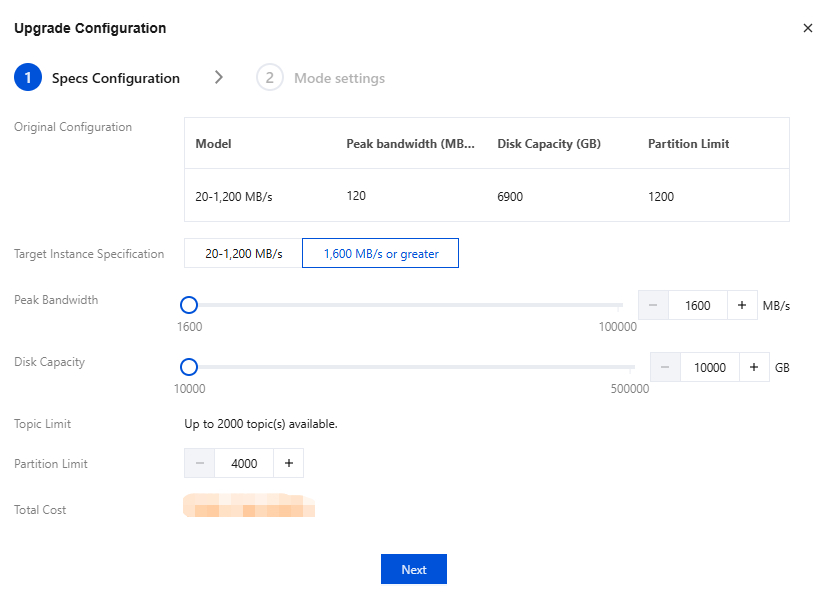
Select the target specification type Professional Edition, set target peak bandwidth, disk capacity, and Partition cap.
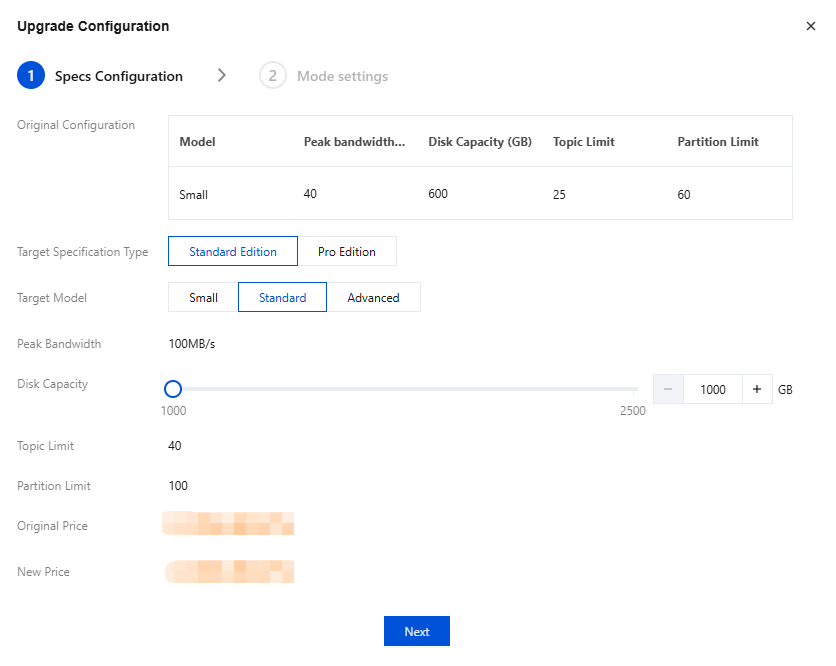
4. Click Next to set the modification mode.
When detecting a configuration change without data migration, no need to set the modification mode, just directly proceed to the next step.
When detecting a configuration change that requires data migration, you can set the change time and modification mode;
Change time: Support selecting Immediate Execution or Custom Time (night execution is recommended to reduce impact on business).
Configuration change mode: Select the configuration change mode according to actual business needs.
Stable mode: CKafka limits the data migration speed during resource scaling to preserve the bandwidth of an instance to the maximum extent, suitable for scenarios where business interference is undesirable.
High-speed mode: CKafka does not limit the data migration speed during resource scaling, which may affect the production and consumption bandwidth of the instance. It is suitable for off-peak hours or scenarios where service interruption is allowed.
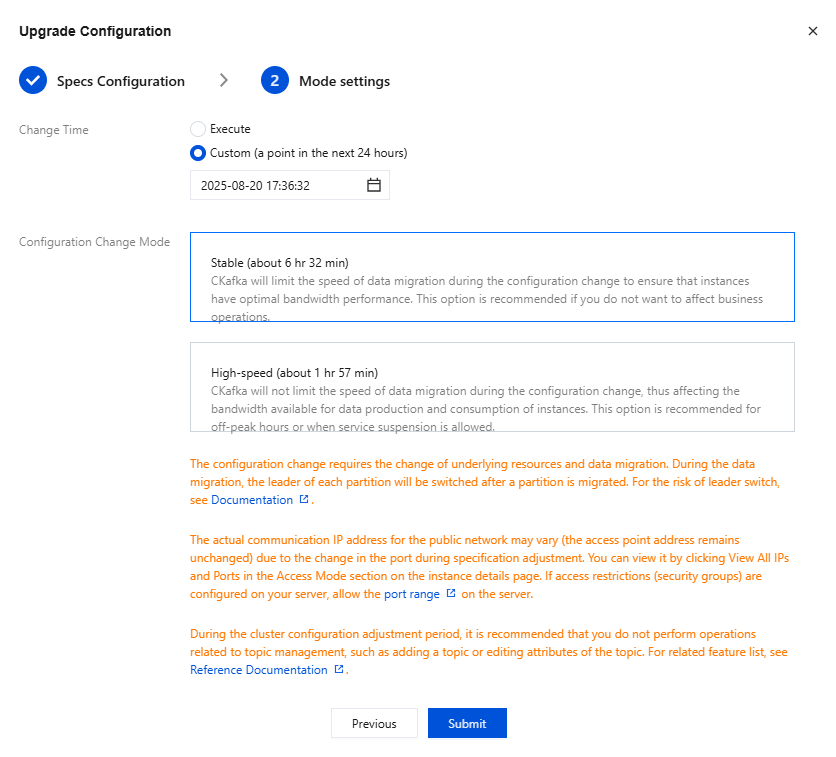
5. Click Submit, return to the instance list, and you can see the instance status change to "Scaling." Click the floating icon to view the scaling progress. If scheduled scaling is set up, the scheduled time can be modified in the status bar.
1. Log in to the CKafka console.
2. Select instance list in the left sidebar, find the target instance, then click on the operation bar more > downgrade.
3. On the downgrade configuration page, select target specification based on business needs.
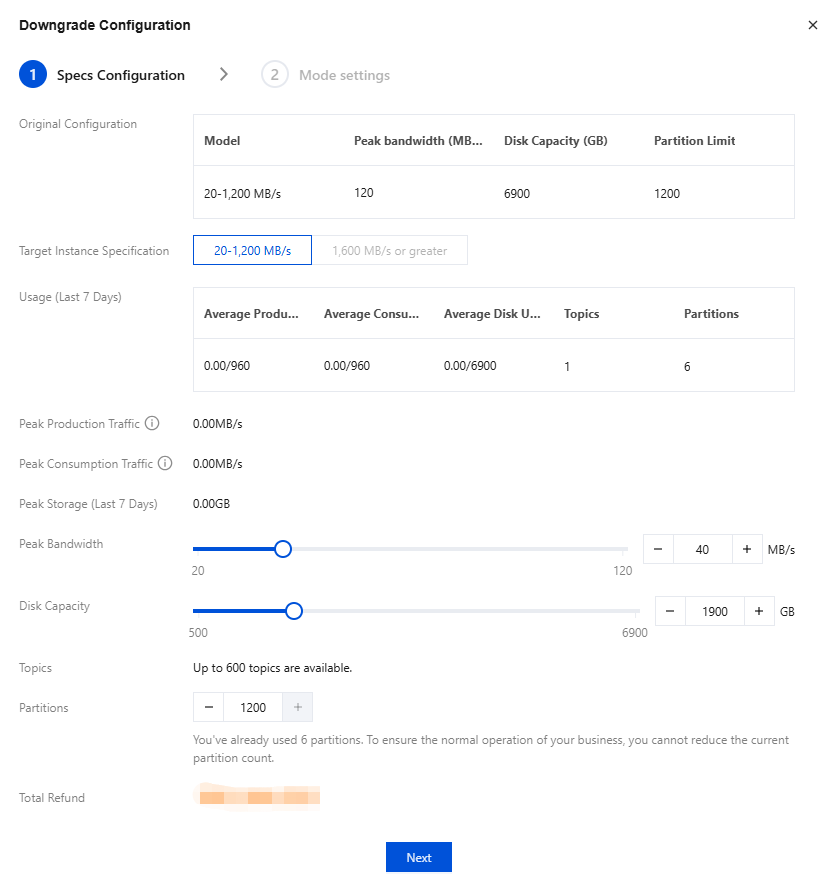
4. Click Next to set the modification mode.
When detecting a configuration change without data migration, no need to set the modification mode, just directly proceed to the next step.
When detecting a configuration change that requires data migration, you can set the change time and modification mode;
Change time: Support selecting Immediate Execution or Custom Time (night execution is recommended to reduce impact on business).
Configuration change mode: Select the configuration change mode according to actual business needs.
Stable mode: CKafka limits the data migration speed during resource scaling to preserve the bandwidth of an instance to the maximum extent, suitable for scenarios where business interference is undesirable.
High-speed mode: CKafka does not limit the data migration speed during resource scaling, which may affect the production and consumption bandwidth of the instance. It is suitable for off-peak hours or scenarios where service interruption is allowed.
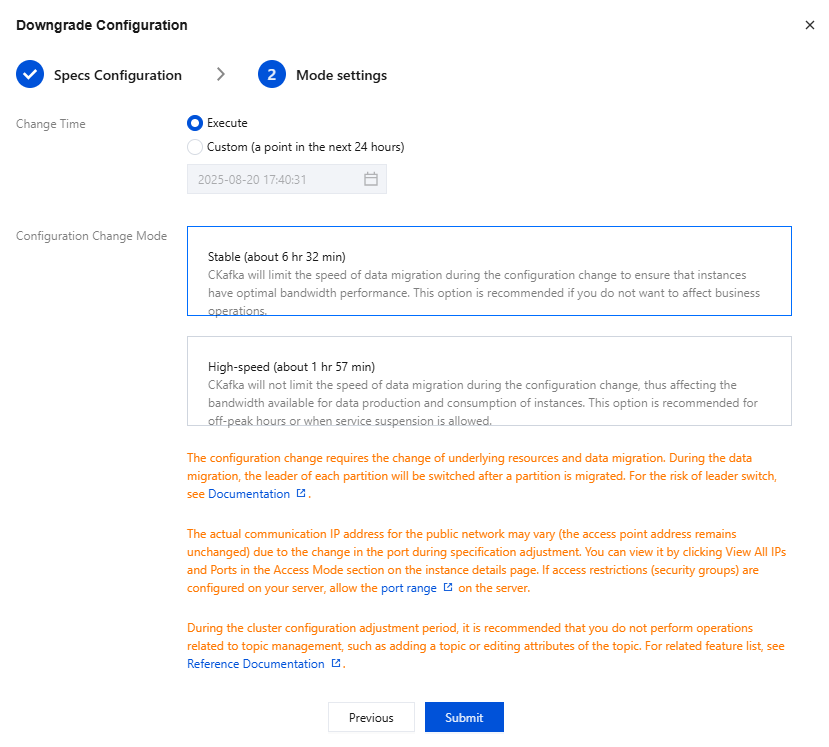
5. Click Submit, return to the instance list, and you can see the instance status change to "Scaling." Click the floating icon to view the scaling progress. If scheduled scaling is set up, the scheduled time can be modified in the status bar.
Possible reasons for upgrade failure.
1. The disk resources in the current AZ do not meet the requirements of this upgrade. It is recommended to contact Tencent Cloud online customer service to confirm whether there are sufficient resources.
2. During the instance upgrade process, if you select high-speed mode and there are production tasks in the cluster that occupy a large amount of bandwidth resources, data migration delay duration may increase. You can monitor the upgrade period to check for peak values in production and consumption traffic.
3. The upgrade process took too long since the maximum message byte size the migration machine configuration can receive is 1MB, while the Broker to be migrated is configured for 8MB. This can cause the Broker to be unable to receive oversized message migration, thereby increasing data migration time. Please consult Tencent Cloud online customer service to fix this.
4. During the upgrade or migration process of old and new clusters, an exception occurs in Broker IP update, causing the new cluster's Broker IP to fail to pull data. By Viewing Monitoring Data, you can observe no monitoring data lasting for a period of time. Please consult Tencent Cloud online customer service to fix this.
Was this page helpful?
You can also Contact Sales or Submit a Ticket for help.
Yes
No
Feedback

