- Release Notes and Announcements
- Release Notes
- TRTC Conference Official Editions Launched
- The commercial version of Conference is coming soon
- Terms and Conditions Applicable to $9.9 Starter Package
- Rules for the "First Subscription $100 Discount" Promotion
- Announcement on the Start of Beta Testing for Multi-person Audio and Video Conference
- TRTC Call Official Editions Launched
- License Required for Video Playback in New Version of LiteAV SDK
- TRTC to Offer Monthly Packages
- Product Introduction
- Purchase Guide
- Billing Overview
- RTC-Engine Packages
- TRTC Call Monthly Packages
- TRTC Conference Monthly Packages
- Pay-As-You-Go
- Billing Explanation for Subscription Package Duration
- Billing of On-Cloud Recording
- Billing of MixTranscoding and Relay to CDN
- Free Minutes
- FAQs
- Billing of Monitoring Dashboard
- Billing of Recording Delivery
- Overdue and Suspension Policy
- Refund Policies
- User Tutorial
- Free Demo
- Video Calling (Including UI)
- Overview (TUICallKit)
- Activate the Service(TUICallKit)
- Integration (TUICallKit)
- UI Customization (TUICallKit)
- Offline Call Push (TUICallKit)
- On-Cloud Recording (TUICallKit)
- Additional Features(TUICallKit)
- Server APIs (TUICallKit)
- Client APIs (TUICallKit)
- ErrorCode
- Release Notes (TUICallKit)
- FAQs(TUICallKit)
- Multi-Participant Conference (with UI)
- Live Streaming (Including UI)
- Voice Chat Room (with UI)
- Integration (No UI)
- SDK Download
- API Examples
- Integration Guide
- Client APIs
- Advanced Features
- Relay to CDN
- Enabling Advanced Permission Control
- RTMP Streaming with TRTC
- Utilizing Beautification Effects
- Testing Hardware Devices
- Testing Network Quality
- On-Cloud Recording
- Custom Capturing and Rendering
- Custom Audio Capturing and Playback
- Sending and Receiving Messages
- Event Callbacks
- Access Management
- How to push stream to TRTC room with OBS WHIP
- Server APIs
- Console Guide
- Solution
- FAQs
- Legacy Documentation
- Service Level Agreement
- TRTC Policy
- Glossary
- Release Notes and Announcements
- Release Notes
- TRTC Conference Official Editions Launched
- The commercial version of Conference is coming soon
- Terms and Conditions Applicable to $9.9 Starter Package
- Rules for the "First Subscription $100 Discount" Promotion
- Announcement on the Start of Beta Testing for Multi-person Audio and Video Conference
- TRTC Call Official Editions Launched
- License Required for Video Playback in New Version of LiteAV SDK
- TRTC to Offer Monthly Packages
- Product Introduction
- Purchase Guide
- Billing Overview
- RTC-Engine Packages
- TRTC Call Monthly Packages
- TRTC Conference Monthly Packages
- Pay-As-You-Go
- Billing Explanation for Subscription Package Duration
- Billing of On-Cloud Recording
- Billing of MixTranscoding and Relay to CDN
- Free Minutes
- FAQs
- Billing of Monitoring Dashboard
- Billing of Recording Delivery
- Overdue and Suspension Policy
- Refund Policies
- User Tutorial
- Free Demo
- Video Calling (Including UI)
- Overview (TUICallKit)
- Activate the Service(TUICallKit)
- Integration (TUICallKit)
- UI Customization (TUICallKit)
- Offline Call Push (TUICallKit)
- On-Cloud Recording (TUICallKit)
- Additional Features(TUICallKit)
- Server APIs (TUICallKit)
- Client APIs (TUICallKit)
- ErrorCode
- Release Notes (TUICallKit)
- FAQs(TUICallKit)
- Multi-Participant Conference (with UI)
- Live Streaming (Including UI)
- Voice Chat Room (with UI)
- Integration (No UI)
- SDK Download
- API Examples
- Integration Guide
- Client APIs
- Advanced Features
- Relay to CDN
- Enabling Advanced Permission Control
- RTMP Streaming with TRTC
- Utilizing Beautification Effects
- Testing Hardware Devices
- Testing Network Quality
- On-Cloud Recording
- Custom Capturing and Rendering
- Custom Audio Capturing and Playback
- Sending and Receiving Messages
- Event Callbacks
- Access Management
- How to push stream to TRTC room with OBS WHIP
- Server APIs
- Console Guide
- Solution
- FAQs
- Legacy Documentation
- Service Level Agreement
- TRTC Policy
- Glossary
This document describes how to quickly integrate the TRTC Flutter SDK into your project.
notice
Currently, screen sharing and device selection are not supported on Windows or macOS.
Environment Requirements
Flutter 2.0 or later
Developing for Android:
Android Studio 3.5 or later
Devices with Android 4.1 or later
Developing for iOS and macOS:
Xcode 11.0 or later
OS X 10.11 or later
A valid developer signature for your project
Developing for Windows:
OS: Windows 7 SP1 or later (64-bit based on x86-64)
Disk space: At least 1.64 GB of space after the IDE and relevant tools are installed
Integrating the SDK
The Flutter SDK has been published on Pub. You can have the SDK downloaded and updated automatically by configuring
pubspec.yaml.1. Add the following dependency to
pubspec.yaml of your project.dependencies:tencent_trtc_cloud: latest version number
2. Obtain camera and mic permissions to enable the audio and video call features.
1. Add requests for camera and mic permissions in
Info.plist:<key>NSCameraUsageDescription</key><string>Video calls are possible only with camera permission.</string><key>NSMicrophoneUsageDescription</key><string>Audio calls are possible only with mic access.</string>
2. Add the field
io.flutter.embedded_views_preview and set the value to Yes.1. Add requests for camera and mic permissions in
Info.plist:<key>NSCameraUsageDescription</key><string>Video calls are possible only with camera permission.</string><key>NSMicrophoneUsageDescription</key><string>Audio calls are possible only with mic access.</string><key>NSPhotoLibraryUsageDescription</key><string>The app needs your approval to access your gallery.</string>
2. Add 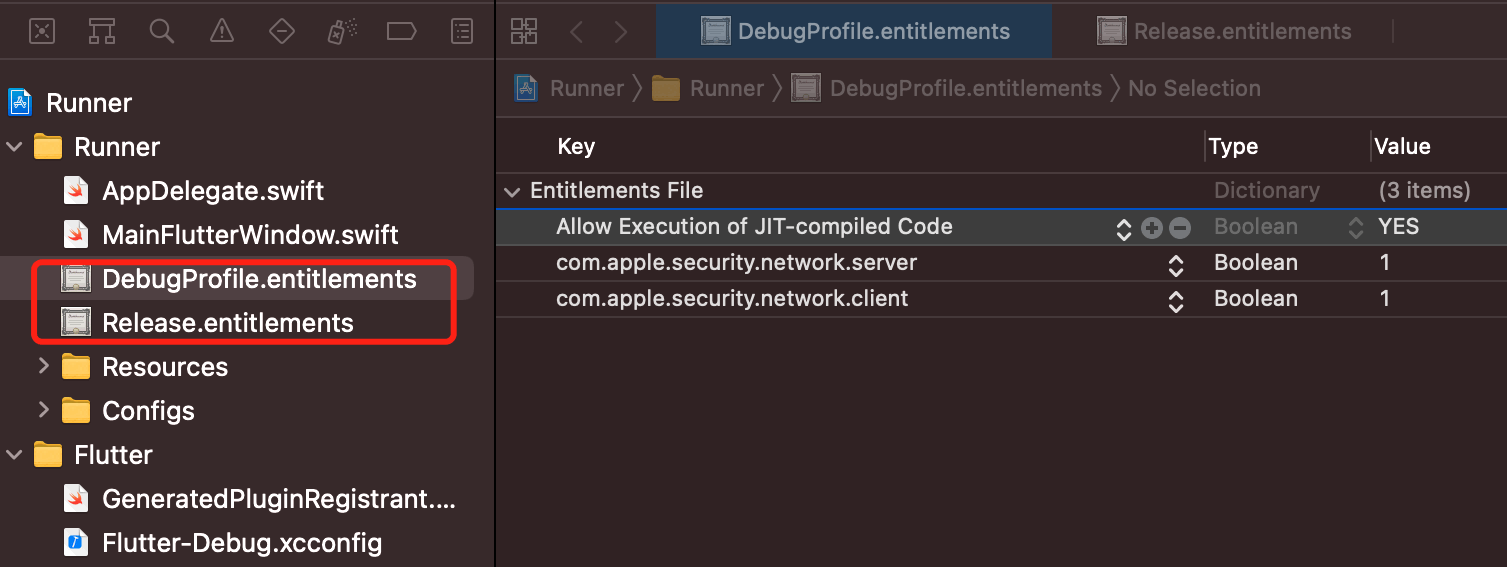
com.apple.security.network.client and com.apple.security.network.server to macos/Runner/*.entitlements.
If it is successful, you will see the figure below:
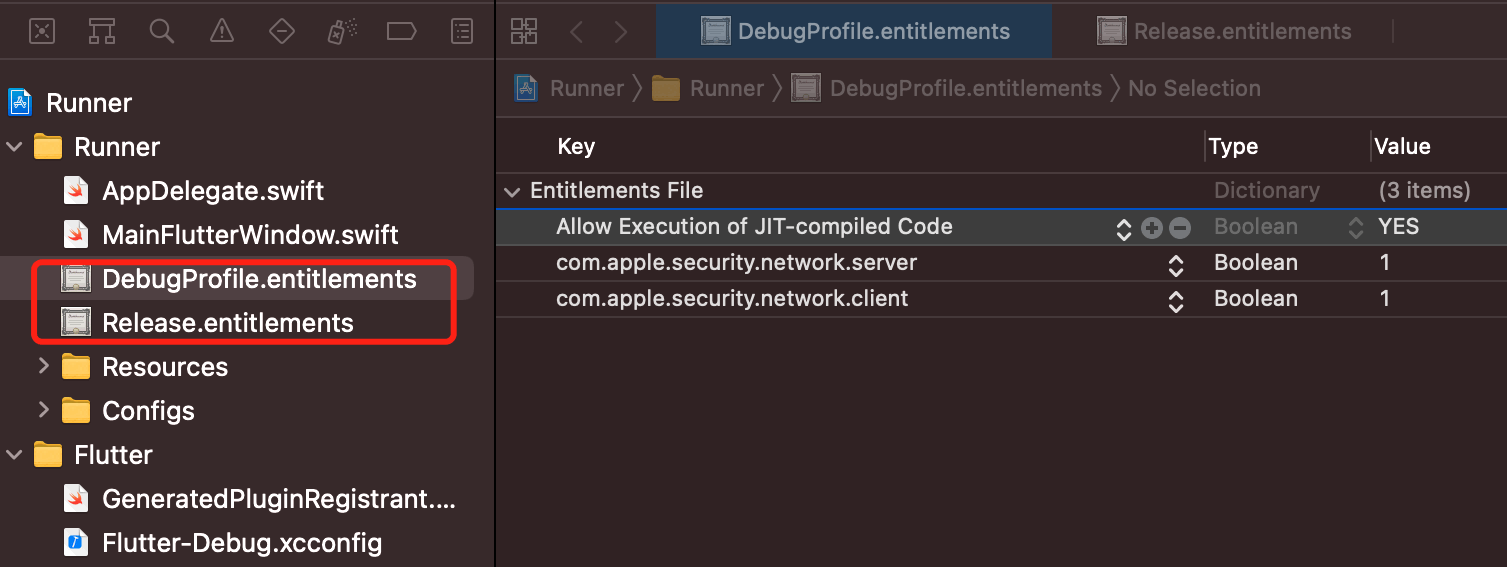
3. Expand Link Binary With Libraries and click the + icon at the bottom to add dependent libraries.
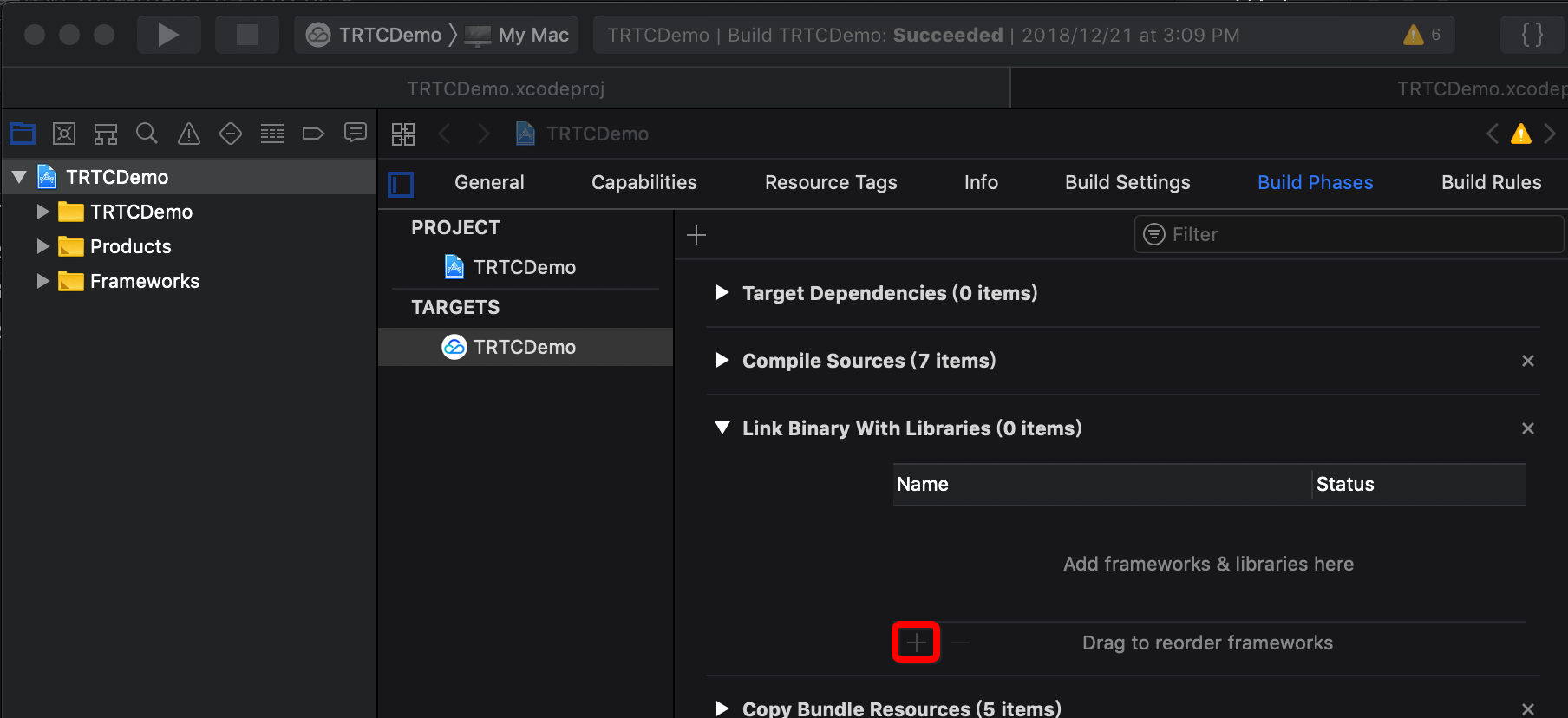
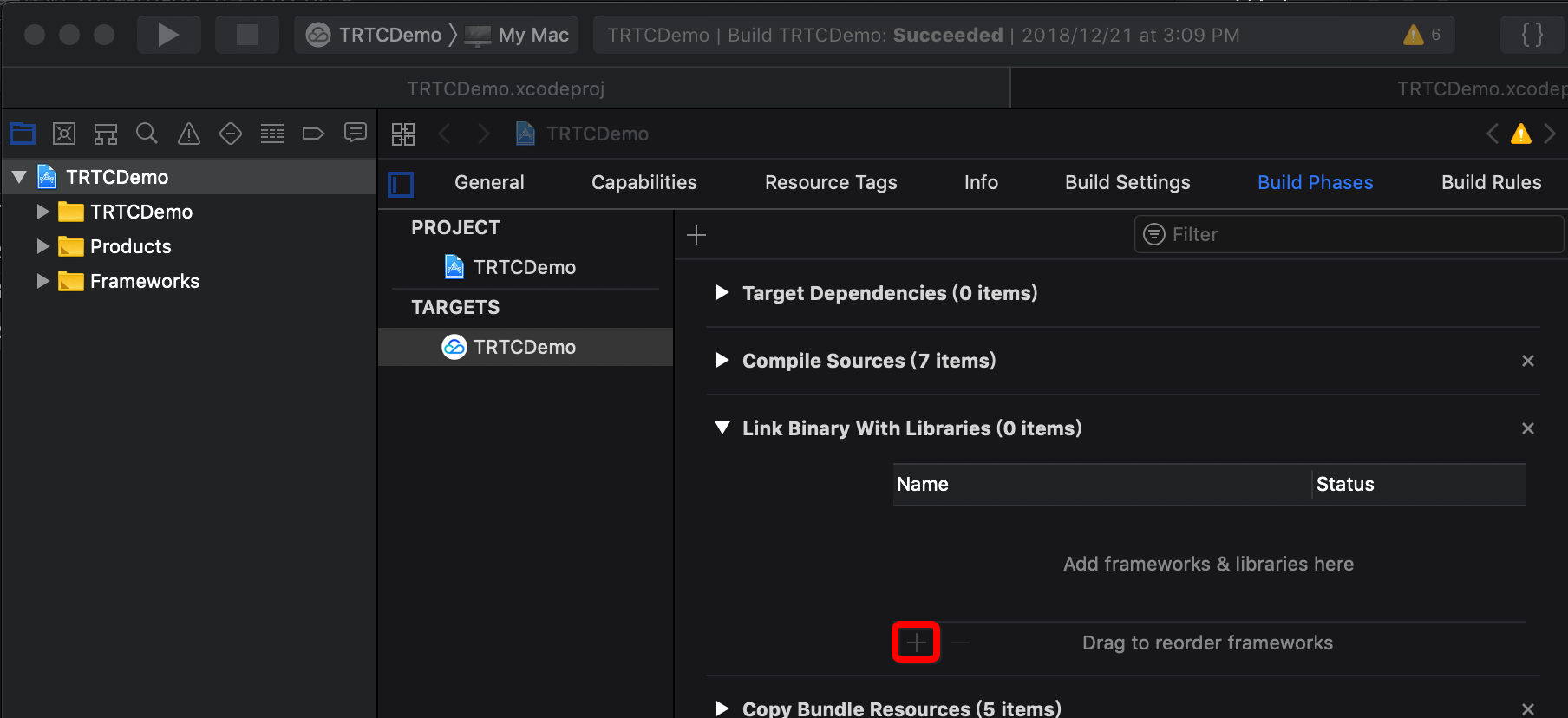
4. Add the library 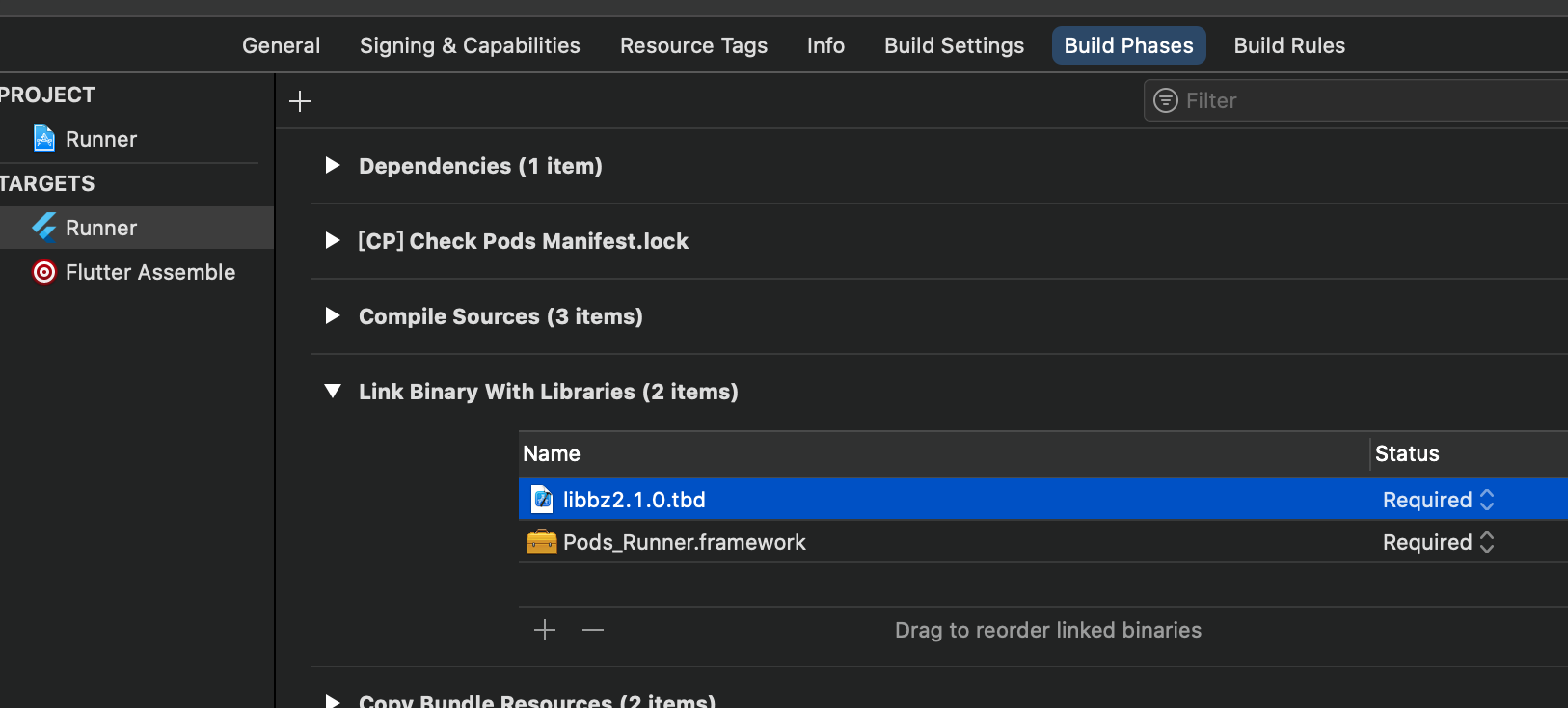
libbz2.1.0.tbd.
If it is successful, you will see the figure below:
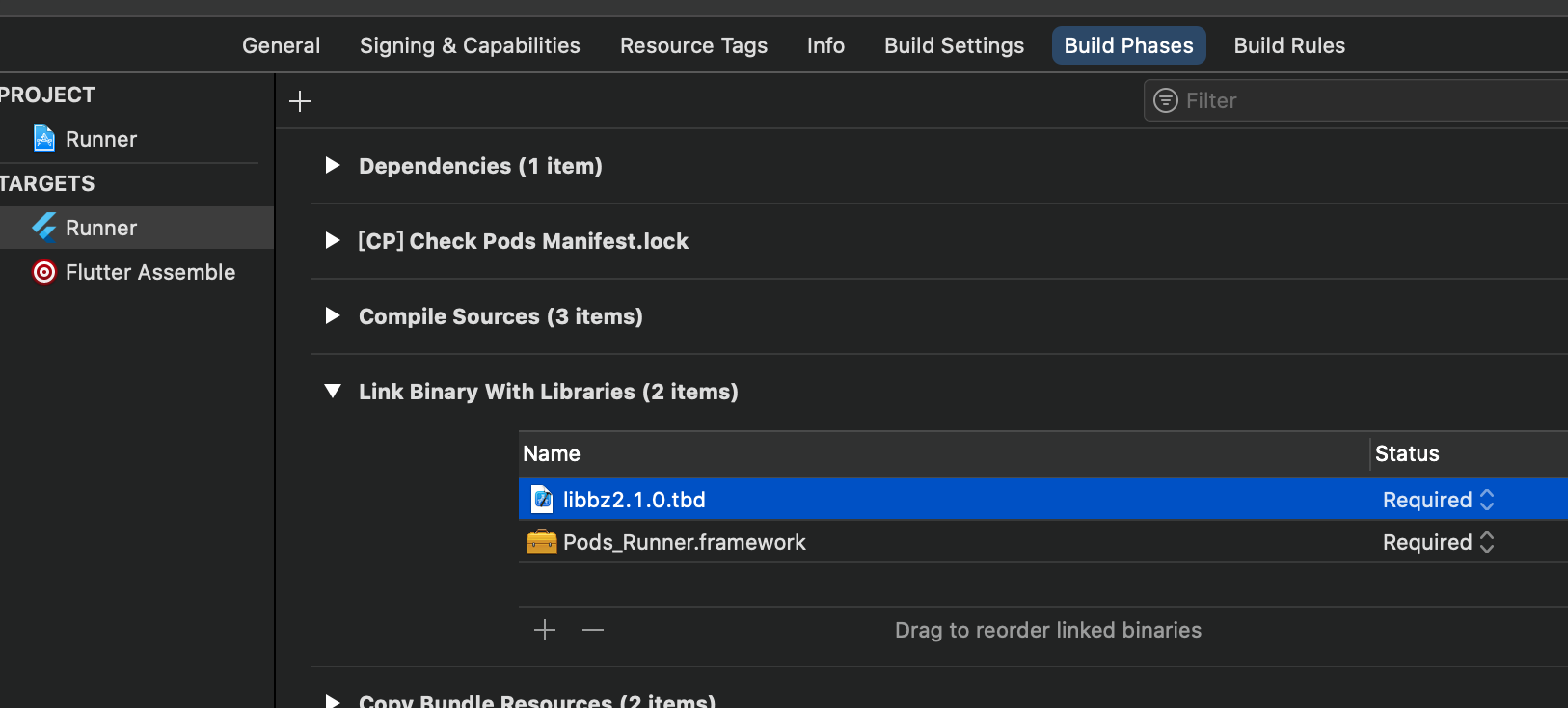
1. Open
/android/app/src/main/AndroidManifest.xml.2. Add
xmlns:tools="http://schemas.android.com/tools" to manifest.3. Add
tools:replace="android:label" to application.explain
Without the above steps, the Android Manifest merge failed error will occur and the compilation will fail.
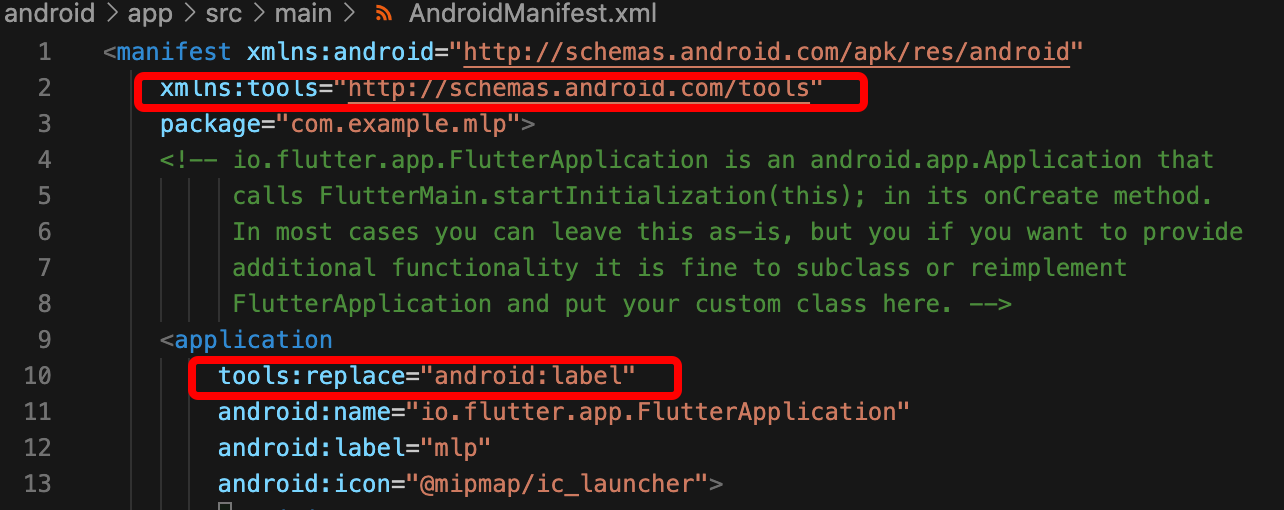
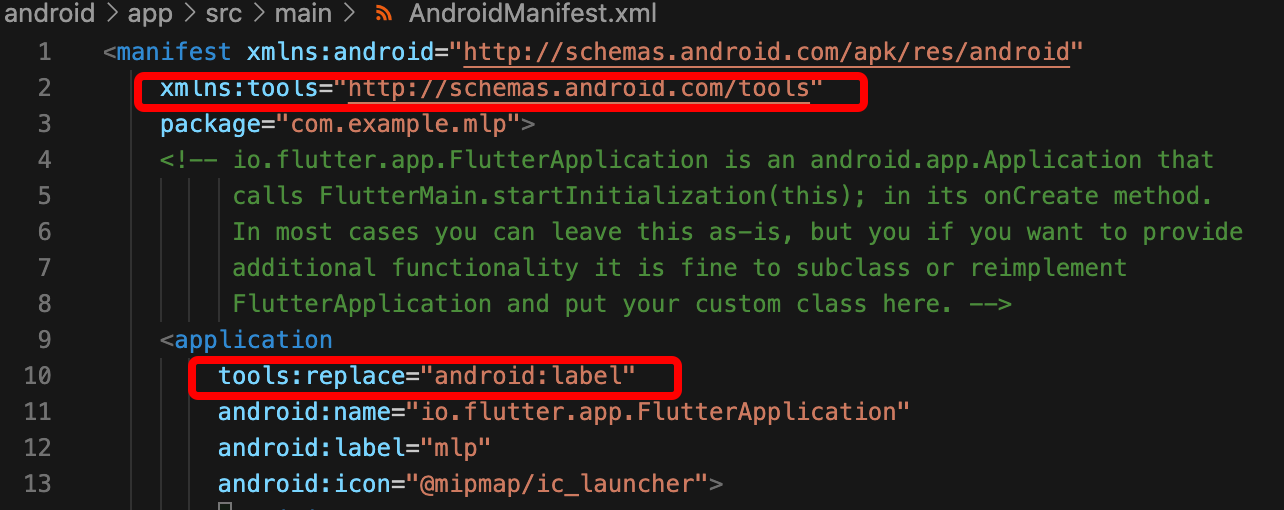
1. Run
flutter config --enable-windows-desktop.2. Run
flutter run -d windows.
 Yes
Yes
 No
No
Was this page helpful?