- Release Notes and Announcements
- Release Notes
- TRTC Conference Official Editions Launched
- The commercial version of Conference is coming soon
- Terms and Conditions Applicable to $9.9 Starter Package
- Rules for the "First Subscription $100 Discount" Promotion
- Announcement on the Start of Beta Testing for Multi-person Audio and Video Conference
- TRTC Call Official Editions Launched
- License Required for Video Playback in New Version of LiteAV SDK
- TRTC to Offer Monthly Packages
- Product Introduction
- Purchase Guide
- Billing Overview
- RTC-Engine Packages
- TRTC Call Monthly Packages
- TRTC Conference Monthly Packages
- Pay-As-You-Go
- Billing Explanation for Subscription Package Duration
- Billing of On-Cloud Recording
- Billing of MixTranscoding and Relay to CDN
- Free Minutes
- FAQs
- Billing of Monitoring Dashboard
- Billing of Recording Delivery
- Overdue and Suspension Policy
- Refund Policies
- User Tutorial
- Free Demo
- Video Calling (Including UI)
- Overview (TUICallKit)
- Activate the Service(TUICallKit)
- Integration (TUICallKit)
- UI Customization (TUICallKit)
- Offline Call Push (TUICallKit)
- On-Cloud Recording (TUICallKit)
- Additional Features(TUICallKit)
- Server APIs (TUICallKit)
- Client APIs (TUICallKit)
- ErrorCode
- Release Notes (TUICallKit)
- FAQs(TUICallKit)
- Multi-Participant Conference (with UI)
- Live Streaming (Including UI)
- Voice Chat Room (with UI)
- Integration (No UI)
- SDK Download
- API Examples
- Integration Guide
- Client APIs
- Advanced Features
- Relay to CDN
- Enabling Advanced Permission Control
- RTMP Streaming with TRTC
- Utilizing Beautification Effects
- Testing Hardware Devices
- Testing Network Quality
- On-Cloud Recording
- Custom Capturing and Rendering
- Custom Audio Capturing and Playback
- Sending and Receiving Messages
- Event Callbacks
- Access Management
- How to push stream to TRTC room with OBS WHIP
- Server APIs
- Console Guide
- Solution
- FAQs
- Legacy Documentation
- Protocols and Policies
- TRTC Policy
- Glossary
- Release Notes and Announcements
- Release Notes
- TRTC Conference Official Editions Launched
- The commercial version of Conference is coming soon
- Terms and Conditions Applicable to $9.9 Starter Package
- Rules for the "First Subscription $100 Discount" Promotion
- Announcement on the Start of Beta Testing for Multi-person Audio and Video Conference
- TRTC Call Official Editions Launched
- License Required for Video Playback in New Version of LiteAV SDK
- TRTC to Offer Monthly Packages
- Product Introduction
- Purchase Guide
- Billing Overview
- RTC-Engine Packages
- TRTC Call Monthly Packages
- TRTC Conference Monthly Packages
- Pay-As-You-Go
- Billing Explanation for Subscription Package Duration
- Billing of On-Cloud Recording
- Billing of MixTranscoding and Relay to CDN
- Free Minutes
- FAQs
- Billing of Monitoring Dashboard
- Billing of Recording Delivery
- Overdue and Suspension Policy
- Refund Policies
- User Tutorial
- Free Demo
- Video Calling (Including UI)
- Overview (TUICallKit)
- Activate the Service(TUICallKit)
- Integration (TUICallKit)
- UI Customization (TUICallKit)
- Offline Call Push (TUICallKit)
- On-Cloud Recording (TUICallKit)
- Additional Features(TUICallKit)
- Server APIs (TUICallKit)
- Client APIs (TUICallKit)
- ErrorCode
- Release Notes (TUICallKit)
- FAQs(TUICallKit)
- Multi-Participant Conference (with UI)
- Live Streaming (Including UI)
- Voice Chat Room (with UI)
- Integration (No UI)
- SDK Download
- API Examples
- Integration Guide
- Client APIs
- Advanced Features
- Relay to CDN
- Enabling Advanced Permission Control
- RTMP Streaming with TRTC
- Utilizing Beautification Effects
- Testing Hardware Devices
- Testing Network Quality
- On-Cloud Recording
- Custom Capturing and Rendering
- Custom Audio Capturing and Playback
- Sending and Receiving Messages
- Event Callbacks
- Access Management
- How to push stream to TRTC room with OBS WHIP
- Server APIs
- Console Guide
- Solution
- FAQs
- Legacy Documentation
- Protocols and Policies
- TRTC Policy
- Glossary
Overview
TUIRoom is an open-source UI component for audio/video communication. With just a few lines of code changes, you can integrate it into your project to implement screen sharing, beauty filters, low-latency video calls, and other features. In addition to the Android component, we also offer components for iOS, Windows, macOS, and more.Note
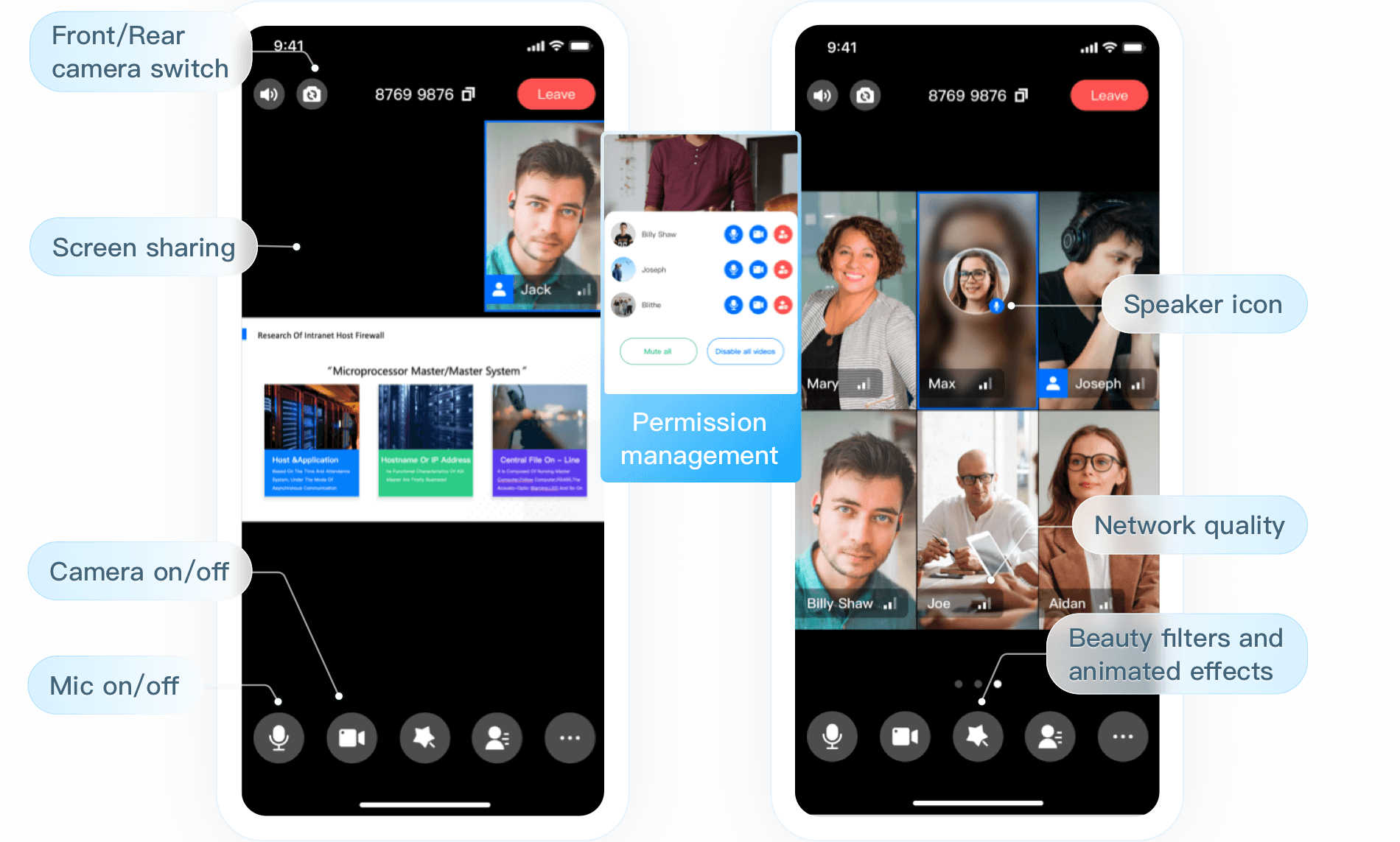 |
Integration
Step 1. Download and import the TUIRoom component
Go to the component's GitHub page, clone or download the code, and copy the
tuiroom and debug, and tuibeauty folders in the Android directory to your project. Then, do the following to import the component:1. Add the code below in
setting.gradle:include ':tuiroom'include ':debug'include ':tuibeauty'
2. Add dependencies on
tuiroom, debug, and tuibeauty to the build.gradle file in app:api project(':tuiroom')api project(':debug')api project(':tuibeauty')
3. Add the TRTC SDK (
liteavSdk) and Chat SDK (imsdk) dependencies in build.gradle in the root directory:ext {liteavSdk = "com.tencent.liteav:LiteAVSDK_TRTC:latest.release"imSdk = "com.tencent.imsdk:imsdk-plus:latest.release"}
Step 2. Configure permission requests and obfuscation rules
1. Configure permission requests for your app in
AndroidManifest.xml. The SDKs need the following permissions (on Android 6.0 and later, the mic permission must be requested at runtime.)<uses-permission android:name="android.permission.INTERNET" /><uses-permission android:name="android.permission.ACCESS_NETWORK_STATE" /><uses-permission android:name="android.permission.ACCESS_WIFI_STATE" /><uses-permission android:name="android.permission.RECORD_AUDIO" /><uses-permission android:name="android.permission.MODIFY_AUDIO_SETTINGS" /><uses-permission android:name="android.permission.CAMERA" /><uses-feature android:name="android.hardware.camera"/><uses-feature android:name="android.hardware.camera.autofocus" />
2. In the
proguard-rules.pro file, add the SDK classes to the "do not obfuscate" list.-keep class com.tencent.** { *;}
Step 3. Create and initialize an instance of the component
// 1. Log in to the componentTUILogin.addLoginListener(new TUILoginListener() {@Overridepublic void onKickedOffline() { // Callback for forced logout (for example, due to login from another device)}@Overridepublic void onUserSigExpired() { // Callback for `userSig` expiration}});TUILogin.login(context, "Your SDKAppId", "Your userId", "Your userSig", null);// 2. Initialize the `TUIRoom` instanceTUIRoom tuiRoom = TUIRoom.sharedInstance(this);
Parameter description
SDKAppID: TRTC application ID. If you haven't activated TRTC, log in to the TRTC console, create a TRTC application, click Application Info, and select the Quick Start tab to view its 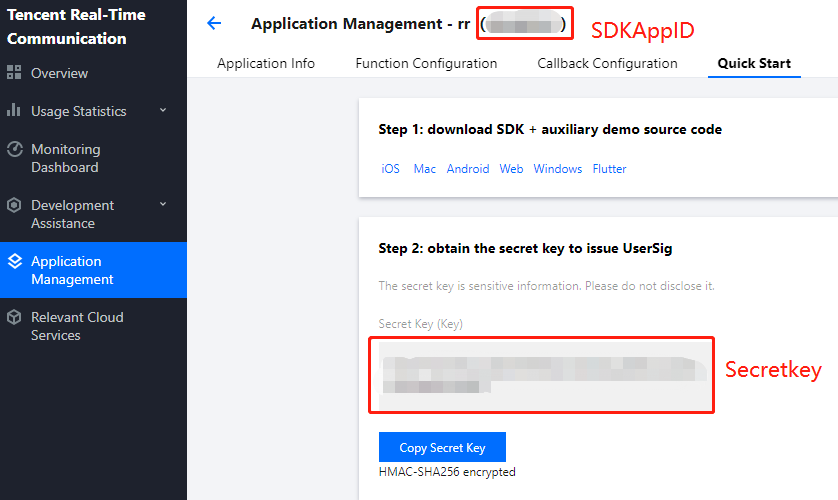
SDKAppID.
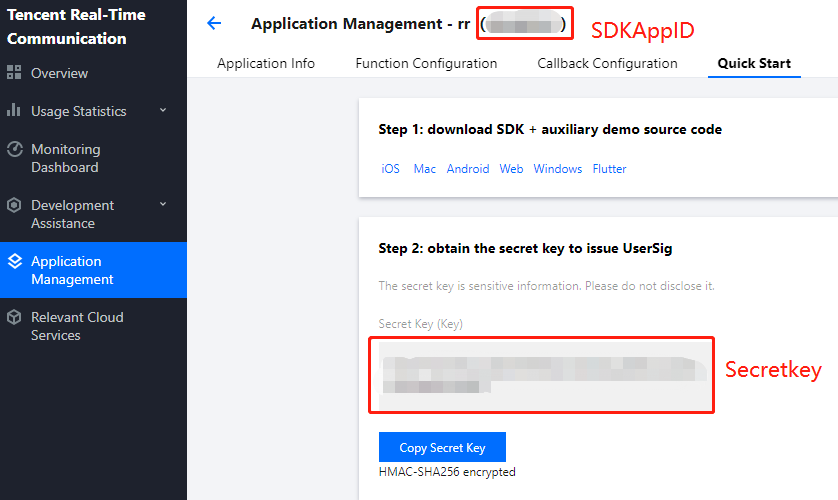
Secretkey: TRTC application key. Each secret key corresponds to a
SDKAppID. You can view your application’s secret key on the Application Management page of the TRTC console.userId: ID of the current user, which is a string that can contain only letters (a-z and A-Z), digits (0-9), hyphens (-), and underscores (_). We recommend that you keep it consistent with your user account system.
UserSig: Security signature calculated based on
SDKAppID, userId, and Secretkey. You can click here to quickly generate a UserSig for testing. For more information, see UserSig.Step 4. Implement group audio/video communication
1. Create a room
tuiRoom.createRoom(12345, TUIRoomCoreDef.SpeechMode.FREE_SPEECH, true, true);
2. Join a room
tuiRoom.enterRoom(12345, true, true);
Step 5. Implement room management (optional)
1. The room owner calls TUIRoomCore#destroyRoom to close the room.
// 1. The room owner calls the API below to close the room.mTUIRoomCore.destroyRoom(new TUIRoomCoreCallback.ActionCallback() {@Overridepublic void onCallback(int code, String msg) {}});Other users in the room will receive the `onDestroyRoom` callback.@Overridepublic void onDestroyRoom() {// The room owner closes and exits the room.}
2. A user in the room calls TUIRoomCore#leaveRoom to leave the room.
// 1. A user (not the room owner) calls the API below to leave the room.mTUIRoomCore.leaveRoom(new TUIRoomCoreCallback.ActionCallback() {@Overridepublic void onCallback(int code, String msg) {}});Other users in the room will receive the `onRemoteUserLeave` callback.@Overridepublic void onRemoteUserLeave(String userId) {Log.d(TAG, "onRemoteUserLeave userId: " + userId);}
Step 6. Implement screen sharing (optional)
// 1. Add the SDK’s screen sharing activity and permission in `AndroidManifest.xml`<uses-permission android:name="android.permission.SYSTEM_ALERT_WINDOW" /><application><activityandroid:name="com.tencent.rtmp.video.TXScreenCapture$TXScreenCaptureAssistantActivity"android:theme="@android:style/Theme.Translucent" /></application>// 2. Request the floating window permission in your UIif (Build.VERSION.SDK_INT >= 23) {if (!Settings.canDrawOverlays(getApplicationContext())) {Intent intent = new Intent(Settings.ACTION_MANAGE_OVERLAY_PERMISSION, Uri.parse("package:" + getPackageName()));startActivityForResult(intent, 100);} else {startScreenCapture();}} else {startScreenCapture();}// 3. System callback resultprotected void onActivityResult(int requestCode, int resultCode, Intent data) {if (requestCode == 100) {if (Build.VERSION.SDK_INT >= 23) {if (Settings.canDrawOverlays(this)) {// The user grants the permission.startScreenCapture();} else {}}}}// 4. Start screen sharingprivate void startScreenCapture() {TRTCCloudDef.TRTCVideoEncParam encParams = new TRTCCloudDef.TRTCVideoEncParam();encParams.videoResolution = TRTCCloudDef.TRTC_VIDEO_RESOLUTION_1280_720;encParams.videoResolutionMode = TRTCCloudDef.TRTC_VIDEO_RESOLUTION_MODE_PORTRAIT;encParams.videoFps = 10;encParams.enableAdjustRes = false;encParams.videoBitrate = 1200;TRTCCloudDef.TRTCScreenShareParams params = new TRTCCloudDef.TRTCScreenShareParams();mTUIRoom.stopCameraPreview();mTUIRoom.startScreenCapture(encParams, params);}
Suggestions and Feedback
If you have any suggestions or feedback, please contact colleenyu@tencent.com.

 Yes
Yes
 No
No
Was this page helpful?