- Introduction
- Purchase Guide
- Console Guide
- Feature Guide
- API Documentation
- StreamLive Policy
- Introduction
- Purchase Guide
- Console Guide
- Feature Guide
- API Documentation
- StreamLive Policy
You can add a static image or text to the video outputs of StreamLive. A watermark image must be in PNG or JPG format.
Viewing watermarks
Select Watermark Management on the left sidebar. On this page, you can preview the watermarks added as well as view information such as image size and dimensions.
Adding a watermark
To add a watermark, on the Watermark Management page, click Create Template and complete the following settings: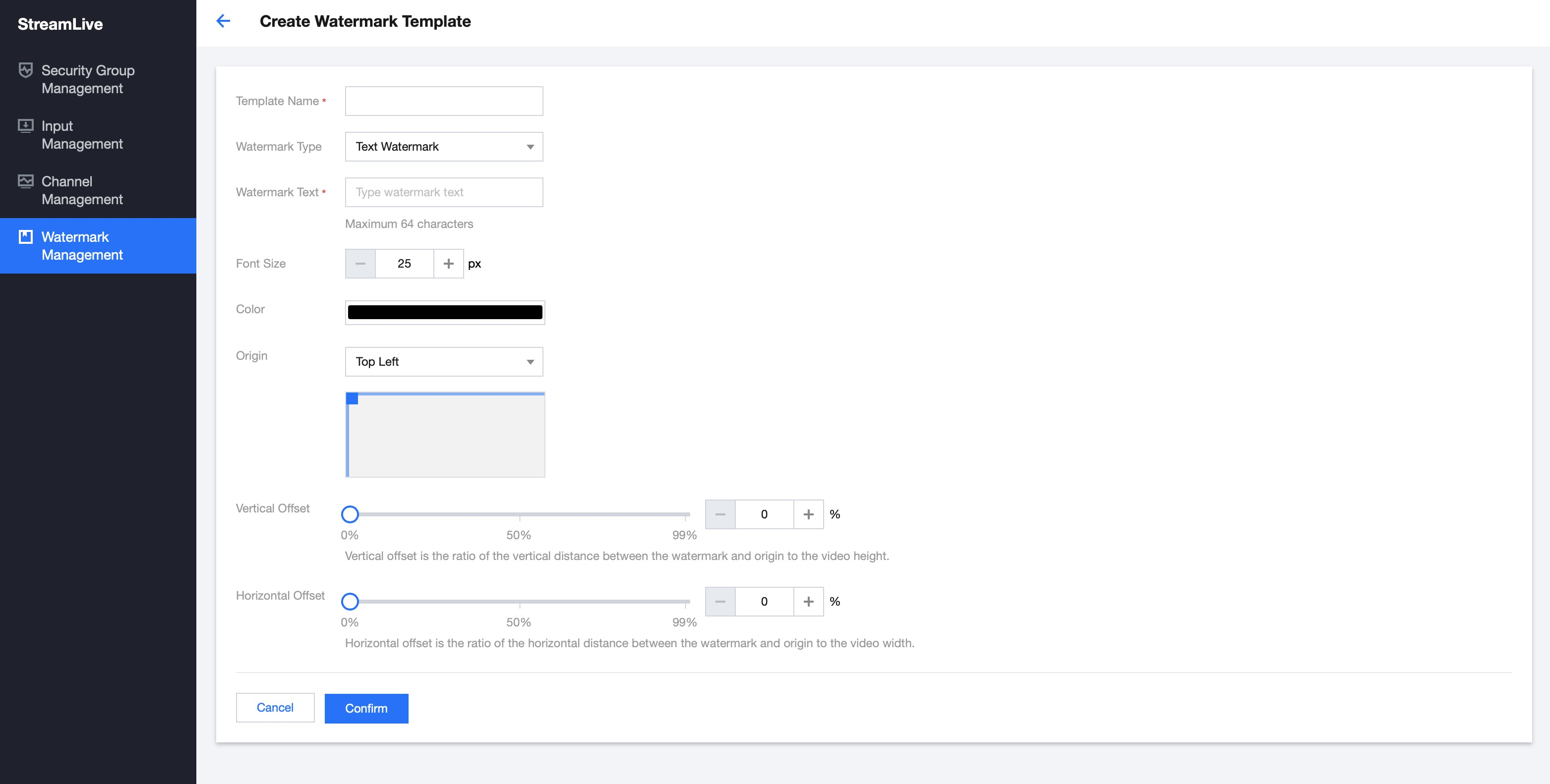
General settings:
- Template Name:The template name can be up to 16 characters long and can contain numbers, letters, and underscores (_).
- Watermark Type: Select Text Watermark or Image Watermark from the drop-down list.
- Origin: Select from the drop-down list whether to use the Top Left, Bottom Left, Top Right, or Bottom Right corner as the origin.
- Vertical Offset: The vertical offset of the watermark relative to the origin.
- Horizontal Offset: The horizontal offset of the watermark relative to the origin.
Adding a text watermark
- Watermark Text: The text to add to a video. This is required if you are adding a text watermark.
- Front Size: The font size.
- Color: The text color.
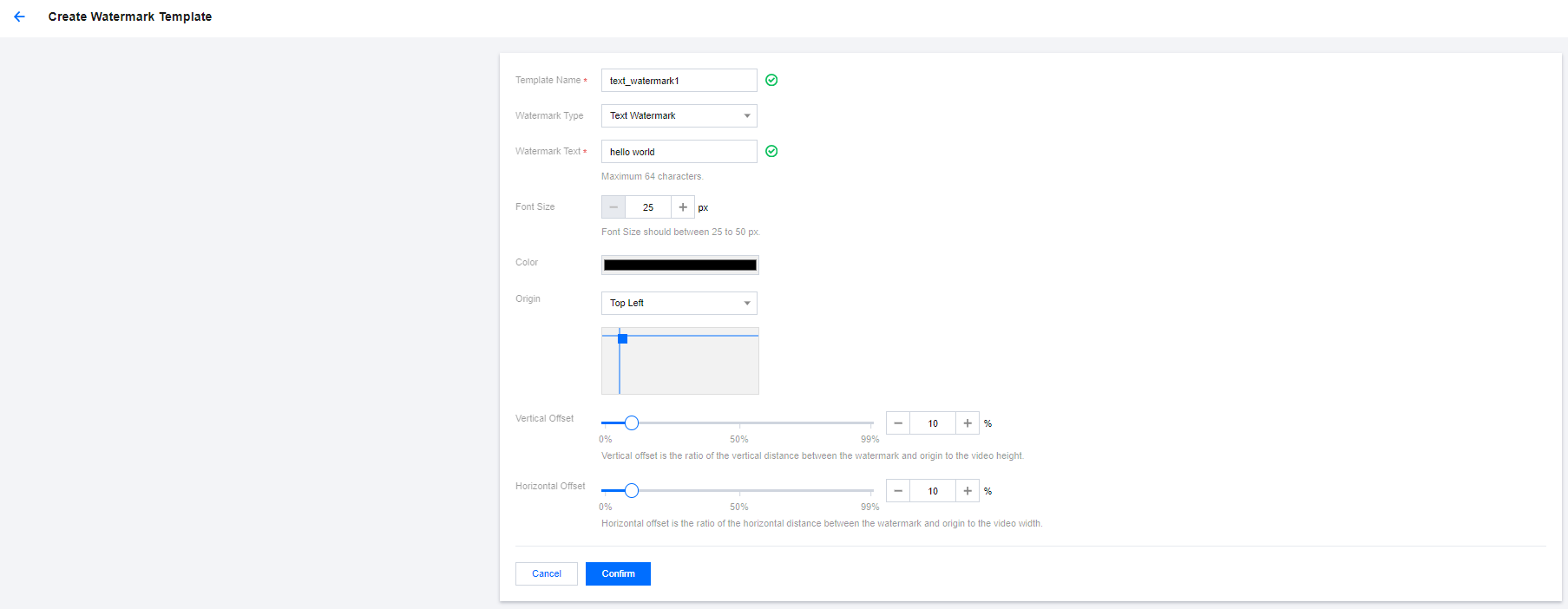
Click Confirm.
Adding an image watermark
- Watermark Image: This is required if you are adding an image watermark. Click Click to upload or drag and drop the image file to upload.
- Watermark Size: The width and height of the watermark as a percentage of the image’s original dimensions. If you leave them empty or set them to 0, the original image dimensions will be used.
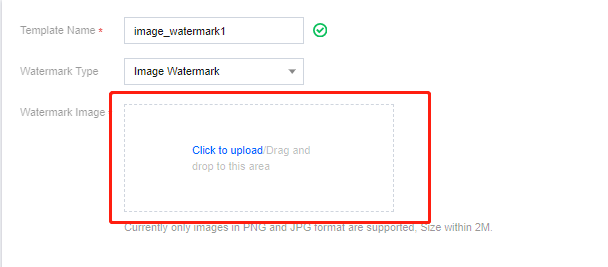
Click Confirm.
Querying a watermark
In the top right corner of the Watermark Management page, enter a watermark template name or watermark ID in the search box to search for a watermark.
Editing a watermark
On the Watermark Management page, find the target watermark and click Edit in the Operation column to edit the watermark.
Deleting a watermark
On the Watermark Management page, find the target watermark and click Delete in the Operation column to delete the watermark.
You cannot delete a watermark that has been bound to a channel. The Template Binding column shows the number of channels a watermark is bound to.
Binding a watermark to a channel
After creating a watermark template, you can bind it to a channel. Find the target channel on the Channel Management page and click Edit. In Output Group Setting, toggle on Video Watermark and select the watermark template created from the drop-down list of Video Watermark Template.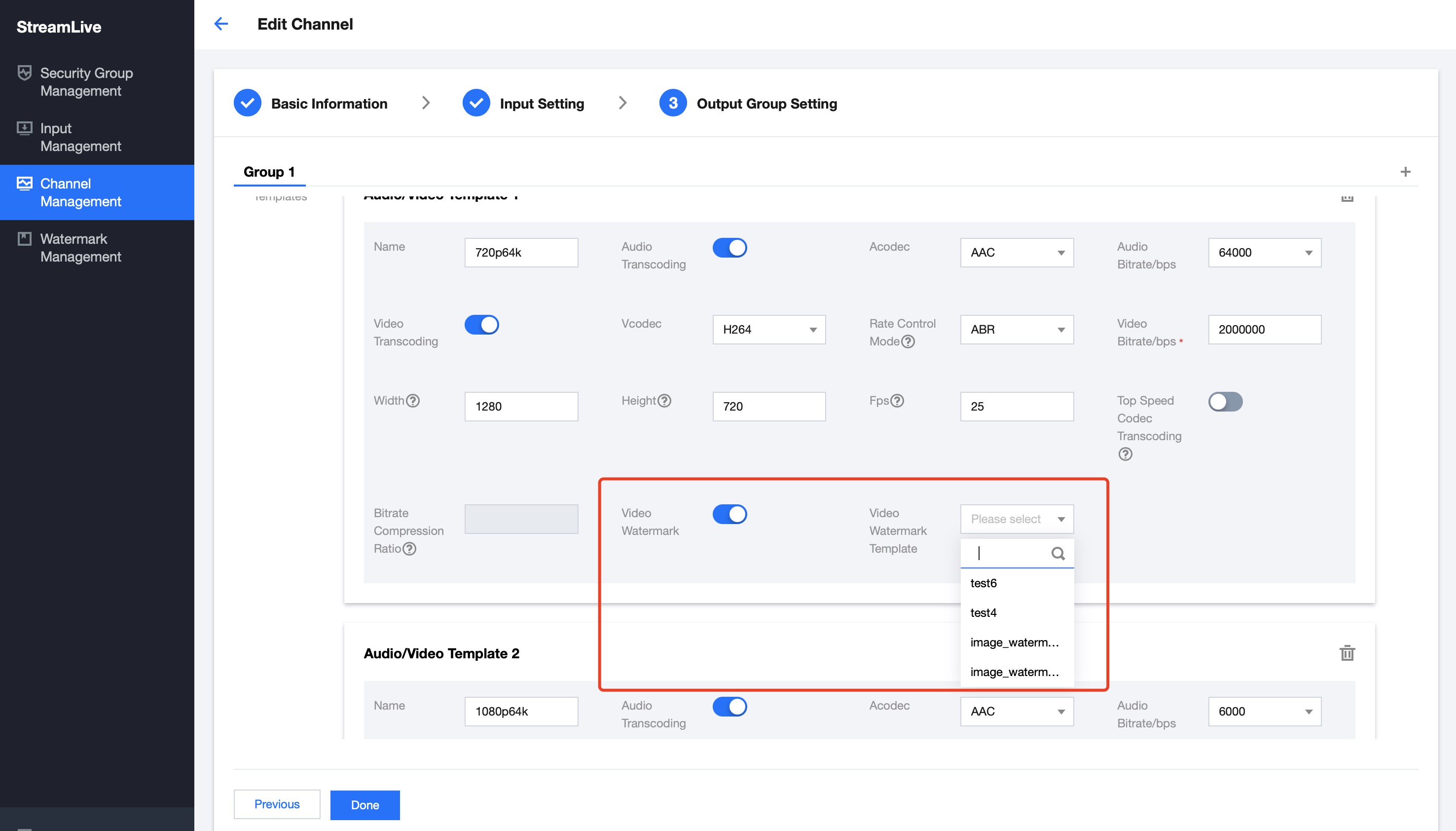
Note:Configuration changes do not take effect until the next live streaming.

 Yes
Yes
 No
No
Was this page helpful?