- Release Notes and Announcements
- Release Notes
- Announcements
- Announcement on Changing External Network Links
- Interface Authentication Upgrade Announcement
- Maintenance Time Change from Local Time to Beijing Time
- Account Type and Permission Changes
- Product Architecture Name Change
- Disk Storage Space Composition Change
- Ending Support for Classic Network [2022.12.31]
- Backup Billing Start [2022.07.10]
- Ending Sale for Basic Edition 1-Core Specification [2022.03.07]
- User Guide
- Product Introduction
- Purchase Guide
- Getting Started
- Operation Guide
- Constraints and Limits
- Usage Specifications and Suggestions
- Maintaining Instance
- Renaming Instance
- Setting Instance Remarks
- Setting Instance Tag
- Setting Instance Project
- Modify Instance-level Character Set Collation
- Modify System Time Zone
- Setting Instance Maintenance Information
- Multi-AZ Disaster Recovery
- Restarting Instance
- Terminating Instance
- Migrating Across AZs
- Manual Primary-Secondary Switching
- Recycle Bin
- Adjusting Instance Configuration
- Read-Only Instance
- Network and Security
- Account Management
- Database Management
- Data Security
- Parameter Configuration
- Monitoring and Alarms
- Backup and Restoration
- Log Management
- Publish-Subscribe
- SSIS
- Data Migration (New)
- Data Migration (Legacy)
- Best Practice
- API Documentation
- History
- Introduction
- API Category
- Making API Requests
- Instance Management APIs
- CreateCloudDBInstances
- CreateCloudReadOnlyDBInstances
- ModifyInstanceEncryptAttributes
- UpgradeDBInstance
- RollbackInstance
- RestoreInstance
- RestartDBInstance
- ResetAccountPassword
- ModifyDBRemark
- ModifyDBName
- ModifyDBInstanceProject
- ModifyDBInstanceName
- ModifyAccountPrivilege
- InquiryPriceUpgradeDBInstance
- InquiryPriceCreateDBInstances
- DescribeZones
- DescribeRollbackTime
- DescribeRegions
- DescribeProductConfig
- DescribeFlowStatus
- DescribeDBs
- DescribeDBInstances
- DescribeAccounts
- DeleteDB
- DeleteAccount
- CreateDBInstances
- CreateDB
- CreateAccount
- TerminateDBInstance
- RecycleDBInstance
- CloneDB
- DescribeDBCharsets
- ModifyDatabaseMdf
- ModifyDatabaseCT
- ModifyDatabaseCDC
- DescribeDBsNormal
- ModifyInstanceParam
- DescribeInstanceParams
- DescribeInstanceParamRecords
- OpenInterCommunication
- DescribeDBInstanceInter
- DescribeBusinessIntelligenceFile
- DeleteBusinessIntelligenceFile
- CreateBusinessIntelligenceFile
- CreateBusinessDBInstances
- CloseInterCommunication
- Network Management APIs
- Backup APIs
- RunMigration
- ModifyMigration
- DescribeMigrations
- DescribeMigrationDetail
- DescribeBackups
- DeleteMigration
- CreateMigration
- CreateBackup
- ModifyBackupStrategy
- StartIncrementalMigration
- StartBackupMigration
- ModifyIncrementalMigration
- ModifyBackupMigration
- DescribeUploadBackupInfo
- DescribeIncrementalMigration
- DescribeBackupUploadSize
- DescribeBackupMigration
- DescribeBackupCommand
- DeleteIncrementalMigration
- DeleteBackupMigration
- CreateIncrementalMigration
- CreateBackupMigration
- DescribeBackupFiles
- Extended Event APIs
- Database APIs
- Other APIs
- Data Types
- Error Codes
- FAQs
- Overview
- Model Selection
- Pricing and Selection
- Connection and Network
- Account and Permission
- Backup and Rollback
- Data Migration
- Publish/Subscribe
- Read-Only Instance
- Version and Architecture Upgrade
- Disk Space and Specification Adjustment
- Monitoring and Alarms
- Log
- Parameter Modification
- Features
- Performance/Space/Memory
- Service Agreement
- Performance Evaluation
- Glossary
- Contact Us
- Release Notes and Announcements
- Release Notes
- Announcements
- Announcement on Changing External Network Links
- Interface Authentication Upgrade Announcement
- Maintenance Time Change from Local Time to Beijing Time
- Account Type and Permission Changes
- Product Architecture Name Change
- Disk Storage Space Composition Change
- Ending Support for Classic Network [2022.12.31]
- Backup Billing Start [2022.07.10]
- Ending Sale for Basic Edition 1-Core Specification [2022.03.07]
- User Guide
- Product Introduction
- Purchase Guide
- Getting Started
- Operation Guide
- Constraints and Limits
- Usage Specifications and Suggestions
- Maintaining Instance
- Renaming Instance
- Setting Instance Remarks
- Setting Instance Tag
- Setting Instance Project
- Modify Instance-level Character Set Collation
- Modify System Time Zone
- Setting Instance Maintenance Information
- Multi-AZ Disaster Recovery
- Restarting Instance
- Terminating Instance
- Migrating Across AZs
- Manual Primary-Secondary Switching
- Recycle Bin
- Adjusting Instance Configuration
- Read-Only Instance
- Network and Security
- Account Management
- Database Management
- Data Security
- Parameter Configuration
- Monitoring and Alarms
- Backup and Restoration
- Log Management
- Publish-Subscribe
- SSIS
- Data Migration (New)
- Data Migration (Legacy)
- Best Practice
- API Documentation
- History
- Introduction
- API Category
- Making API Requests
- Instance Management APIs
- CreateCloudDBInstances
- CreateCloudReadOnlyDBInstances
- ModifyInstanceEncryptAttributes
- UpgradeDBInstance
- RollbackInstance
- RestoreInstance
- RestartDBInstance
- ResetAccountPassword
- ModifyDBRemark
- ModifyDBName
- ModifyDBInstanceProject
- ModifyDBInstanceName
- ModifyAccountPrivilege
- InquiryPriceUpgradeDBInstance
- InquiryPriceCreateDBInstances
- DescribeZones
- DescribeRollbackTime
- DescribeRegions
- DescribeProductConfig
- DescribeFlowStatus
- DescribeDBs
- DescribeDBInstances
- DescribeAccounts
- DeleteDB
- DeleteAccount
- CreateDBInstances
- CreateDB
- CreateAccount
- TerminateDBInstance
- RecycleDBInstance
- CloneDB
- DescribeDBCharsets
- ModifyDatabaseMdf
- ModifyDatabaseCT
- ModifyDatabaseCDC
- DescribeDBsNormal
- ModifyInstanceParam
- DescribeInstanceParams
- DescribeInstanceParamRecords
- OpenInterCommunication
- DescribeDBInstanceInter
- DescribeBusinessIntelligenceFile
- DeleteBusinessIntelligenceFile
- CreateBusinessIntelligenceFile
- CreateBusinessDBInstances
- CloseInterCommunication
- Network Management APIs
- Backup APIs
- RunMigration
- ModifyMigration
- DescribeMigrations
- DescribeMigrationDetail
- DescribeBackups
- DeleteMigration
- CreateMigration
- CreateBackup
- ModifyBackupStrategy
- StartIncrementalMigration
- StartBackupMigration
- ModifyIncrementalMigration
- ModifyBackupMigration
- DescribeUploadBackupInfo
- DescribeIncrementalMigration
- DescribeBackupUploadSize
- DescribeBackupMigration
- DescribeBackupCommand
- DeleteIncrementalMigration
- DeleteBackupMigration
- CreateIncrementalMigration
- CreateBackupMigration
- DescribeBackupFiles
- Extended Event APIs
- Database APIs
- Other APIs
- Data Types
- Error Codes
- FAQs
- Overview
- Model Selection
- Pricing and Selection
- Connection and Network
- Account and Permission
- Backup and Rollback
- Data Migration
- Publish/Subscribe
- Read-Only Instance
- Version and Architecture Upgrade
- Disk Space and Specification Adjustment
- Monitoring and Alarms
- Log
- Parameter Modification
- Features
- Performance/Space/Memory
- Service Agreement
- Performance Evaluation
- Glossary
- Contact Us
The TencentDB for SQL Server console provides the list of backup files that can be downloaded over the private or public network. You can use the downloaded backups to restore data from one database to another (such as a self-built one).
This document describes how to download a local or cross-region backup in the console.
Directions
Downloading the backup file of a running instance
1. Log in to the TencentDB for SQL Server console.
2. Select the region at the top, find the target instance, and click the target instance ID or Manage in the Operation column to enter the instance management page.


3. On the instance management page, select Backup Management and view the target backup file in the data or log backup list.
To download an archive backup file, click Download in the Operation column in the backup list. The downloaded backup is a local backup if its region is the same as that of the instance. If not, the downloaded backup is a cross-region backup.

To download an unarchived backup file, select View Details > Download in the Operation column in the backup list to download the backup file of each database.

4. In the pop-up window, get the file download address for fast download over the private network by running the
wget command, or directly click Download.Note:
We recommend that you copy the private download link, log in to a Linux CVM instance in the same VPC as the TencentDB instance, and run the
wget command for download over the private network at a higher speed. For more information, see Customizing Linux CVM Configurations.The download address is valid for 15 minutes, after which you will need to enter the download page again to get a new one.
The URL must be enclosed with quotation marks when the
wget command is used to download.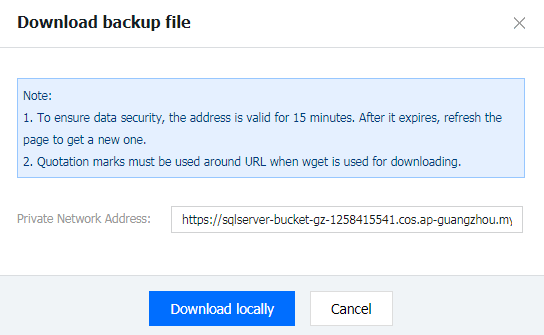
Downloading the backup file of an isolated instance
You can also download the backup file of an isolated instance.
1. Log in to the TencentDB for SQL Server console.
2. Select the region at the top, find the target instance, and click More > Download Backup in the Operation column to enter the backup download page.
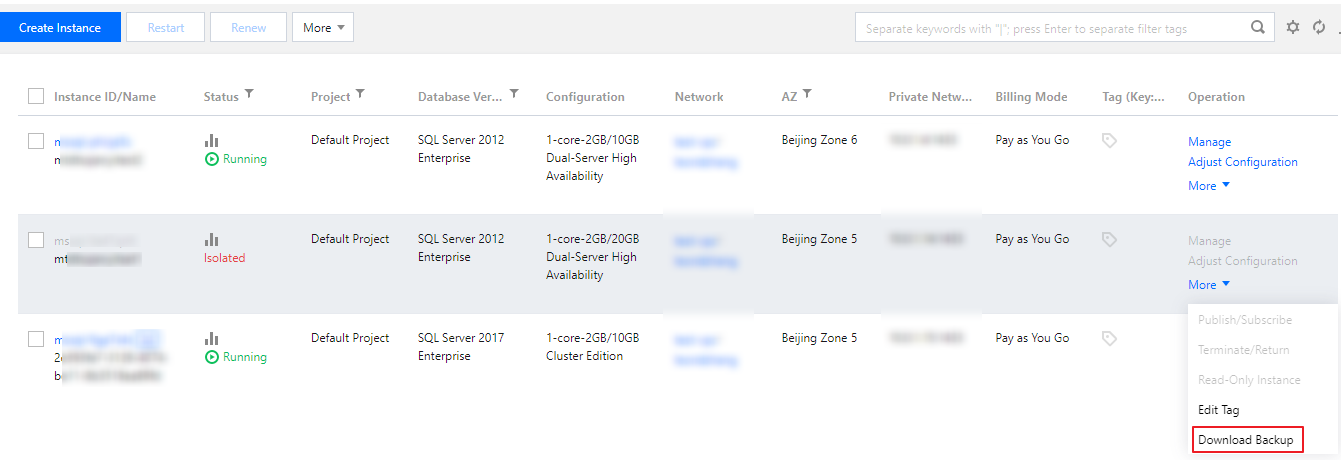
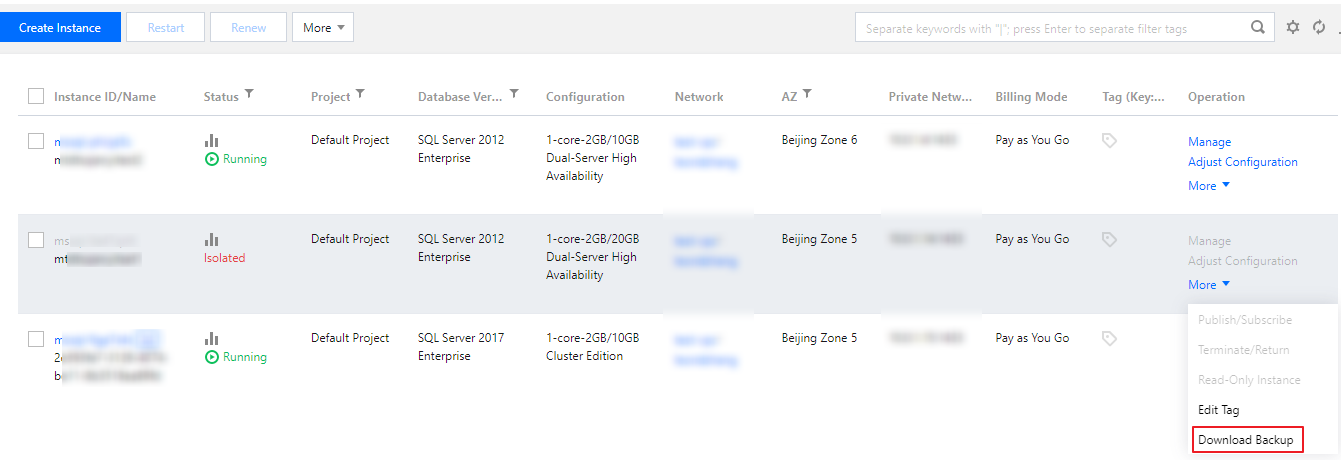
To download an archived backup file, click Download in the Operation column in the backup list, and download the file on the displayed download page.
To download unarchived backup files, select View Details > Download in the Operation column to download the backup file of each database.
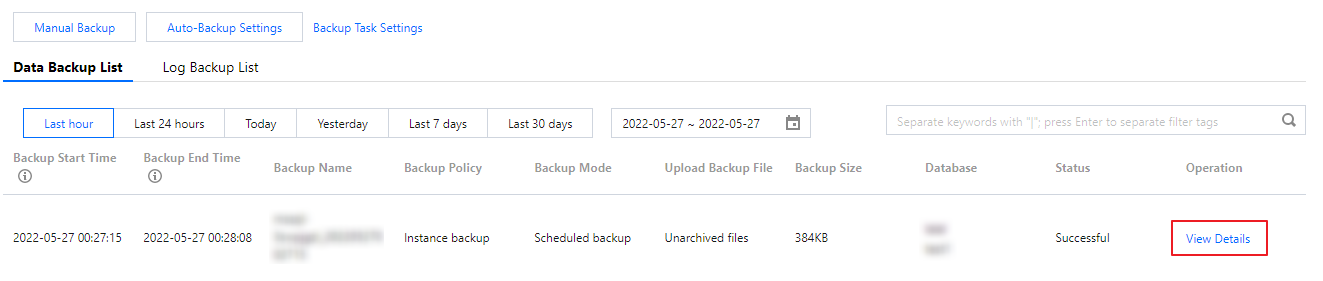
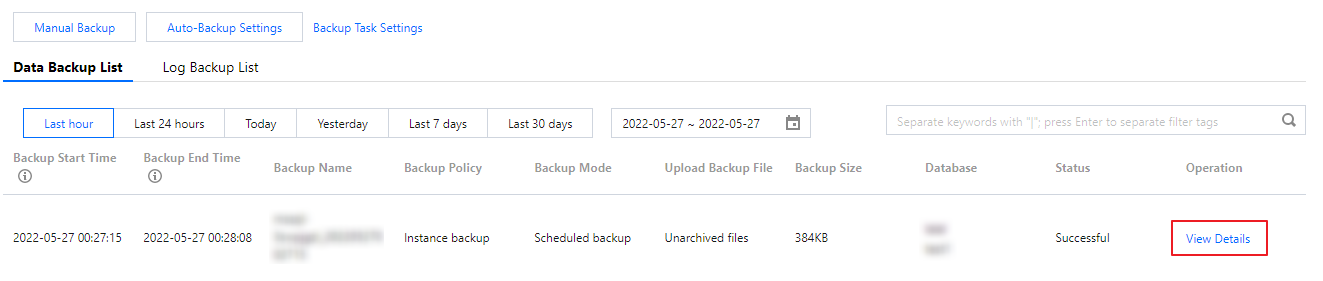

 Yes
Yes
 No
No
Was this page helpful?