- Release Notes and Announcements
- User Guide
- Product Introduction
- Purchase Guide
- Getting Started
- Operation Guide
- Access Management
- Instance Management
- Node Management
- Version Upgrade
- Public Network Access
- Monitoring
- Backup and Rollback
- Data Security
- SSL Authentication
- Database Management
- Multi-AZ Deployment
- Disaster Recovery/Read-Only Instances
- Parameter Configuration
- Recycle Bin
- Task Management
- Performance Optimization
- Data Migration Guide
- Best Practice
- Optimizing Indexes to Break Through Read/Write Performance Bottlenecks
- Troubleshooting Mongos Load Imbalance in Sharded Cluster
- Considerations for Using Shard Clusters
- Sample of Reading and Writing Data in MongoDB Instance
- Methods for Importing and Exporting Data Based on CVM Connected with MongoDB
- What to Do for Errors of Repeated Instance Creation and Deletion of Databases with the Same Names?
- Troubleshooting MongoDB Connection Failures
- Performance Fine-Tuning
- Ops and Development Guide
- Troubleshooting
- API Documentation
- History
- Introduction
- API Category
- Making API Requests
- Instance APIs
- RenameInstance
- OfflineIsolatedDBInstance
- ModifyDBInstanceSpec
- IsolateDBInstance
- DescribeSpecInfo
- DescribeDBInstances
- DescribeClientConnections
- CreateDBInstanceHour
- AssignProject
- RenewDBInstances
- DescribeSlowLogs
- DescribeSlowLogPatterns
- InquirePriceRenewDBInstances
- InquirePriceModifyDBInstanceSpec
- InquirePriceCreateDBInstances
- DescribeDBInstanceDeal
- DescribeSecurityGroup
- DescribeInstanceParams
- ModifyDBInstanceSecurityGroup
- ModifyDBInstanceNetworkAddress
- Backup APIs
- Account APIs
- Task APIs
- Other APIs
- Data Types
- Error Codes
- Instance Connection
- FAQs
- Service Agreement
- Glossary
- Contact Us
- Release Notes and Announcements
- User Guide
- Product Introduction
- Purchase Guide
- Getting Started
- Operation Guide
- Access Management
- Instance Management
- Node Management
- Version Upgrade
- Public Network Access
- Monitoring
- Backup and Rollback
- Data Security
- SSL Authentication
- Database Management
- Multi-AZ Deployment
- Disaster Recovery/Read-Only Instances
- Parameter Configuration
- Recycle Bin
- Task Management
- Performance Optimization
- Data Migration Guide
- Best Practice
- Optimizing Indexes to Break Through Read/Write Performance Bottlenecks
- Troubleshooting Mongos Load Imbalance in Sharded Cluster
- Considerations for Using Shard Clusters
- Sample of Reading and Writing Data in MongoDB Instance
- Methods for Importing and Exporting Data Based on CVM Connected with MongoDB
- What to Do for Errors of Repeated Instance Creation and Deletion of Databases with the Same Names?
- Troubleshooting MongoDB Connection Failures
- Performance Fine-Tuning
- Ops and Development Guide
- Troubleshooting
- API Documentation
- History
- Introduction
- API Category
- Making API Requests
- Instance APIs
- RenameInstance
- OfflineIsolatedDBInstance
- ModifyDBInstanceSpec
- IsolateDBInstance
- DescribeSpecInfo
- DescribeDBInstances
- DescribeClientConnections
- CreateDBInstanceHour
- AssignProject
- RenewDBInstances
- DescribeSlowLogs
- DescribeSlowLogPatterns
- InquirePriceRenewDBInstances
- InquirePriceModifyDBInstanceSpec
- InquirePriceCreateDBInstances
- DescribeDBInstanceDeal
- DescribeSecurityGroup
- DescribeInstanceParams
- ModifyDBInstanceSecurityGroup
- ModifyDBInstanceNetworkAddress
- Backup APIs
- Account APIs
- Task APIs
- Other APIs
- Data Types
- Error Codes
- Instance Connection
- FAQs
- Service Agreement
- Glossary
- Contact Us
Operation scenarios
When the current instance data encounters severe issues and needs to be rolled back to a previously backed-up state, you can directly clone a new instance from the current instance's backup file to quickly restore data. The data of the cloned instance is consistent with the backup file, allowing you to use the cloned instance to analyze historical data, or swap the IP of the cloned new instance with the original instance to achieve a rollback. This method avoids the tedious process of manually restoring data one by one, improving the efficiency and accuracy of data recovery.
Prerequisites
You have applied for a TencentDB for MongoDB Instance.
The TencentDB for MongoDB Replica Set Instance or Sharded Instance is in Running status.
You have Data Backup.
Operation step
Operation step
1. Sign in to the MongoDB Console.
2. In the MongoDB drop-down list on the left sidebar, select Replica Set Instance or Sharded Instance. The directions for the two types of instances are similar.
3. Above the instance list on the right, select the region.
4. In the instance list, find the target instance.
5. Click target Instance ID to enter the Instance Details page.
6. Select the Backup and Rollback tab, and enter the Backup Task List page.
7. In the Backup Task List, find the backup file to be restored.
8. In the Operation column, click Clone.

9. On the Clone TencentDB for MongoDB Instance page, confirm the master instance information, in the time frame of selecting Backup Time, choose the rollback point in time, select the new instance's billing model, configure specifications, and purchase the new instance. For more information on how to configure additional parameters, see Create MongoDB Instance.
Note:
Rollback time only supports selecting data from any time point within the last 7 days before the current time.
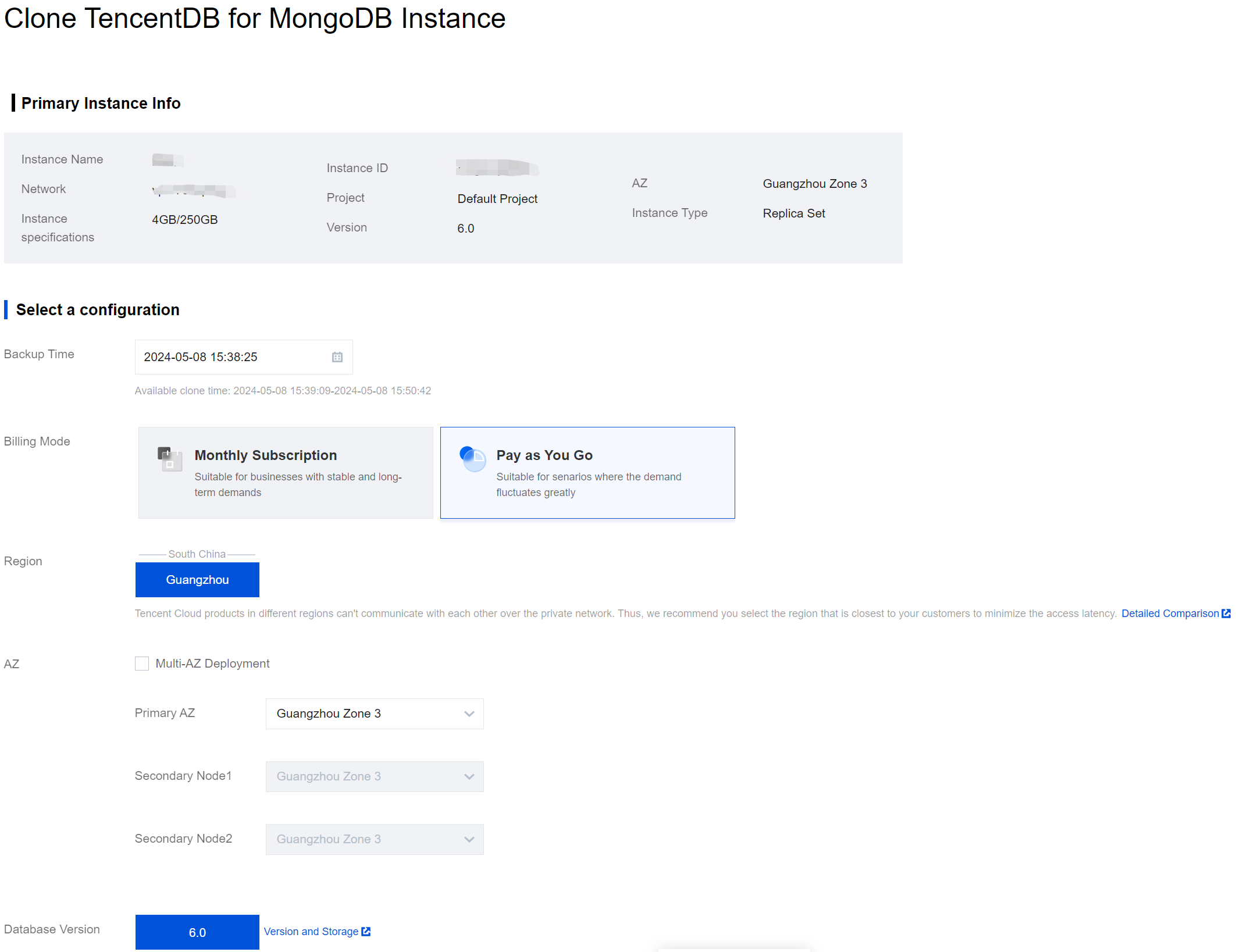
10. Confirm the cost, and click Buy Now.
11. Return to the Instance List page. Once the instance has been created and the data from the source instance has been synchronized with the newly cloned instance, the new instance can be used. You may achieve the purpose of rolling back data by swapping the IP of the cloned new instance with the original instance.
Note:
After the instance is cloned, the source instance can be retained or terminated based on your own needs.
More Entrances
1. In the Backup and Rollback tab's backup task list, find the backup file you need to restore.
2. In the Operation column, click Collection Rollback.
3. In the Batch Collection Rollback Configuration Wizard's Select rollback Instance tab, for Rollback Target Instance select Rollback to New Instance, for Rollback Type choose Rollback of entire instance.
4. In the instance list below, check an instance that is to be rolled back (you can search by Instance ID, Instance Name, or IP Address in the search box).
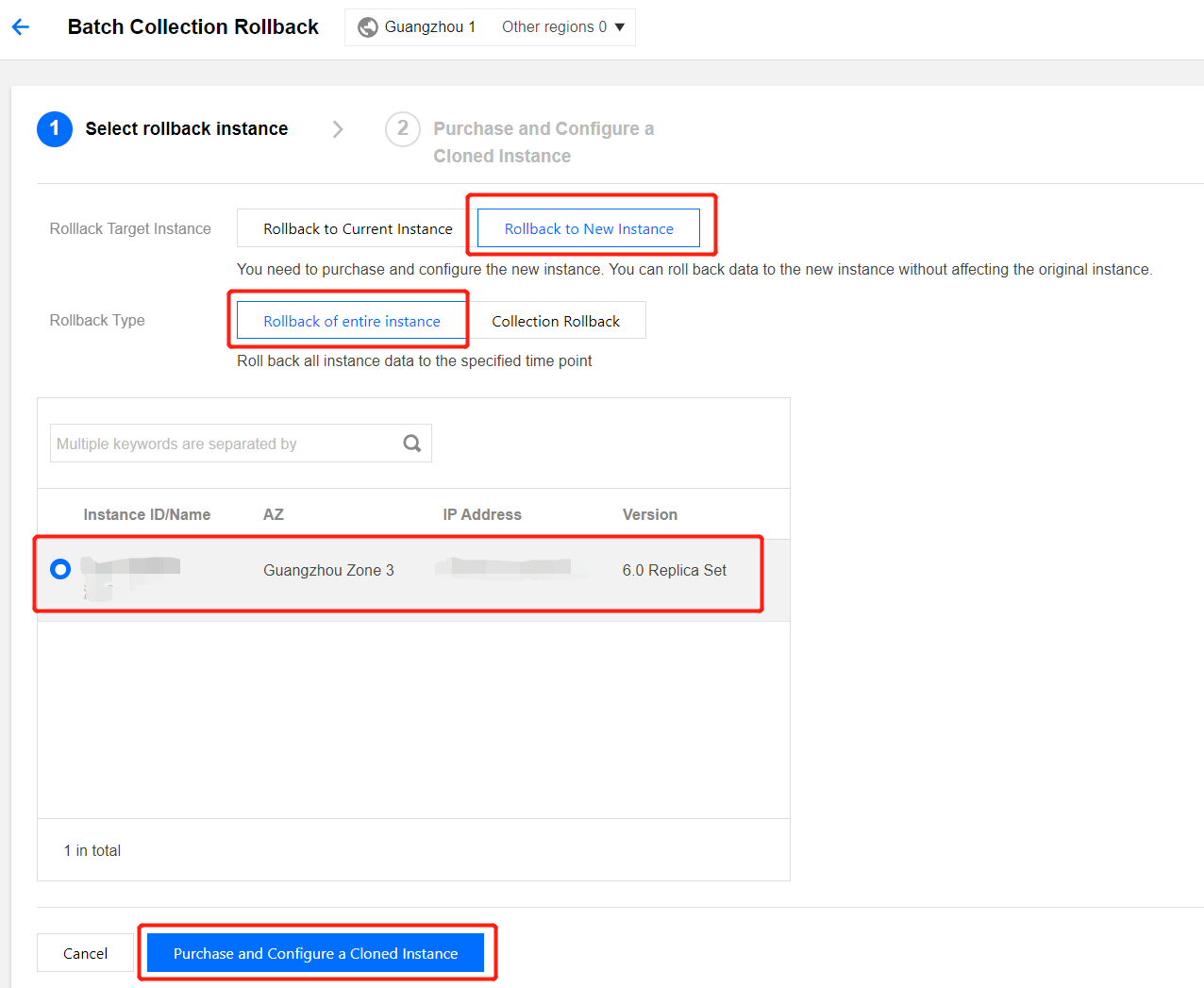
5. Click Purchase and Configure a Cloned Instance, enter the Clone TencentDB for MongoDB Instance page, confirm the primary instance information, choose the billing model, configuration specifications, and purchase the new instance. For more information on how to configure additional parameters, see Creating TencentDB for MongoDB Instance.
6. Confirm the cost, and click Buy Now.

 Yes
Yes
 No
No
Was this page helpful?