- Release Notes and Announcements
- Product Introduction
- Purchase Guide
- Getting Started
- Operation Guide
- Instance Management
- Creating Instance
- Naming with Consecutive Numeric Suffixes or Designated Pattern String
- Viewing Instance
- Upgrading Instance
- Downgrading Instance Configuration
- Terminating/Returning Instances
- Change from Pay-as-You-Go to Monthly Subscription
- Upgrading Instance Version
- Adding Routing Policy
- Public Network Bandwidth Management
- Connecting to Prometheus
- AZ Migration
- Setting Maintenance Time
- Setting Message Size
- Topic Management
- Consumer Group
- Monitoring and Alarms
- Smart Ops
- Permission Management
- Tag Management
- Querying Message
- Event Center
- Migration to Cloud
- Data Compression
- Instance Management
- CKafka Connector
- Best Practices
- Best Practices of CKafka Client
- Connector Best Practices
- Connecting Flink to CKafka
- Connecting Schema Registry to CKafka
- Connecting Spark Streaming to CKafka
- Connecting Flume to CKafka
- Connecting Kafka Connect to CKafka
- Connecting Storm to CKafka
- Connecting Logstash to CKafka
- Connecting Filebeat to CKafka
- Multi-AZ Deployment
- Production and Consumption
- Log Access
- Replacing Supportive Route (Old)
- Troubleshooting
- API Documentation
- History
- Introduction
- API Category
- Making API Requests
- DataHub APIs
- ACL APIs
- Topic APIs
- BatchModifyGroupOffsets
- BatchModifyTopicAttributes
- CreateConsumer
- CreateDatahubTopic
- CreatePartition
- CreateTopic
- CreateTopicIpWhiteList
- DeleteTopic
- DeleteTopicIpWhiteList
- DescribeDatahubTopic
- DescribeTopic
- DescribeTopicAttributes
- DescribeTopicDetail
- DescribeTopicProduceConnection
- DescribeTopicSubscribeGroup
- FetchMessageByOffset
- FetchMessageListByOffset
- ModifyDatahubTopic
- ModifyTopicAttributes
- DescribeTopicSyncReplica
- Instance APIs
- Route APIs
- Other APIs
- Data Types
- Error Codes
- SDK Documentation
- General References
- FAQs
- Service Level Agreement (New Version)
- Contact Us
- Glossary
- Release Notes and Announcements
- Product Introduction
- Purchase Guide
- Getting Started
- Operation Guide
- Instance Management
- Creating Instance
- Naming with Consecutive Numeric Suffixes or Designated Pattern String
- Viewing Instance
- Upgrading Instance
- Downgrading Instance Configuration
- Terminating/Returning Instances
- Change from Pay-as-You-Go to Monthly Subscription
- Upgrading Instance Version
- Adding Routing Policy
- Public Network Bandwidth Management
- Connecting to Prometheus
- AZ Migration
- Setting Maintenance Time
- Setting Message Size
- Topic Management
- Consumer Group
- Monitoring and Alarms
- Smart Ops
- Permission Management
- Tag Management
- Querying Message
- Event Center
- Migration to Cloud
- Data Compression
- Instance Management
- CKafka Connector
- Best Practices
- Best Practices of CKafka Client
- Connector Best Practices
- Connecting Flink to CKafka
- Connecting Schema Registry to CKafka
- Connecting Spark Streaming to CKafka
- Connecting Flume to CKafka
- Connecting Kafka Connect to CKafka
- Connecting Storm to CKafka
- Connecting Logstash to CKafka
- Connecting Filebeat to CKafka
- Multi-AZ Deployment
- Production and Consumption
- Log Access
- Replacing Supportive Route (Old)
- Troubleshooting
- API Documentation
- History
- Introduction
- API Category
- Making API Requests
- DataHub APIs
- ACL APIs
- Topic APIs
- BatchModifyGroupOffsets
- BatchModifyTopicAttributes
- CreateConsumer
- CreateDatahubTopic
- CreatePartition
- CreateTopic
- CreateTopicIpWhiteList
- DeleteTopic
- DeleteTopicIpWhiteList
- DescribeDatahubTopic
- DescribeTopic
- DescribeTopicAttributes
- DescribeTopicDetail
- DescribeTopicProduceConnection
- DescribeTopicSubscribeGroup
- FetchMessageByOffset
- FetchMessageListByOffset
- ModifyDatahubTopic
- ModifyTopicAttributes
- DescribeTopicSyncReplica
- Instance APIs
- Route APIs
- Other APIs
- Data Types
- Error Codes
- SDK Documentation
- General References
- FAQs
- Service Level Agreement (New Version)
- Contact Us
- Glossary
Overview
This document explains how to start using Kafka APIs after you purchase the CKafka service. After setting up a CKafka environment on a CVM instance, you need to download and decompress the Kafka installation file and perform simple testing on Kafka APIs.
Directions
Step 1. Install a JDK.
1. Check Java installation.
Open a terminal window and run this command:
java -version
If the output of the command is a Java version number, then Java is already installed in your system. If you have not installed Java yet, download and install a Java Development Kit (JDK).
2. Set up the Java environment.
Set the
JAVA_HOME environment variable and point it to the Java installation directory on your machine. For example, if you use Java JDK 1.8.0_20, the outputs on different operating systems are as follows:
Supported Operating Systems | Output |
Windows | Set the environment variable JAVA_HOME to C:\\Program Files\\Java\\jdkjdk1.8.0_20 |
Linux | export JAVA_HOME=/usr/local/java-current |
Mac OSX | export JAVA_HOME=/Library/Java/Home |
Add the Java compiler path to the system path:
Supported Operating Systems | Output |
Windows | Add ;C:\\Program Files\\Java\\jdk1.8.0_20\\bin to the end of the system variable Path |
Linux | export PATH=$PATH:$JAVA_HOME/bin/ |
Mac OSX | not required |
Use the
java -version command to check your Java installation.Step 2. Download the Kafka installation file.
Step 3. Test Kafka APIs.
Go to the
./bin directory, and produce and consume a message via CLI commands.1. Open a terminal window to start a consumer.
bash kafka-console-consumer.sh --bootstrap-server XXXX:port --topic XXXX --consumer.config ../config/consumer.properties
Note:
Replace
XXXX:port with the domain name and port for VPC access, which can be obtained in the Access Mode section on the Instance Details page in the console.
topic: replace
XXXX with the topic name, which can be obtained on the Topic Management page in the console.2. Open another terminal window to start a producer.
bash kafka-console-producer.sh --broker-list XXXX:port --topic XXXX --producer.config ../config/producer.properties
Note:
Replace
XXXX:port with the domain name and port for VPC access, which can be obtained in the Access Mode section on the Instance Details page in the console.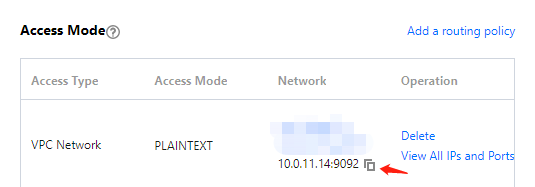
topic: replace
XXXX with the topic name, which can be obtained on the Topic Management page in the console.Enter the content of the message and press Enter.
Producing a message:

Consuming a message:

3. In the message querying page of the CKafka console, query the message sent.

The details of the message are as follows:
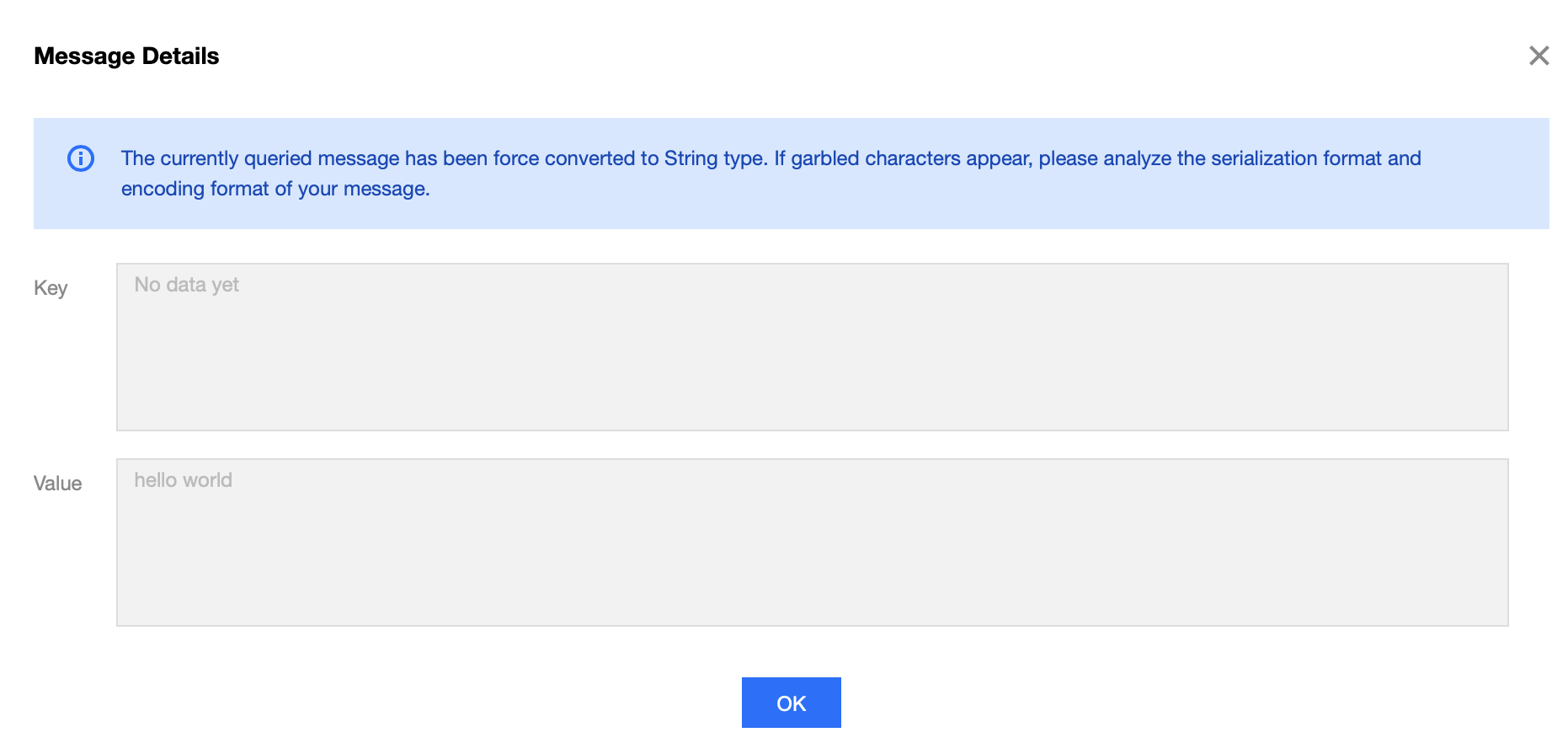

 Yes
Yes
 No
No
Was this page helpful?