- Updates and Announcements
- User Tutorial
- Product Introduction
- Purchase Guide
- Quick Start
- Operation Guide
- Purchasing Instances
- Creating an Enterprise Edition Instance
- Access Configuration
- Manage Image Repository
- Image Distribution
- Image Security
- Synchronization and Replication
- Configuring Image Tag Retention
- Image Cleanup
- DevOps
- OCI Artifacts Management
- Operation Guide for TCR Individual
- Terminating/Returning Instances
- Best Practices
- TCR Personal migration
- Using the Delivery Assembly Line to Implement Container DevOps
- TKE Clusters Use the TCR Addon to Enable Secret-free Pulling of Container Images via Private Network
- Synchronizing Images to TCR Enterprise Edition from External Harbor
- TKE Serverless Clusters Pull TCR Container Images
- Image Data Synchronization and Replication Between Multiple Platforms in Hybrid Cloud
- Nearby Access Through Image Synchronization Between Multiple Global Regions
- Using Custom Domain Name and CCN to Implement Cross-Region Private Network Access
- API Documentation
- History
- Introduction
- API Category
- Making API Requests
- Instance Management APIs
- DescribeInstances
- DescribeInstanceStatus
- CreateInstanceToken
- CreateInstance
- ModifyInstanceToken
- DescribeInstanceToken
- DeleteInstanceToken
- DeleteInstance
- RenewInstance
- CheckInstanceName
- CheckInstance
- ModifyInstance
- DescribeRegions
- DescribeInstanceCustomizedDomain
- DescribeImageAccelerateService
- DeleteInstanceCustomizedDomain
- DeleteImageAccelerateService
- CreateInstanceCustomizedDomain
- CreateImageAccelerationService
- Namespace APIs
- Image Repository APIs
- Custom Account APIs
- Trigger APIs
- Instance Synchronization APIs
- Access Control APIs
- Helm Chart APIs
- Tag Retention APIs
- Data Types
- Error Codes
- FAQs
- Service Level Agreement
- Contact Us
- Glossary
- Updates and Announcements
- User Tutorial
- Product Introduction
- Purchase Guide
- Quick Start
- Operation Guide
- Purchasing Instances
- Creating an Enterprise Edition Instance
- Access Configuration
- Manage Image Repository
- Image Distribution
- Image Security
- Synchronization and Replication
- Configuring Image Tag Retention
- Image Cleanup
- DevOps
- OCI Artifacts Management
- Operation Guide for TCR Individual
- Terminating/Returning Instances
- Best Practices
- TCR Personal migration
- Using the Delivery Assembly Line to Implement Container DevOps
- TKE Clusters Use the TCR Addon to Enable Secret-free Pulling of Container Images via Private Network
- Synchronizing Images to TCR Enterprise Edition from External Harbor
- TKE Serverless Clusters Pull TCR Container Images
- Image Data Synchronization and Replication Between Multiple Platforms in Hybrid Cloud
- Nearby Access Through Image Synchronization Between Multiple Global Regions
- Using Custom Domain Name and CCN to Implement Cross-Region Private Network Access
- API Documentation
- History
- Introduction
- API Category
- Making API Requests
- Instance Management APIs
- DescribeInstances
- DescribeInstanceStatus
- CreateInstanceToken
- CreateInstance
- ModifyInstanceToken
- DescribeInstanceToken
- DeleteInstanceToken
- DeleteInstance
- RenewInstance
- CheckInstanceName
- CheckInstance
- ModifyInstance
- DescribeRegions
- DescribeInstanceCustomizedDomain
- DescribeImageAccelerateService
- DeleteInstanceCustomizedDomain
- DeleteImageAccelerateService
- CreateInstanceCustomizedDomain
- CreateImageAccelerationService
- Namespace APIs
- Image Repository APIs
- Custom Account APIs
- Trigger APIs
- Instance Synchronization APIs
- Access Control APIs
- Helm Chart APIs
- Tag Retention APIs
- Data Types
- Error Codes
- FAQs
- Service Level Agreement
- Contact Us
- Glossary
Overview
Tencent Container Registry (TCR) allows users to create replicas of a premium instance in multiple regions with the same access domain name and credential as the original premium instance. It realizes the single-region upload, multi-region high-speed real-time synchronization, and image pulling from the nearest region over the private network. Compared with the cross-instance synchronization, this feature can unify the publish configuration of multi-regional clusters, improve the cross-region synchronization speed of cloud native artifacts, and help users realize the global synchronization update of service applications.
The instance replication feature allows users to create replicas of a premium instance in multiple regions. The replica instances will synchronize data with the primary instance in real time. Users can use the domain name and access credentials of the primary instance to access the replica instances through the private network. By using the instance replication feature, users can uniformly manage the application images of the multi-regional services, and do not need to purchase multiple Enterprise Edition instances, which can reduce the usage cost, increase the speed of container image distribution, and simplify the deployment and configuration.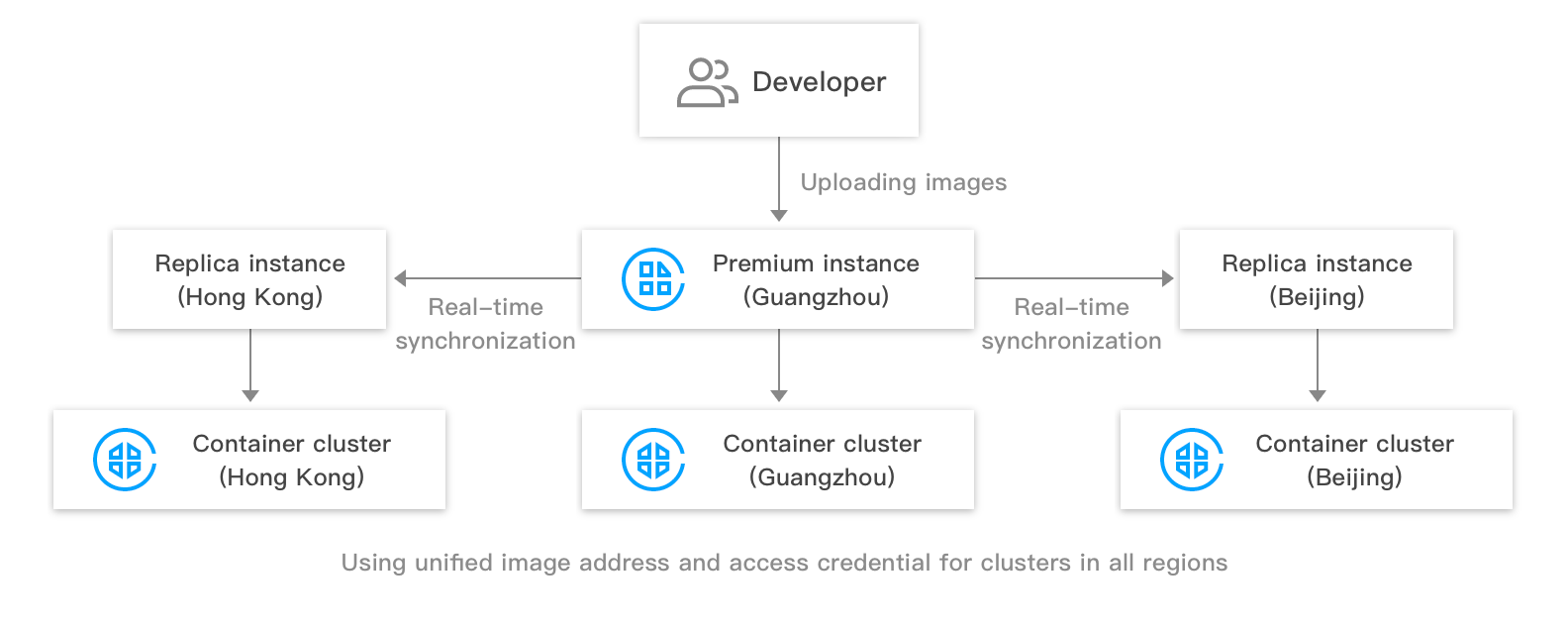
Prerequisites
Before creating and managing the replica instance of a TCR Enterprise Edition instance, complete the following preparations:
- You have purchased an Enterprise Edition instance with premium specification.
- If you are using a sub-account, you must have granted the sub-account operation permissions for the corresponding instance. For more information, see Example of Authorization Solution of the Enterprise Edition.
Directions
Creating and managing a replica instance
- Log in to the TCR console and select Synchronization and Replication > Instance Replication in the left sidebar.
- On the Instance Replication page, select a region and an instance, and click Create.
- In the Create Replica Instance window, complete the following configurations:
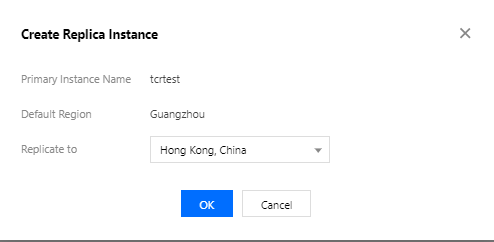
- Primary Instance Name: the name of the currently selected premium instance.
- Default Region: the region where the currently selected premium instance is located.
- Replicate to: the region where the replica instance is located, which cannot be the same as the region of the current primary instance.
- Click Confirm to complete the creation of the replica instance.Note
You can delete the replication instances that are no longer needed in the specified region. If a premium instance has configured the replica instances, you need to delete all the replica instances first to delete the premium instance.
Accessing the replica instance via the private network
- After completing the instance replication, you can push images to this instance through public network or private network. The container images will be replicated to the replication region in real-time, as shown in the figure below:

- To ensure that the container clusters or CVMs in the replication region can access the instance through the private network, you need to connect the VPCs in the replication region to the instance. Please refer to Private Network Access Control, and choose the VPC in the replication region.
- After the above configuration is completed, the container clusters or CVMs in the replication region can access the instance through the private network. The image access address and access credentials are the same as those of the premium instance in the original region.
Reference
You can also use the CreateReplicationInstance API to create the replica instance.

 Yes
Yes
 No
No
Was this page helpful?