- Release Notes and Announcements
- Product Introduction
- Purchase Guide
- Getting Started
- EMR on CVM Operation Guide
- Planning Cluster
- Configuring Cluster
- Managing Cluster
- Instance Information
- Node Specification Management
- Checking and Updating Public IP
- Cluster Scale-Out
- Cluster Scale-in
- Auto Scaling
- Repairing Disks
- Graceful Scale-In
- Disk Update Check
- Scaling up Cloud Disks
- Changing Configurations
- Automatic Replacement
- Exporting Software Configuration
- Cluster Scripts
- Cluster Termination
- Operation Logs
- Task Center
- Managing Service
- Managing Users
- Adding Components
- Restarting Service
- Starting/Stopping Services
- WebUI Access
- Resetting WebUI Password
- Software WebUI Entry
- Operation Guide for Access to WebUI over Private Network
- Role Management
- Client Management
- Configuration Management
- YARN Resource Scheduling
- HBase RIT Fixing
- Component Port Information
- Service Operation
- HBase Table-Level Monitoring
- Component Health Status
- Monitoring and Alarms
- Cluster Overview
- Node Status
- Service Status
- Cluster Event
- Log
- Application Analysis
- Cluster Inspection
- Monitoring Metrics
- Node Monitoring Metrics
- HDFS Monitoring Metrics
- YARN Monitoring Metrics
- ZooKeeper Monitoring Metrics
- HBase Monitoring Metrics
- Hive Monitoring Metrics
- Spark Monitoring Metrics
- Presto Monitoring Metrics
- Trino Monitoring Metrics
- ClickHouse Monitoring Metrics
- Druid Monitoring Metrics
- Kudu Monitoring Metrics
- Alluxio Monitoring Metrics
- PrestoSQL Monitoring Metrics
- Impala Monitoring Metrics
- Ranger Monitoring Metrics
- COSRanger Monitoring Metrics
- Doris Monitoring Metrics
- Kylin Monitoring Metrics
- Zeppelin Monitoring Metrics
- Oozie Monitoring Metrics
- Storm Monitoring Metrics
- Livy Monitoring Metrics
- Kyuubi Monitoring Metrics
- StarRocks Monitoring Metrics
- Kafka Monitoring Metrics
- Alarm Configurations
- Alarm Records
- Container-Based EMR
- EMR Development Guide
- Hadoop Development Guide
- HDFS Common Operations
- HDFS Federation Management Development Guide
- HDFS Federation Management
- Submitting MapReduce Tasks
- Automatically Adding Task Nodes Without Assigning ApplicationMasters
- YARN Task Queue Management
- Practices on YARN Label Scheduling
- Hadoop Best Practices
- Using API to Analyze Data in HDFS and COS
- Dumping YARN Job Logs to COS
- Spark Development Guide
- Hbase Development Guide
- Phoenix on Hbase Development Guide
- Hive Development Guide
- Presto Development Guide
- Sqoop Development Guide
- Hue Development Guide
- Oozie Development Guide
- Flume Development Guide
- Kerberos Development Guide
- Knox Development Guide
- Alluxio Development Guide
- Kylin Development Guide
- Livy Development Guide
- Kyuubi Development Guide
- Zeppelin Development Guide
- Hudi Development Guide
- Superset Development Guide
- Impala Development Guide
- ClickHouse Development Guide
- Druid Development Guide
- TensorFlow Development Guide
- Jupyter Development Guide
- Kudu Development Guide
- Ranger Development Guide
- Doris Development Guide
- Kafka Development Guide
- Iceberg Development Guide
- StarRocks Development Guide
- Flink Development Guide
- RSS Development Guide
- Hadoop Development Guide
- Best Practices
- API Documentation
- FAQs
- Service Level Agreement
- Contact Us
- Release Notes and Announcements
- Product Introduction
- Purchase Guide
- Getting Started
- EMR on CVM Operation Guide
- Planning Cluster
- Configuring Cluster
- Managing Cluster
- Instance Information
- Node Specification Management
- Checking and Updating Public IP
- Cluster Scale-Out
- Cluster Scale-in
- Auto Scaling
- Repairing Disks
- Graceful Scale-In
- Disk Update Check
- Scaling up Cloud Disks
- Changing Configurations
- Automatic Replacement
- Exporting Software Configuration
- Cluster Scripts
- Cluster Termination
- Operation Logs
- Task Center
- Managing Service
- Managing Users
- Adding Components
- Restarting Service
- Starting/Stopping Services
- WebUI Access
- Resetting WebUI Password
- Software WebUI Entry
- Operation Guide for Access to WebUI over Private Network
- Role Management
- Client Management
- Configuration Management
- YARN Resource Scheduling
- HBase RIT Fixing
- Component Port Information
- Service Operation
- HBase Table-Level Monitoring
- Component Health Status
- Monitoring and Alarms
- Cluster Overview
- Node Status
- Service Status
- Cluster Event
- Log
- Application Analysis
- Cluster Inspection
- Monitoring Metrics
- Node Monitoring Metrics
- HDFS Monitoring Metrics
- YARN Monitoring Metrics
- ZooKeeper Monitoring Metrics
- HBase Monitoring Metrics
- Hive Monitoring Metrics
- Spark Monitoring Metrics
- Presto Monitoring Metrics
- Trino Monitoring Metrics
- ClickHouse Monitoring Metrics
- Druid Monitoring Metrics
- Kudu Monitoring Metrics
- Alluxio Monitoring Metrics
- PrestoSQL Monitoring Metrics
- Impala Monitoring Metrics
- Ranger Monitoring Metrics
- COSRanger Monitoring Metrics
- Doris Monitoring Metrics
- Kylin Monitoring Metrics
- Zeppelin Monitoring Metrics
- Oozie Monitoring Metrics
- Storm Monitoring Metrics
- Livy Monitoring Metrics
- Kyuubi Monitoring Metrics
- StarRocks Monitoring Metrics
- Kafka Monitoring Metrics
- Alarm Configurations
- Alarm Records
- Container-Based EMR
- EMR Development Guide
- Hadoop Development Guide
- HDFS Common Operations
- HDFS Federation Management Development Guide
- HDFS Federation Management
- Submitting MapReduce Tasks
- Automatically Adding Task Nodes Without Assigning ApplicationMasters
- YARN Task Queue Management
- Practices on YARN Label Scheduling
- Hadoop Best Practices
- Using API to Analyze Data in HDFS and COS
- Dumping YARN Job Logs to COS
- Spark Development Guide
- Hbase Development Guide
- Phoenix on Hbase Development Guide
- Hive Development Guide
- Presto Development Guide
- Sqoop Development Guide
- Hue Development Guide
- Oozie Development Guide
- Flume Development Guide
- Kerberos Development Guide
- Knox Development Guide
- Alluxio Development Guide
- Kylin Development Guide
- Livy Development Guide
- Kyuubi Development Guide
- Zeppelin Development Guide
- Hudi Development Guide
- Superset Development Guide
- Impala Development Guide
- ClickHouse Development Guide
- Druid Development Guide
- TensorFlow Development Guide
- Jupyter Development Guide
- Kudu Development Guide
- Ranger Development Guide
- Doris Development Guide
- Kafka Development Guide
- Iceberg Development Guide
- StarRocks Development Guide
- Flink Development Guide
- RSS Development Guide
- Hadoop Development Guide
- Best Practices
- API Documentation
- FAQs
- Service Level Agreement
- Contact Us
Connecting Beeline to Kyuubi
Log in to a master node in the EMR cluster, switch to the Hadoop user, and go to the Kyuubi directory:
[root@172 ~]# su hadoop
[hadoop@172 root]$ cd /usr/local/service/kyuubi
Connect to Kyuubi:
[hadoop@10kyuubi]$ bin/beeline -u "jdbc:hive2://${zkserverip1}:${zkport},${zkserverip2}:${zkport},${zkserverip3}:${zkport}/default;serviceDiscoveryMode=zooKeeper;zooKeeperNamespace=kyuubi" -n hadoop
Or
[hadoop@10kyuubi]$ bin/beeline -u "jdbc:hive2://${kyuubiserverip}:${kyuubiserverport}" -n hadoop
For more information on ${zkserverip}:${zkport}, see the kyuubi.ha.zookeeper.quorum configuration item of kyuubi-defaults.conf.
For more information on ${kyuubiserverport}, see the kyuubi.frontend.bind.port configuration item of kyuubi-defaults.conf.
Creating and viewing database
Create a new table in the database you just created and view the table:
0: jdbc:hive2://ip:port> create database sparksql;
+---------+
| Result |
+---------+
+---------+
No rows selected (0.326 seconds)
Insert two rows of data into the table and view them:
0: jdbc:hive2://ip:port> use sparksql;
+---------+
| Result |
+---------+
+---------+
No rows selected (0.077 seconds)
0: jdbc:hive2://ip:port> create table sparksql_test(a int,b string);
+---------+
| Result |
+---------+
+---------+
No rows selected (0.402 seconds)
0: jdbc:hive2://ip:port> show tables;
+-----------+----------------+--------------+
| database | tableName | isTemporary |
+-----------+----------------+--------------+
| sparksql | sparksql_test | false |
+-----------+----------------+--------------+
1 row selected (0.108 seconds)
Connecting Hue to Kyuubi
Prerequisites
If Kyuubi is installed in the existing cluster, you need to perform the following operations before you can use Kyuubi on Hue:
- Go to the Configuration Management page of HDFS, add the
hadoop.proxyuser.hue.groupsandhadoop.proxyuser.hue.hostsconfiguration items tocore-site.xml, and set their values to*. - Restart Kyuubi and Hue.
- Access the Hue console. For more information, see Hue Development Guide.
Kyuubi query
- At the top of the Hue console, select Query > Editor > SparkSql_Kyuubi.

- Enter the statement to be executed in the statement input box and click Run to run it.
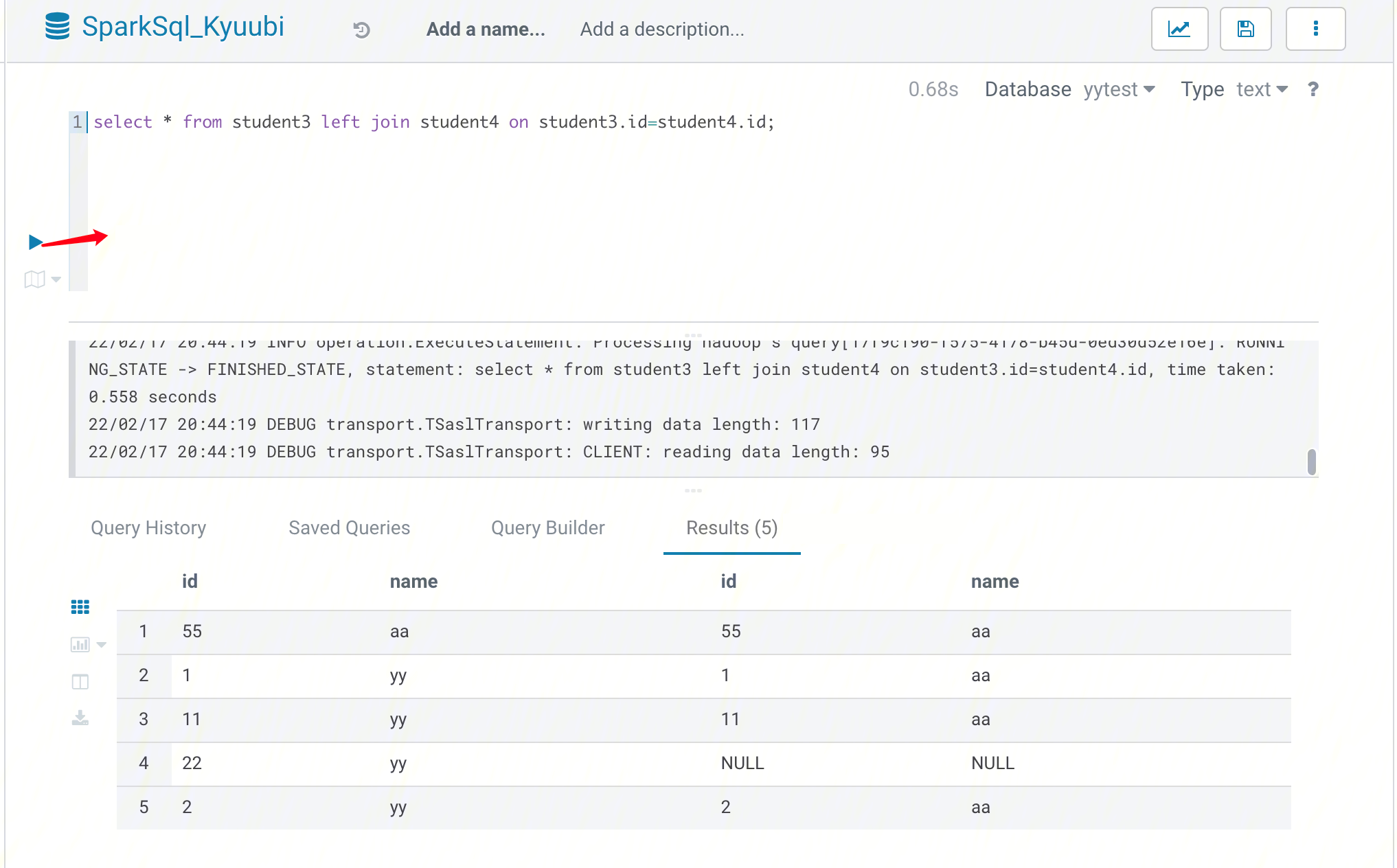
Connecting to Kyuubi Through Java
KyuubiServer is integrated with the Thrift service. Thrift, created by Facebook, is an interface definition language and binary communication protocol used for defining and creating services for numerous languages. Apache Kyuubi is based on Thrift, allowing many languages such as Java and Python to call Kyuubi's APIs. Additionally, the Hive JDBC driver for Kyuubi enables Java applications to interact with Kyuubi. This section describes how to connect to Kyuubi through Java code.
Prepare for development.
- Confirm that you have activated EMR and created an EMR cluster. When creating the EMR cluster, select the Kyuubi and Spark components on the software configuration page.
- Kyuubi and its dependencies are installed in the EMR cluster directory
/usr/local/service/.
Use Maven to create a project.
Maven is recommended for project management, as it can help you manage project dependencies with ease. Specifically, it can get JAR packages through the configuration of thepom.xmlfile, eliminating your need to add them manually. Download and install Maven locally first and then configure its environment variables. If you are using the IDE, set the Maven-related configuration items in the IDE.
In the local shell environment, enter the directory where you want to create the Maven project, such asD://mavenWorkplace, and enter the following command to create it:mvn archetype:generate -DgroupId=$yourgroupID -DartifactId=$yourartifactID -DarchetypeArtifactId=maven-archetype-quickstart
Here, $yourgroupID is your package name, $yourartifactID is your project name, and maven-archetype-quickstart indicates to create a Maven Java project. Some files need to be downloaded for creating the project, so stay connected to the internet. After successfully creating the project, you will see a folder named $yourartifactID in the D://mavenWorkplace directory. The files included in the folder have the following structure:
simple
---pom.xml Core configuration, under the project root directory
---src
---main
---java Java source code directory
---resources Java configuration file directory
---test
---java Test source code directory
---resources Test configuration directory
Among the above files, pay extra attention to the pom.xml file and the Java folder under the main directory. The pom.xml file is primarily used to create dependencies and package configurations; the Java folder is used to store your source code. First, add the Maven dependencies to pom.xml:
<dependencies>
<dependency>
<groupId>org.apache.kyuubi</groupId>
<artifactId>kyuubi-hive-jdbc-shaded</artifactId>
<version>1.4.1-incubating</version>
</dependency>
<dependency>
<groupId>org.apache.hadoop</groupId>
<artifactId>hadoop-common</artifactId>
<!-- keep consistent with the build hadoop version -->
<version>2.8.5</version>
</dependency>
</dependencies>
Then, add the packaging and compiling plugins to pom.xml:
<build>
<plugins>
<plugin>
<groupId>org.apache.maven.plugins</groupId>
<artifactId>maven-compiler-plugin</artifactId>
<configuration>
<source>1.8</source>
<target>1.8</target>
<encoding>utf-8</encoding>
</configuration>
</plugin>
<plugin>
<artifactId>maven-assembly-plugin</artifactId>
<configuration>
<descriptorRefs>
<descriptorRef>jar-with-dependencies</descriptorRef>
</descriptorRefs>
</configuration>
<executions>
<execution>
<id>make-assembly</id>
<phase>package</phase>
<goals>
<goal>single</goal>
</goals>
</execution>
</executions>
</plugin>
</plugins>
</build>
Right-click in src>main>Java and create a Java Class. Enter the Class name (e.g., KyuubiJDBCTest.java here) and add the sample code to the Class:
import java.sql.*;
public class KyuubiJDBCTest {
private static String driverName =
"org.apache.kyuubi.jdbc.KyuubiHiveDriver";
public static void main(String[] args)
throws SQLException {
try {
Class.forName(driverName);
} catch (ClassNotFoundException e) {
e.printStackTrace();
System.exit(1);
}
Connection con = DriverManager.getConnection(
"jdbc:hive2://$kyuubiserverhost:$kyuubiserverport/default", "hadoop", "");
Statement stmt = con.createStatement();
String tableName = "KyuubiTestByJava";
stmt.execute("drop table if exists " + tableName);
stmt.execute("create table " + tableName +
" (key int, value string)");
System.out.println("Create table success!");
// show tables
String sql = "show tables '" + tableName + "'";
System.out.println("Running: " + sql);
ResultSet res = stmt.executeQuery(sql);
if (res.next()) {
System.out.println(res.getString(1));
}
// describe table
sql = "describe " + tableName;
System.out.println("Running: " + sql);
res = stmt.executeQuery(sql);
while (res.next()) {
System.out.println(res.getString(1) + "\t" + res.getString(2));
}
sql = "insert into " + tableName + " values (42,\"hello\"),(48,\"world\")";
stmt.execute(sql);
sql = "select * from " + tableName;
System.out.println("Running: " + sql);
res = stmt.executeQuery(sql);
while (res.next()) {
System.out.println(String.valueOf(res.getInt(1)) + "\t"
+ res.getString(2));
}
sql = "select count(1) from " + tableName;
System.out.println("Running: " + sql);
res = stmt.executeQuery(sql);
while (res.next()) {
System.out.println(res.getString(1));
}
}
}
Note:The
$kyuubiserverhostand$kyuubiserverportparameters in the program should be replaced with the values of the IP and port number of the KyuubiServer you queried.
If your Maven is configured correctly and its dependencies are imported successfully, the project can be compiled directly. Enter the project directory in the local shell and run the following command to package the entire project:
mvn package
- Upload and run the program.
First, use the SCP or SFTP tool to upload the compressed JAR package to the EMR cluster. Run the following command in your local shell:scp $localfile root@public IP address:/usr/local/service/kyuubi
Be sure to upload a JAR package that contains the dependencies. Log in to the EMR cluster, switch to the Hadoop user, and go to the /usr/local/service/kyuubi directory. Then, you can run the following program:
[hadoop@172 kyuubi]$ yarn jar $package.jar KyuubiJDBCTest
Here, $package.jar is the path plus name of your JAR package, and KyuubiJDBCTest is the name of the previously created Java Class. The result is as follows:
Create table success!
Running: show tables 'KyuubiTestByJava'
default
Running: describe KyuubiTestByJava
key int
value string
Running: select * from KyuubiTestByJava
42 hello
48 world
Running: select count(1) from KyuubiTestByJava
2

 Yes
Yes
 No
No
Was this page helpful?