- Updates and Announcements
- User Tutorial
- Product Introduction
- Purchase Guide
- Quick Start
- Operation Guide
- Purchasing Instances
- Creating an Enterprise Edition Instance
- Access Configuration
- Manage Image Repository
- Image Distribution
- Image Security
- Synchronization and Replication
- Configuring Image Tag Retention
- Image Cleanup
- DevOps
- OCI Artifacts Management
- Operation Guide for TCR Individual
- Terminating/Returning Instances
- Best Practices
- TCR Personal migration
- Using the Delivery Assembly Line to Implement Container DevOps
- TKE Clusters Use the TCR Addon to Enable Secret-free Pulling of Container Images via Private Network
- Synchronizing Images to TCR Enterprise Edition from External Harbor
- TKE Serverless Clusters Pull TCR Container Images
- Image Data Synchronization and Replication Between Multiple Platforms in Hybrid Cloud
- Nearby Access Through Image Synchronization Between Multiple Global Regions
- Using Custom Domain Name and CCN to Implement Cross-Region Private Network Access
- API Documentation
- History
- Introduction
- API Category
- Making API Requests
- Instance Management APIs
- DescribeInstances
- DescribeInstanceStatus
- CreateInstanceToken
- CreateInstance
- ModifyInstanceToken
- DescribeInstanceToken
- DeleteInstanceToken
- DeleteInstance
- RenewInstance
- CheckInstanceName
- CheckInstance
- ModifyInstance
- DescribeRegions
- DescribeInstanceCustomizedDomain
- DescribeImageAccelerateService
- DeleteInstanceCustomizedDomain
- DeleteImageAccelerateService
- CreateInstanceCustomizedDomain
- CreateImageAccelerationService
- Namespace APIs
- Image Repository APIs
- Custom Account APIs
- Trigger APIs
- Instance Synchronization APIs
- Access Control APIs
- Helm Chart APIs
- Tag Retention APIs
- Data Types
- Error Codes
- FAQs
- Service Level Agreement
- Contact Us
- Glossary
- Updates and Announcements
- User Tutorial
- Product Introduction
- Purchase Guide
- Quick Start
- Operation Guide
- Purchasing Instances
- Creating an Enterprise Edition Instance
- Access Configuration
- Manage Image Repository
- Image Distribution
- Image Security
- Synchronization and Replication
- Configuring Image Tag Retention
- Image Cleanup
- DevOps
- OCI Artifacts Management
- Operation Guide for TCR Individual
- Terminating/Returning Instances
- Best Practices
- TCR Personal migration
- Using the Delivery Assembly Line to Implement Container DevOps
- TKE Clusters Use the TCR Addon to Enable Secret-free Pulling of Container Images via Private Network
- Synchronizing Images to TCR Enterprise Edition from External Harbor
- TKE Serverless Clusters Pull TCR Container Images
- Image Data Synchronization and Replication Between Multiple Platforms in Hybrid Cloud
- Nearby Access Through Image Synchronization Between Multiple Global Regions
- Using Custom Domain Name and CCN to Implement Cross-Region Private Network Access
- API Documentation
- History
- Introduction
- API Category
- Making API Requests
- Instance Management APIs
- DescribeInstances
- DescribeInstanceStatus
- CreateInstanceToken
- CreateInstance
- ModifyInstanceToken
- DescribeInstanceToken
- DeleteInstanceToken
- DeleteInstance
- RenewInstance
- CheckInstanceName
- CheckInstance
- ModifyInstance
- DescribeRegions
- DescribeInstanceCustomizedDomain
- DescribeImageAccelerateService
- DeleteInstanceCustomizedDomain
- DeleteImageAccelerateService
- CreateInstanceCustomizedDomain
- CreateImageAccelerationService
- Namespace APIs
- Image Repository APIs
- Custom Account APIs
- Trigger APIs
- Instance Synchronization APIs
- Access Control APIs
- Helm Chart APIs
- Tag Retention APIs
- Data Types
- Error Codes
- FAQs
- Service Level Agreement
- Contact Us
- Glossary
Overview
Tencent Container Registry (TCR) supports the synchronization of container images and Helm Charts among instances in different regions. It also supports single-instance image pushing and worldwide automatic image data synchronization and distribution, helping enterprises quickly deploy and update the container service in multiple regions worldwide.
The instance synchronization feature allows you to customize rules to synchronize specified resources in an instance to a specified location of another instance. In particular, you can select the synchronized resource type (container image, Helm Chart, or both), filter the synchronized resource paths, and use a regular expression to filter repositories and tags. You can also select whether to overwrite existing images with the same names to prevent the loss of historical data due to overwriting. Currently, the instance synchronization feature supports cross-tenant synchronization. You can create a synchronization rule by specifying the instance ID, account ID and access credential of the synchronization target.
Prerequisites
Before creating and managing the synchronization configuration of a TCR Enterprise instance, you need to complete the following tasks:
- You have purchased a TCR Enterprise instance with standard or premium specification.
- If you are using a sub-account, you must have granted the sub-account operation permissions for the corresponding instance. For more information, see Example of Authorization Solution of the Enterprise Edition.
Directions
Creating a synchronization rule
- Log in to the TCR console and select Synchronization and Replication > Synchronization in the left sidebar.
- On the Synchronization page, select a region and an instance, and click Create.
- In the Create Instance Synchronization Rule window, configure the rule as instructed below.
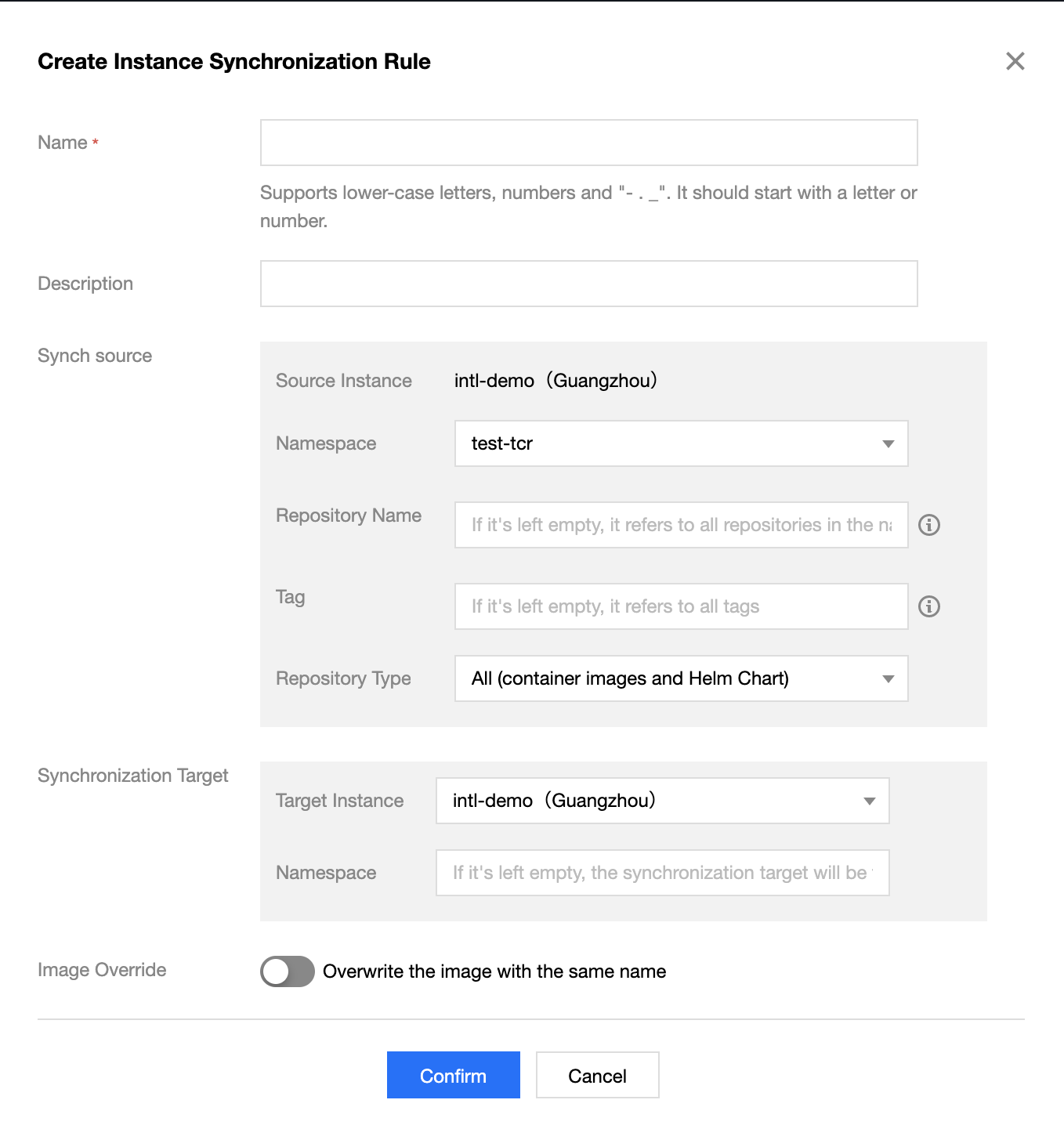
- Name: rule name, which is a string of lowercase letters, numbers, and special characters ([-._]) and must start with a letter or number.
- Description: rule description.
- Sync Source:
- Source Instance: the current instance is the source instance. You can return to the "Synchronization" page to change the source instance.
- Namespace: namespace with which the current instance needs to synchronize. Currently, you cannot select all namespaces.
- Repository Name: the repository to be synchronized. If you do not enter the repository name, the system will select all repositories in the namespace by default.
- Tag: the tag to be synchronized. If you do not enter the tag, the system will select all tags in the qualified repositories by default.
- Repository Type: type of the resource to be synchronized. You can choose both Container Image and Helm Chart, or only one of them.
- Synchronization Target: you can specify whether to enable cross-tenant synchronization.
If Cross-tenant sync is disabled, the synchronization is between instances under the same tenant. You need to complete the following fields.
- Target Instance: target instance for data synchronization. You can select any instance in the root account.
- Namespace: namespace where the repository is located after it is synchronized to the target instance. If this parameter is not specified, it is set to the namespace with the same name as that in the source instance by default. If such a namespace does not exist, a namespace is created.
- Image Override: this indicates whether the container image with the same name in the target instance is overwritten. We recommend that you do not overwrite images with the same name.
- Click OK.
Managing synchronization rules
After a synchronization rule is created, you can check it on the Synchronization page. Then, you can perform the operations shown in the figure below to manage synchronization rules.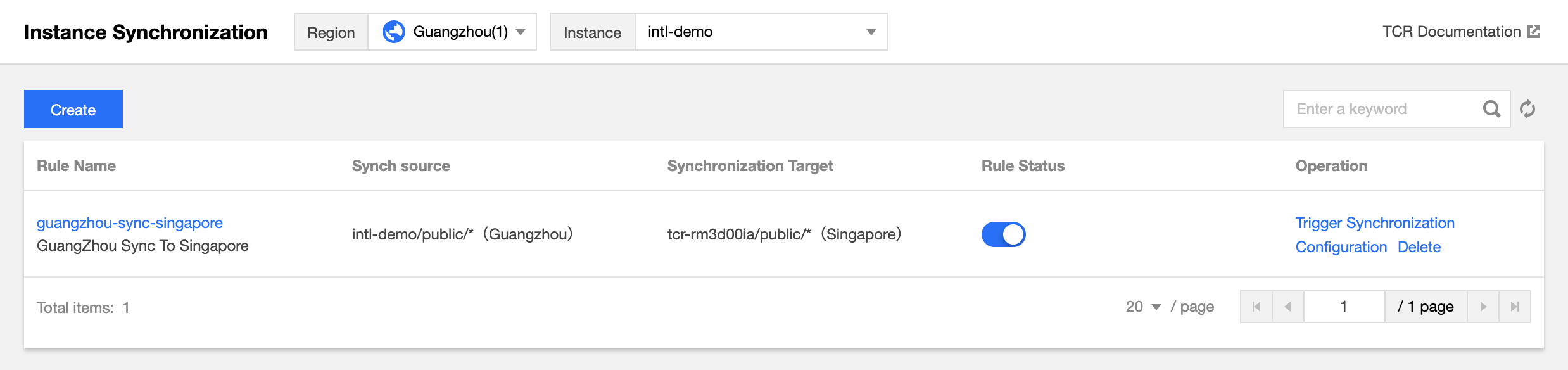
- View Synchronization Logs: click an instance rule to view triggering logs of the rule. For more information, see Viewing synchronization logs.
- Modify Rule Status:
 indicates that a rule is enabled, and
indicates that a rule is enabled, and  indicates that a rule is disabled. A newly created synchronization rule is enabled by default, and you can change the status as needed.
indicates that a rule is disabled. A newly created synchronization rule is enabled by default, and you can change the status as needed. - Trigger Synchronization: manually trigger synchronization. All repositories in the instance that match the rule are scanned and synchronized.
- Configuration: re-configure an instance synchronization rule. You can configure all parameters.
- Deletion: delete the instance synchronization rule.
Viewing synchronization logs
Click the name of an instance synchronization rule to go to the "Synchronization Logs" page of this rule, as shown in the figure below.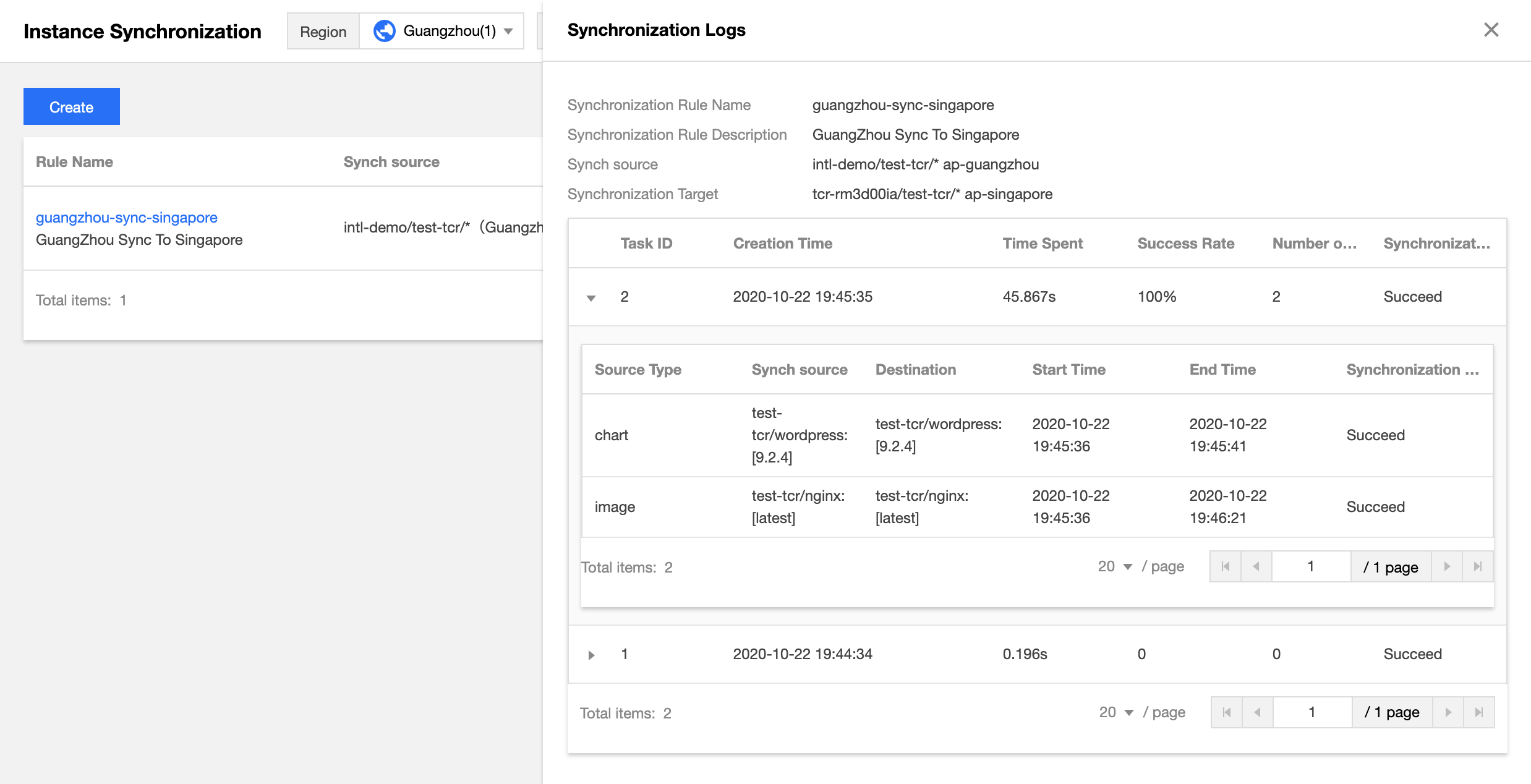
- Task ID: synchronization task ID, which is unique in the instance.
- Creation Time: time when the synchronization task was created.
- Time Spent: time consumed to complete all the synchronization tasks.
- Success Rate: resource synchronization completion ratio. Multiple repositories may be synchronized concurrently in the same synchronization task.
- Number of Synced Repositories: number of repositories that need to be synchronized in the current task.
- Synchronization Status: task status. If a large number of container images and Helm Charts need to be synchronized in a task, the task may remain in the InProgress status for a long time.
References
You can also use the ManageReplication API to manage instance sync.

 Yes
Yes
 No
No
Was this page helpful?