- Release Notes and Announcements
- Release Notes
- TRTC Live (TUILiveKit) Product Launch Announcement
- TRTC Conference Official Editions Launched
- The commercial version of Conference is coming soon
- Terms and Conditions Applicable to $9.9 Starter Package
- Rules for the "First Subscription $100 Discount" Promotion
- Announcement on the Start of Beta Testing for Multi-person Audio and Video Conference
- TRTC Call Official Editions Launched
- License Required for Video Playback in New Version of LiteAV SDK
- TRTC to Offer Monthly Packages
- Product Introduction
- Purchase Guide
- Billing Overview
- RTC-Engine Packages
- TRTC Call Monthly Packages
- TRTC Conference Monthly Packages
- TRTC Live Monthly Packages
- Pay-As-You-Go
- Billing Explanation for Subscription Package Duration
- Billing of On-Cloud Recording
- Billing of MixTranscoding and Relay to CDN
- Free Minutes
- FAQs
- Billing of Monitoring Dashboard
- Billing of Recording Delivery
- Overdue and Suspension Policy
- Refund Policies
- User Tutorial
- Free Demo
- Video Calling (Including UI)
- Overview (TUICallKit)
- Activate the Service(TUICallKit)
- Run Demo(TUICallKit)
- Integration (TUICallKit)
- UI Customization (TUICallKit)
- Offline Call Push (TUICallKit)
- AI Noise Reduction (TUICallKit)
- Virtual Background (TUICallKit)
- On-Cloud Recording (TUICallKit)
- Additional Features(TUICallKit)
- Server APIs (TUICallKit)
- Client APIs (TUICallKit)
- ErrorCode
- Release Notes (TUICallKit)
- FAQs(TUICallKit)
- Multi-Participant Conference (with UI)
- Overview (TUIRoomKit)
- Activate the Service (TUIRoomKit)
- Run Demo(TUIRoomKit)
- Integration (TUIRoomKit)
- UI Customization (TUIRoomKit)
- Virtual Background (TUIRoomKit)
- Conference Control (TUIRoomKit)
- Cloud Recording (TUIRoomKit)
- AI Noise Reduction (TUIRoomKit)
- API Documentation(TUIRoomKit)
- In-Conference Chat (TUIRoomKit)
- Robot Streaming (TUIRoomKit)
- Enhanced Features (TUIRoomKit)
- FAQs (TUIRoomKit)
- Error Code (TUIRoomKit)
- SDK Update Log (TUIRoomKit)
- Live Streaming (Including UI)
- Voice Chat Room (with UI)
- Overview (TUILiveKit)
- Activating the Service (TUILiveKit)
- Integration (TUILiveKit)
- Interactive Bullet Comments (TUILiveKit)
- Interactive Gifts (TUILiveKit)
- Client APIs (TUICallKit)
- Error Codes (TUILiveKit)
- Release Notes(TUILiveKit)
- FAQs(TUILiveKit)
- Integrating TUIVoiceRoom (Android)
- Integrating TUIVoiceRoom (iOS)
- TUIVoiceRoom APIs
- Integration (No UI)
- SDK Download
- API Examples
- Integration Guide
- Client APIs
- Advanced Features
- Relay to CDN
- Enabling Advanced Permission Control
- RTMP Streaming with TRTC
- Utilizing Beautification Effects
- Testing Hardware Devices
- Testing Network Quality
- On-Cloud Recording
- Custom Capturing and Rendering
- Custom Audio Capturing and Playback
- Sending and Receiving Messages
- Event Callbacks
- Access Management
- How to push stream to TRTC room with OBS WHIP
- Server APIs
- Console Guide
- Solution
- FAQs
- Legacy Documentation
- Protocols and Policies
- TRTC Policy
- Glossary
- Release Notes and Announcements
- Release Notes
- TRTC Live (TUILiveKit) Product Launch Announcement
- TRTC Conference Official Editions Launched
- The commercial version of Conference is coming soon
- Terms and Conditions Applicable to $9.9 Starter Package
- Rules for the "First Subscription $100 Discount" Promotion
- Announcement on the Start of Beta Testing for Multi-person Audio and Video Conference
- TRTC Call Official Editions Launched
- License Required for Video Playback in New Version of LiteAV SDK
- TRTC to Offer Monthly Packages
- Product Introduction
- Purchase Guide
- Billing Overview
- RTC-Engine Packages
- TRTC Call Monthly Packages
- TRTC Conference Monthly Packages
- TRTC Live Monthly Packages
- Pay-As-You-Go
- Billing Explanation for Subscription Package Duration
- Billing of On-Cloud Recording
- Billing of MixTranscoding and Relay to CDN
- Free Minutes
- FAQs
- Billing of Monitoring Dashboard
- Billing of Recording Delivery
- Overdue and Suspension Policy
- Refund Policies
- User Tutorial
- Free Demo
- Video Calling (Including UI)
- Overview (TUICallKit)
- Activate the Service(TUICallKit)
- Run Demo(TUICallKit)
- Integration (TUICallKit)
- UI Customization (TUICallKit)
- Offline Call Push (TUICallKit)
- AI Noise Reduction (TUICallKit)
- Virtual Background (TUICallKit)
- On-Cloud Recording (TUICallKit)
- Additional Features(TUICallKit)
- Server APIs (TUICallKit)
- Client APIs (TUICallKit)
- ErrorCode
- Release Notes (TUICallKit)
- FAQs(TUICallKit)
- Multi-Participant Conference (with UI)
- Overview (TUIRoomKit)
- Activate the Service (TUIRoomKit)
- Run Demo(TUIRoomKit)
- Integration (TUIRoomKit)
- UI Customization (TUIRoomKit)
- Virtual Background (TUIRoomKit)
- Conference Control (TUIRoomKit)
- Cloud Recording (TUIRoomKit)
- AI Noise Reduction (TUIRoomKit)
- API Documentation(TUIRoomKit)
- In-Conference Chat (TUIRoomKit)
- Robot Streaming (TUIRoomKit)
- Enhanced Features (TUIRoomKit)
- FAQs (TUIRoomKit)
- Error Code (TUIRoomKit)
- SDK Update Log (TUIRoomKit)
- Live Streaming (Including UI)
- Voice Chat Room (with UI)
- Overview (TUILiveKit)
- Activating the Service (TUILiveKit)
- Integration (TUILiveKit)
- Interactive Bullet Comments (TUILiveKit)
- Interactive Gifts (TUILiveKit)
- Client APIs (TUICallKit)
- Error Codes (TUILiveKit)
- Release Notes(TUILiveKit)
- FAQs(TUILiveKit)
- Integrating TUIVoiceRoom (Android)
- Integrating TUIVoiceRoom (iOS)
- TUIVoiceRoom APIs
- Integration (No UI)
- SDK Download
- API Examples
- Integration Guide
- Client APIs
- Advanced Features
- Relay to CDN
- Enabling Advanced Permission Control
- RTMP Streaming with TRTC
- Utilizing Beautification Effects
- Testing Hardware Devices
- Testing Network Quality
- On-Cloud Recording
- Custom Capturing and Rendering
- Custom Audio Capturing and Playback
- Sending and Receiving Messages
- Event Callbacks
- Access Management
- How to push stream to TRTC room with OBS WHIP
- Server APIs
- Console Guide
- Solution
- FAQs
- Legacy Documentation
- Protocols and Policies
- TRTC Policy
- Glossary
This article will guide you through the quick integration of the TUICallKit component. You will complete several key steps within 10 minutes, ultimately obtaining a video call feature with a complete UI interface.
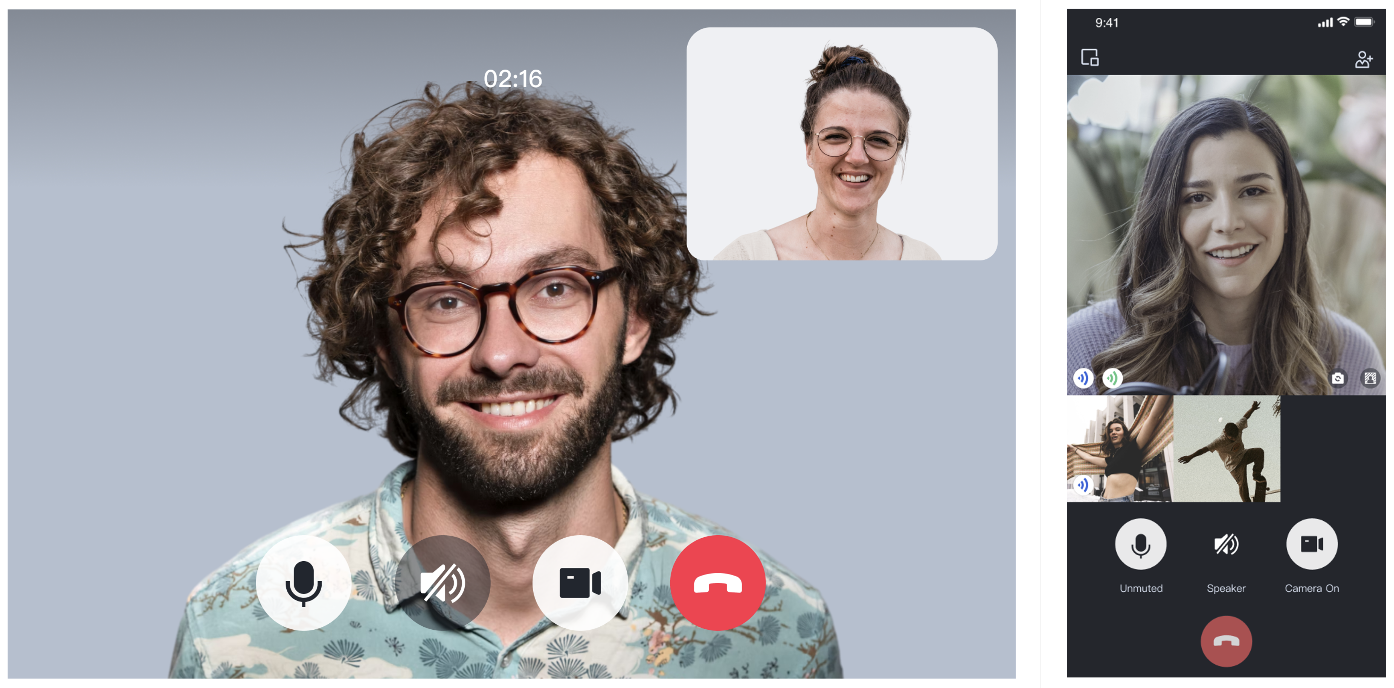
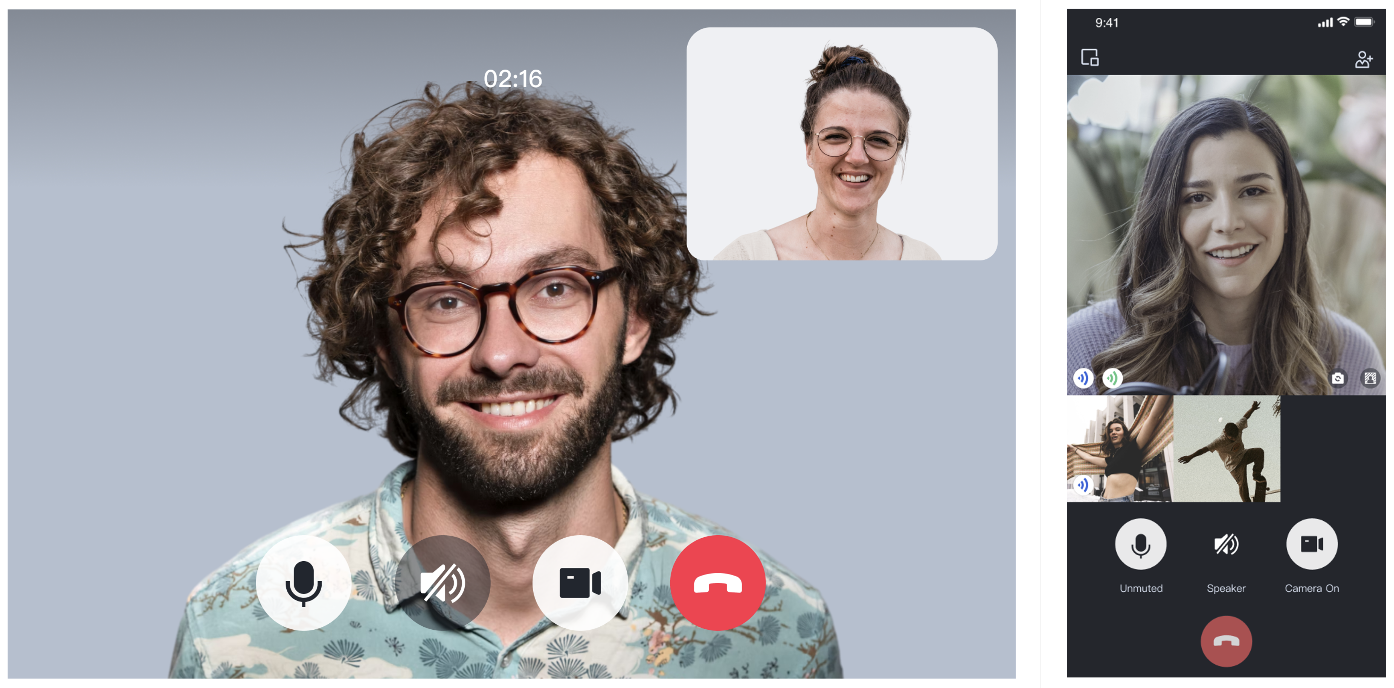
TUICallKit Demo Experience
If you want to experience audio and video call, click to experience the Tencent RTC Demo.
If you want to run a new project, please read Run Sample Demo.
Environment preparations
React ≥ v18.0.
Node.js Version: Node.js ≥ v12.13.0 (the official LTS version is recommended, please ensure that the npm version matches the node version).
Modern browser, supporting WebRTC APIs.
Step 1. Activate the service
Refer to Activate the Service to obtain
SDKAppID, SDKSecretKey, which will be used as Mandatory Parameters in Step 4: Initialize the TUICallKit Component.Step 2. Create a React Project
1. If you have not installed create-react-app yet, you can do so in the terminal or cmd using the following method. If you encounter installation issues, see FAQs.
npm install -g create-react-app
2. Create a fresh React project. It is at your discretion whether to employ a 'ts' template or not.
npx create-react-app callkit-demo --template typescript
3. After the project is created, go to the project directory.
cd callkit-demo
Step 3. Download the TUICallKit
1. Download the @tencentcloud/call-uikit-react component.
# cd callkit-demonpm install @tencentcloud/call-uikit-react
2. Copy the
debug directory to your project directory callkit-demo/src, it is necessary when generating userSig locally.cp -r node_modules/@tencentcloud/call-uikit-react/debug ./src
xcopy node_modules\\@tencentcloud\\call-uikit-vue\\debug .\\src\\debug /i /e
Step 4. Initialize the TUICallKit
You can choose to import the sample code in the
callkit-demo/src/App.tsx file.1. Call the TUICallKitServer.init API to log in to the component, you need to fill in
SDKAppID, SDKSecretKey as two parameters in the code.import { useState } from 'react';import { TUICallKit, TUICallKitServer, TUICallType } from "@tencentcloud/call-uikit-react";import * as GenerateTestUserSig from "./debug/GenerateTestUserSig-es"; // Refer to Step 3export default function App() {const SDKAppID = 0; // TODO: Replace with your SDKAppID (Notice: SDKAppID is of type number)const SDKSecretKey = ''; // TODO: Replace with your SDKSecretKeyconst [callerUserID, setCallerUserID] = useState('');const [calleeUserID, setCalleeUserID] = useState('');//【1】Initialize the TUICallKit componentconst init = async () => {const { userSig } = GenerateTestUserSig.genTestUserSig({userID: callerUserID,SDKAppID,SecretKey: SDKSecretKey,});await TUICallKitServer.init({userID: callerUserID,userSig,SDKAppID,});alert('TUICallKit init succeed');}}
Parameter | Type | Note |
userID | String | From the definition of User ID, it is allowed to contain only upper and lower case letters (a-z, A-Z), numbers (0-9), underscores, and hyphens. |
SDKAppID | Number | |
SDKSecretKey | String | |
userSig | String | A security protection signature used for user log in authentication to confirm the user's identity and prevent malicious attackers from stealing your cloud service usage rights. |
Explanation of userSig:
Development environment: If you are running a demo locally and developing debugging, you can use the
GenerateTestUserSig.genTestUserSig function in the debug file to generate a `userSig`. In this method, SDKSecretKey is vulnerable to decompilation and reverse engineering. Once your key is leaked, attackers can steal your Tencent Cloud traffic.Production environment: If your project is going live, please use the Server-side Generation of UserSig method.
2. Introduce the TUICallKit component, which contains the complete UI interaction during a call.
return (<><span> caller's ID: </span><input type="text" placeholder='input caller userID' onChange={(event) => setCallerUserID(event.target.value)} /><button onClick={init}> step1. init </button> <br /><span> callee's ID: </span><input type="text" placeholder='input callee userID' onChange={(event) => setCalleeUserID(event.target.value)} /><button onClick={call}> step2. call </button>{/* 【2】Import the TUICallKit component: Call interface UI */}<TUICallKit /></>);
Step 5. Make your first call
1. using the TUICallKitServer.call API to make a call.
//【3】Make a 1v1 video callconst call = async () => {await TUICallKitServer.call({userID: calleeUserID,type: TUICallType.VIDEO_CALL,});};
2. Enter
npm run start / npm run dev to run the project.Warning:
For local environment, please access under localhost protocol. For public network experience, please access under HTTPS protocol. For details, see Description of Network Access Protocol.
3. Open two browser pages, enter different userID log in to (caller and callee), after both userID log in to successfully, click on
step2. call to make a call.

Additional Features
FAQs
Technical Consultation
If you have any requirements or feedback, you can contact: info_rtc@tencent.com.

 Yes
Yes
 No
No
Was this page helpful?