- Release Notes and Announcements
- Product Introduction
- Purchase Guide
- Billing Overview
- Basic Service Fees
- Value-added Service Fees
- Related Tencent Cloud Services
- Extra Package Description (Prepaid)
- Subscriptions
- Renewals
- Overdue and Expiration Policies
- Refund Policy
- Usage Cap Policy
- EdgeOne Plan Upgrade Guide
- Comparison of EdgeOne Plans
- About "clean traffic" billing instructions
- Getting Started
- Domain Service
- Site Acceleration
- Origin Configuration
- Edge Functions
- Overview
- Getting Started
- Operation Guide
- Runtime APIs
- Sample Functions
- Returning an HTML Page
- Returning a JSON Object
- Fetch Remote Resources
- Authenticating a Request Header
- Modifying a Response Header
- Performing an A/B Test
- Setting Cookies
- Performing Redirect Based on the Request Location
- Using the Cache API
- Caching POST Requests
- Responding in Streaming Mode
- Merging Resources and Responding in Streaming Mode
- Protecting Data from Tampering
- Rewriting a m3u8 File and Configuring Authentication
- Adaptive Image Resize
- Image Adaptive WebP
- Custom Referer Anti-leeching
- Remote Authentication
- HMAC Digital Signature
- Naming a Downloaded File
- Obtaining Client IP Address
- Best Practices
- Security Protection
- Overview
- DDoS Protection
- DDoS Protection Overview
- Exclusive DDoS Protection Usage
- Configuration of Exclusive DDoS protection Rules
- Web Protection
- Bot Management
- Rules Template
- IP and IP Segment Grouping
- Origin Protection
- Alarm Notification
- Rule Engine
- L4 Proxy
- Data Analysis&Log Service
- Tool Guide
- Best Practices
- API Documentation
- History
- Introduction
- API Category
- Making API Requests
- Site APIs
- Acceleration Domain Management APIs
- Site Acceleration Configuration APIs
- Alias Domain APIs
- Security Configuration APIs
- Layer 4 Application Proxy APIs
- CreateL4Proxy
- ModifyL4Proxy
- ModifyL4ProxyStatus
- DescribeL4Proxy
- DeleteL4Proxy
- CreateL4ProxyRules
- ModifyL4ProxyRules
- ModifyL4ProxyRulesStatus
- DescribeL4ProxyRules
- DeleteL4ProxyRules
- CreateApplicationProxy
- ModifyApplicationProxy
- ModifyApplicationProxyStatus
- DescribeApplicationProxies
- DeleteApplicationProxy
- CreateApplicationProxyRule
- ModifyApplicationProxyRule
- ModifyApplicationProxyRuleStatus
- DeleteApplicationProxyRule
- Content Management APIs
- Data Analysis APIs
- Log Service APIs
- Billing APIs
- Certificate APIs
- Load Balancing APIs
- Diagnostic Tool APIs
- Version Management APIs
- Data Types
- Error Codes
- EdgeOne APIs 2022-01-06
- History
- Introduction
- API Category
- Making API Requests
- Data APIs
- DownloadL7Logs
- DescribeWebProtectionLog
- DescribeWebProtectionData
- DescribeWebProtectionAttackEvents
- DescribeWebManagedRulesTopData
- DescribeWebManagedRulesLog
- DescribeWebManagedRulesData
- DescribeWebManagedRulesAttackEvents
- DescribeTopL7AnalysisData
- DescribeTimingL7AnalysisData
- DescribeTimingL4Data
- DescribeOverviewL7Data
- DescribeDDosMajorAttackEvent
- DescribeDDosAttackTopData
- DescribeDDosAttackSourceEvent
- DescribeDDosAttackEventDetail
- DescribeDDosAttackEvent
- DescribeDDosAttackData
- DescribeBotLog
- DescribeTopL7CacheData
- DescribeTimingL7CacheData
- Certificate APIs
- Content Management APIs
- Site APIs
- DescribeZones
- ScanDnsRecords
- ReclaimZone
- ModifyZoneStatus
- ModifyZoneCnameSpeedUp
- ModifyZone
- ModifyDnssec
- ModifyDnsRecord
- ImportDnsRecords
- IdentifyZone
- DescribeZoneDetails
- DescribeIdentification
- DescribeDnssec
- DescribeDnsRecords
- DescribeDnsData
- DescribeCnameStatus
- DeleteZone
- DeleteDnsRecords
- CreateZone
- CreateDnsRecord
- CreateOriginGroup
- Load Balancing APIs
- Site Acceleration Configuration APIs
- Layer-4 Application Proxy APIs
- Security Configuration APIs
- ModifySecurityPolicy
- ModifyDDoSPolicyHost
- ModifyDDoSPolicy
- DescribeZoneDDoSPolicy
- DescribeSecurityPolicyRegions
- DescribeSecurityPolicyManagedRulesId
- DescribeSecurityPolicyManagedRules
- DescribeSecurityPolicyList
- DescribeSecurityPolicy
- DescribeDDoSPolicy
- DescribeBotManagedRules
- CreateCustomErrorPage
- DescribeSecurityPortraitRules
- Data Types
- Error Codes
- FAQs
- Agreements
- TEO Policy
- Contact Us
- Glossary
- Operation Guide
- Release Notes and Announcements
- Product Introduction
- Purchase Guide
- Billing Overview
- Basic Service Fees
- Value-added Service Fees
- Related Tencent Cloud Services
- Extra Package Description (Prepaid)
- Subscriptions
- Renewals
- Overdue and Expiration Policies
- Refund Policy
- Usage Cap Policy
- EdgeOne Plan Upgrade Guide
- Comparison of EdgeOne Plans
- About "clean traffic" billing instructions
- Getting Started
- Domain Service
- Site Acceleration
- Origin Configuration
- Edge Functions
- Overview
- Getting Started
- Operation Guide
- Runtime APIs
- Sample Functions
- Returning an HTML Page
- Returning a JSON Object
- Fetch Remote Resources
- Authenticating a Request Header
- Modifying a Response Header
- Performing an A/B Test
- Setting Cookies
- Performing Redirect Based on the Request Location
- Using the Cache API
- Caching POST Requests
- Responding in Streaming Mode
- Merging Resources and Responding in Streaming Mode
- Protecting Data from Tampering
- Rewriting a m3u8 File and Configuring Authentication
- Adaptive Image Resize
- Image Adaptive WebP
- Custom Referer Anti-leeching
- Remote Authentication
- HMAC Digital Signature
- Naming a Downloaded File
- Obtaining Client IP Address
- Best Practices
- Security Protection
- Overview
- DDoS Protection
- DDoS Protection Overview
- Exclusive DDoS Protection Usage
- Configuration of Exclusive DDoS protection Rules
- Web Protection
- Bot Management
- Rules Template
- IP and IP Segment Grouping
- Origin Protection
- Alarm Notification
- Rule Engine
- L4 Proxy
- Data Analysis&Log Service
- Tool Guide
- Best Practices
- API Documentation
- History
- Introduction
- API Category
- Making API Requests
- Site APIs
- Acceleration Domain Management APIs
- Site Acceleration Configuration APIs
- Alias Domain APIs
- Security Configuration APIs
- Layer 4 Application Proxy APIs
- CreateL4Proxy
- ModifyL4Proxy
- ModifyL4ProxyStatus
- DescribeL4Proxy
- DeleteL4Proxy
- CreateL4ProxyRules
- ModifyL4ProxyRules
- ModifyL4ProxyRulesStatus
- DescribeL4ProxyRules
- DeleteL4ProxyRules
- CreateApplicationProxy
- ModifyApplicationProxy
- ModifyApplicationProxyStatus
- DescribeApplicationProxies
- DeleteApplicationProxy
- CreateApplicationProxyRule
- ModifyApplicationProxyRule
- ModifyApplicationProxyRuleStatus
- DeleteApplicationProxyRule
- Content Management APIs
- Data Analysis APIs
- Log Service APIs
- Billing APIs
- Certificate APIs
- Load Balancing APIs
- Diagnostic Tool APIs
- Version Management APIs
- Data Types
- Error Codes
- EdgeOne APIs 2022-01-06
- History
- Introduction
- API Category
- Making API Requests
- Data APIs
- DownloadL7Logs
- DescribeWebProtectionLog
- DescribeWebProtectionData
- DescribeWebProtectionAttackEvents
- DescribeWebManagedRulesTopData
- DescribeWebManagedRulesLog
- DescribeWebManagedRulesData
- DescribeWebManagedRulesAttackEvents
- DescribeTopL7AnalysisData
- DescribeTimingL7AnalysisData
- DescribeTimingL4Data
- DescribeOverviewL7Data
- DescribeDDosMajorAttackEvent
- DescribeDDosAttackTopData
- DescribeDDosAttackSourceEvent
- DescribeDDosAttackEventDetail
- DescribeDDosAttackEvent
- DescribeDDosAttackData
- DescribeBotLog
- DescribeTopL7CacheData
- DescribeTimingL7CacheData
- Certificate APIs
- Content Management APIs
- Site APIs
- DescribeZones
- ScanDnsRecords
- ReclaimZone
- ModifyZoneStatus
- ModifyZoneCnameSpeedUp
- ModifyZone
- ModifyDnssec
- ModifyDnsRecord
- ImportDnsRecords
- IdentifyZone
- DescribeZoneDetails
- DescribeIdentification
- DescribeDnssec
- DescribeDnsRecords
- DescribeDnsData
- DescribeCnameStatus
- DeleteZone
- DeleteDnsRecords
- CreateZone
- CreateDnsRecord
- CreateOriginGroup
- Load Balancing APIs
- Site Acceleration Configuration APIs
- Layer-4 Application Proxy APIs
- Security Configuration APIs
- ModifySecurityPolicy
- ModifyDDoSPolicyHost
- ModifyDDoSPolicy
- DescribeZoneDDoSPolicy
- DescribeSecurityPolicyRegions
- DescribeSecurityPolicyManagedRulesId
- DescribeSecurityPolicyManagedRules
- DescribeSecurityPolicyList
- DescribeSecurityPolicy
- DescribeDDoSPolicy
- DescribeBotManagedRules
- CreateCustomErrorPage
- DescribeSecurityPortraitRules
- Data Types
- Error Codes
- FAQs
- Agreements
- TEO Policy
- Contact Us
- Glossary
- Operation Guide
What is HTTP/2?
EdgeOne supports clients to initiate requests using the HTTP/2 protocol. HTTP/2 (i.e., HTTP 2.0, the second version of the Hypertext Transfer Protocol) is the second major version of the HTTP protocol, which can effectively reduce network latency and improve site page loading speed.
Note:
1. If the client request does not use HTTP/2, EdgeOne is compatible with HTTP 1.x protocol access.
2. For configuring access requests, please refer to this document. If you need to configure HTTP/2 to follow the origin, please refer to HTTP/2 origin-pull.
3. Starting from November 23, 2023, for security reasons (for details, see Protection against DDoS attacks targeting HTTP/2 protocol vulnerabilities), the HTTP/2 will be disabled by default for incremental sites, and users may enable it as needed.
Prerequisites
The access domain name of the current site has been configured with an SSL certificate. For how to configure an SSL certificate, please refer to: Certificate Configuration.
Directions
Scenario 1: Modify HTTP/2 support for all domain names of the site
If you need to enable or disable HTTP/2 for the whole connected site, please follow the steps below:
1. Log in to the EdgeOne console and click Site List in the left sidebar. In the site list, click the target site to enter the site details page.
2. On the site details page, click Security Acceleration > Network Optimization to enter the network optimization details page.
3. Locate the HTTP/2 configuration card, which is enable by default. Click the switch to enable/disable.

Scenario 2: Enable HTTP/2 for a specified domain name
If you only need to enable or disable HTTP/2 for a specified domain name, please follow the steps below:
1. Log in to the EdgeOne console and click Site List in the left sidebar. In the site list, click the target site.
2. On the site details page, click Rule Engine.
3. On the rule engine management page, click Create Rule to enter the editing page of the new rule.
4. On the rule editing page, select the Host matching type to match requests for the specified domain name.
5. Click Operation > Select box, and in the pop-up operation list, select the operation as HTTP/2. Click the switch to enable/disable.
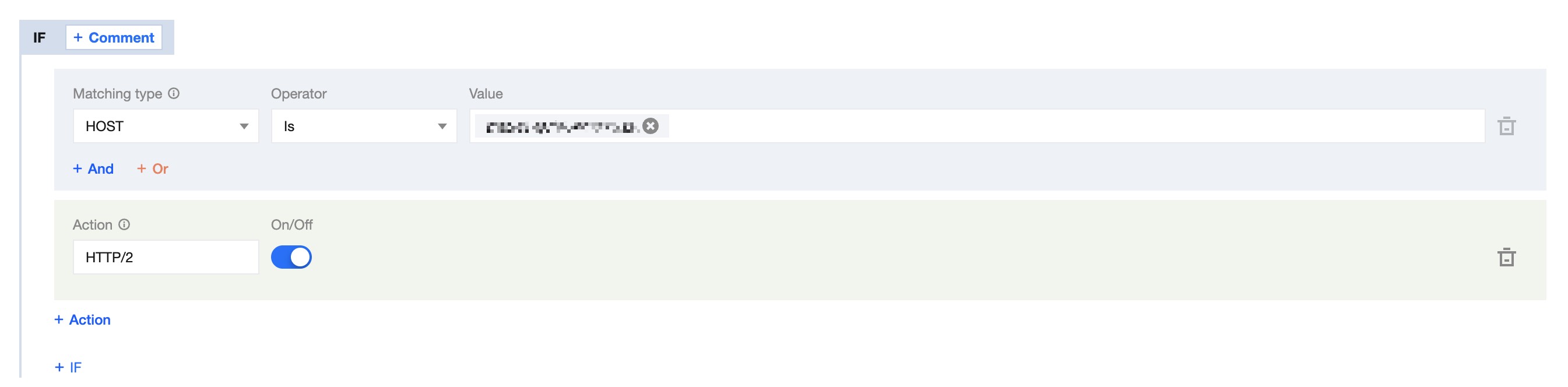
6. Click Save and Publish to complete the rule configuration.

 Yes
Yes
 No
No
Was this page helpful?