- Release Notes and Announcements
- Announcements
- Notification on Service Suspension Policy Change in Case of Overdue Payment for COS Pay-As-You-Go (Postpaid)
- Implementation Notice for Security Management of COS Bucket Domain (Effective January 2024)
- Notification of Price Reduction for COS Retrieval and Storage Capacity Charges
- Daily Billing for COS Storage Usage, Request, and Data Retrieval
- COS Will Stop Supporting New Default CDN Acceleration Domains
- Release Notes
- Announcements
- Product Introduction
- Purchase Guide
- Getting Started
- Console Guide
- Console Overview
- Bucket Management
- Bucket Overview
- Creating Bucket
- Deleting Buckets
- Querying Bucket
- Clearing Bucket
- Setting Access Permission
- Setting Bucket Encryption
- Setting Hotlink Protection
- Setting Origin-Pull
- Setting Cross-Origin Resource Sharing (CORS)
- Setting Versioning
- Setting Static Website
- Setting Lifecycle
- Setting Logging
- Accessing Bucket List Using Sub-Account
- Adding Bucket Policies
- Setting Log Analysis
- Setting INTELLIGENT TIERING
- Setting Inventory
- Domain Name Management
- Setting Bucket Tags
- Setting Log Retrieval
- Setting Cross-Bucket Replication
- Enabling Global Acceleration
- Setting Object Lock
- Object Management
- Uploading an Object
- Downloading Objects
- Copying Object
- Previewing or Editing Object
- Viewing Object Information
- Searching for Objects
- Sorting and Filtering Objects
- Direct Upload to ARCHIVE
- Modifying Storage Class
- Deleting Incomplete Multipart Uploads
- Setting Object Access Permission
- Setting Object Encryption
- Custom Headers
- Deleting Objects
- Restoring Archived Objects
- Folder Management
- Data Extraction
- Setting Object Tag
- Exporting Object URLs
- Restoring Historical Object Version
- Batch Operation
- Monitoring Reports
- Data Processing
- Content Moderation
- Smart Toolbox User Guide
- Data Processing Workflow
- Application Integration
- User Tools
- Tool Overview
- Installation and Configuration of Environment
- COSBrowser
- COSCLI (Beta)
- COSCLI Overview
- Download and Installation Configuration
- Common Options
- Common Commands
- Generating and Modifying Configuration Files - config
- Creating Buckets - mb
- Deleting Buckets - rb
- Tagging Bucket - bucket-tagging
- Querying Bucket/Object List - ls
- Obtaining Statistics on Different Types of Objects - du
- Uploading/Downloading/Copying Objects - cp
- Syncing Upload/Download/Copy - sync
- Deleting Objects - rm
- Getting File Hash Value - hash
- Listing Incomplete Multipart Uploads - lsparts
- Clearing Incomplete Multipart Uploads - abort
- Retrieving Archived Files - restore
- Getting Pre-signed URL - signurl
- FAQs
- COSCMD
- COS Migration
- FTP Server
- Hadoop
- COSDistCp
- Hadoop-cos-DistChecker
- HDFS TO COS
- Online Auxiliary Tools
- Diagnostic Tool
- Best Practices
- Overview
- Access Control and Permission Management
- ACL Practices
- CAM Practices
- Granting Sub-Accounts Access to COS
- Authorization Cases
- Working with COS API Authorization Policies
- Security Guidelines for Using Temporary Credentials for Direct Upload from Frontend to COS
- Generating and Using Temporary Keys
- Authorizing Sub-Account to Get Buckets by Tag
- Descriptions and Use Cases of Condition Keys
- Granting Bucket Permissions to a Sub-Account that is Under Another Root Account
- Performance Optimization
- Data Migration
- Accessing COS with AWS S3 SDK
- Data Disaster Recovery and Backup
- Domain Name Management Practice
- Image Processing
- Audio/Video Practices
- Workflow
- Direct Data Upload
- Content Moderation
- Data Security
- Data Verification
- Big Data Practice
- Using COS in the Third-party Applications
- Use the general configuration of COS in third-party applications compatible with S3
- Storing Remote WordPress Attachments to COS
- Storing Ghost Attachment to COS
- Backing up Files from PC to COS
- Using Nextcloud and COS to Build Personal Online File Storage Service
- Mounting COS to Windows Server as Local Drive
- Setting up Image Hosting Service with PicGo, Typora, and COS
- Managing COS Resource with CloudBerry Explorer
- Developer Guide
- Creating Request
- Bucket
- Object
- Data Management
- Data Disaster Recovery
- Data Security
- Cloud Access Management
- Batch Operation
- Global Acceleration
- Data Workflow
- Monitoring and Alarms
- Data Lake Storage
- Cloud Native Datalake Storage
- Metadata Accelerator
- Metadata Acceleration Overview
- Migrating HDFS Data to Metadata Acceleration-Enabled Bucket
- Using HDFS to Access Metadata Acceleration-Enabled Bucket
- Mounting a COS Bucket in a Computing Cluster
- Accessing COS over HDFS in CDH Cluster
- Using Hadoop FileSystem API Code to Access COS Metadata Acceleration Bucket
- Using DataX to Sync Data Between Buckets with Metadata Acceleration Enabled
- Big Data Security
- GooseFS
- Data Processing
- Troubleshooting
- API Documentation
- Introduction
- Common Request Headers
- Common Response Headers
- Error Codes
- Request Signature
- Action List
- Service APIs
- Bucket APIs
- Basic Operations
- Access Control List (acl)
- Cross-Origin Resource Sharing (cors)
- Lifecycle
- Bucket Policy (policy)
- Hotlink Protection (referer)
- Tag (tagging)
- Static Website (website)
- Intelligent Tiering
- Bucket inventory(inventory)
- Versioning
- Cross-Bucket Replication(replication)
- Log Management(logging)
- Global Acceleration (Accelerate)
- Bucket Encryption (encryption)
- Custom Domain Name (Domain)
- Object Lock (ObjectLock)
- Origin-Pull (Origin)
- Object APIs
- Batch Operation APIs
- Data Processing APIs
- Image Processing
- Basic Image Processing
- Scaling
- Cropping
- Rotation
- Converting Format
- Quality Change
- Gaussian Blurring
- Adjusting Brightness
- Adjusting Contrast
- Sharpening
- Grayscale Image
- Image Watermark
- Text Watermark
- Obtaining Basic Image Information
- Getting Image EXIF
- Obtaining Image’s Average Hue
- Metadata Removal
- Quick Thumbnail Template
- Limiting Output Image Size
- Pipeline Operators
- Image Advanced Compression
- Persistent Image Processing
- Image Compression
- Blind Watermark
- Basic Image Processing
- AI-Based Content Recognition
- Media Processing
- File Processing
- File Processing
- Image Processing
- Job and Workflow
- Common Request Headers
- Common Response Headers
- Error Codes
- Workflow APIs
- Workflow Instance
- Job APIs
- Media Processing
- Canceling Media Processing Job
- Querying Media Processing Job
- Media Processing Job Callback
- Video-to-Animated Image Conversion
- Audio/Video Splicing
- Adding Digital Watermark
- Extracting Digital Watermark
- Getting Media Information
- Noise Cancellation
- Video Quality Scoring
- SDRtoHDR
- Remuxing (Audio/Video Segmentation)
- Intelligent Thumbnail
- Frame Capturing
- Stream Separation
- Super Resolution
- Audio/Video Transcoding
- Text to Speech
- Video Montage
- Video Enhancement
- Video Tagging
- Voice/Sound Separation
- Image Processing
- Multi-Job Processing
- AI-Based Content Recognition
- Sync Media Processing
- Media Processing
- Template APIs
- Media Processing
- Creating Media Processing Template
- Creating Animated Image Template
- Creating Splicing Template
- Creating Top Speed Codec Transcoding Template
- Creating Screenshot Template
- Creating Super Resolution Template
- Creating Audio/Video Transcoding Template
- Creating Professional Transcoding Template
- Creating Text-to-Speech Template
- Creating Video Montage Template
- Creating Video Enhancement Template
- Creating Voice/Sound Separation Template
- Creating Watermark Template
- Creating Intelligent Thumbnail Template
- Deleting Media Processing Template
- Querying Media Processing Template
- Updating Media Processing Template
- Updating Animated Image Template
- Updating Splicing Template
- Updating Top Speed Codec Transcoding Template
- Updating Screenshot Template
- Updating Super Resolution Template
- Updating Audio/Video Transcoding Template
- Updating Professional Transcoding Template
- Updating Text-to-Speech Template
- Updating Video Montage Template
- Updating Video Enhancement Template
- Updating Voice/Sound Separation Template
- Updating Watermark Template
- Updating Intelligent Thumbnail Template
- Creating Media Processing Template
- AI-Based Content Recognition
- Media Processing
- Batch Job APIs
- Callback Content
- Appendix
- Content Moderation APIs
- Submitting Virus Detection Job
- SDK Documentation
- SDK Overview
- Preparations
- Android SDK
- Getting Started
- Android SDK FAQs
- Quick Experience
- Bucket Operations
- Object Operations
- Uploading an Object
- Downloading Objects
- Copying and Moving Objects
- Listing Objects
- Deleting Objects
- Restoring Archived Objects
- Querying Object Metadata
- Generating Pre-Signed URLs
- Configuring Preflight Requests for Cross-origin Access
- Server-Side Encryption
- Single-Connection Bandwidth Limit
- Extracting Object Content
- Remote Disaster Recovery
- Data Management
- Cloud Access Management
- Data Verification
- Image Processing
- Setting Custom Headers
- Setting Access Domain Names (CDN/Global Acceleration)
- Troubleshooting
- C SDK
- C++ SDK
- .NET(C#) SDK
- Getting Started
- .NET (C#) SDK
- Bucket Operations
- Object Operations
- Uploading Objects
- Downloading Objects
- Copying and Moving Objects
- Listing Objects
- Deleting Objects
- Checking Whether Objects Exist
- Restoring Archived Objects
- Querying Object Metadata
- Object Access URL
- Getting Pre-Signed URLs
- Configuring Preflight Requests for Cross-Origin Access
- Server-Side Encryption
- Single-URL Speed Limits
- Extracting Object Content
- Cross-Region Disaster Recovery
- Data Management
- Cloud Access Management
- Image Processing
- Content Moderation
- Setting Custom Headers
- Setting Access Domain Names (CDN/Global Acceleration)
- Troubleshooting
- Backward Compatibility
- SDK for Flutter
- Go SDK
- iOS SDK
- Getting Started
- iOS SDK
- Quick Experience
- Bucket Operations
- Object Operations
- Uploading Objects
- Downloading Objects
- Listing Objects
- Copying and Moving Objects
- Extracting Object Content
- Checking Whether an Object Exists
- Deleting Objects
- Restoring Archived Objects
- Querying Object Metadata
- Server-Side Encryption
- Object Access URL
- Generating Pre-Signed URL
- Configuring CORS Preflight Requests
- Cross-region Disaster Recovery
- Data Management
- Cloud Access Management
- Image Processing
- Content Recognition
- Setting Custom Headers
- Setting Access Domain Names (CDN/Global Acceleration)
- Troubleshooting
- Java SDK
- Getting Started
- FAQs
- Bucket Operations
- Object Operations
- Uploading Object
- Downloading Objects
- Copying and Moving Objects
- Listing Objects
- Deleting Objects
- Checking Whether Objects Exist
- Querying Object Metadata
- Modifying Object Metadata
- Object Access URL
- Generating Pre-Signed URLs
- Restoring Archived Objects
- Server-Side Encryption
- Client-Side Encryption
- Single-URL Speed Limits
- Extracting Object Content
- Uploading/Downloading Object at Custom Domain Name
- Data Management
- Cross-Region Disaster Recovery
- Cloud Access Management
- Image Processing
- Content Moderation
- File Processing
- Media Processing
- AI-Based Content Recognition
- Troubleshooting
- Setting Access Domain Names (CDN/Global Acceleration)
- JavaScript SDK
- Node.js SDK
- PHP SDK
- Python SDK
- Getting Started
- Python SDK FAQs
- Bucket Operations
- Object Operations
- Uploading Objects
- Downloading Objects
- Copying and Moving Objects
- Listing Objects
- Deleting Objects
- Checking Whether Objects Exist
- Querying Object Metadata
- Modifying Object Metadata
- Object Access URL
- Getting Pre-Signed URLs
- Restoring Archived Objects
- Extracting Object Content
- Server-Side Encryption
- Client-Side Encryption
- Single-URL Speed Limits
- Cross-Region Disaster Recovery
- Data Management
- Cloud Access Management
- Content Recognition
- Setting Access Domain Names (CDN/Global Acceleration)
- Troubleshooting
- Image Processing
- React Native SDK
- Mini Program SDK
- Getting Started
- FAQs
- Bucket Operations
- Object Operations
- Uploading an Object
- Downloading Objects
- Listing Objects
- Deleting Objects
- Copying and Moving Objects
- Restoring Archived Objects
- Querying Object Metadata
- Checking Whether an Object Exists
- Object Access URL
- Generating Pre-Signed URL
- Configuring CORS Preflight Requests
- Single-URL Speed Limits
- Server-Side Encryption
- Remote disaster-tolerant
- Data Management
- Cloud Access Management
- Data Verification
- Content Moderation
- Setting Access Domain Names (CDN/Global Acceleration)
- Image Processing
- Troubleshooting
- Error Codes
- FAQs
- Service Level Agreement
- Appendices
- Glossary
- Release Notes and Announcements
- Announcements
- Notification on Service Suspension Policy Change in Case of Overdue Payment for COS Pay-As-You-Go (Postpaid)
- Implementation Notice for Security Management of COS Bucket Domain (Effective January 2024)
- Notification of Price Reduction for COS Retrieval and Storage Capacity Charges
- Daily Billing for COS Storage Usage, Request, and Data Retrieval
- COS Will Stop Supporting New Default CDN Acceleration Domains
- Release Notes
- Announcements
- Product Introduction
- Purchase Guide
- Getting Started
- Console Guide
- Console Overview
- Bucket Management
- Bucket Overview
- Creating Bucket
- Deleting Buckets
- Querying Bucket
- Clearing Bucket
- Setting Access Permission
- Setting Bucket Encryption
- Setting Hotlink Protection
- Setting Origin-Pull
- Setting Cross-Origin Resource Sharing (CORS)
- Setting Versioning
- Setting Static Website
- Setting Lifecycle
- Setting Logging
- Accessing Bucket List Using Sub-Account
- Adding Bucket Policies
- Setting Log Analysis
- Setting INTELLIGENT TIERING
- Setting Inventory
- Domain Name Management
- Setting Bucket Tags
- Setting Log Retrieval
- Setting Cross-Bucket Replication
- Enabling Global Acceleration
- Setting Object Lock
- Object Management
- Uploading an Object
- Downloading Objects
- Copying Object
- Previewing or Editing Object
- Viewing Object Information
- Searching for Objects
- Sorting and Filtering Objects
- Direct Upload to ARCHIVE
- Modifying Storage Class
- Deleting Incomplete Multipart Uploads
- Setting Object Access Permission
- Setting Object Encryption
- Custom Headers
- Deleting Objects
- Restoring Archived Objects
- Folder Management
- Data Extraction
- Setting Object Tag
- Exporting Object URLs
- Restoring Historical Object Version
- Batch Operation
- Monitoring Reports
- Data Processing
- Content Moderation
- Smart Toolbox User Guide
- Data Processing Workflow
- Application Integration
- User Tools
- Tool Overview
- Installation and Configuration of Environment
- COSBrowser
- COSCLI (Beta)
- COSCLI Overview
- Download and Installation Configuration
- Common Options
- Common Commands
- Generating and Modifying Configuration Files - config
- Creating Buckets - mb
- Deleting Buckets - rb
- Tagging Bucket - bucket-tagging
- Querying Bucket/Object List - ls
- Obtaining Statistics on Different Types of Objects - du
- Uploading/Downloading/Copying Objects - cp
- Syncing Upload/Download/Copy - sync
- Deleting Objects - rm
- Getting File Hash Value - hash
- Listing Incomplete Multipart Uploads - lsparts
- Clearing Incomplete Multipart Uploads - abort
- Retrieving Archived Files - restore
- Getting Pre-signed URL - signurl
- FAQs
- COSCMD
- COS Migration
- FTP Server
- Hadoop
- COSDistCp
- Hadoop-cos-DistChecker
- HDFS TO COS
- Online Auxiliary Tools
- Diagnostic Tool
- Best Practices
- Overview
- Access Control and Permission Management
- ACL Practices
- CAM Practices
- Granting Sub-Accounts Access to COS
- Authorization Cases
- Working with COS API Authorization Policies
- Security Guidelines for Using Temporary Credentials for Direct Upload from Frontend to COS
- Generating and Using Temporary Keys
- Authorizing Sub-Account to Get Buckets by Tag
- Descriptions and Use Cases of Condition Keys
- Granting Bucket Permissions to a Sub-Account that is Under Another Root Account
- Performance Optimization
- Data Migration
- Accessing COS with AWS S3 SDK
- Data Disaster Recovery and Backup
- Domain Name Management Practice
- Image Processing
- Audio/Video Practices
- Workflow
- Direct Data Upload
- Content Moderation
- Data Security
- Data Verification
- Big Data Practice
- Using COS in the Third-party Applications
- Use the general configuration of COS in third-party applications compatible with S3
- Storing Remote WordPress Attachments to COS
- Storing Ghost Attachment to COS
- Backing up Files from PC to COS
- Using Nextcloud and COS to Build Personal Online File Storage Service
- Mounting COS to Windows Server as Local Drive
- Setting up Image Hosting Service with PicGo, Typora, and COS
- Managing COS Resource with CloudBerry Explorer
- Developer Guide
- Creating Request
- Bucket
- Object
- Data Management
- Data Disaster Recovery
- Data Security
- Cloud Access Management
- Batch Operation
- Global Acceleration
- Data Workflow
- Monitoring and Alarms
- Data Lake Storage
- Cloud Native Datalake Storage
- Metadata Accelerator
- Metadata Acceleration Overview
- Migrating HDFS Data to Metadata Acceleration-Enabled Bucket
- Using HDFS to Access Metadata Acceleration-Enabled Bucket
- Mounting a COS Bucket in a Computing Cluster
- Accessing COS over HDFS in CDH Cluster
- Using Hadoop FileSystem API Code to Access COS Metadata Acceleration Bucket
- Using DataX to Sync Data Between Buckets with Metadata Acceleration Enabled
- Big Data Security
- GooseFS
- Data Processing
- Troubleshooting
- API Documentation
- Introduction
- Common Request Headers
- Common Response Headers
- Error Codes
- Request Signature
- Action List
- Service APIs
- Bucket APIs
- Basic Operations
- Access Control List (acl)
- Cross-Origin Resource Sharing (cors)
- Lifecycle
- Bucket Policy (policy)
- Hotlink Protection (referer)
- Tag (tagging)
- Static Website (website)
- Intelligent Tiering
- Bucket inventory(inventory)
- Versioning
- Cross-Bucket Replication(replication)
- Log Management(logging)
- Global Acceleration (Accelerate)
- Bucket Encryption (encryption)
- Custom Domain Name (Domain)
- Object Lock (ObjectLock)
- Origin-Pull (Origin)
- Object APIs
- Batch Operation APIs
- Data Processing APIs
- Image Processing
- Basic Image Processing
- Scaling
- Cropping
- Rotation
- Converting Format
- Quality Change
- Gaussian Blurring
- Adjusting Brightness
- Adjusting Contrast
- Sharpening
- Grayscale Image
- Image Watermark
- Text Watermark
- Obtaining Basic Image Information
- Getting Image EXIF
- Obtaining Image’s Average Hue
- Metadata Removal
- Quick Thumbnail Template
- Limiting Output Image Size
- Pipeline Operators
- Image Advanced Compression
- Persistent Image Processing
- Image Compression
- Blind Watermark
- Basic Image Processing
- AI-Based Content Recognition
- Media Processing
- File Processing
- File Processing
- Image Processing
- Job and Workflow
- Common Request Headers
- Common Response Headers
- Error Codes
- Workflow APIs
- Workflow Instance
- Job APIs
- Media Processing
- Canceling Media Processing Job
- Querying Media Processing Job
- Media Processing Job Callback
- Video-to-Animated Image Conversion
- Audio/Video Splicing
- Adding Digital Watermark
- Extracting Digital Watermark
- Getting Media Information
- Noise Cancellation
- Video Quality Scoring
- SDRtoHDR
- Remuxing (Audio/Video Segmentation)
- Intelligent Thumbnail
- Frame Capturing
- Stream Separation
- Super Resolution
- Audio/Video Transcoding
- Text to Speech
- Video Montage
- Video Enhancement
- Video Tagging
- Voice/Sound Separation
- Image Processing
- Multi-Job Processing
- AI-Based Content Recognition
- Sync Media Processing
- Media Processing
- Template APIs
- Media Processing
- Creating Media Processing Template
- Creating Animated Image Template
- Creating Splicing Template
- Creating Top Speed Codec Transcoding Template
- Creating Screenshot Template
- Creating Super Resolution Template
- Creating Audio/Video Transcoding Template
- Creating Professional Transcoding Template
- Creating Text-to-Speech Template
- Creating Video Montage Template
- Creating Video Enhancement Template
- Creating Voice/Sound Separation Template
- Creating Watermark Template
- Creating Intelligent Thumbnail Template
- Deleting Media Processing Template
- Querying Media Processing Template
- Updating Media Processing Template
- Updating Animated Image Template
- Updating Splicing Template
- Updating Top Speed Codec Transcoding Template
- Updating Screenshot Template
- Updating Super Resolution Template
- Updating Audio/Video Transcoding Template
- Updating Professional Transcoding Template
- Updating Text-to-Speech Template
- Updating Video Montage Template
- Updating Video Enhancement Template
- Updating Voice/Sound Separation Template
- Updating Watermark Template
- Updating Intelligent Thumbnail Template
- Creating Media Processing Template
- AI-Based Content Recognition
- Media Processing
- Batch Job APIs
- Callback Content
- Appendix
- Content Moderation APIs
- Submitting Virus Detection Job
- SDK Documentation
- SDK Overview
- Preparations
- Android SDK
- Getting Started
- Android SDK FAQs
- Quick Experience
- Bucket Operations
- Object Operations
- Uploading an Object
- Downloading Objects
- Copying and Moving Objects
- Listing Objects
- Deleting Objects
- Restoring Archived Objects
- Querying Object Metadata
- Generating Pre-Signed URLs
- Configuring Preflight Requests for Cross-origin Access
- Server-Side Encryption
- Single-Connection Bandwidth Limit
- Extracting Object Content
- Remote Disaster Recovery
- Data Management
- Cloud Access Management
- Data Verification
- Image Processing
- Setting Custom Headers
- Setting Access Domain Names (CDN/Global Acceleration)
- Troubleshooting
- C SDK
- C++ SDK
- .NET(C#) SDK
- Getting Started
- .NET (C#) SDK
- Bucket Operations
- Object Operations
- Uploading Objects
- Downloading Objects
- Copying and Moving Objects
- Listing Objects
- Deleting Objects
- Checking Whether Objects Exist
- Restoring Archived Objects
- Querying Object Metadata
- Object Access URL
- Getting Pre-Signed URLs
- Configuring Preflight Requests for Cross-Origin Access
- Server-Side Encryption
- Single-URL Speed Limits
- Extracting Object Content
- Cross-Region Disaster Recovery
- Data Management
- Cloud Access Management
- Image Processing
- Content Moderation
- Setting Custom Headers
- Setting Access Domain Names (CDN/Global Acceleration)
- Troubleshooting
- Backward Compatibility
- SDK for Flutter
- Go SDK
- iOS SDK
- Getting Started
- iOS SDK
- Quick Experience
- Bucket Operations
- Object Operations
- Uploading Objects
- Downloading Objects
- Listing Objects
- Copying and Moving Objects
- Extracting Object Content
- Checking Whether an Object Exists
- Deleting Objects
- Restoring Archived Objects
- Querying Object Metadata
- Server-Side Encryption
- Object Access URL
- Generating Pre-Signed URL
- Configuring CORS Preflight Requests
- Cross-region Disaster Recovery
- Data Management
- Cloud Access Management
- Image Processing
- Content Recognition
- Setting Custom Headers
- Setting Access Domain Names (CDN/Global Acceleration)
- Troubleshooting
- Java SDK
- Getting Started
- FAQs
- Bucket Operations
- Object Operations
- Uploading Object
- Downloading Objects
- Copying and Moving Objects
- Listing Objects
- Deleting Objects
- Checking Whether Objects Exist
- Querying Object Metadata
- Modifying Object Metadata
- Object Access URL
- Generating Pre-Signed URLs
- Restoring Archived Objects
- Server-Side Encryption
- Client-Side Encryption
- Single-URL Speed Limits
- Extracting Object Content
- Uploading/Downloading Object at Custom Domain Name
- Data Management
- Cross-Region Disaster Recovery
- Cloud Access Management
- Image Processing
- Content Moderation
- File Processing
- Media Processing
- AI-Based Content Recognition
- Troubleshooting
- Setting Access Domain Names (CDN/Global Acceleration)
- JavaScript SDK
- Node.js SDK
- PHP SDK
- Python SDK
- Getting Started
- Python SDK FAQs
- Bucket Operations
- Object Operations
- Uploading Objects
- Downloading Objects
- Copying and Moving Objects
- Listing Objects
- Deleting Objects
- Checking Whether Objects Exist
- Querying Object Metadata
- Modifying Object Metadata
- Object Access URL
- Getting Pre-Signed URLs
- Restoring Archived Objects
- Extracting Object Content
- Server-Side Encryption
- Client-Side Encryption
- Single-URL Speed Limits
- Cross-Region Disaster Recovery
- Data Management
- Cloud Access Management
- Content Recognition
- Setting Access Domain Names (CDN/Global Acceleration)
- Troubleshooting
- Image Processing
- React Native SDK
- Mini Program SDK
- Getting Started
- FAQs
- Bucket Operations
- Object Operations
- Uploading an Object
- Downloading Objects
- Listing Objects
- Deleting Objects
- Copying and Moving Objects
- Restoring Archived Objects
- Querying Object Metadata
- Checking Whether an Object Exists
- Object Access URL
- Generating Pre-Signed URL
- Configuring CORS Preflight Requests
- Single-URL Speed Limits
- Server-Side Encryption
- Remote disaster-tolerant
- Data Management
- Cloud Access Management
- Data Verification
- Content Moderation
- Setting Access Domain Names (CDN/Global Acceleration)
- Image Processing
- Troubleshooting
- Error Codes
- FAQs
- Service Level Agreement
- Appendices
- Glossary
Overview
The COS server will generate an ID (
RequestId) for every request sent to COS. This document describes how to obtain RequestId in different scenarios.Using the Console
1. Log in to the COS console. Click Bucket List on the left sidebar to open the bucket list page.
2. Click the name of the target bucket.
3. Press F12 on the keyboard to open the developer tools of your browser.
4. Select the Network tab.
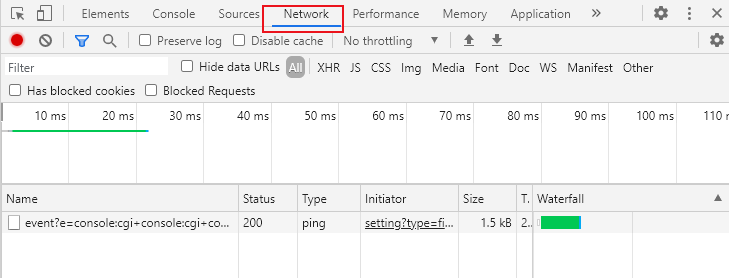
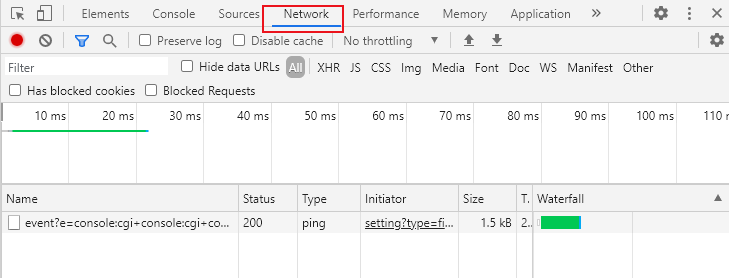
5. Click Download on the right of the target object. Then, in the developer tools, enter the filename in the Filter text box, select the file, and click Headers. You can then find
RequestId from Response Headers.From an Unsuccessful Access
When you fail to access an object, you can obtain the RequestId from the XML file returned.


You can also obtain it as follows:
1. Press F12 on the keyboard to open the developer tools of your browser.
2. Select the Network tab and select All. You can then find 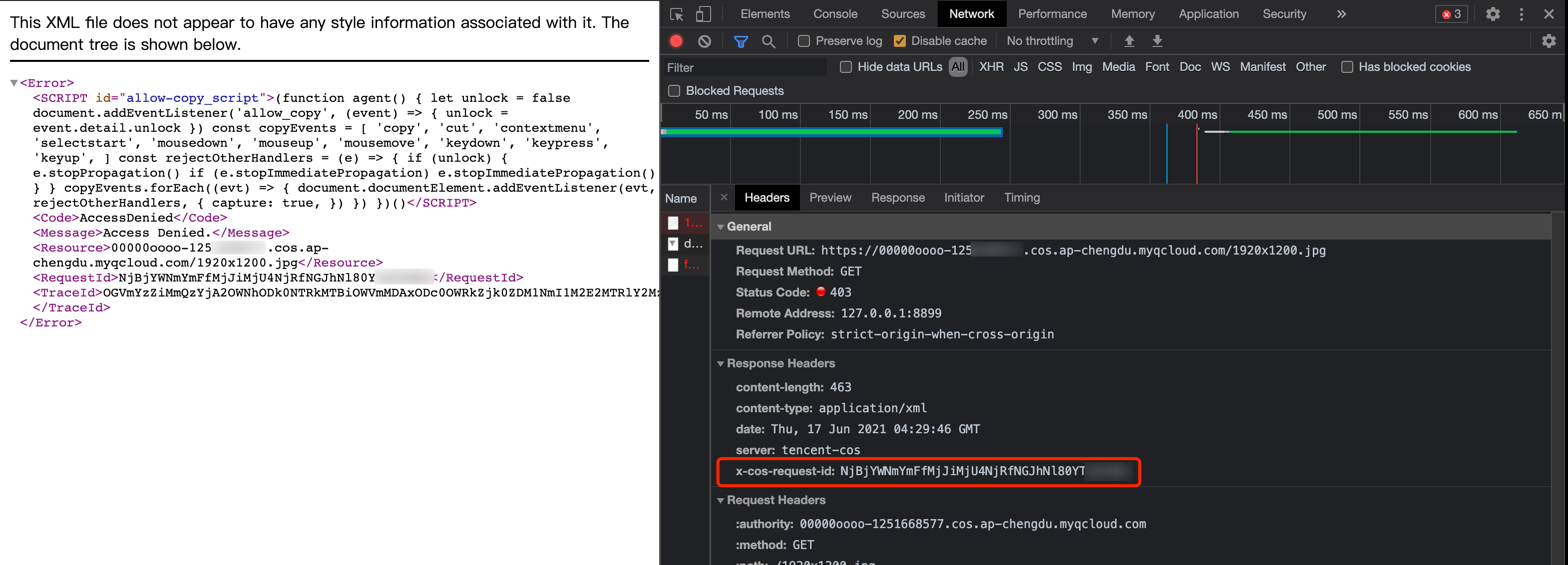
RequestId from Response Headers.
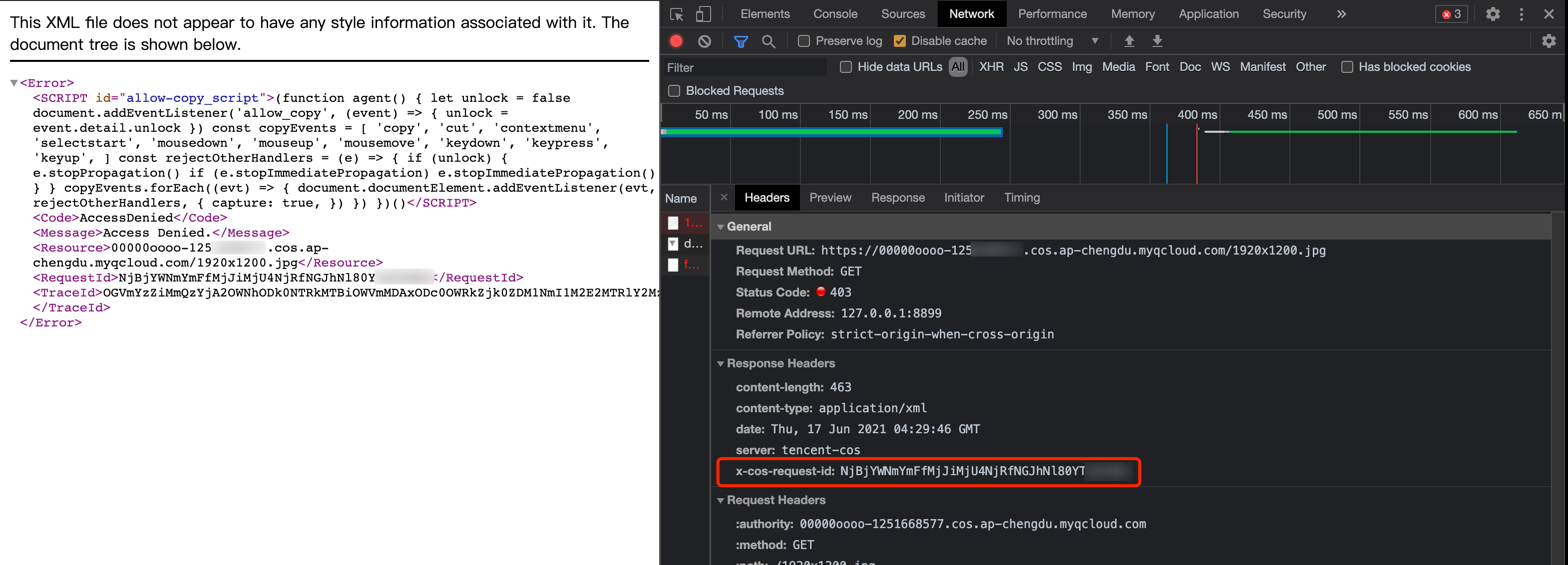
Using SDKs
As SDKs contain too many APIs, this document only uses object upload as an example for all SDKs to show how to obtain the
RequestId of the current operation.Using the .NET SDK
try{string bucket = "examplebucket-1250000000"; // Bucket name in the format of BucketName-APPIDstring cosPath = "test.cs"; // Object keybyte[] data = System.Text.Encoding.Default.GetBytes("Hello COS"); // Binary dataPutObjectRequest putObjectRequest = new PutObjectRequest(bucket, cosPath, data);PutObjectResult result = cosXml.PutObject(putObjectRequest);string requestId = result.responseHeaders.GetValueOrDefault("x-cos-request-id")[0];Console.WriteLine(requestId);}catch (COSXML.CosException.CosClientException clientEx){// Request failedConsole.WriteLine("CosClientException: " + clientEx);}catch (COSXML.CosException.CosServerException serverEx){// Request failedConsole.WriteLine("CosServerException: " + serverEx.GetInfo());}
Using the Go SDK
package mainimport ("context""fmt""net/http""net/url""strings""github.com/tencentyun/cos-go-sdk-v5")func main(){// Replace `examplebucket-1250000000` and `COS_REGION` with the actual informationu, _ := url.Parse("https://examplebucket-1250000000.cos.COS_REGION.myqcloud.com")b := &cos.BaseURL{BucketURL: u}c := cos.NewClient(b, &http.Client{Transport: &cos.AuthorizationTransport{SecretID: "SECRETID",SecretKey: "SECRETKEY",},})// An object key is the unique identifier of an object in a bucket// For example, in the access domain name `examplebucket-1250000000.cos.COS_REGION.myqcloud.com/test.go`, the object key is `test.go`.name := "test.go"// 1. Upload the object with a string.f := strings.NewReader("Hello COS")response, err := c.Object.Put(context.Background(), name, f, nil)if err != nil{// The error message contains the RequestId field.panic(err)}requestId := response.Header.Get("X-Cos-Request-Id")fmt.Println(requestId)}
Using the Java SDK
// 1. Initialize the user credentials (secretId, secretKey).String secretId = "SECRETID";String secretKey = "SECRETKEY";COSCredentials cred = new BasicCOSCredentials(secretId, secretKey);// 2. Set the bucket region. For abbreviations of COS regions, please visit https://www.tencentcloud.com/document/product/436/6224?from_cn_redirect=1.// `clientConfig` contains the set methods to set region, HTTPS (HTTP by default), timeout, and proxy. For detailed usage, see the source code or the FAQs about the SDK for Java.Region region = new Region("COS_REGION");ClientConfig clientConfig = new ClientConfig(region);// The HTTPS protocol is recommended.clientConfig.setHttpProtocol(HttpProtocol.https);// 3. Generate a COS client.COSClient cosClient = new COSClient(cred, clientConfig);// Enter the bucket name in the format of `BucketName-APPID`.String bucketName = "examplebucket-1250000000";String content = "Hello COS";String key = "test.java";PutObjectResult putObjectResult = cosClient.putObject(bucketName, key, content);String requestId = putObjectResult.getRequestId();System.out.println(requestId);
Using the Python SDK
# -*- coding=utf-8from qcloud_cos import CosConfigfrom qcloud_cos import CosS3Clientimport sysimport logging# In most cases, set the log level to INFO. If you need to debug, you can set it to DEBUG and the SDK will print information about the communication with the server.logging.basicConfig(level=logging.INFO, stream=sys.stdout)# 1. Set user attributes such as secret_id, secret_key, and region. Appid has been removed from CosConfig and thus needs to be specified in Bucket, which is formatted as BucketName-Appid.secret_id = os.environ['COS_SECRET_ID'] # User `SecretId`. We recommend that you use a sub-account key and follow the principle of least privilege to reduce risks. For more information on how to obtain a sub-account key, visit https://www.tencentcloud.com/document/product/598/37140?from_cn_redirect=1.secret_key = os.environ['COS_SECRET_KEY'] # User `SecretKey`. We recommend that you use a sub-account key and follow the principle of least privilege to reduce risks. For more information on how to obtain a sub-account key, visit https://www.tencentcloud.com/document/product/598/37140?from_cn_redirect=1.region = 'ap-beijing' # Replace it with the actual region, which can be viewed in the console at https://console.tencentcloud.com/cos5/bucket.# For the list of regions supported by COS, see https://www.tencentcloud.com/document/product/436/6224?from_cn_redirect=1.token = None # Token is required for temporary keys but not permanent keys. For more information about how to generate and use a temporary key, see https://www.tencentcloud.com/document/product/436/14048?from_cn_redirect=1.scheme = 'https' # Specify whether to use HTTP or HTTPS protocol to access COS. This field is optional and is `https` by default.config = CosConfig(Region=region, SecretId=secret_id, SecretKey=secret_key, Token=token, Scheme=scheme)client = CosS3Client(config)try:response = client.put_object(Bucket='examplebucket-1250000000',Key='exampleobject',Body=b'abcdefg')# The request is successful. You can view `request-id` in the responseif 'x-cos-request-id' in response:print(response['x-cos-request-id'])# The request failed. You can view `request-id` in the exception informationexcept CosServiceError as e:print(e.get_request_id())
Using the JavaScript SDK
cos.putObject({Bucket: 'examplebucket-1250000000', /* Required */Region: 'COS_REGION', /* Required */Key: 'test.js', /* Required */StorageClass: 'STANDARD',Body: 'Hello COS',onProgress: function(progressData) {console.log(JSON.stringify(progressData));}}, function(err, data) {var requestId = (err || data).headers['x-cos-request-id'];console.log(requestId );});
Using the Node.js SDK
var COS = require('cos-nodejs-sdk-v5');var cos = new COS({SecretId: 'SECRETID',SecretKey: 'SECRETKEY'});cos.putObject({Bucket: 'examplebucket-1250000000', /* Required */Region: 'COS_REGION', /* Required */Key: 'test.nodejs', /* Required */StorageClass: 'STANDARD',Body: Buffer.from('Hello COS'),onProgress: function(progressData) {console.log(JSON.stringify(progressData));}}, function(err, data) {var requestId = (err || data).headers['x-cos-request-id'];console.log(requestId );});
Using the Weixin Mini Program SDK
var COS = require('cos-wx-sdk-v5');var cos = new COS({SecretId: 'SECRETID',SecretKey: 'SECRETKEY'});cos.putObject({Bucket: 'examplebucket-1250000000', /* Required */Region: 'COS_REGION', /* Required */Key: 'test.js', /* Required */StorageClass: 'STANDARD',Body: 'Hello COS',onProgress: function(progressData) {console.log(JSON.stringify(progressData));}}, function(err, data) {var requestId = (err || data).headers['x-cos-request-id'];console.log(requestId );});
Using the PHP SDK
$secretId = "SECRETID"; // "SecretId of your Tencent Cloud API key";$secretKey = "SECRETKEY"; // "SecretKey of your Tencent Cloud API key";$region = "COS_REGION"; // Set the default bucket region$cosClient = new Qcloud\\Cos\\Client(array('region' => $region,'schema' => 'https', // Protocol, which is `http` by default'credentials'=> array('secretId' => $secretId ,'secretKey' => $secretKey)));# Upload a file## putObject (an API that can upload files of up to 5 GB)### Uploading strings in memorytry {$bucket = "examplebucket-1250000000"; // Bucket name in the format of BucketName-APPID$key = "test.php"; // Object key, which is the unique identifier of an object in a bucket$result = $cosClient->putObject(array('Bucket' => $bucket,'Key' => $key,'Body' => 'Hello COS'));$requestId = $result['RequestId'];print_r($requestId);} catch (\\Exception $e) {echo "$e\\n";}
Using the iOS SDK
QCloudCOSXMLUploadObjectRequest* put = [QCloudCOSXMLUploadObjectRequest new];/** Path of the local file. Ensure that the URL starts with "file://" in the following format:1. [NSURL URLWithString:@"file:////var/mobile/Containers/Data/Application/DBPF7490-D5U8-4ABF-A0AF-CC49D6A60AEB/Documents/exampleobject"]2. [NSURL fileURLWithPath:@"/var/mobile/Containers/Data/Application/DBPF7490-D5U8-4ABF-A0AF-CC49D6A60AEB/Documents/exampleobject"]*/NSURL* url = [NSURL fileURLWithPath:@"file URL"];// Bucket name in the format of BucketName-Appid, which can be viewed in the COS console at https://console.tencentcloud.com/cos5/bucket.put.bucket = @"examplebucket-1250000000";// Object key, i.e., the full path of a COS object. If the object is in a directory, the path should be "video/xxx/movie.mp4"put.object = @"exampleobject";// Content of the object to be uploaded. You can pass variables of the `NSData*` or `NSURL*` type.put.body = url;// Monitor the upload progress[put setSendProcessBlock:^(int64_t bytesSent,int64_t totalBytesSent,int64_t totalBytesExpectedToSend) {// bytesSent Number of bytes to send in this request (a large file may require multiple requests)// totalBytesSent Total number of bytes sent so far// totalBytesExpectedToSend Total number of bytes expected to send, i.e. the size of the file}];// Monitor the upload result[put setFinishBlock:^(QCloudUploadObjectResult *result, NSError *error) {// Obtain requestId[result.__originHTTPURLResponse__.allHeaderFields objectForKey:@"x-cos-request-id"]}];[put setInitMultipleUploadFinishBlock:^(QCloudInitiateMultipartUploadResult *multipleUploadInitResult,QCloudCOSXMLUploadObjectResumeData resumeData) {// This block will be called back after the Initiate Multipart Upload operation is complete. You can get resumeData and the uploadId here.NSString* uploadId = multipleUploadInitResult.uploadId;}];[[QCloudCOSTransferMangerService defaultCOSTransferManager] UploadObject:put];
Using the Android SDK
// 1. Initialize TransferService. You should use the same TransferService for the same configurationTransferConfig transferConfig = new TransferConfig.Builder().build();CosXmlServiceConfig cosXmlServiceConfig = new CosXmlServiceConfig.Builder().setRegion(COS_REGION).builder();CosXmlService cosXmlService = new CosXmlService(context, cosXmlServiceConfig, credentialProvider);TransferService transferService = new TransferService(cosXmlService, transferConfig);// 2. Initialize PutObjectRequestString bucket = "examplebucket-1250000000"; // Bucket name in the format of BucketName-APPIDString cosPath = "exampleobject"; // Location identifier of the object in the bucket, i.e., the object keyString srcPath = "examplefilepath"; // Absolute path to the local filePutObjectRequest putObjectRequest = new PutObjectRequest(bucket,cosPath, srcPath);// 3. Call the upload method to upload the filefinal COSUploadTask uploadTask = transferService.upload(putObjectRequest);uploadTask.setCosXmlResultListener(new CosXmlResultListener() {@Overridepublic void onSuccess(CosXmlRequest request, CosXmlResult result) {// Upload succeeded. You can get `requestId` here.String requestId = result.getHeader("x-cos-request-id");}@Overridepublic void onFail(CosXmlRequest request,CosXmlClientException clientException,CosXmlServiceException serviceException) {// `requestId` exists only for `CosXmlServiceException`if (serviceException != null) {String requestId = serviceException.getRequestId();}}});

 Ya
Ya
 Tidak
Tidak
Apakah halaman ini membantu?