We use cookies that are necessary to provide the Tencent Cloud website. We would also like to use other cookies to improve your experience, optimise and analyse Tencent Cloud website features and usage. For more information, please refer to our Cookies Policy.
HashiCorp Nomad on the Tencent Cloud
March 2021 | Last Update: March 2021
Overview
- Simple container orchestration, to easily handle applications deployment and recover failed applications automatically.
- Non-containerized application orchestration, to run non-containerized applications and high-performance batch workloads with zero downtime through a single workflow.
- Automated service networking with Consul, to integrate Consul agents automatically and provide built-in service for discovery, registration, and monitoring with secure service-to-service communication.
- The key features of Nomad are:
- Containers and Legacy Applications Deployment: Nomad can run containers, legacy, and batch applications together and achieve zero downtime deployments and utilization optimization on the same infrastructure without the needs of pluggable task drivers.
- Simple & Reliable: Nomad runs as a single binary, combining resource management and scheduling into a single system. Nomad is easy to operate and manage on-prem or in the cloud without the need of external storage and coordination.
- Device Plugins & GPU Support: Nomad can automatically detect and make device available to task and offers built-in support for GPU or other specialized workloads such as machine learning and AI.
- Federation for Multi-Region: Nomad can use a single command to link clusters for multi-region, multi-cloud federation. Nomad runs as a single unified control plane to achieve applications deployment and replication of policies and namespaces in any cluster or region.
- Proven Scalability: Nomad can easily scale up and down globally without complexity. Nomad has been proven the capability of having 10K+ clusters in real-world production environment.
- HashiCorp Ecosystem: Nomad integrates with HashiCorp products seamlessly such as Terraform, Consul, and Vault.
Costs and Licenses
Prerequisites
Deployment Steps
Step 1. Prepare a Tencent Cloud Account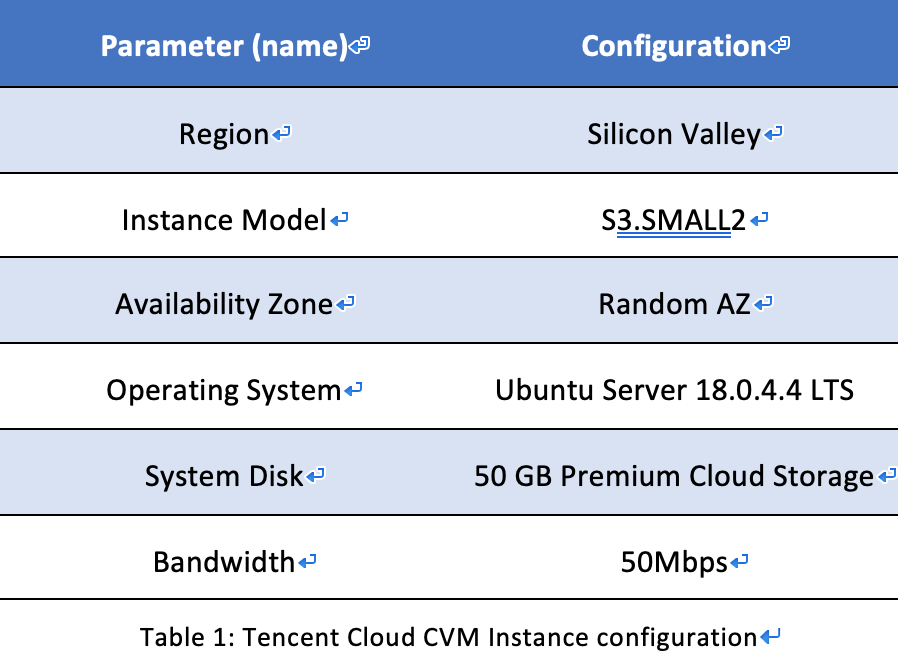


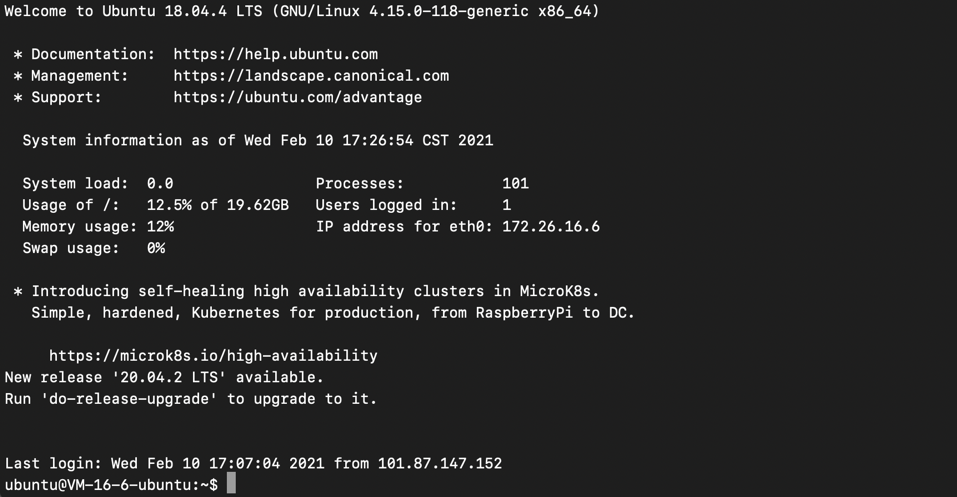
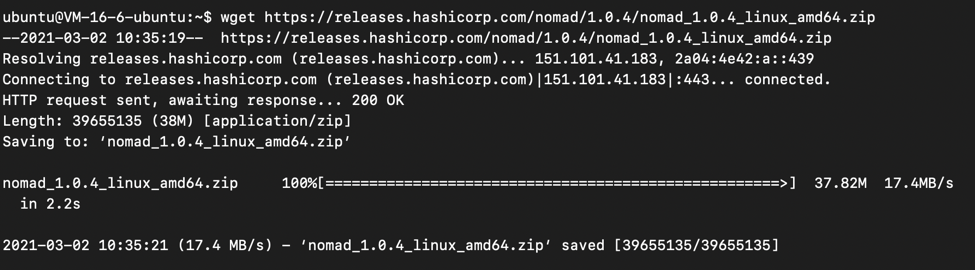


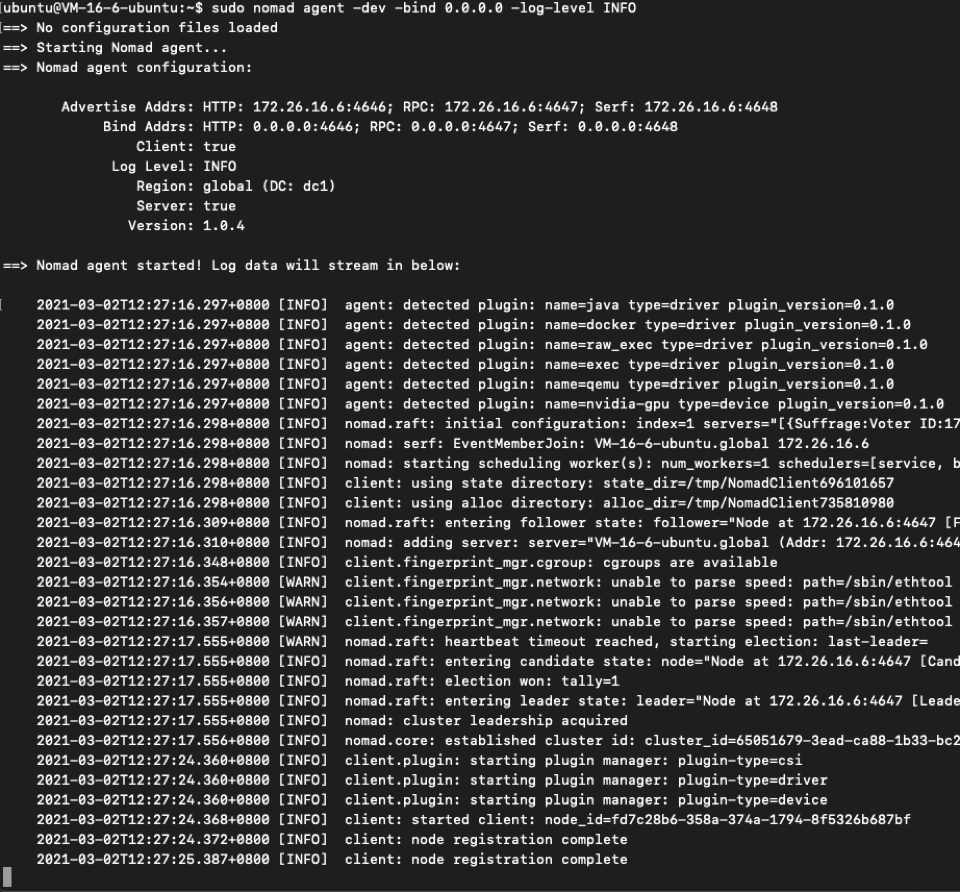




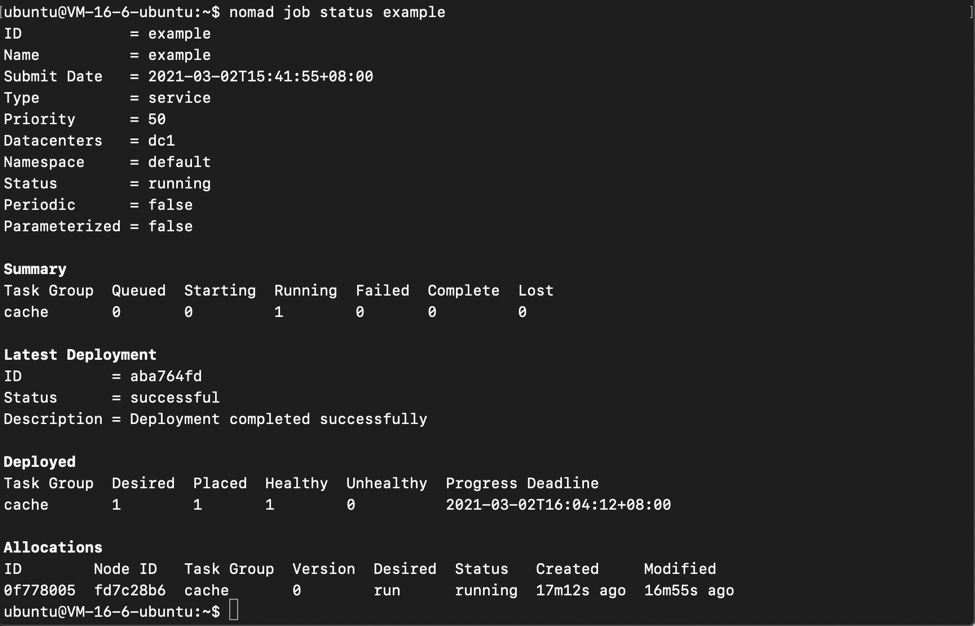
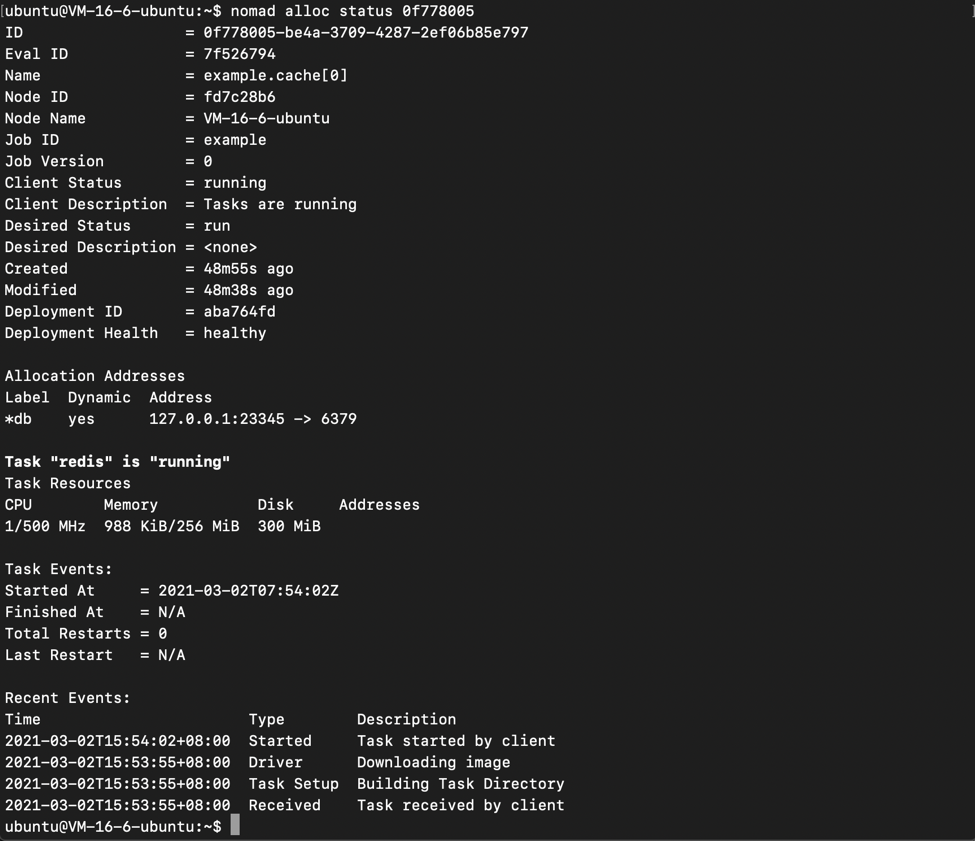
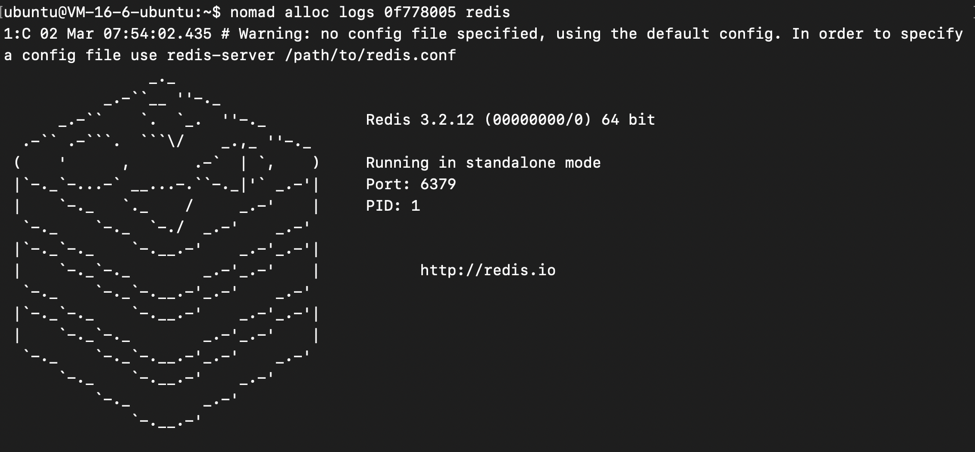

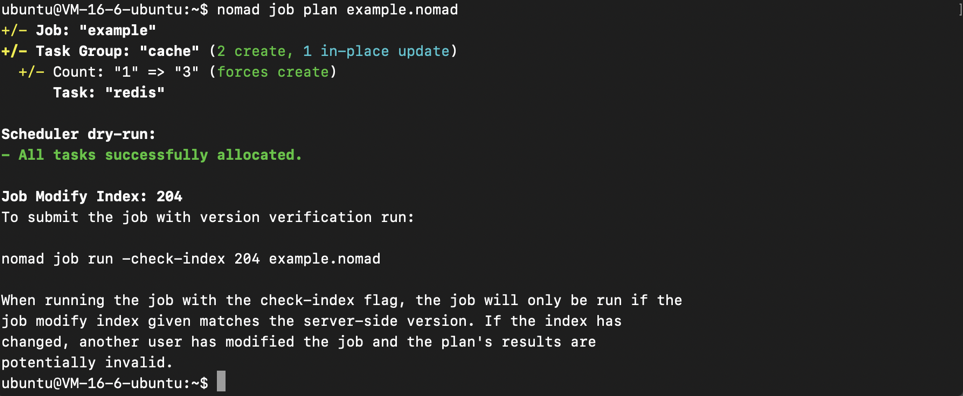
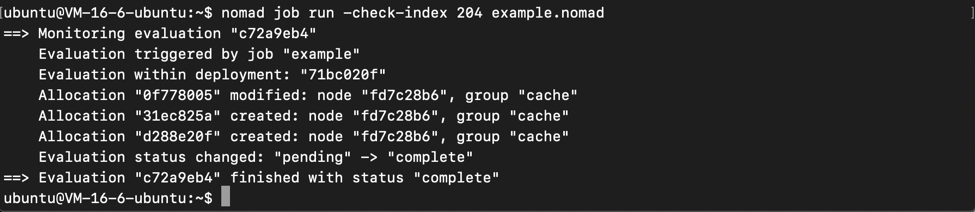
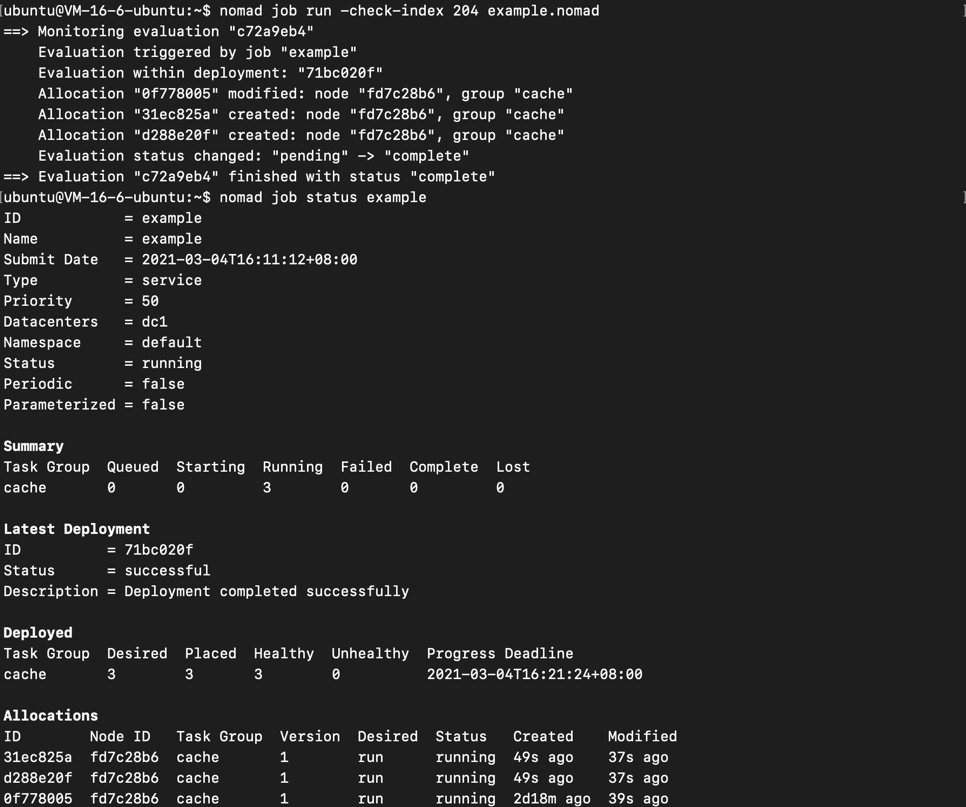
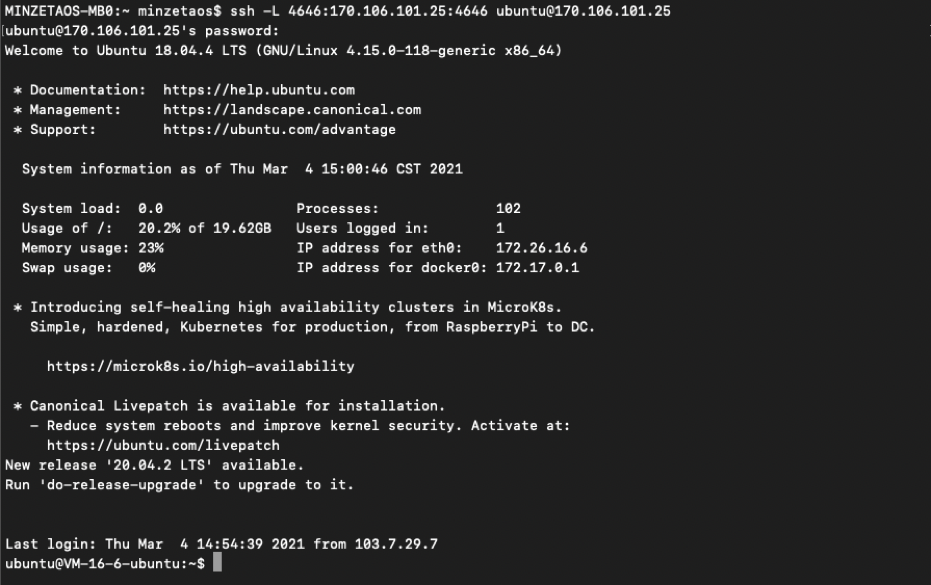

Additional Resources
Tencent Cloud Services- Tencent Cloud CVM: https://www.tencentcloud.com/document/product/213
- Tencent Cloud VPC: https://www.tencentcloud.com/document/product/215
- Tencent Cloud Block Storage: https://www.tencentcloud.com/document/product/362
- HashiCorp Nomad: https://www.nomadproject.io
- HashiCorp Nomad Enterprise: https://www.hashicorp.com/products/nomad
- Download Nomad: https://www.nomadproject.io/downloads
- Nomad 2 Million Container Challenge: https://www.hashicorp.com/c2m
- Who Uses Nomad: https://www.nomadproject.io/docs/who-uses-nomad
- Nomad vs Kubernetes: https://www.nomadproject.io/docs/nomad-vs-kubernetes