- Release Notes and Announcements
- Release Notes
- Announcements
- Commercial Billing for Database Proxy
- TencentDB for MySQL Audit Upgrade
- Added Authentication APIs
- API Authentication Upgrade
- TencentDB for MySQL API 2.0 Discontinuation
- Monitoring Module Upgrade in Shanghai Region
- Monitoring Metric Optimization
- Network Architecture Upgrade
- Change of APIs for Querying the Specifications of Purchasable Database Instances
- Replacement of Certain Old Database Proxy APIs
- Added Advanced Monitoring Metrics
- Change of Calculation Formula for Memory Utilization
- Monitoring Module Upgrade and Optimization in Guangzhou and Shanghai Regions
- Monitoring Module Upgrade
- Parameter Template and Instance Purchase Process Optimization
- Binlog Will Take up Disk Space
- User Tutorial
- Product Introduction
- Tencent Kernel TXSQL
- Overview
- Kernel Version Release Notes
- Functionality Features
- Performance Features
- Security Features
- Stability Features
- TXRocks Engine
- Purchase Guide
- Getting Started
- Database Audit
- Operation Guide
- Use Limits
- Operation Overview
- Instance Management and Maintenance
- Instance Upgrade
- CPU Elastic Expansion
- Read-Only/Disaster Recovery Instances
- Database Proxy
- Account Management
- Database Management Center (DMC)
- Parameter Configuration
- Network and Security
- Backup and Rollback
- Data Migration
- Monitoring and Alarms
- Operation Logs
- Tag
- Best Practices
- Usage Specifications of TencentDB for MySQL
- Configuring Automatic Application Reconnection
- Impact of Modifying MySQL Source Instance Parameters
- Limits on Automatic Conversion from MyISAM to InnoDB
- Creating VPCs for TencentDB for MySQL
- Enhancing Business Load Capacity with TencentDB for MySQL
- Setting up 2-Region-3-DC Disaster Recovery Architecture
- Improving TencentDB for MySQL Performance with Read/Write Separation
- Migrating Data from InnoDB to RocksDB with DTS
- Building LAMP Stack for Web Application
- Building Drupal Website
- Building All-Scenario High-Availability Architecture
- Calling MySQL APIs in Python
- White Paper
- Troubleshooting
- API Documentation
- History
- Introduction
- API Category
- Making API Requests
- Instance APIs
- StopCpuExpand
- StartCpuExpand
- DescribeCpuExpandStrategy
- AddTimeWindow
- BalanceRoGroupLoad
- CloseWanService
- CreateDBInstance
- CreateDBInstanceHour
- CreateRoInstanceIp
- DeleteTimeWindow
- DescribeCdbZoneConfig
- DescribeDBFeatures
- DescribeDBInstanceCharset
- DescribeDBInstanceConfig
- DescribeDBInstanceGTID
- DescribeDBInstanceInfo
- DescribeDBInstanceRebootTime
- DescribeDBSwitchRecords
- DescribeRoGroups
- DescribeRoMinScale
- DescribeTagsOfInstanceIds
- DescribeTimeWindow
- InitDBInstances
- IsolateDBInstance
- ModifyAutoRenewFlag
- ModifyDBInstanceName
- ModifyDBInstanceProject
- ModifyDBInstanceVipVport
- ModifyInstanceTag
- ModifyRoGroupInfo
- ModifyTimeWindow
- OfflineIsolatedInstances
- OpenDBInstanceEncryption
- OpenDBInstanceGTID
- OpenWanService
- ReleaseIsolatedDBInstances
- RenewDBInstance
- RestartDBInstances
- StartReplication
- StopReplication
- SwitchDBInstanceMasterSlave
- SwitchDrInstanceToMaster
- SwitchForUpgrade
- UpgradeDBInstance
- UpgradeDBInstanceEngineVersion
- DescribeDBInstances
- DescribeDBZoneConfig
- CreateDeployGroup
- DeleteDeployGroups
- DescribeDeployGroupList
- ModifyNameOrDescByDpId
- Data Import APIs
- Database Proxy APIs
- AdjustCdbProxy
- AdjustCdbProxyAddress
- CloseCdbProxyAddress
- CreateCdbProxy
- CreateCdbProxyAddress
- DescribeCdbProxyInfo
- DescribeProxySupportParam
- ModifyCdbProxyAddressDesc
- ModifyCdbProxyAddressVipAndVPort
- ModifyCdbProxyParam
- CloseCDBProxy
- DescribeProxyCustomConf
- ReloadBalanceProxyNode
- SwitchCDBProxy
- UpgradeCDBProxyVersion
- Database Audit APIs
- Security APIs
- Task APIs
- Account APIs
- Backup APIs
- DescribeBackupDecryptionKey
- CreateBackup
- DeleteBackup
- DescribeBackupDownloadRestriction
- DescribeBackupEncryptionStatus
- DescribeBackupOverview
- DescribeBackupSummaries
- DescribeBinlogBackupOverview
- DescribeDataBackupOverview
- DescribeLocalBinlogConfig
- DescribeRemoteBackupConfig
- DescribeSlowLogs
- ModifyBackupDownloadRestriction
- ModifyBackupEncryptionStatus
- ModifyLocalBinlogConfig
- ModifyRemoteBackupConfig
- DescribeBackups
- DescribeBackupConfig
- ModifyBackupConfig
- DescribeBinlogs
- Rollback APIs
- Parameter APIs
- Database APIs
- Monitoring APIs
- Log-related API
- Data Types
- Error Codes
- FAQs
- Service Agreement
- Reference
- Glossary
- Contact Us
- Preset Plugin List
- Release Notes and Announcements
- Release Notes
- Announcements
- Commercial Billing for Database Proxy
- TencentDB for MySQL Audit Upgrade
- Added Authentication APIs
- API Authentication Upgrade
- TencentDB for MySQL API 2.0 Discontinuation
- Monitoring Module Upgrade in Shanghai Region
- Monitoring Metric Optimization
- Network Architecture Upgrade
- Change of APIs for Querying the Specifications of Purchasable Database Instances
- Replacement of Certain Old Database Proxy APIs
- Added Advanced Monitoring Metrics
- Change of Calculation Formula for Memory Utilization
- Monitoring Module Upgrade and Optimization in Guangzhou and Shanghai Regions
- Monitoring Module Upgrade
- Parameter Template and Instance Purchase Process Optimization
- Binlog Will Take up Disk Space
- User Tutorial
- Product Introduction
- Tencent Kernel TXSQL
- Overview
- Kernel Version Release Notes
- Functionality Features
- Performance Features
- Security Features
- Stability Features
- TXRocks Engine
- Purchase Guide
- Getting Started
- Database Audit
- Operation Guide
- Use Limits
- Operation Overview
- Instance Management and Maintenance
- Instance Upgrade
- CPU Elastic Expansion
- Read-Only/Disaster Recovery Instances
- Database Proxy
- Account Management
- Database Management Center (DMC)
- Parameter Configuration
- Network and Security
- Backup and Rollback
- Data Migration
- Monitoring and Alarms
- Operation Logs
- Tag
- Best Practices
- Usage Specifications of TencentDB for MySQL
- Configuring Automatic Application Reconnection
- Impact of Modifying MySQL Source Instance Parameters
- Limits on Automatic Conversion from MyISAM to InnoDB
- Creating VPCs for TencentDB for MySQL
- Enhancing Business Load Capacity with TencentDB for MySQL
- Setting up 2-Region-3-DC Disaster Recovery Architecture
- Improving TencentDB for MySQL Performance with Read/Write Separation
- Migrating Data from InnoDB to RocksDB with DTS
- Building LAMP Stack for Web Application
- Building Drupal Website
- Building All-Scenario High-Availability Architecture
- Calling MySQL APIs in Python
- White Paper
- Troubleshooting
- API Documentation
- History
- Introduction
- API Category
- Making API Requests
- Instance APIs
- StopCpuExpand
- StartCpuExpand
- DescribeCpuExpandStrategy
- AddTimeWindow
- BalanceRoGroupLoad
- CloseWanService
- CreateDBInstance
- CreateDBInstanceHour
- CreateRoInstanceIp
- DeleteTimeWindow
- DescribeCdbZoneConfig
- DescribeDBFeatures
- DescribeDBInstanceCharset
- DescribeDBInstanceConfig
- DescribeDBInstanceGTID
- DescribeDBInstanceInfo
- DescribeDBInstanceRebootTime
- DescribeDBSwitchRecords
- DescribeRoGroups
- DescribeRoMinScale
- DescribeTagsOfInstanceIds
- DescribeTimeWindow
- InitDBInstances
- IsolateDBInstance
- ModifyAutoRenewFlag
- ModifyDBInstanceName
- ModifyDBInstanceProject
- ModifyDBInstanceVipVport
- ModifyInstanceTag
- ModifyRoGroupInfo
- ModifyTimeWindow
- OfflineIsolatedInstances
- OpenDBInstanceEncryption
- OpenDBInstanceGTID
- OpenWanService
- ReleaseIsolatedDBInstances
- RenewDBInstance
- RestartDBInstances
- StartReplication
- StopReplication
- SwitchDBInstanceMasterSlave
- SwitchDrInstanceToMaster
- SwitchForUpgrade
- UpgradeDBInstance
- UpgradeDBInstanceEngineVersion
- DescribeDBInstances
- DescribeDBZoneConfig
- CreateDeployGroup
- DeleteDeployGroups
- DescribeDeployGroupList
- ModifyNameOrDescByDpId
- Data Import APIs
- Database Proxy APIs
- AdjustCdbProxy
- AdjustCdbProxyAddress
- CloseCdbProxyAddress
- CreateCdbProxy
- CreateCdbProxyAddress
- DescribeCdbProxyInfo
- DescribeProxySupportParam
- ModifyCdbProxyAddressDesc
- ModifyCdbProxyAddressVipAndVPort
- ModifyCdbProxyParam
- CloseCDBProxy
- DescribeProxyCustomConf
- ReloadBalanceProxyNode
- SwitchCDBProxy
- UpgradeCDBProxyVersion
- Database Audit APIs
- Security APIs
- Task APIs
- Account APIs
- Backup APIs
- DescribeBackupDecryptionKey
- CreateBackup
- DeleteBackup
- DescribeBackupDownloadRestriction
- DescribeBackupEncryptionStatus
- DescribeBackupOverview
- DescribeBackupSummaries
- DescribeBinlogBackupOverview
- DescribeDataBackupOverview
- DescribeLocalBinlogConfig
- DescribeRemoteBackupConfig
- DescribeSlowLogs
- ModifyBackupDownloadRestriction
- ModifyBackupEncryptionStatus
- ModifyLocalBinlogConfig
- ModifyRemoteBackupConfig
- DescribeBackups
- DescribeBackupConfig
- ModifyBackupConfig
- DescribeBinlogs
- Rollback APIs
- Parameter APIs
- Database APIs
- Monitoring APIs
- Log-related API
- Data Types
- Error Codes
- FAQs
- Service Agreement
- Reference
- Glossary
- Contact Us
- Preset Plugin List
You can view and modify certain parameters and query parameter modification logs in TencentDB for MySQL console.
Note:You can modify the parameters of both source and read-only instances in the console in the same way as detailed below.
Use Limits
- To ensure instance stability, only some parameters can be modified in the console. These parameters are displayed on the Parameter Settings page.
- If the modified parameter requires instance restart to take effect, the system will ask you if you want to restart. We recommend that you do so during off-peak hours and ensure that your application has a reconnection mechanism.
- If you want to return to the default formula, clear the entered parameters and apply.
Modifying Parameters in Parameter List
Batch modifying parameters
- Log in to the TencentDB for MySQL console. In the instance list, click an instance ID or Manage in the Operation column to access the instance management page.
- Select Database Management > Parameter Settings and click Batch Modify Parameters.
UI for the source instance: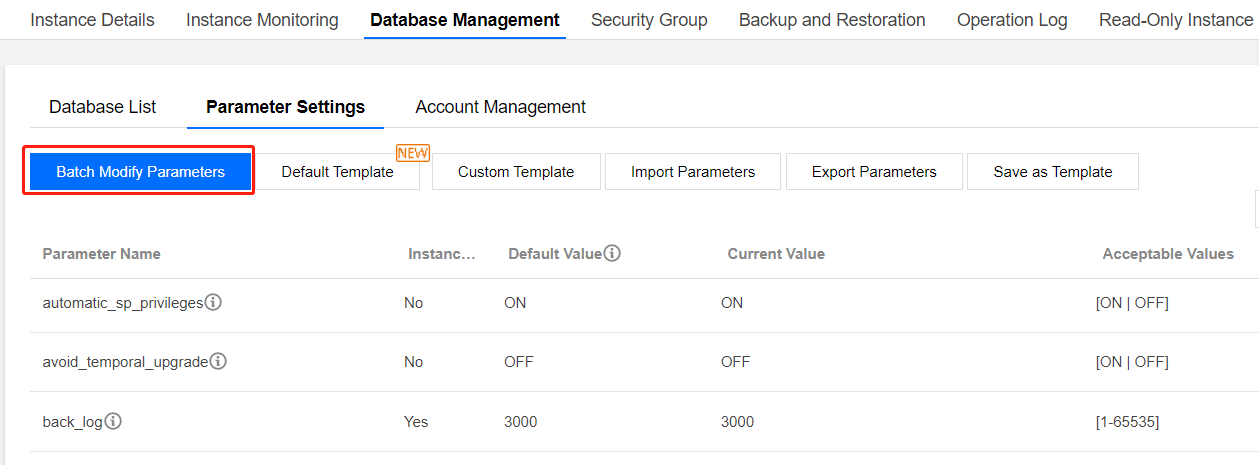
UI for the read-only instance: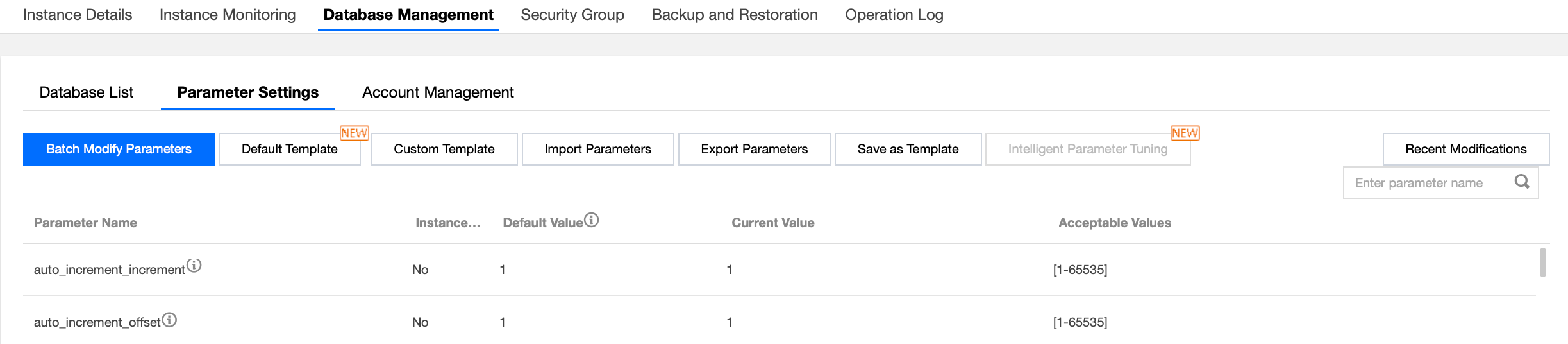
- Locate the desired parameters, and modify their values in the Current Value column. After confirming that everything is correct, click Confirm Modification.
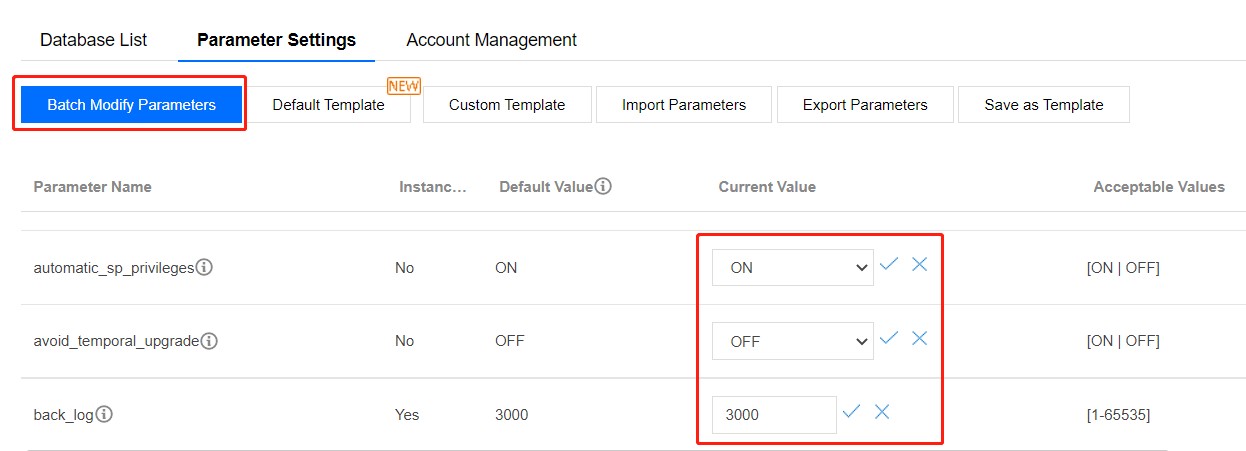
- In the pop-up window, select an option in the Execution Mode and click OK.
Note:
- If you select Immediate execution, the parameter modification task will be executed and take effect immediately.
- If you select During maintenance time, the parameter modification task will be executed and take effect during this time. For more information, see Setting Instance Maintenance Window.
Modifying one parameter
- Log in to the TencentDB for MySQL console, click an instance ID in the instance list, and enter the instance management page.
- On the Database Management > Parameter Settings tab, locate the desired parameter in the parameter list and click
 in the Current Value column.
in the Current Value column.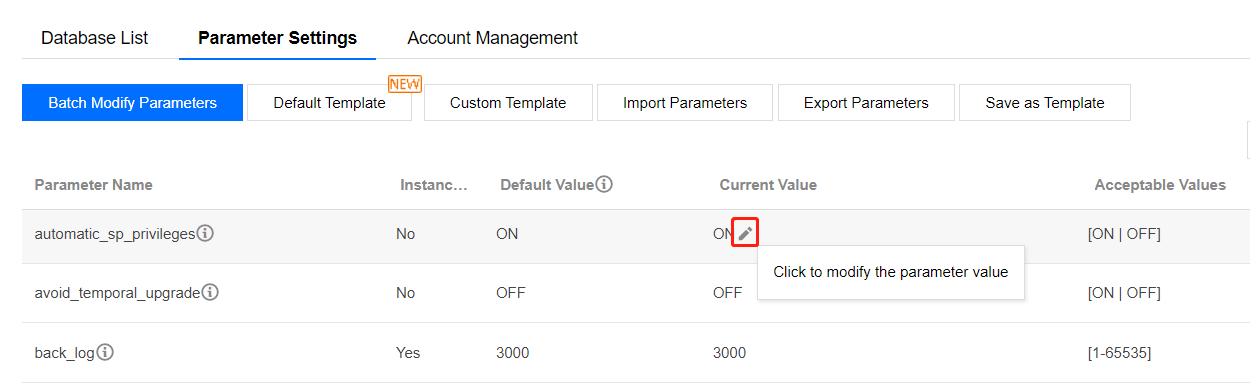
- Modify the value within the restrictions stated in the Acceptable Values column and click
 to save the modification. You can click
to save the modification. You can click  to cancel the operation.
to cancel the operation.
- In the pop-up window, select an option in the Execution Mode and click OK.
Note:
- If you select Immediate execution, the parameter modification task will be executed and take effect immediately.
- If you select During maintenance time, the parameter modification task will be executed and take effect during this time. For more information, see Setting Instance Maintenance Window.
Modifying Parameters by Importing Parameter Template
Option 1. Importing a parameter template on the Parameter Settings page
- Log in to the TencentDB for MySQL console, click an instance ID in the instance list, and enter the instance management page.
- Select Database Management > Parameter Settings and click Custom Template. If you haven't configured a commonly used custom template yet, you can select Custom Template on the left sidebar in the TencentDB for MySQL console, click Create Template to configure a parameter template, and then import it from the custom template as described in this step.

- In the pop-up window, select a parameter template and click Import and Overwrite Original Parameters.
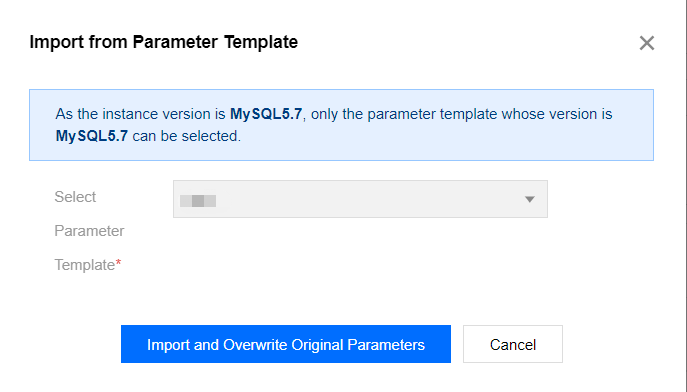
- After confirming that everything is correct, click Confirm Modification.
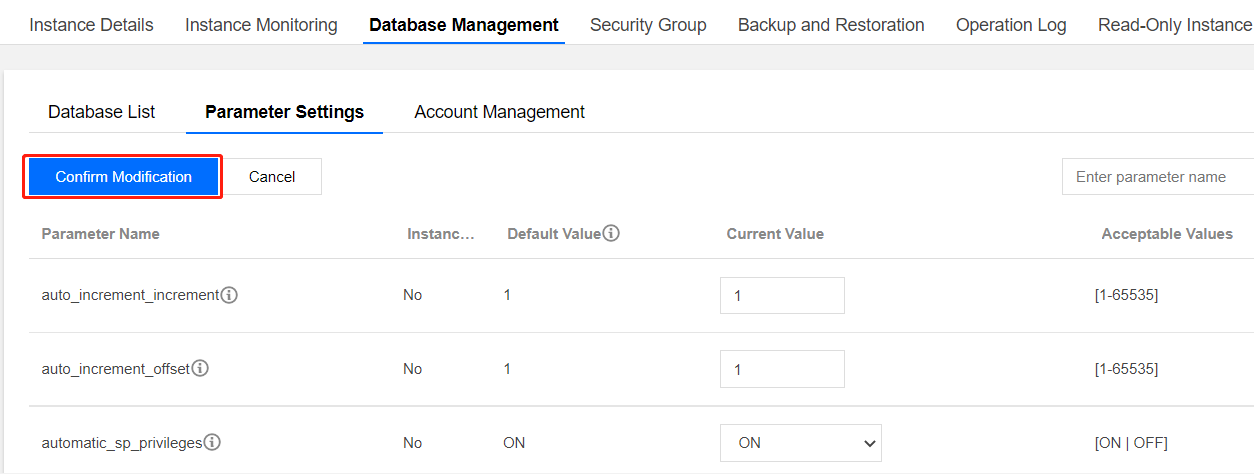
- In the pop-up window, select an option in the Execution Mode and click OK.
Note:
- If you select Immediate execution, the parameter modification task will be executed and take effect immediately.
- If you select During maintenance time, the parameter modification task will be executed and take effect during this time. For more information, see Setting Instance Maintenance Window.
Option 2. Modifying parameters by importing a parameter configuration file
- Log in to the TencentDB for MySQL console, click an instance ID in the instance list, and enter the instance management page.
- Select Database Management > Parameter Settings and click Import Parameters.

- Click Select File to locate the desired parameter file and click Import and Overwrite Original Parameters.

- After confirming that everything is correct, click Confirm Modification.
- In the pop-up window, select the execution mode and click OK.
Note:
- If you select Immediate execution, the parameter modification task will be executed and take effect immediately.
- If you select During maintenance time, the parameter modification task will be executed and take effect during this time. For more information, see Setting Instance Maintenance Window.
Option 3. Importing a parameter template on the "Parameter Template" page
For more information, see Managing Parameter Template > Applying a Parameter Template to a Database.
Restoring to Default Template
- Log in to the TencentDB for MySQL console, click an instance ID in the instance list, and enter the instance management page.
- Select Database Management > Parameter Settings, click Default Template, select High-Stability Template or High-Performance Template, and click Import and Overwrite Original Parameters.
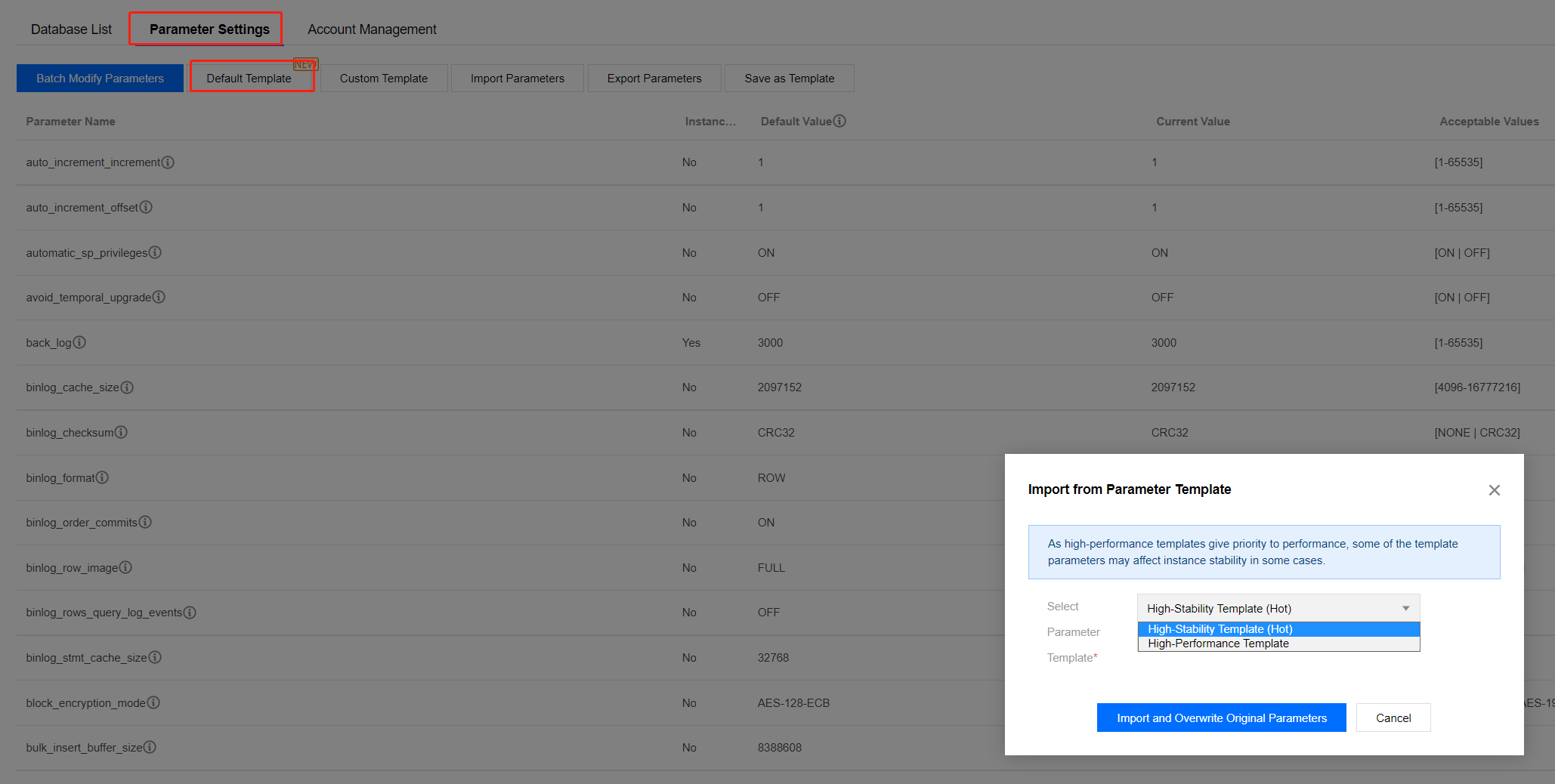
- Click Confirm Modification to redirect to the parameter modification confirmation window.
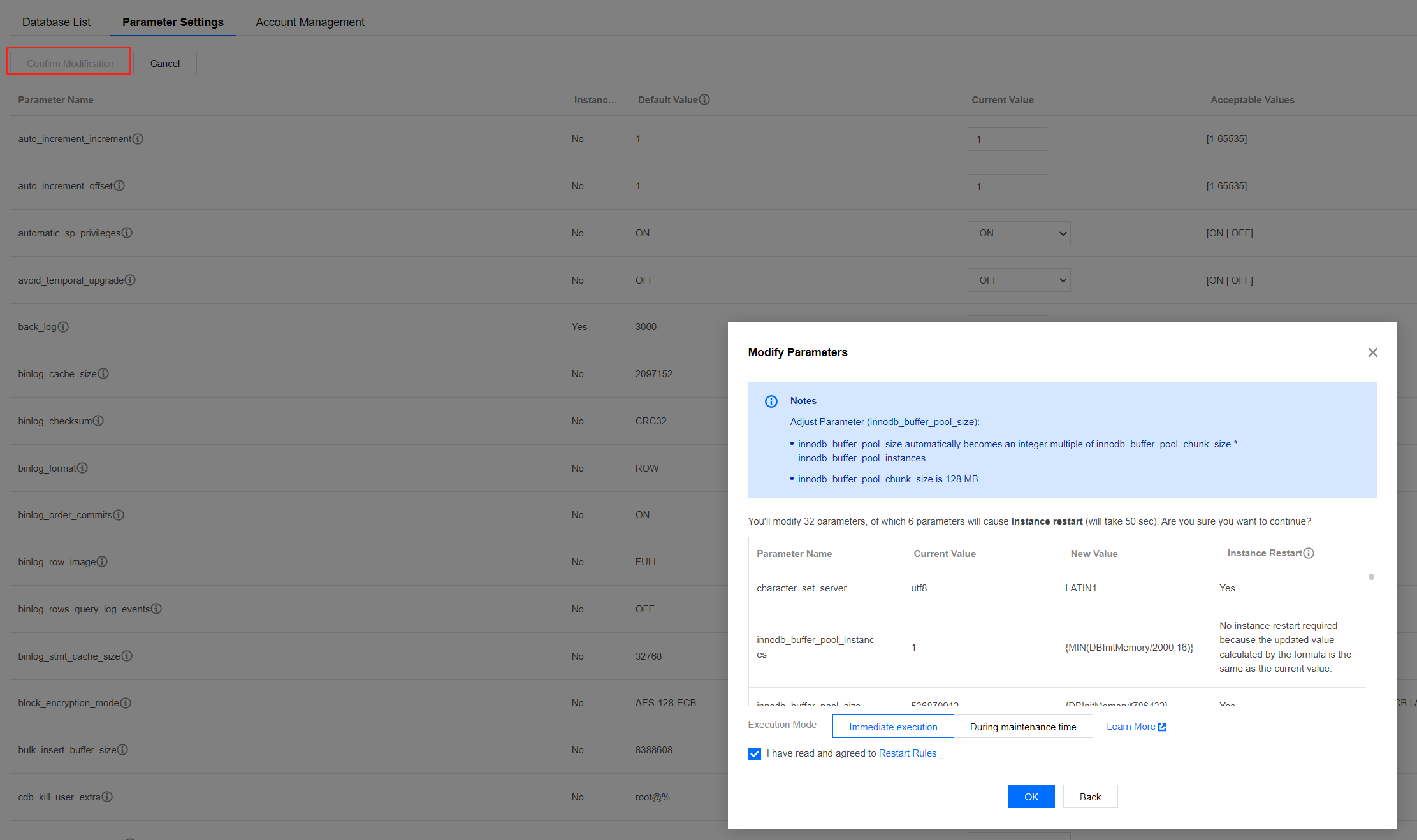
- In the pop-up window, select an option in Execution Mode, read and indicate your consent to the Restart Rules, and click OK.
Note:
- If you select Immediate execution, the parameter modification task will be executed and take effect immediately.
- If you select During maintenance time, the parameter modification task will be executed and take effect during this time. For more information, see Setting Instance Maintenance Window.
Parameter Formula
You can use a formula to set the instance parameters. To do so, set the parameters related to the instance specification as a formula, and when the instance specification is changed, the parameter values in the formula will be dynamically changed accordingly and still take effect after the specification change. In this way, the instance is always in the optimal state for running business smoothly.
Taking the {DBinitMemory\*786432} value of the parameter innodb_buffer_pool_size as an example, when the DBinitMemory in the instance specification is changed, the parameter configuration here doesn't need to be modified, and the value of innodb_buffer_pool_size will be changed automatically.
Expression syntax is supported as follows:
| Supported Type | Description | Sample |
|---|---|---|
| Variable | DBinitMemory: Instance memory in MB (integer type). For example, if the memory size of the instance is 4000 MB, the value of DBinitMemory is 4000. DBInitCpu: The number of CPU cores of the instance (integer type). For example, if the instance specification is 8 cores, the value of DBInitCpu is 8. | {DBinitMemory * 786432} = memory size (DBinitMemory) * percentage (75% by default) * 1024 * 1024 (unit conversion) |
| Operator | Formula syntax: It should be enclosed in braces ({}). Division operator (/): It divides the dividend by the divisor and returns an integer quotient. If the calculation result is a decimal number, only the integer part will be retained. Decimal numbers are not supported; for example, {MIN(DBInitMemory/4+500,1000000)} instead of {MIN(DBInitMemory0.25+500,1000000)} is supported. Multiplication operator (*): It multiplies two numbers and returns an integer product. If the calculation result is a decimal number, only the integer part will be retained. Decimal number calculation is not supported. |
- |
| Function | MAX(): It returns the greatest value in an integer or parameter formula list. MIN(): It returns the smallest value in an integer or parameter formula list. | {MAX(DBInitCpu/2,4)} |
Parameters that support parameter formulas
Note:TencentDB for MySQL continuously optimizes parameter settings. The following lists only certain parameters that support parameter formula. You can learn more about parameter formulas in the parameter template in the console.
| Parameter | Description | Default Formula |
|---|---|---|
| thread_pool_size | The number of thread groups in the thread pool. The default value means that the number of thread groups is the same as the number of CPU cores. | {MIN(DBInitCpu,64)} |
| table_open_cache_instances | The number of partitions where MySQL caches table handles. | {MIN(DBInitMemory/1000,16)} |
| table_open_cache | The size of the table descriptor, which can reduce the file open/close times. | {MAX(DBInitMemory*512/1000,2048)} |
| table_definition_cache | The number of opened table cache instances. | {MAX(DBInitMemory*512/1000,2048)} |
| max_connections | Max connections. | {MIN(DBInitMemory/4+500,1000000)} |
| join_buffer_size | The minimum size of the buffer used for normal index scans, range index scans, and table joins that perform full-table scans. | {MIN(DBInitMemory*128,262144)} |
| innodb_write_io_threads | The number of I/O threads in InnoDB used for write operations. | {MAX(DBInitCpu/2,4)} |
| innodb_read_io_threads | The number of I/O threads in InnoDB used for read operations. | {MAX(DBInitCpu/2,4)} |
| innodb_buffer_pool_instances | The number of partitions in the InnoDB buffer pool. | {MIN(DBInitMemory/2000,16)} |
| innodb_buffer_pool_size | The size of the buffer pool in bytes, i.e., the memory zone where InnoDB caches tables and index data. | {DBInitMemory*786432} |
Exporting Parameter Configuration as File
- Log in to the TencentDB for MySQL console, click an instance ID in the instance list, and enter the instance management page.
- Select Database Management > Parameter Settings and click Export Parameters to export the parameter configuration file.

Exporting Parameter Configuration as Template
- Log in to the TencentDB for MySQL console, click an instance ID in the instance list, and enter the instance management page.
- Select Database Management > Parameter Settings and click Save as Template to save the existing parameter configuration as a parameter template.

Modifying Parameters During Custom Time Window
Before you confirm the parameter modification, the Modify Parameters dialog box will pop up for you to select a custom time window for the modification to take effect.
Note:If you select During maintenance time, the parameter modification task will be executed and take effect during this time. For more information, see Setting Instance Maintenance Window.
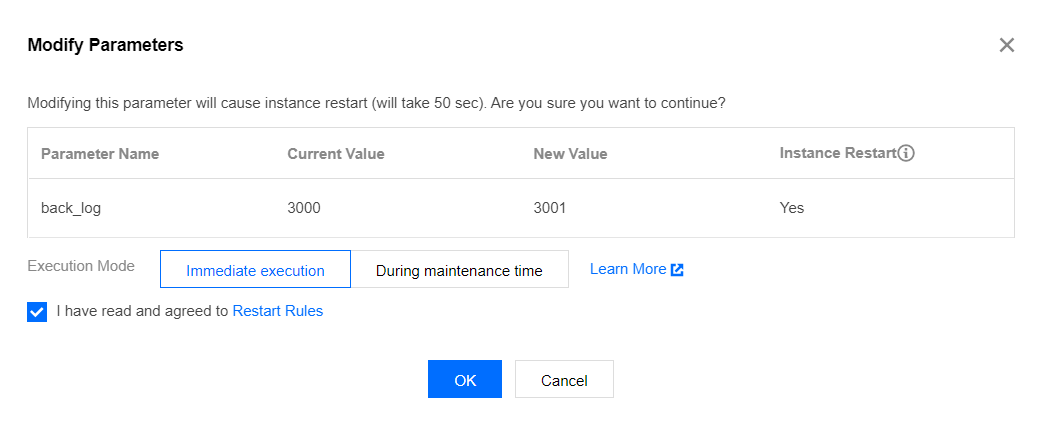
Canceling Parameter Modification Task
If a parameter modification task (to be executed during maintenance window) has been submitted but you want to cancel it, you can select Task List on the left sidebar in the console, locate the task, and click Cancel in the Operation column. You can cancel a task only before it is executed. The task status should be Waiting for execution.
Viewing Parameter Modification Log
- Log in to the TencentDB for MySQL console, click an instance ID in the instance list, and enter the instance management page.
- On the Database Management > Parameter Settings tab, click Recent Modifications on the right.

- You can view the recent parameter modification records here.
Subsequent Operations
- You can use templates to manage database parameters in batches. For more information, see Managing Parameter Template.
- For suggestions on the configuration of key parameters, see Suggestions on Parameter Settings.

 Yes
Yes
 No
No
Was this page helpful?