- Release Notes and Announcements
- Release Notes
- Announcements
- Commercial Billing for Database Proxy
- TencentDB for MySQL Audit Upgrade
- Added Authentication APIs
- API Authentication Upgrade
- TencentDB for MySQL API 2.0 Discontinuation
- Monitoring Module Upgrade in Shanghai Region
- Monitoring Metric Optimization
- Network Architecture Upgrade
- Change of APIs for Querying the Specifications of Purchasable Database Instances
- Replacement of Certain Old Database Proxy APIs
- Added Advanced Monitoring Metrics
- Change of Calculation Formula for Memory Utilization
- Monitoring Module Upgrade and Optimization in Guangzhou and Shanghai Regions
- Monitoring Module Upgrade
- Parameter Template and Instance Purchase Process Optimization
- Binlog Will Take up Disk Space
- User Tutorial
- Product Introduction
- Tencent Kernel TXSQL
- Overview
- Kernel Version Release Notes
- Functionality Features
- Performance Features
- Security Features
- Stability Features
- TXRocks Engine
- Purchase Guide
- Getting Started
- Database Audit
- Operation Guide
- Use Limits
- Operation Overview
- Instance Management and Maintenance
- Instance Upgrade
- CPU Elastic Expansion
- Read-Only/Disaster Recovery Instances
- Database Proxy
- Account Management
- Database Management Center (DMC)
- Parameter Configuration
- Network and Security
- Backup and Rollback
- Data Migration
- Monitoring and Alarms
- Operation Logs
- Tag
- Best Practices
- Usage Specifications of TencentDB for MySQL
- Configuring Automatic Application Reconnection
- Impact of Modifying MySQL Source Instance Parameters
- Limits on Automatic Conversion from MyISAM to InnoDB
- Creating VPCs for TencentDB for MySQL
- Enhancing Business Load Capacity with TencentDB for MySQL
- Setting up 2-Region-3-DC Disaster Recovery Architecture
- Improving TencentDB for MySQL Performance with Read/Write Separation
- Migrating Data from InnoDB to RocksDB with DTS
- Building LAMP Stack for Web Application
- Building Drupal Website
- Building All-Scenario High-Availability Architecture
- Calling MySQL APIs in Python
- White Paper
- Troubleshooting
- API Documentation
- History
- Introduction
- API Category
- Making API Requests
- Instance APIs
- StopCpuExpand
- StartCpuExpand
- DescribeCpuExpandStrategy
- AddTimeWindow
- BalanceRoGroupLoad
- CloseWanService
- CreateDBInstance
- CreateDBInstanceHour
- CreateRoInstanceIp
- DeleteTimeWindow
- DescribeCdbZoneConfig
- DescribeDBFeatures
- DescribeDBInstanceCharset
- DescribeDBInstanceConfig
- DescribeDBInstanceGTID
- DescribeDBInstanceInfo
- DescribeDBInstanceRebootTime
- DescribeDBSwitchRecords
- DescribeRoGroups
- DescribeRoMinScale
- DescribeTagsOfInstanceIds
- DescribeTimeWindow
- InitDBInstances
- IsolateDBInstance
- ModifyAutoRenewFlag
- ModifyDBInstanceName
- ModifyDBInstanceProject
- ModifyDBInstanceVipVport
- ModifyInstanceTag
- ModifyRoGroupInfo
- ModifyTimeWindow
- OfflineIsolatedInstances
- OpenDBInstanceEncryption
- OpenDBInstanceGTID
- OpenWanService
- ReleaseIsolatedDBInstances
- RenewDBInstance
- RestartDBInstances
- StartReplication
- StopReplication
- SwitchDBInstanceMasterSlave
- SwitchDrInstanceToMaster
- SwitchForUpgrade
- UpgradeDBInstance
- UpgradeDBInstanceEngineVersion
- DescribeDBInstances
- DescribeDBZoneConfig
- CreateDeployGroup
- DeleteDeployGroups
- DescribeDeployGroupList
- ModifyNameOrDescByDpId
- Data Import APIs
- Database Proxy APIs
- AdjustCdbProxy
- AdjustCdbProxyAddress
- CloseCdbProxyAddress
- CreateCdbProxy
- CreateCdbProxyAddress
- DescribeCdbProxyInfo
- DescribeProxySupportParam
- ModifyCdbProxyAddressDesc
- ModifyCdbProxyAddressVipAndVPort
- ModifyCdbProxyParam
- CloseCDBProxy
- DescribeProxyCustomConf
- ReloadBalanceProxyNode
- SwitchCDBProxy
- UpgradeCDBProxyVersion
- Database Audit APIs
- Security APIs
- Task APIs
- Account APIs
- Backup APIs
- DescribeBackupDecryptionKey
- CreateBackup
- DeleteBackup
- DescribeBackupDownloadRestriction
- DescribeBackupEncryptionStatus
- DescribeBackupOverview
- DescribeBackupSummaries
- DescribeBinlogBackupOverview
- DescribeDataBackupOverview
- DescribeLocalBinlogConfig
- DescribeRemoteBackupConfig
- DescribeSlowLogs
- ModifyBackupDownloadRestriction
- ModifyBackupEncryptionStatus
- ModifyLocalBinlogConfig
- ModifyRemoteBackupConfig
- DescribeBackups
- DescribeBackupConfig
- ModifyBackupConfig
- DescribeBinlogs
- Rollback APIs
- Parameter APIs
- Database APIs
- Monitoring APIs
- Log-related API
- Data Types
- Error Codes
- FAQs
- Service Agreement
- Reference
- Glossary
- Contact Us
- Preset Plugin List
- Release Notes and Announcements
- Release Notes
- Announcements
- Commercial Billing for Database Proxy
- TencentDB for MySQL Audit Upgrade
- Added Authentication APIs
- API Authentication Upgrade
- TencentDB for MySQL API 2.0 Discontinuation
- Monitoring Module Upgrade in Shanghai Region
- Monitoring Metric Optimization
- Network Architecture Upgrade
- Change of APIs for Querying the Specifications of Purchasable Database Instances
- Replacement of Certain Old Database Proxy APIs
- Added Advanced Monitoring Metrics
- Change of Calculation Formula for Memory Utilization
- Monitoring Module Upgrade and Optimization in Guangzhou and Shanghai Regions
- Monitoring Module Upgrade
- Parameter Template and Instance Purchase Process Optimization
- Binlog Will Take up Disk Space
- User Tutorial
- Product Introduction
- Tencent Kernel TXSQL
- Overview
- Kernel Version Release Notes
- Functionality Features
- Performance Features
- Security Features
- Stability Features
- TXRocks Engine
- Purchase Guide
- Getting Started
- Database Audit
- Operation Guide
- Use Limits
- Operation Overview
- Instance Management and Maintenance
- Instance Upgrade
- CPU Elastic Expansion
- Read-Only/Disaster Recovery Instances
- Database Proxy
- Account Management
- Database Management Center (DMC)
- Parameter Configuration
- Network and Security
- Backup and Rollback
- Data Migration
- Monitoring and Alarms
- Operation Logs
- Tag
- Best Practices
- Usage Specifications of TencentDB for MySQL
- Configuring Automatic Application Reconnection
- Impact of Modifying MySQL Source Instance Parameters
- Limits on Automatic Conversion from MyISAM to InnoDB
- Creating VPCs for TencentDB for MySQL
- Enhancing Business Load Capacity with TencentDB for MySQL
- Setting up 2-Region-3-DC Disaster Recovery Architecture
- Improving TencentDB for MySQL Performance with Read/Write Separation
- Migrating Data from InnoDB to RocksDB with DTS
- Building LAMP Stack for Web Application
- Building Drupal Website
- Building All-Scenario High-Availability Architecture
- Calling MySQL APIs in Python
- White Paper
- Troubleshooting
- API Documentation
- History
- Introduction
- API Category
- Making API Requests
- Instance APIs
- StopCpuExpand
- StartCpuExpand
- DescribeCpuExpandStrategy
- AddTimeWindow
- BalanceRoGroupLoad
- CloseWanService
- CreateDBInstance
- CreateDBInstanceHour
- CreateRoInstanceIp
- DeleteTimeWindow
- DescribeCdbZoneConfig
- DescribeDBFeatures
- DescribeDBInstanceCharset
- DescribeDBInstanceConfig
- DescribeDBInstanceGTID
- DescribeDBInstanceInfo
- DescribeDBInstanceRebootTime
- DescribeDBSwitchRecords
- DescribeRoGroups
- DescribeRoMinScale
- DescribeTagsOfInstanceIds
- DescribeTimeWindow
- InitDBInstances
- IsolateDBInstance
- ModifyAutoRenewFlag
- ModifyDBInstanceName
- ModifyDBInstanceProject
- ModifyDBInstanceVipVport
- ModifyInstanceTag
- ModifyRoGroupInfo
- ModifyTimeWindow
- OfflineIsolatedInstances
- OpenDBInstanceEncryption
- OpenDBInstanceGTID
- OpenWanService
- ReleaseIsolatedDBInstances
- RenewDBInstance
- RestartDBInstances
- StartReplication
- StopReplication
- SwitchDBInstanceMasterSlave
- SwitchDrInstanceToMaster
- SwitchForUpgrade
- UpgradeDBInstance
- UpgradeDBInstanceEngineVersion
- DescribeDBInstances
- DescribeDBZoneConfig
- CreateDeployGroup
- DeleteDeployGroups
- DescribeDeployGroupList
- ModifyNameOrDescByDpId
- Data Import APIs
- Database Proxy APIs
- AdjustCdbProxy
- AdjustCdbProxyAddress
- CloseCdbProxyAddress
- CreateCdbProxy
- CreateCdbProxyAddress
- DescribeCdbProxyInfo
- DescribeProxySupportParam
- ModifyCdbProxyAddressDesc
- ModifyCdbProxyAddressVipAndVPort
- ModifyCdbProxyParam
- CloseCDBProxy
- DescribeProxyCustomConf
- ReloadBalanceProxyNode
- SwitchCDBProxy
- UpgradeCDBProxyVersion
- Database Audit APIs
- Security APIs
- Task APIs
- Account APIs
- Backup APIs
- DescribeBackupDecryptionKey
- CreateBackup
- DeleteBackup
- DescribeBackupDownloadRestriction
- DescribeBackupEncryptionStatus
- DescribeBackupOverview
- DescribeBackupSummaries
- DescribeBinlogBackupOverview
- DescribeDataBackupOverview
- DescribeLocalBinlogConfig
- DescribeRemoteBackupConfig
- DescribeSlowLogs
- ModifyBackupDownloadRestriction
- ModifyBackupEncryptionStatus
- ModifyLocalBinlogConfig
- ModifyRemoteBackupConfig
- DescribeBackups
- DescribeBackupConfig
- ModifyBackupConfig
- DescribeBinlogs
- Rollback APIs
- Parameter APIs
- Database APIs
- Monitoring APIs
- Log-related API
- Data Types
- Error Codes
- FAQs
- Service Agreement
- Reference
- Glossary
- Contact Us
- Preset Plugin List
TencentDB for MySQL supports both private and public network addresses, with the former enabled by default for you to access your instance over the private network and the latter enabled or disabled as needed. To access your database instance from a Linux or Windows CVM instance over the public network, you can enable the public network address. You can also enable public network access through CLB, but you must configure security group rules in this case.
This document describes how to enable public network access through CLB and connect to an instance through MySQL Workbench.
Prerequisites
You have applied for using the backend service feature.
- Go to the Cross-Region CLB Binding 2.0 Application page.
- Fill out and submit the application.
- Submit a ticket to add the allowed types for the account.
- If the CLB and TencentDB for MySQL instances are in the same VPC, add the
CLB_IP_VPCGWandCLB_IP_LBtypes. - If the CLB and TencentDB for MySQL instances are in different VPCs, add the
CLB_IP_Usertype.
Step 1. Purchase a CLB instance
Note:If you already have a CLB instance in the same region as TencentDB for MySQL, skip this step.
Go to the CLB purchase page, select the configuration, and click Buy Now.
Note:
- Region: You need to select the region where the TencentDB for MySQL instance is.
- Network: You can select the same VPC as the instance or a different VPC.
Step 2. Configure the CLB instance
The following describes how to configure the CLB instance in the same VPC as the database instance and in a different VPC respectively.
Scenario 1. Deploying the CLB instance in the same VPC as the TencentDB for MySQL instance
Enable cross-VPC access so that the CLB instance can be bound to another private IP.
a. Log in to the CLB console, select the region, and click the target instance ID in the instance list to enter the instance management page.
b. On the Basic Info page, click Configure in the Real Server section.
c. In the pop-up window, click Submit.Configure a public network listener port.
a. Log in to the CLB console, select the region, and click the target instance ID in the instance list to enter the instance management page.
b. On the instance management page, select the Listener Management tab and click Create below TCP/UDP/TCP SSL Listener.
c. In the pop-up window, complete the settings and click Submit.
Scenario 2. Deploying the CLB instance in a different VPC as the TencentDB for MySQL instance
- Enable cross-VPC access so that the CLB instance can be bound to another private IP.
a. Log in to the CLB console, select the region, and click the target instance ID in the instance list to enter the instance management page.
b. On the Basic Info page, click Configure in the Real Server section.
c. In the pop-up window, click Submit.
d. Click Add SNAT IP under Backend service.
e. In the pop-up window, select a Subnet, click Add next to Assign IP, select Auto or manually enter the assigned IP, and click Save. - Configure a public network listener port.
a. Log in to the CLB console, select the region, and click the target instance ID in the instance list to enter the instance management page.
b. On the instance management page, select the Listener Management tab and click Create below TCP/UDP/TCP SSL Listener.
c. In the pop-up window, complete the settings and click Submit.
Step 3. Bind a TencentDB for MySQL instance
- After creating the listener, click it in Listener Management and click Bind on the right.
- In the pop-up window, select Other Private IPs as the object type, enter the IP address and port of the TencentDB for MySQL instance, and click OK.
Note:
The login account must be a standard account (bill-by-IP). If binding fails, submit a ticket for assistance.
Step 4. Configure the TencentDB for MySQL security group
- Log in to the TencentDB for MySQL console and select a region. In the instance list, click an instance ID or Manage in the Operation column to enter the instance management page.
- On the instance management page, select the Security Group tab, click Configure Security Group, configure the security group rule to open all ports, and confirm that the security group allows access from public IPs. For more information on configuration, see TencentDB Security Group Management.
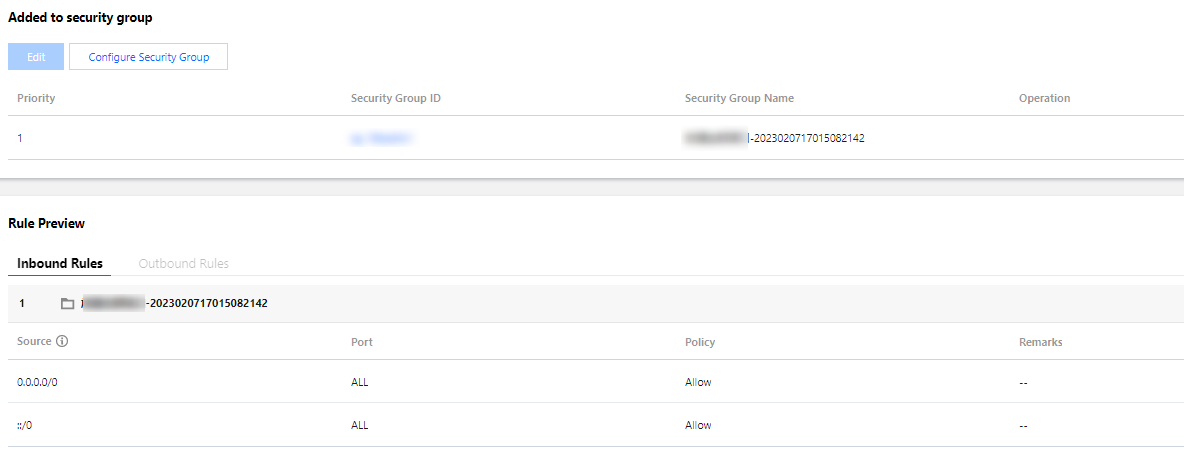
Step 5. Connect to the instance through the MySQL Workbench client
- Download MySQL Workbench from MySQL Community Downloads and install it.
- Go to the download page and click MySQL Workbench.
- Click Download after Windows (x86, 64-bit), MSI Installer.
- Click No thanks, just start my download.
- After MySQL Workbench is installed, open it and click the plus sign after MySQL Connections to add the information of the target instance.
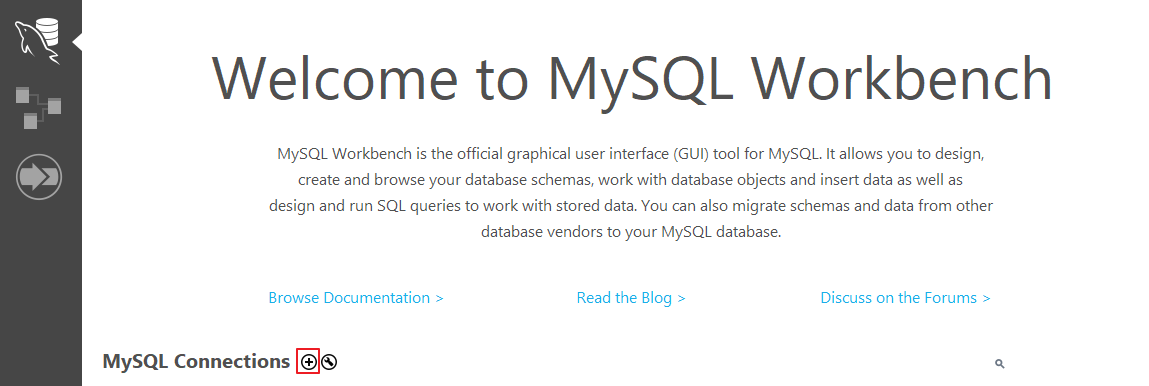
- In the pop-up window, configure the following items and click OK.

Parameter Description Connection Name Name the connection. Connection Method Select **Standard (TCP/IP)**. Hostname Enter the address of the CLB instance. You can view the VIP information in the basic information on the CLB instance details page. Port Enter the port of the CLB instance. You can view the TCP port number in listener management on the CLB instance details page. Username Enter the account name of the target MySQL instance, i.e., the account created in **Database Management** > **Account Management** on the instance management page. Store in Vault... Enter the account password of the target MySQL instance in the **Password** field and save it. - Return to the MySQL Workbench homepage and click the just configured instance to connect to it.
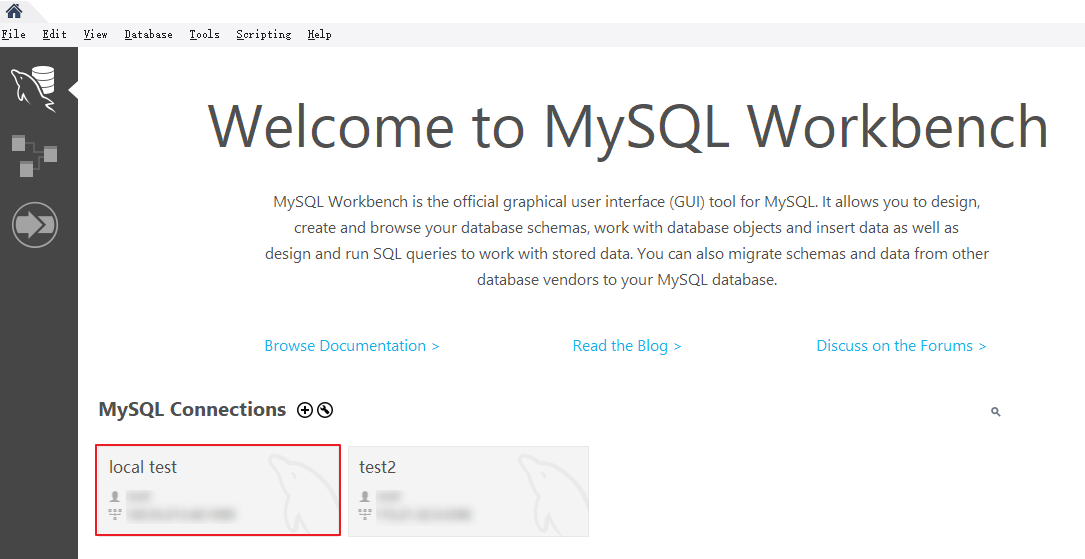
- The UI after successful connection is as follows:
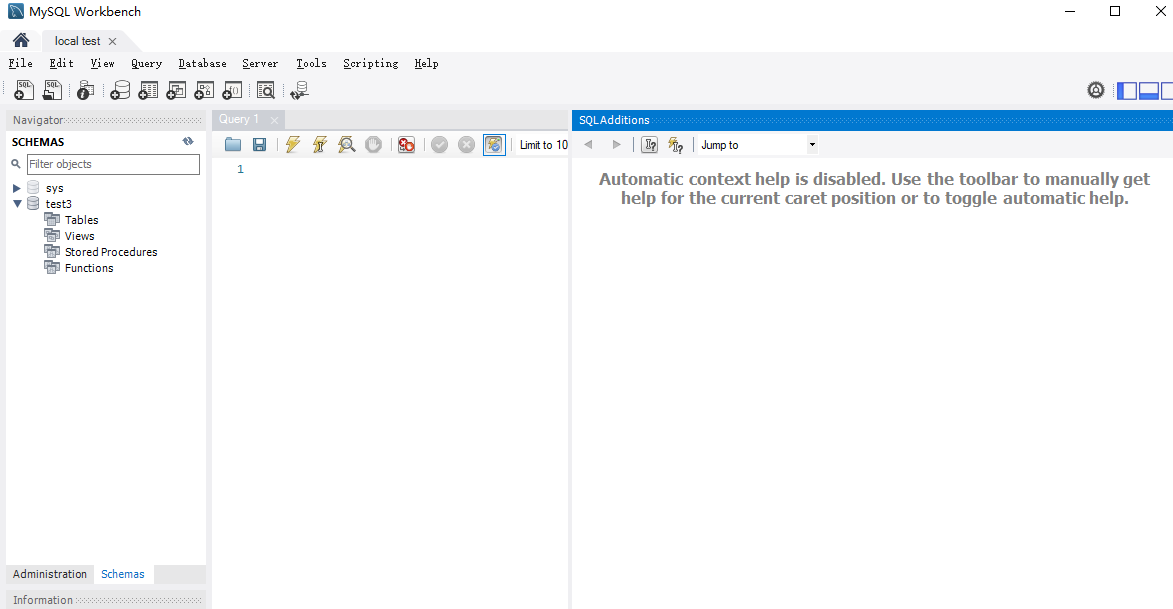

 Yes
Yes
 No
No
Was this page helpful?