- Release Notes and Announcements
- Release Notes
- TRTC Live (TUILiveKit) Product Launch Announcement
- TRTC Conference Official Editions Launched
- The commercial version of Conference is coming soon
- Terms and Conditions Applicable to $9.9 Starter Package
- Rules for the "First Subscription $100 Discount" Promotion
- Announcement on the Start of Beta Testing for Multi-person Audio and Video Conference
- TRTC Call Official Editions Launched
- License Required for Video Playback in New Version of LiteAV SDK
- TRTC to Offer Monthly Packages
- Product Introduction
- Purchase Guide
- Billing Overview
- RTC-Engine Packages
- TRTC Call Monthly Packages
- TRTC Conference Monthly Packages
- TRTC Live Monthly Packages
- Pay-As-You-Go
- Billing Explanation for Subscription Package Duration
- Billing of On-Cloud Recording
- Billing of MixTranscoding and Relay to CDN
- Free Minutes
- FAQs
- Billing of Monitoring Dashboard
- Billing of Recording Delivery
- Overdue and Suspension Policy
- Refund Policies
- User Tutorial
- Free Demo
- Video Calling (Including UI)
- Overview (TUICallKit)
- Activate the Service(TUICallKit)
- Run Demo(TUICallKit)
- Integration (TUICallKit)
- UI Customization (TUICallKit)
- Offline Call Push (TUICallKit)
- AI Noise Reduction (TUICallKit)
- Virtual Background (TUICallKit)
- On-Cloud Recording (TUICallKit)
- Additional Features(TUICallKit)
- Server APIs (TUICallKit)
- Client APIs (TUICallKit)
- ErrorCode
- Release Notes (TUICallKit)
- FAQs(TUICallKit)
- Multi-Participant Conference (with UI)
- Overview (TUIRoomKit)
- Activate the Service (TUIRoomKit)
- Run Demo(TUIRoomKit)
- Integration (TUIRoomKit)
- UI Customization (TUIRoomKit)
- Virtual Background (TUIRoomKit)
- Conference Control (TUIRoomKit)
- Cloud Recording (TUIRoomKit)
- AI Noise Reduction (TUIRoomKit)
- API Documentation(TUIRoomKit)
- In-Conference Chat (TUIRoomKit)
- Robot Streaming (TUIRoomKit)
- Enhanced Features (TUIRoomKit)
- FAQs (TUIRoomKit)
- Error Code (TUIRoomKit)
- SDK Update Log (TUIRoomKit)
- Live Streaming (Including UI)
- Voice Chat Room (with UI)
- Overview (TUILiveKit)
- Activating the Service (TUILiveKit)
- Integration (TUILiveKit)
- Interactive Bullet Comments (TUILiveKit)
- Interactive Gifts (TUILiveKit)
- Client APIs (TUICallKit)
- Error Codes (TUILiveKit)
- Release Notes(TUILiveKit)
- FAQs(TUILiveKit)
- Integrating TUIVoiceRoom (Android)
- Integrating TUIVoiceRoom (iOS)
- TUIVoiceRoom APIs
- Integration (No UI)
- SDK Download
- API Examples
- Integration Guide
- Client APIs
- Advanced Features
- Relay to CDN
- Enabling Advanced Permission Control
- RTMP Streaming with TRTC
- Utilizing Beautification Effects
- Testing Hardware Devices
- Testing Network Quality
- On-Cloud Recording
- Custom Capturing and Rendering
- Custom Audio Capturing and Playback
- Sending and Receiving Messages
- Event Callbacks
- Access Management
- How to push stream to TRTC room with OBS WHIP
- Server APIs
- Console Guide
- Solution
- FAQs
- Legacy Documentation
- Protocols and Policies
- TRTC Policy
- Glossary
- Release Notes and Announcements
- Release Notes
- TRTC Live (TUILiveKit) Product Launch Announcement
- TRTC Conference Official Editions Launched
- The commercial version of Conference is coming soon
- Terms and Conditions Applicable to $9.9 Starter Package
- Rules for the "First Subscription $100 Discount" Promotion
- Announcement on the Start of Beta Testing for Multi-person Audio and Video Conference
- TRTC Call Official Editions Launched
- License Required for Video Playback in New Version of LiteAV SDK
- TRTC to Offer Monthly Packages
- Product Introduction
- Purchase Guide
- Billing Overview
- RTC-Engine Packages
- TRTC Call Monthly Packages
- TRTC Conference Monthly Packages
- TRTC Live Monthly Packages
- Pay-As-You-Go
- Billing Explanation for Subscription Package Duration
- Billing of On-Cloud Recording
- Billing of MixTranscoding and Relay to CDN
- Free Minutes
- FAQs
- Billing of Monitoring Dashboard
- Billing of Recording Delivery
- Overdue and Suspension Policy
- Refund Policies
- User Tutorial
- Free Demo
- Video Calling (Including UI)
- Overview (TUICallKit)
- Activate the Service(TUICallKit)
- Run Demo(TUICallKit)
- Integration (TUICallKit)
- UI Customization (TUICallKit)
- Offline Call Push (TUICallKit)
- AI Noise Reduction (TUICallKit)
- Virtual Background (TUICallKit)
- On-Cloud Recording (TUICallKit)
- Additional Features(TUICallKit)
- Server APIs (TUICallKit)
- Client APIs (TUICallKit)
- ErrorCode
- Release Notes (TUICallKit)
- FAQs(TUICallKit)
- Multi-Participant Conference (with UI)
- Overview (TUIRoomKit)
- Activate the Service (TUIRoomKit)
- Run Demo(TUIRoomKit)
- Integration (TUIRoomKit)
- UI Customization (TUIRoomKit)
- Virtual Background (TUIRoomKit)
- Conference Control (TUIRoomKit)
- Cloud Recording (TUIRoomKit)
- AI Noise Reduction (TUIRoomKit)
- API Documentation(TUIRoomKit)
- In-Conference Chat (TUIRoomKit)
- Robot Streaming (TUIRoomKit)
- Enhanced Features (TUIRoomKit)
- FAQs (TUIRoomKit)
- Error Code (TUIRoomKit)
- SDK Update Log (TUIRoomKit)
- Live Streaming (Including UI)
- Voice Chat Room (with UI)
- Overview (TUILiveKit)
- Activating the Service (TUILiveKit)
- Integration (TUILiveKit)
- Interactive Bullet Comments (TUILiveKit)
- Interactive Gifts (TUILiveKit)
- Client APIs (TUICallKit)
- Error Codes (TUILiveKit)
- Release Notes(TUILiveKit)
- FAQs(TUILiveKit)
- Integrating TUIVoiceRoom (Android)
- Integrating TUIVoiceRoom (iOS)
- TUIVoiceRoom APIs
- Integration (No UI)
- SDK Download
- API Examples
- Integration Guide
- Client APIs
- Advanced Features
- Relay to CDN
- Enabling Advanced Permission Control
- RTMP Streaming with TRTC
- Utilizing Beautification Effects
- Testing Hardware Devices
- Testing Network Quality
- On-Cloud Recording
- Custom Capturing and Rendering
- Custom Audio Capturing and Playback
- Sending and Receiving Messages
- Event Callbacks
- Access Management
- How to push stream to TRTC room with OBS WHIP
- Server APIs
- Console Guide
- Solution
- FAQs
- Legacy Documentation
- Protocols and Policies
- TRTC Policy
- Glossary
This article will guide you through the process of integrating the TUICallKit component quickly. By following this documentation, you can complete the access work in just 10 minutes and ultimately obtain an application with a complete user interface as well as audio and video calling features.
Video Call | Group call |
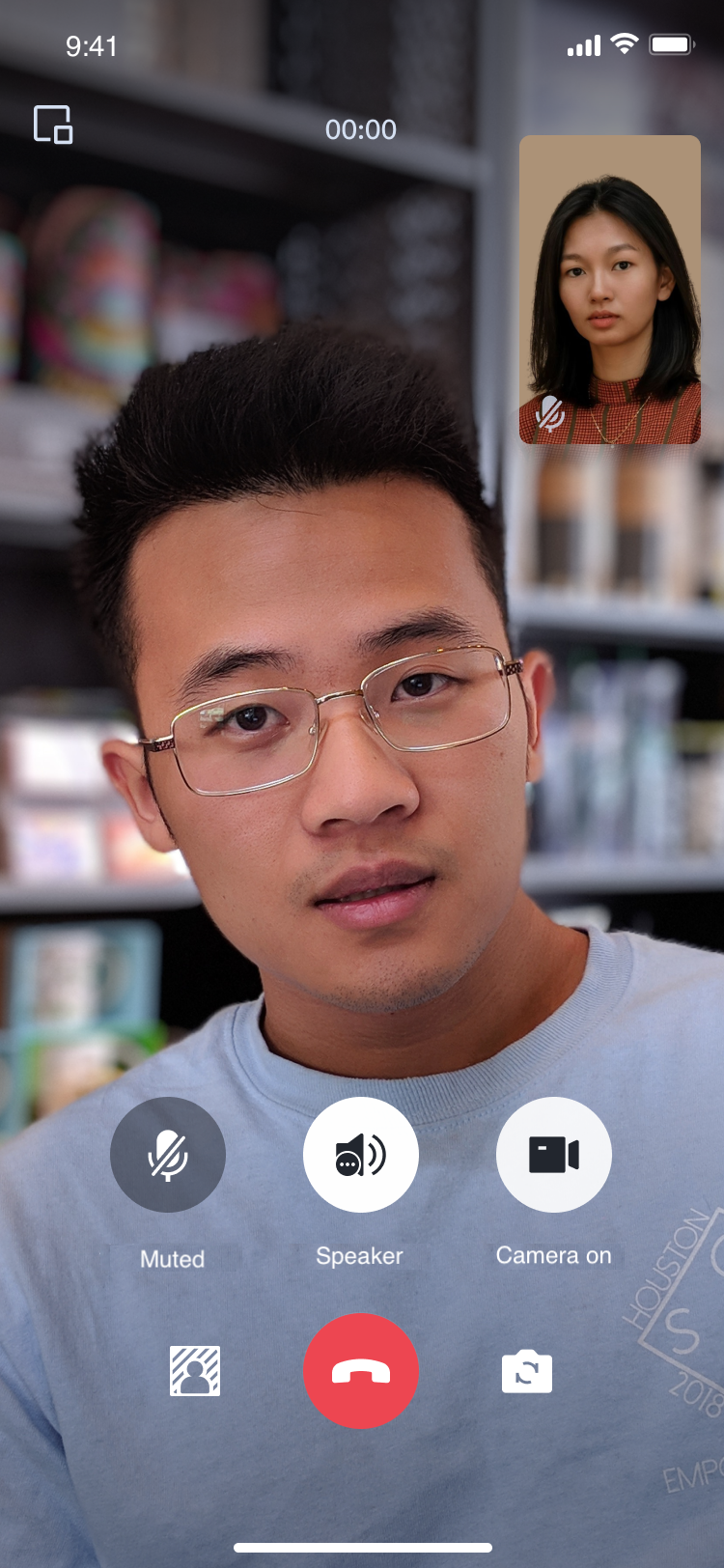 | 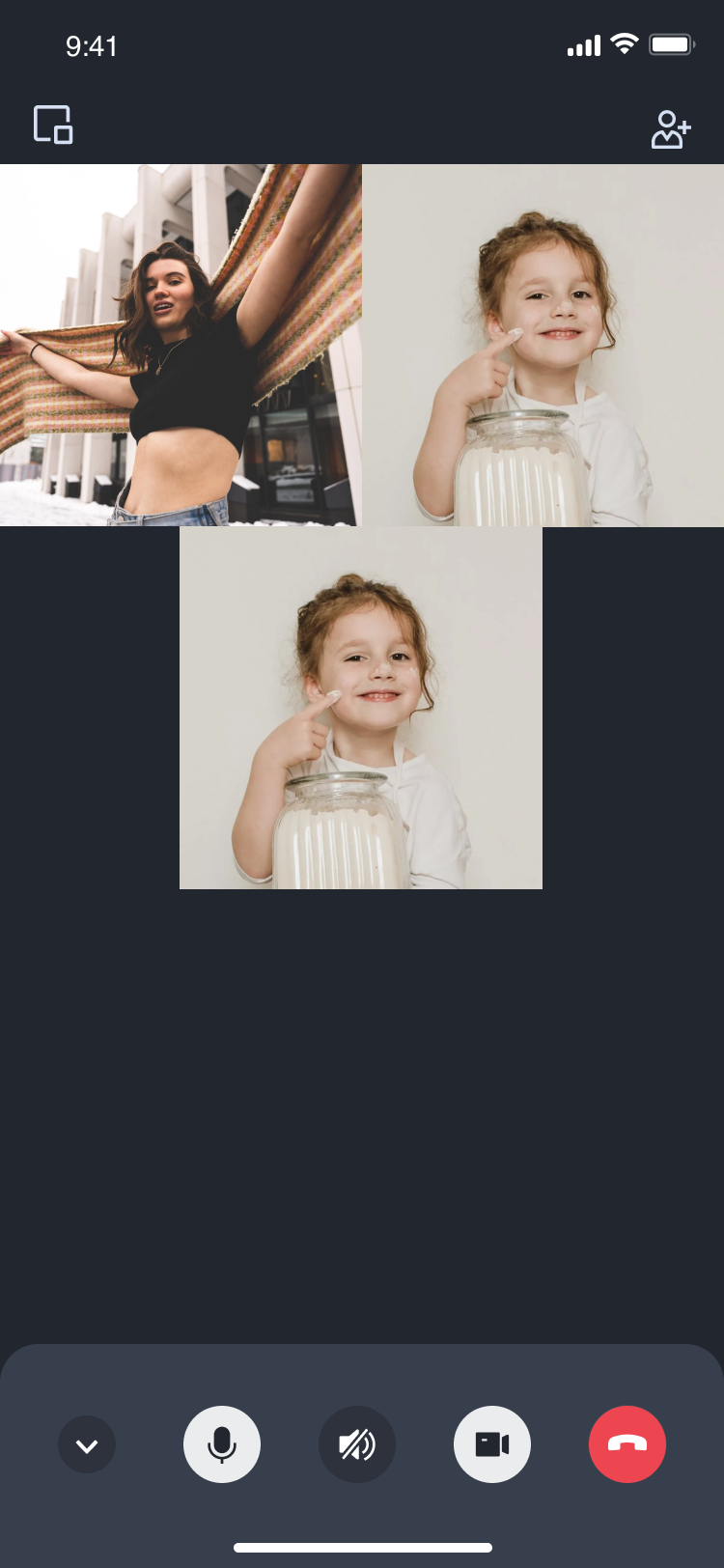 |
Environment Preparations
Flutter 3.0 or higher version.
Step 1. Activate the service
Before using the audio and video services provided by Tencent Cloud, you need to go to the console to activate the audio and video services for your application, and obtain
SDKAppID, SDKSecretKey. They will be used in Step 5. For specific steps, please refer to activate the Service.Step 2. Import the component
flutter pubaddtencent_calls_uikit
Step 3. Configure the project
1. If you need to compile and run on the Android platform, since the SDK uses Java's reflection feature internally, certain classes in the SDK must be added to the non-aliasing list.
First, configure and enable obfuscation rules in the
android/app/build.gradle file of the project:android {......buildTypes {release {......minifyEnabled trueproguardFiles getDefaultProguardFile('proguard-android.txt'), 'proguard-rules.pro'}}}
Create a
proguard-rules.pro file in the android/app directory of the project, and add the following code in the proguard-rules.pro file:-keep class com.tencent.** { *; }
2. Configure to enable Multidex support in the
android/app/build.gradle file of your project.android {......defaultConfig {...... multiDexEnabled true }}
1. Optional If you need to debug on an iOS Simulator and your Mac Computer uses an Intel Chip, you need to add the following code in the
ios/Podfile file:target 'xxxx' do......end......post_install do |installer|installer.pods_project.targets.each do |target|flutter_additional_ios_build_settings(target)target.build_configurations.each do |config|config.build_settings['VALID_ARCHS'] = 'arm64 arm64e x86_64'config.build_settings['VALID_ARCHS[sdk=iphonesimulator*]'] = 'x86_64'endendend
2. Since TUICallKit uses iOS's audio and video features, you need to grant permissions for the use of the microphone and camera.
Authorization Operation Method: In your iOS project's
Info.plist, under the first-level <dict> directory, add the following two items. They correspond to the system's prompt messages when asking for microphone and camera permissions.<key>NSCameraUsageDescription</key><string>CallingApp needs to access your camera to capture video.</string><key>NSMicrophoneUsageDescription</key><string>CallingApp needs to access your microphone to capture audio.</string>
Step 4: Set up navigatorObservers
1. In the Flutter application framework, add TUICallKit.navigatorObserver to navigatorObservers. For example, using the MaterialApp framework, the code is as follows:
import 'package:tencent_calls_uikit/tencent_calls_uikit.dart';......class XXX extends StatelessWidget { const XXX({super.key});@override Widget build(BuildContext context) { return MaterialApp( navigatorObservers: [TUICallKit.navigatorObserver], ...... ); } }
Step 5: Log in to the TUICallKit Component
import 'package:tencent_calls_uikit/tencent_calls_uikit.dart';......final String userID = 'xxxxx'; // Please replace with your UserId final int sdkAppID = 0; // Please replace with the SDKAppID you got from the console in step 1 final String secretKey = 'xxxx'; // Please replace with the SecretKey you got from the console in step 1void login() async {String userSig = GenerateTestUserSig.genTestSig(userID, sdkAppID, secretKey);TUIResult result = await TUICallKit.instance.login(sdkAppID, userID, userSig);if (result.code.isEmpty) { print('Login success'); } else { print('Login failed: ${result.code} ${result.message}'); }}
Parameter | Type | Description |
userID | String | Customers define their own User ID based on their business. You can only include letters (a-z, A-Z), digits (0-9), underscores, and hyphens. |
sdkAppID | int | |
secretKey | String | |
userSig | String | A security protection signature used for user log in authentication to confirm the user's identity and prevent malicious attackers from stealing your cloud service usage rights. |
Note:
Development Environment: If you are in the local development and debugging stage, you can use the local
GenerateTestUserSig.genTestSig function to generate userSig. In this method, the SDKSecretKey is vulnerable to decompilation and reverse engineering, and once your key is leaked, attackers can steal your Tencent Cloud traffic.Production Environment: If your project is going to be launched, please adopt the method of Server-side Generation of UserSig.
Step 6. Make your first phone call
After both the caller and callee have successfully signed in, the caller can initiate an audio or video call by calling the TUICallKit's call method and specifying the call type and the callee's userId. At this point, the callee will receive an incoming call invitation.
TUICallKit.instance.call('Android', TUICallMediaType.audio);import 'package:tencent_calls_uikit/tencent_calls_uikit.dart';......void call() {TUICallKit.instance.call('Android', TUICallMediaType.audio);}
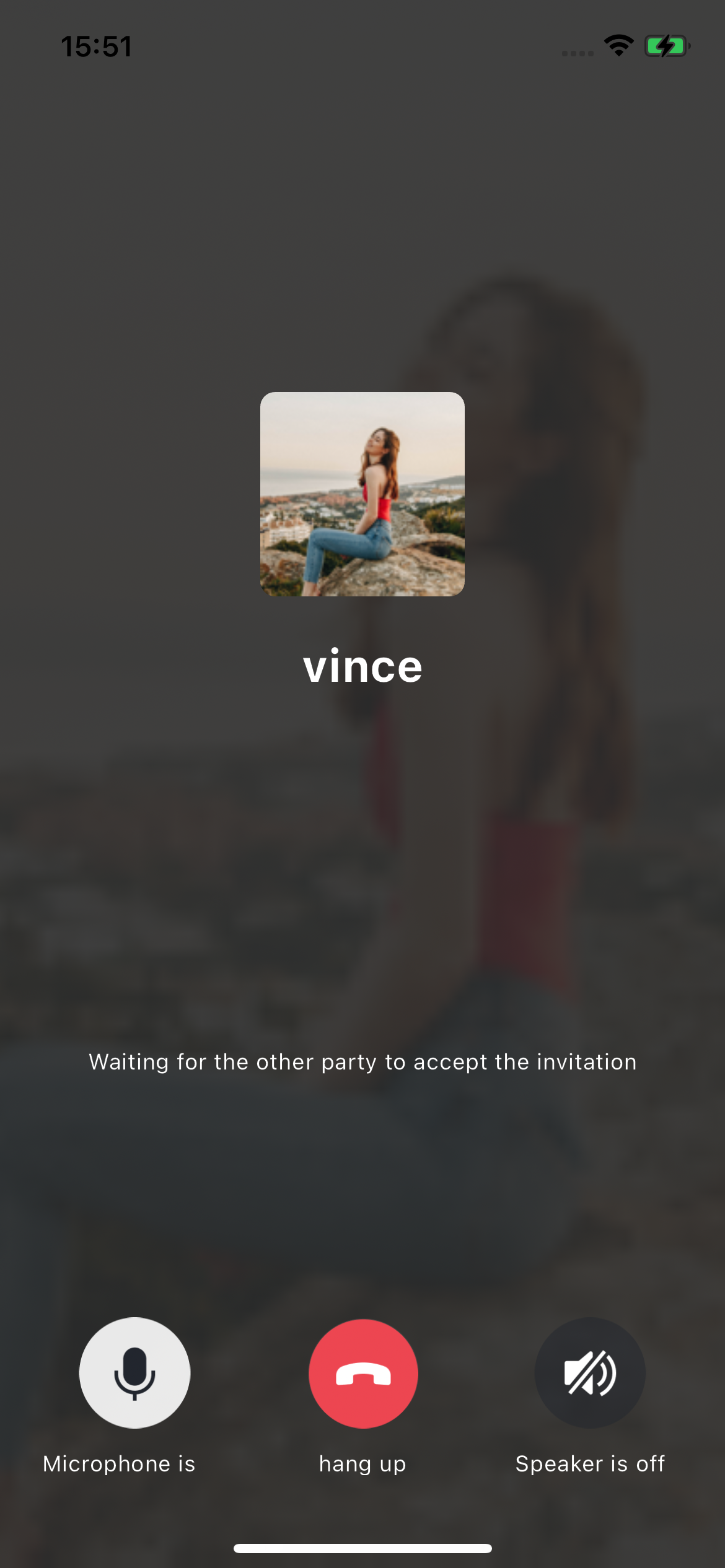 | 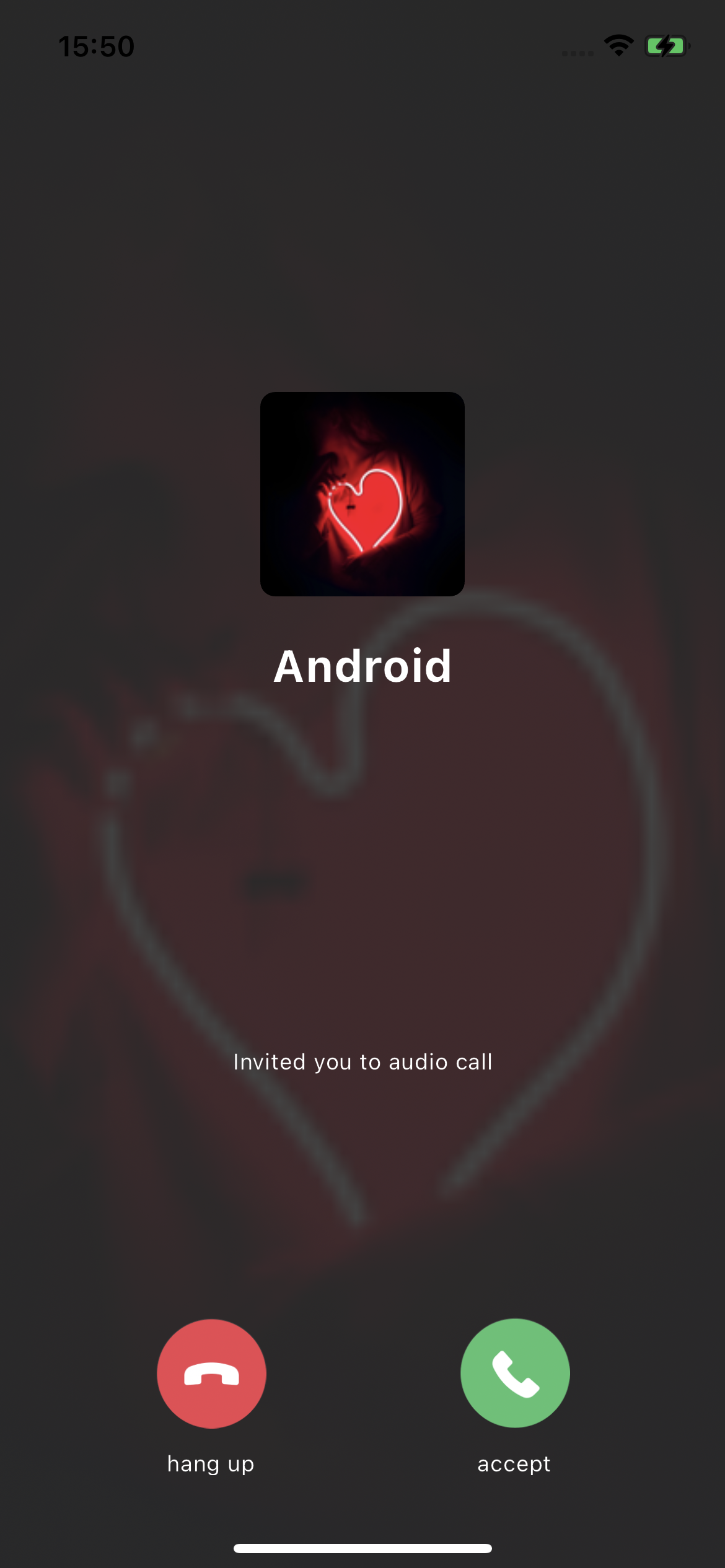 |
Caller | Callee |
Additional Features
FAQs
Suggestions and Feedback
If you have any suggestions or feedback, please contact info_rtc@tencent.com.

 Yes
Yes
 No
No
Was this page helpful?