Android 工程配置
系统要求
SDK建议使用Android 5.0(API Level 21)及以上系统
开发环境
以下是 SDK 的开发环境,App 开发环境不需要与 SDK 一致,但要保证兼容:
- Android NDK:android-ndk-r12b
- Android SDK Tools:android-sdk_25.0.2
- minSdkVersion:21
- targetSdkVersion:26
- Android Studio(推荐您使用 Android Studio)
步骤1:集成 SDK
- 新建工程
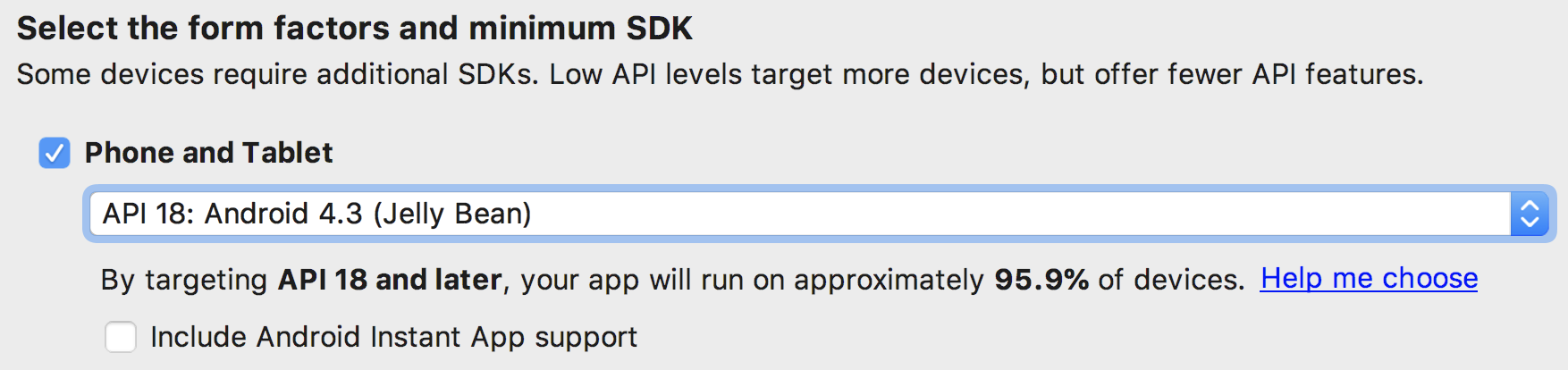
- 工程配置
- 在工程 App 目录下的 build.gradle 中,添加引用 aar 包的代码:
dependencies { compile fileTree(dir: 'libs', include: ['*.jar']) // 导入短视频 SDK aar,LiteAVSDK_UGC_x.y.zzzz 请自行修改为最新版本号 compile(name: 'LiteAVSDK_UGC_10.7.1136', ext: 'aar') ... } - 在工程目录下的 build.gradle 中,添加 flatDir,指定本地仓库:
allprojects { repositories { jcenter() flatDir { dirs 'libs' } } } - 在 App 工程目录下的 build.gradle 的 defaultConfig 里面,指定 ndk 兼容的架构:
defaultConfig { ... ndk { abiFilters "armeabi-v7a", "arm64-v8a" } } - 最后单击 Sync Now,编译工程。
- 在工程 App 目录下的 build.gradle 中,添加引用 aar 包的代码:
步骤2:配置 App 权限
在 AndroidManifest.xml 中配置 App 的权限,音视频类 App 一般需要以下权限:
<uses-permission android:name="android.permission.INTERNET" />
<uses-permission android:name="android.permission.ACCESS_NETWORK_STATE" />
<uses-permission android:name="android.permission.ACCESS_WIFI_STATE" />
<uses-permission android:name="android.permission.WRITE_EXTERNAL_STORAGE"/>
<uses-permission android:name="android.permission.READ_EXTERNAL_STORAGE"/>
<uses-permission android:name="android.permission.RECORD_AUDIO" />
<uses-permission android:name="android.permission.CAMERA" />
<uses-feature android:name="android.hardware.Camera"/>
<uses-feature android:name="android.hardware.camera.autofocus" />
步骤3:设置 License
- 申请 License 后,从 云点播控制台 复制 License Key 和 License URL,如下图所示:

- 在您的应用中使用短视频功能之前,建议在
- Application onCreate()中进行如下设置:public class DemoApplication extends Application { String ugcLicenceUrl = ""; // 填入您从控制台申请的 licence url String ugcKey = ""; // 填入您从控制台申请的 licence key @Override public void onCreate() { super.onCreate(); TXUGCBase.getInstance().setLicence(instance, ugcLicenceUrl, ugcKey); } }
说明:对于使用4.7版本 License 的用户,如果您升级了 SDK 到4.9版本,您可以登录控制台,单击下图的切换到新版 License 按钮生成对应的 License Key 和 License URL,切换后的 License 必须使用4.9及更高的版本,切换后按照上述操作集成即可。
步骤4:打印 log
在 TXLiveBase 中可以设置 log 是否在控制台打印以及 log 的级别,具体代码如下:
- setConsoleEnabled
设置是否在 Android Studio 的控制台打印 SDK 的相关输出。 - setLogLevel
设置是否允许 SDK 打印本地 log,SDK 默认会将 log 写到 sdcard 上,Android/data/应用包名/files/log/tencent/liteav 文件夹下。如果您需要我们的技术支持,建议将此开关打开,在重现问题后提供 log 文件,非常感谢您的支持。TXLiveBase.setConsoleEnabled(true); TXLiveBase.setLogLevel(TXLiveConstants.LOG_LEVEL_DEBUG);
步骤5:编译运行
在工程中调用 SDK 接口,获取 SDK 版本信息,以验证工程配置是否正确。
引用 SDK:
在 MainActivity.java 中引用 SDK 的 class:import com.tencent.rtmp.TXLiveBase;调用接口:
在 onCreate 中调用 getSDKVersioin 接口获取版本号:String sdkver = TXLiveBase.getSDKVersionStr(); Log.d("liteavsdk", "liteav sdk version is : " + sdkver);编译运行:
如果前面各步骤都操作正确,Demo工程将顺利编译通过,运行之后将在 logcat 中看到如下 log 信息:09-26 19:30:36.547 19577-19577/ D/liteavsdk: liteav sdk version is : 7.4.9211
问题排查
如果您将 SDK 导入到您的工程,编译运行出现类似以下错误:
Caused by: android.view.InflateException:
Binary XML file #14:Error inflating class com.tencent.rtmp.ui.TXCloudVideoView
可以按照以下流程来排查问题:
确认是否已经将 SDK 中的 jar 包和 so 库放在 jniLibs目录下。
如果您使用 aar 集成方式的完整版本,在工程目录下的 build.gradle 的 defaultConfig 里面确认下是否将 x64 架构的 so 库过滤掉。
defaultConfig { ... ndk { abiFilters "armeabi-v7a", "arm64-v8a" } }检查下混淆规则,确认已将 SDK 的相关包名加入了不混淆名单。
-keep class com.tencent.** { *; }配置 App 打包参数。
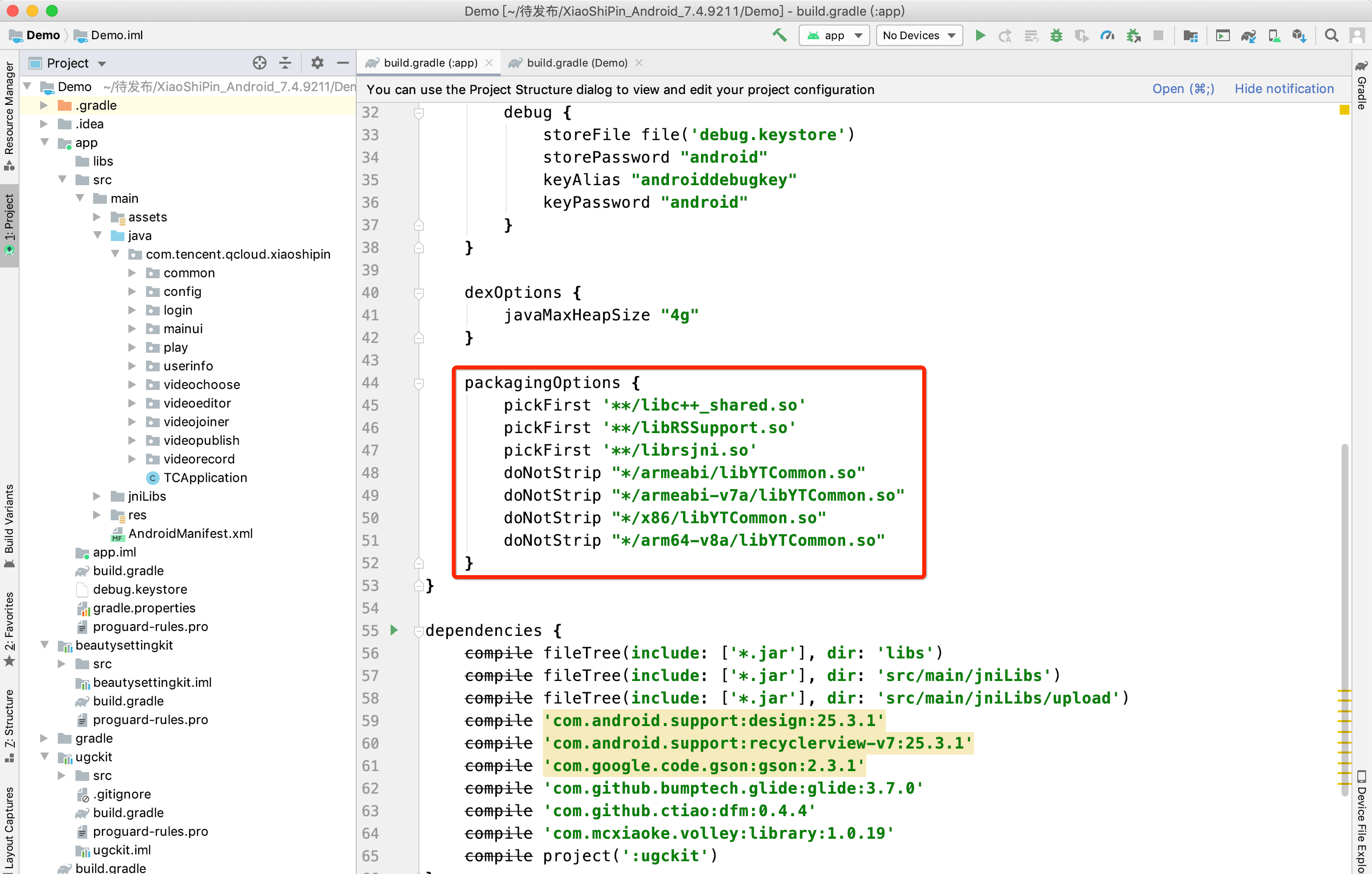
快速接入短视频功能模块
下述内容主要讲解如何在已有的项目中快速集成短视频 SDK,完成从录制,编辑,合成的完整过程。文中所需要的代码及资源文件均在 资源下载 中 SDK 的压缩包中以及 短视频 Demo 提供。
集成 UGCKit
-
创建一个空的 Android Studio 工程,工程名可以为
ugc,包名可自定义,保证新建的空工程编译通过。配置 Project 的
build.gradle。// Top-level build file where you can add configuration options common to all sub-projects/modules. buildscript { repositories { google() jcenter() } dependencies { # 拷贝开始 classpath 'com.android.tools.build:gradle:3.6.1' # 拷贝结束 // NOTE: Do not place your application dependencies here; they belong // in the individual module build.gradle files } } allprojects { repositories { google() jcenter() # 拷贝开始 flatDir { dirs 'src/main/jniLibs' dirs project(':ugckit').file('libs') } # 拷贝结束 jcenter() // Warning: this repository is going to shut down soon } } task clean(type: Delete) { delete rootProject.buildDir } # 拷贝开始 ext { compileSdkVersion = 29 buildToolsVersion = "29.0.2" supportSdkVersion = "26.1.0" minSdkVersion = 21 targetSdkVersion = 26 versionCode = 1 versionName = "v1.1" proguard = true rootPrj = "$projectDir/.." ndkAbi = 'armeabi-v7a' liteavSdk = "com.tencent.liteav:LiteAVSDK_UGC:latest.release" } # 拷贝结束配置 app 的 build.gradle 。
plugins { id 'com.android.application' } android { # 拷贝开始 compileSdkVersion = rootProject.ext.compileSdkVersion buildToolsVersion = rootProject.ext.buildToolsVersion # 拷贝结束 defaultConfig { applicationId "com.yunxiao.dev.liteavdemo" # 拷贝开始 minSdkVersion rootProject.ext.minSdkVersion targetSdkVersion rootProject.ext.targetSdkVersion versionCode rootProject.ext.versionCode versionName rootProject.ext.versionName renderscriptTargetApi = 19 renderscriptSupportModeEnabled = true multiDexEnabled = true ndk { abiFilters rootProject.ext.ndkAbi } # 拷贝结束 testInstrumentationRunner "androidx.test.runner.AndroidJUnitRunner" } buildTypes { release { minifyEnabled false proguardFiles getDefaultProguardFile('proguard-android-optimize.txt'), 'proguard-rules.pro' } } compileOptions { sourceCompatibility JavaVersion.VERSION_1_8 targetCompatibility JavaVersion.VERSION_1_8 } } dependencies { # 拷贝开始 implementation fileTree(include: ['*.jar'], dir: 'libs') implementation 'com.google.android.material:material:1.0.0' implementation 'androidx.recyclerview:recyclerview:1.0.0' implementation 'com.google.code.gson:gson:2.3.1' implementation 'com.tencent.rqd:crashreport:3.4.4' implementation 'com.tencent.rqd:nativecrashreport:3.9.2' implementation 'com.github.castorflex.verticalviewpager:library:19.0.1' implementation 'com.squareup.okhttp3:okhttp:3.11.0' implementation 'de.hdodenhof:circleimageview:3.1.0' implementation rootProject.ext.liteavSdk implementation project(':ugckit') implementation 'androidx.constraintlayout:constraintlayout:2.1.3' implementation('com.blankj:utilcode:1.25.9', { exclude group: 'com.google.code.gson', module: 'gson' }) # 拷贝结束 }配置 Gradle 版本:
distributionUrl=https\://services.gradle.org/distributions/gradle-5.6.4-bin.zip
-
拷贝
ugckit module到 您新建的工程 ugc 目录下。如何集成基础美颜,拷贝
beautysettingkit module到您新建的工程 ugc 目录下。如何集成腾讯特效,拷贝
xmagickit module到您新建的工程 ugc 目录下,参考文档。在工程的
settings.gradle中导入 ugckit。在新建的工程
UGC/settings.gradle下指明引入这几个 module:include ':ugckit' include ':beautysettingkit' include ':xmagickit'在工程 app module 中依赖 UGCKit module:
implementation project(':ugckit')
实现录制、导入、裁剪、特效编辑功能
设置 Licence,初始化 UGCKit
在您使用短视频功能之前尽可能早的设置 Licence,初始化 UGCKit。// 设置Licence TXUGCBase.getInstance().setLicence(this, ugcLicenceUrl, ugcKey); // 初始化UGCKit UGCKit.init(this);-
新建录制 xml, 加入如下配置:
<com.tencent.qcloud.ugckit.UGCKitVideoRecord android:id="@+id/video_record_layout" android:layout_width="match_parent" android:layout_height="match_parent" />在
res/values/styles.xml中新建空的录制主题,继承 UGCKit 默认录制主题。<style name="RecordActivityTheme" parent="UGCKitRecordStyle"/>新建录制 Activity ,继承
FragmentActivity,实现接口ActivityCompat.OnRequestPermissionsResultCallback,获取 UGCKitVideoRecord 对象并设置回调方法。@Override protected void onCreate(Bundle savedInstanceState) { super.onCreate(savedInstanceState); // 必须在代码中设置主题(setTheme)或者在AndroidManifest中设置主题(android:theme) setTheme(R.style.RecordActivityTheme); setContentView(R.layout.activity_video_record); // 获取UGCKitVideoRecord mUGCKitVideoRecord = (UGCKitVideoRecord) findViewById(R.id.video_record_layout); // 设置录制监听 mUGCKitVideoRecord.setOnRecordListener(new IVideoRecordKit.OnRecordListener() { @Override public void onRecordCanceled() { // 录制被取消 } @Override public void onRecordCompleted(UGCKitResult result) { // 录制完成回调 } }); } @Override protected void onStart() { super.onStart(); // 判断是否开启了“相机”和“录音权限”(如何判断权限,参考Github/Demo示例) if (hasPermission()) { // UGCKit接管录制的生命周期(关于更多UGCKit接管录制生命周期的方法,参考Github/Demo示例) mUGCKitVideoRecord.start(); } } @Override public void onRequestPermissionsResult(int requestCode, @NonNull String[] permissions, @NonNull int[] grantResults) { if (grantResults != null && grantResults[0] == PackageManager.PERMISSION_GRANTED) { mUGCKitVideoRecord.start(); } }
- 新建 xml,加入如下配置:
<com.tencent.qcloud.ugckit.UGCKitVideoPicker
android:id="@+id/video_picker"
android:layout_width="match_parent"
android:layout_height="match_parent" />
- 在
res/values/styles.xml中新建空的主题,继承 UGCKit 默认视频导入主题。
<style name="PickerActivityTheme" parent="UGCKitPickerStyle"/>
- 新建 activity,继承 Activity,获取 UGCKitVideoPicker 对象,设置对象回调。
@Override
public void onCreate(Bundle icicle) {
super.onCreate(icicle);
// 必须在代码中设置主题(setTheme)或者在AndroidManifest中设置主题(android:theme)
setTheme(R.style.PickerActivityTheme);
setContentView(R.layout.activity_video_picker);
// 获取UGCKitVideoPicker
mUGCKitVideoPicker = (UGCKitVideoPicker) findViewById(R.id.video_picker);
// 设置视频选择监听
mUGCKitVideoPicker.setOnPickerListener(new IPickerLayout.OnPickerListener() {
@Override
public void onPickedList(ArrayList<TCVideoFileInfo> list) {
// UGCKit返回选择的视频路径集合
}
});
}
- 新建 xml ,加入如下配置:
<com.tencent.qcloud.ugckit.UGCKitVideoCut
android:id="@+id/video_cutter"
android:layout_width="match_parent"
android:layout_height="match_parent" />
- 在
res/values/styles.xml中新建空的主题,继承 UGCKit 默认编辑主题。
<style name="EditerActivityTheme" parent="UGCKitEditerStyle"/>
- 新建 Activity ,实现接口
FragmentActivity,获取 UGCKitVideoCut 对象,并设置回调方法。
@Override
protected void onCreate(@Nullable Bundle savedInstanceState) {
super.onCreate(savedInstanceState);
// 必须在代码中设置主题(setTheme)或者在AndroidManifest中设置主题(android:theme)
setTheme(R.style.EditerActivityTheme);
setContentView(R.layout.activity_video_cut);
mUGCKitVideoCut = (UGCKitVideoCut) findViewById(R.id.video_cutter);
// 获取上一个界面视频导入传过来的视频源路径
mVideoPath = getIntent().getStringExtra(UGCKitConstants.VIDEO_PATH);
// UGCKit设置视频源路径
mUGCKitVideoCut.setVideoPath(mVideoPath);
// 设置视频生成的监听
mUGCKitVideoCut.setOnCutListener(new IVideoCutKit.OnCutListener() {
@Override
public void onCutterCompleted(UGCKitResult ugcKitResult) {
// 视频裁剪进度条执行完成后调用
}
@Override
public void onCutterCanceled() {
// 取消裁剪时被调用
}
});
}
@Override
protected void onResume() {
super.onResume();
// UGCKit接管裁剪界面的生命周期(关于更多UGCKit接管裁剪生命周期的方法,参考Github/Demo示例)
mUGCKitVideoCut.startPlay();
}
- 在编辑 activity 的 xml 中加入如下配置:
<com.tencent.qcloud.ugckit.UGCKitVideoEdit
android:id="@+id/video_edit"
android:layout_width="match_parent"
android:layout_height="match_parent" />
- 新建编辑 Activity ,继承
FragmentActivity,获取 UGCKitVideoEdit 对象并设置回调方法 。
@Override
protected void onCreate(@Nullable Bundle savedInstanceState) {
super.onCreate(savedInstanceState);
// 必须在代码中设置主题(setTheme)或者在AndroidManifest中设置主题(android:theme)
setTheme(R.style.EditerActivityTheme);
setContentView(R.layout.activity_video_editer);
// 设置视频源路径(非必须,如果上个界面是裁剪界面,且设置setVideoEditFlag(true)则可以不用设置视频源)
mVideoPath = getIntent().getStringExtra(UGCKitConstants.VIDEO_PATH);
mUGCKitVideoEdit = (UGCKitVideoEdit) findViewById(R.id.video_edit);
if (!TextUtils.isEmpty(mVideoPath)) {
mUGCKitVideoEdit.setVideoPath(mVideoPath);
}
// 初始化播放器
mUGCKitVideoEdit.initPlayer();
mUGCKitVideoEdit.setOnVideoEditListener(new IVideoEditKit.OnEditListener() {
@Override
public void onEditCompleted(UGCKitResult ugcKitResult) {
// 视频编辑完成
}
@Override
public void onEditCanceled() {
}
});
}
@Override
protected void onResume() {
super.onResume();
// UGCKit接管编辑界面的生命周期(关于更多UGCKit接管编辑生命周期的方法,参考Github/Demo示例)
mUGCKitVideoEdit.start();
}
效果如下: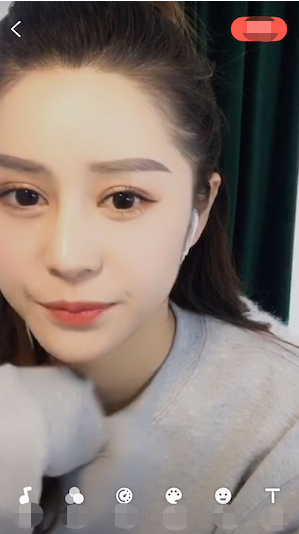
详细介绍
以下为各模块的详细说明:
常见问题
是否支持 AndroidX?
UGCKit 最新版本已经使用了AndroidX,如果您使用的还是基于Support包的UGCKit,可以更新到最新版本,也可以按照以下步骤切换到AndroidX:为了方便说明,以腾讯云 UGSVSDK 为例,此 Demo 中同样使用了 UGCKit 模块。
- 前提准备:
- 将Android Studio更新至 Android Studio 3.2及以上。
- Gradle 插件版本改为 4.6及以上。
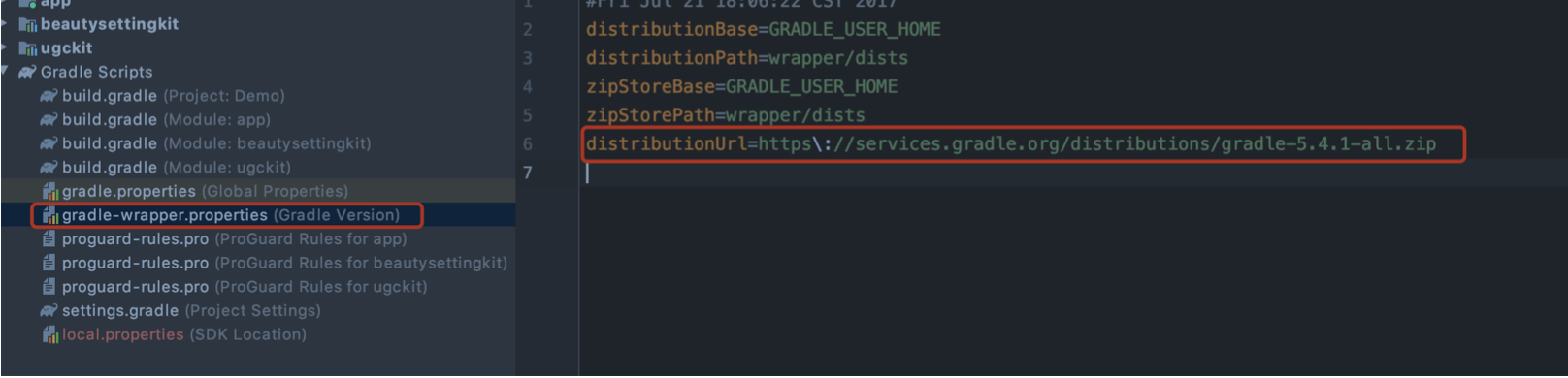
- compileSdkVersion 版本升级到 28 及以上。
- buildToolsVersion 版本改为 28.0.2 及以上。
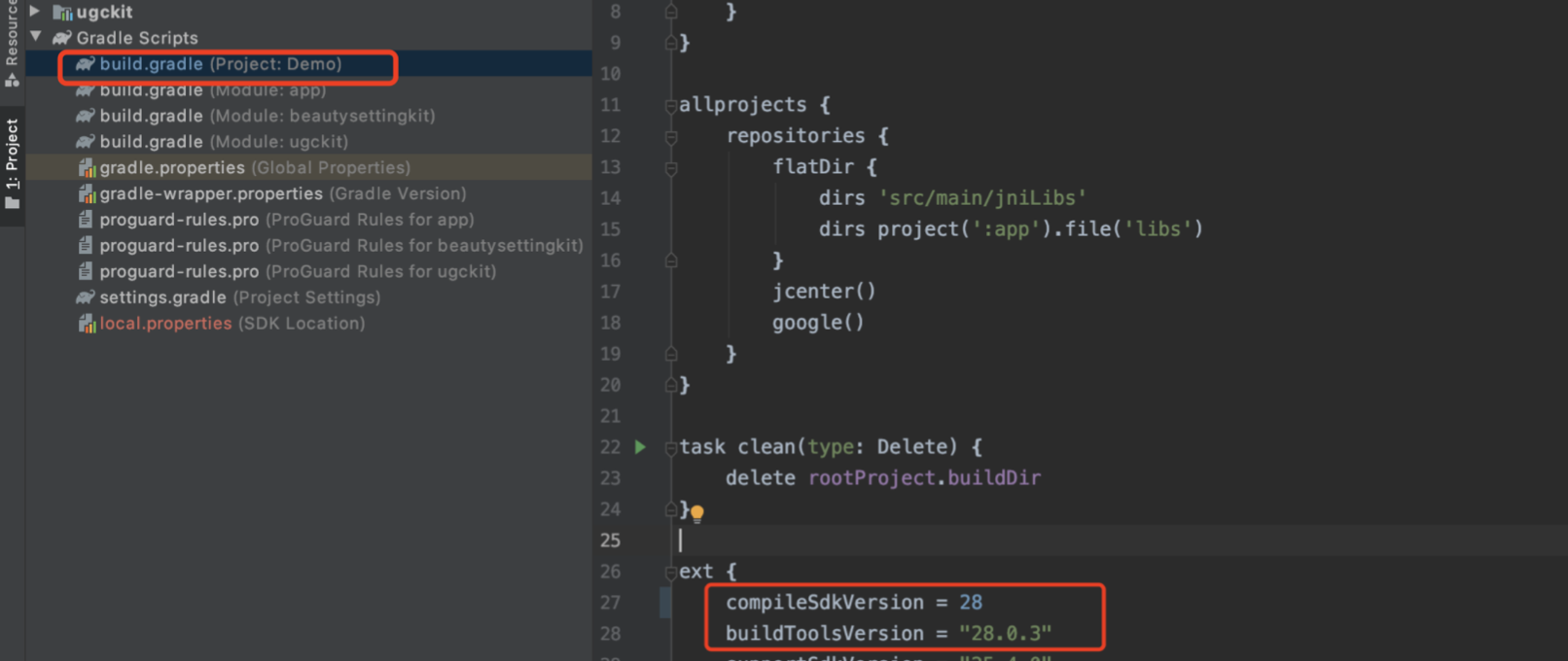
- 开启迁移:
- 使用 Android Studio 导入项目后,从菜单栏中依次选择 Refactor > Migrate to AndroidX。
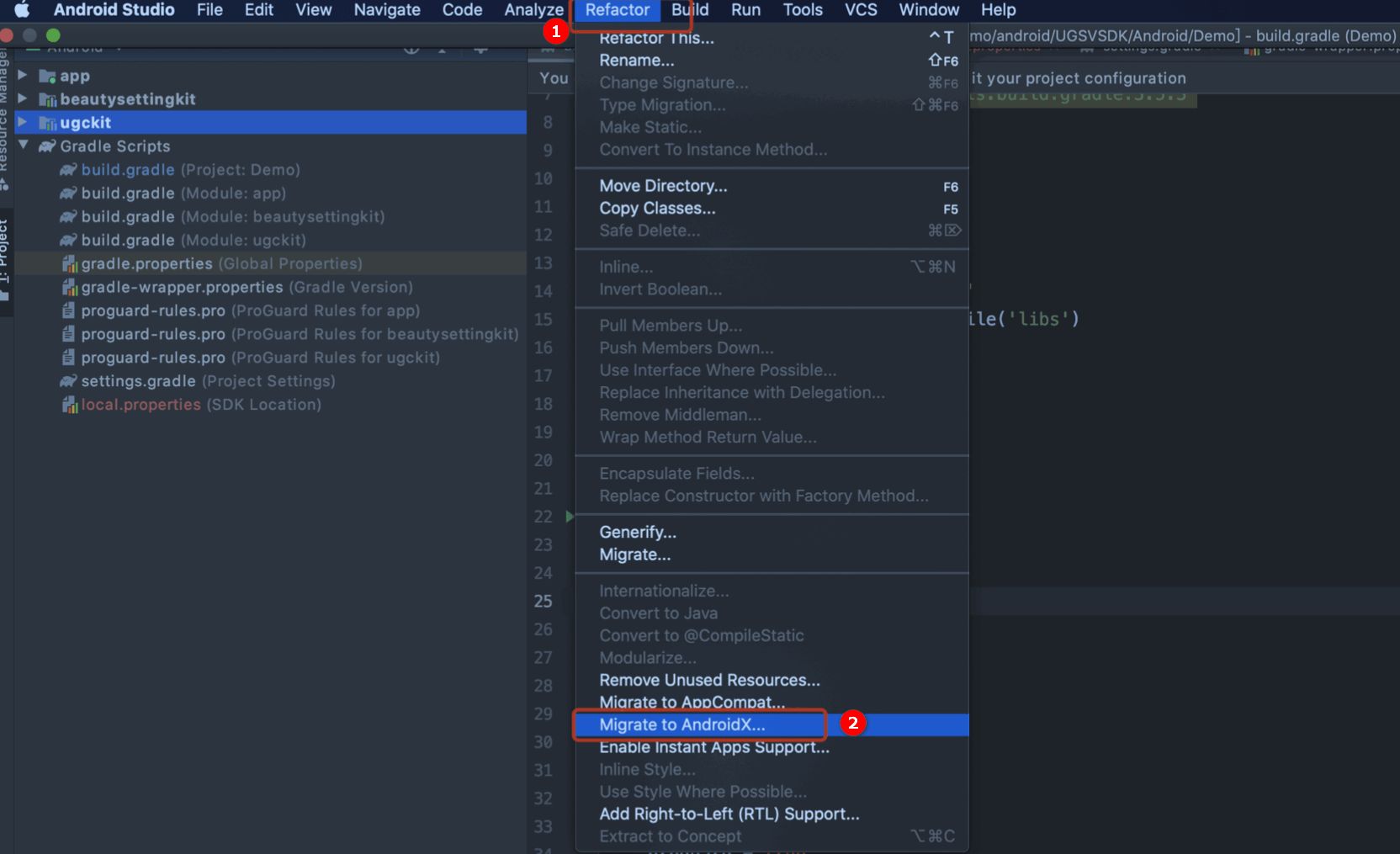
- 单击 Migrate,即可将现 有项目迁移到 AndroidX。
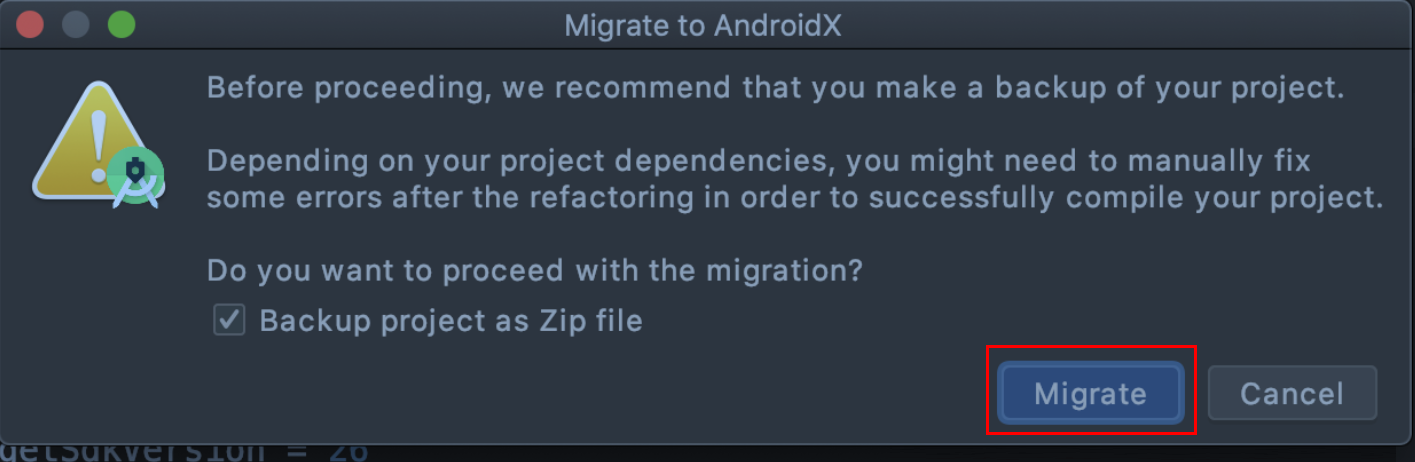
- 使用 Android Studio 导入项目后,从菜单栏中依次选择 Refactor > Migrate to AndroidX。
UGCKit 编译版本错误?
报错信息:
ERROR: Unable to find method 'org.gradle.api.tasks.compile.CompileOptions.setBootClasspath(Ljava/lang/String;)V'. Possible causes for this unexpected error include:问题原因:UGCKit 使用的 Gradle 插件版本为 2.2.3 ,Gradle版本为 3.3。
解决方法:请检查
Android Studio Gradle插件版本和 Gradle 版本是否匹配,具体请参见 查看 Gradle 插件对应Gradle版本。
UGCKit 包编译时出现报错?
- 报错信息:
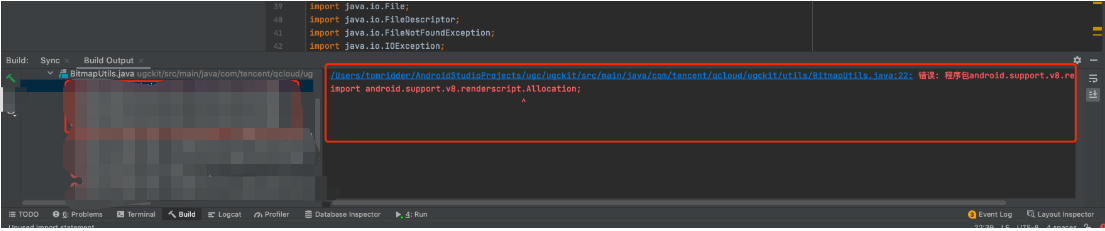
- 问题原因:主要是
ugckit module缺少renderscript-v8.jar。这个库主要是对图形的处理,模糊,渲染。 - 解决方法:
renderscript-v8.jar包的目录在\sdk\build-tools\里,您需在ugckit module下新建一个 libs 包,然后将renderscript-v8.jar加入 libs 包即可。

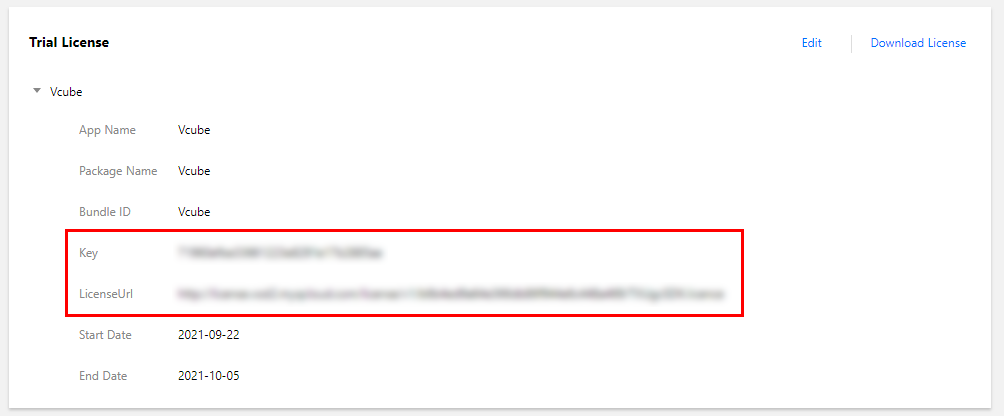
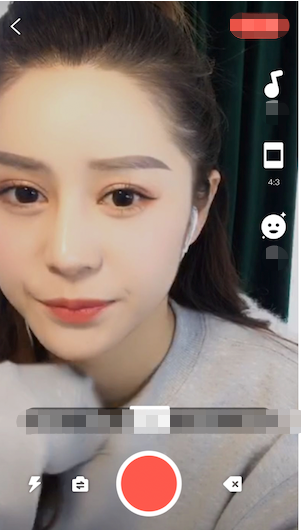
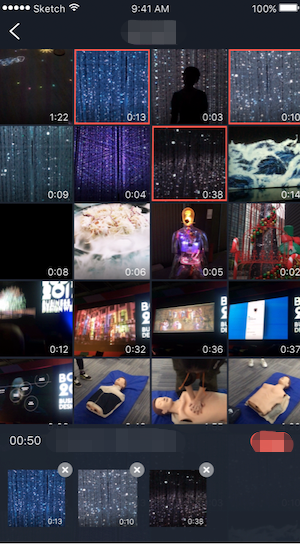
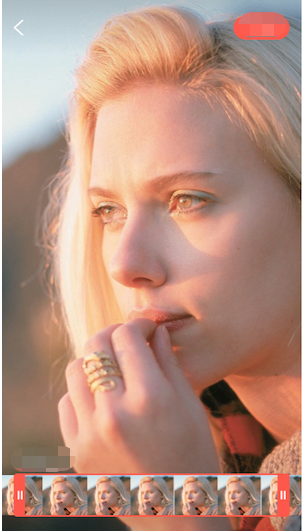

 是
是
 否
否
本页内容是否解决了您的问题?