- Product Introduction
- Purchase Guide
- Operation Guide
- Console Overview
- Organization Settings
- Department Management
- Member Account Management
- Member Finance Management
- Member Access Management
- Service Control Policy
- Overview
- Enabling Service Control Policy
- Creating Custom Service Control Policy
- Viewing Service Control Policy Details
- Modifying Custom Service Control Policy
- Deleting Custom Service Control Policy
- Binding Custom Service Control Policy
- Unbinding Custom Service Control Policy
- Disabling Service Control Policy
- Service Control Policy
- Resource Management
- Member Audit
- API Documentation
- History
- Introduction
- API Category
- Making API Requests
- Department and Member Management APIs
- Organization Settings APIs
- ListOrganizationIdentity
- Data Types
- Error Codes
- TCO API 2018-12-25
- History
- API Category
- Making API Requests
- Read APIs
- Write APIs
- UpdateOrganizationNode
- UpdateOrganizationMember
- SendOrganizationInvitation
- QuitOrganization
- MoveOrganizationMembersToNode
- DenyOrganizationInvitation
- DeleteOrganizationNodes
- DeleteOrganizationMembers
- DeleteOrganizationMemberFromNode
- DeleteOrganization
- CreateOrganization
- CancelOrganizationInvitation
- AddOrganizationNode
- AcceptOrganizationInvitation
- Data Types
- Error Codes
- FAQs
- Glossary
- Product Introduction
- Purchase Guide
- Operation Guide
- Console Overview
- Organization Settings
- Department Management
- Member Account Management
- Member Finance Management
- Member Access Management
- Service Control Policy
- Overview
- Enabling Service Control Policy
- Creating Custom Service Control Policy
- Viewing Service Control Policy Details
- Modifying Custom Service Control Policy
- Deleting Custom Service Control Policy
- Binding Custom Service Control Policy
- Unbinding Custom Service Control Policy
- Disabling Service Control Policy
- Service Control Policy
- Resource Management
- Member Audit
- API Documentation
- History
- Introduction
- API Category
- Making API Requests
- Department and Member Management APIs
- Organization Settings APIs
- ListOrganizationIdentity
- Data Types
- Error Codes
- TCO API 2018-12-25
- History
- API Category
- Making API Requests
- Read APIs
- Write APIs
- UpdateOrganizationNode
- UpdateOrganizationMember
- SendOrganizationInvitation
- QuitOrganization
- MoveOrganizationMembersToNode
- DenyOrganizationInvitation
- DeleteOrganizationNodes
- DeleteOrganizationMembers
- DeleteOrganizationMemberFromNode
- DeleteOrganization
- CreateOrganization
- CancelOrganizationInvitation
- AddOrganizationNode
- AcceptOrganizationInvitation
- Data Types
- Error Codes
- FAQs
- Glossary
Overview
This document describes how to configure or delete a created member login permission in the TCO console.
Directions
Configuring member login permission
1. Log in to the TCO console and select Multi-member authorization management on the left sidebar.
2. In the member list, select the members for which you want to configure login permissions.
3. Click Configure permission.
3.1 Select permission
Select permissions in the permission list as needed. The details are as shown below:
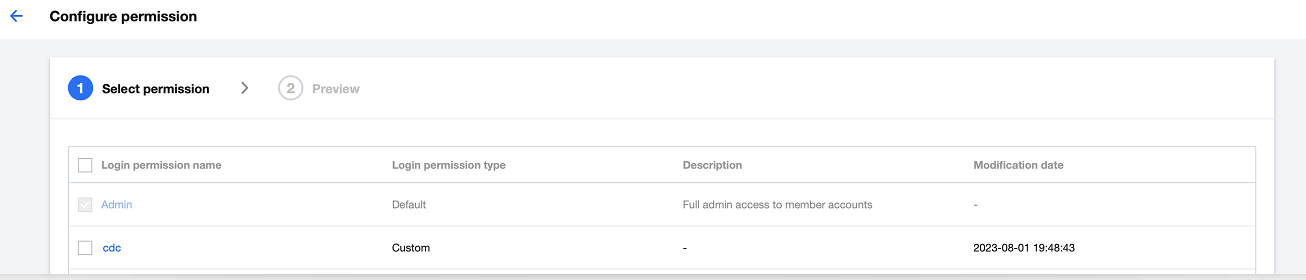
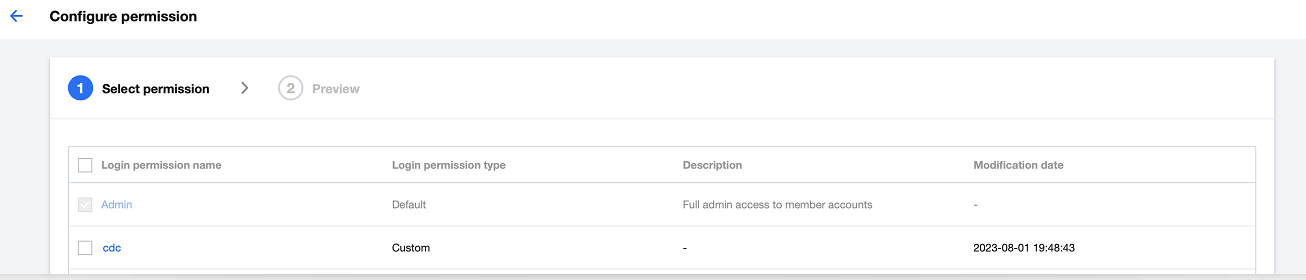
3.2 Preview and confirm
On the preview page, confirm the member account and permission information.
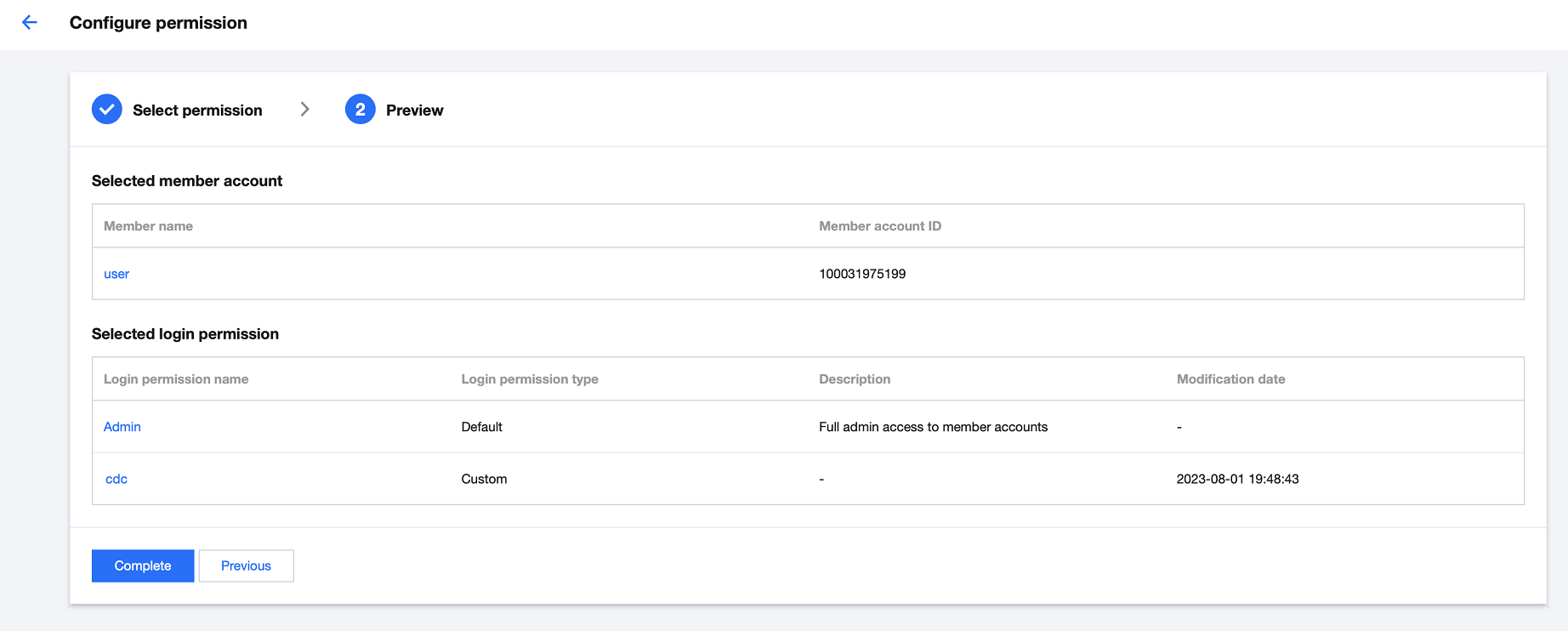
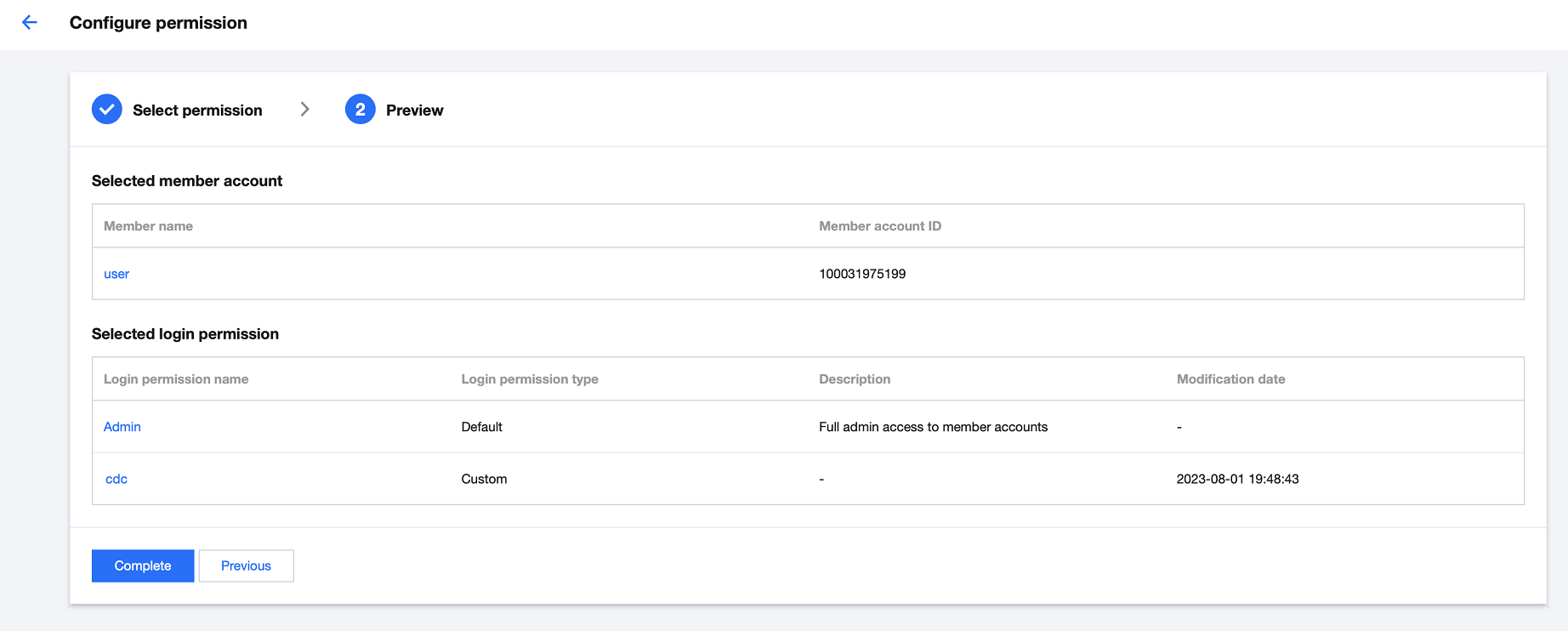
4. Click Complete.
Note:
You can select up to 10 members at a time.
The permission list contains all the default and custom login permissions.
You cannot configure login permissions for members invited before the login permission configuration feature was released. To do so, contact the sales rep.
Deleting member login permission
Option 1:
1. Log in to the TCO console and select Multi-member authorization management on the left sidebar.
2. Select the target member and click Delete permission in the Operation column.
3. In the pop-up window, select the permission to be deleted.
4. Click OK.
Option 2:
1. Log in to the TCO console and select Multi-member authorization management on the left sidebar.
2. Select a member and click the member name to enter the member details page.
3. On the Member details page, select the permission you want to delete and click Delete in the Operation column.
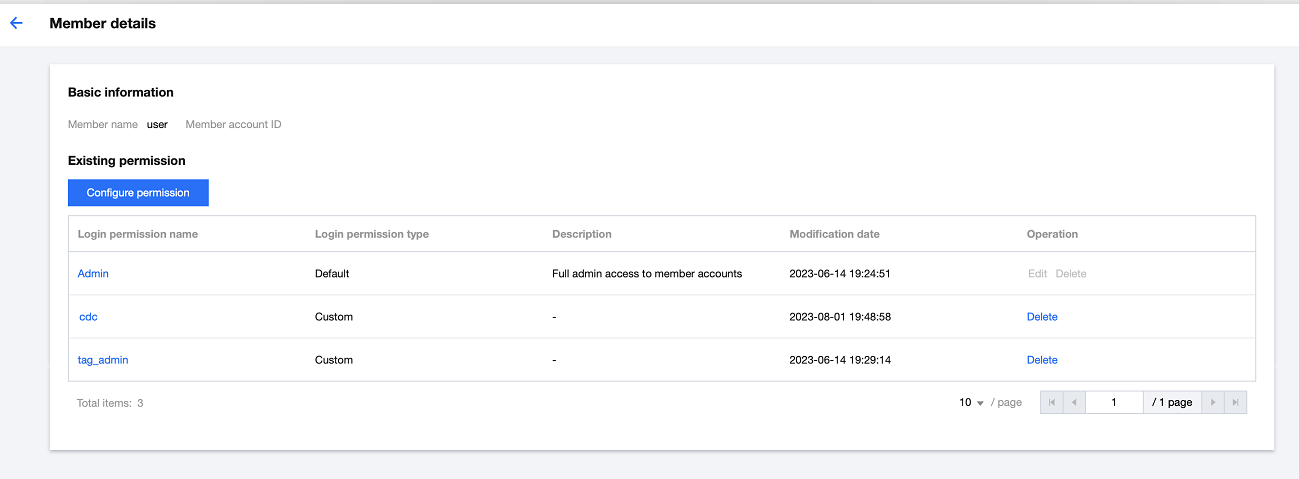
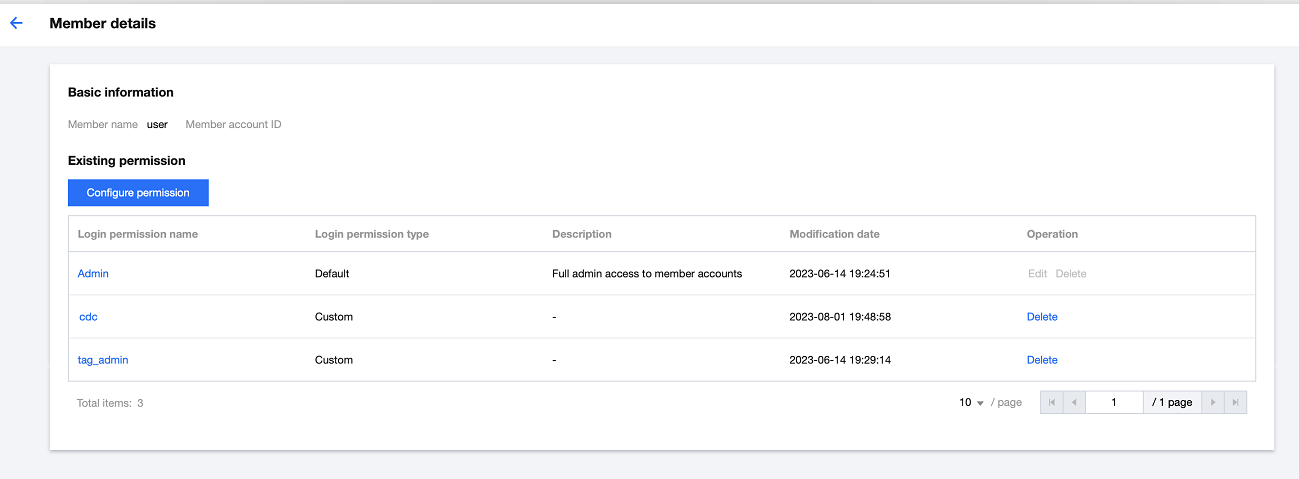
4. In the pop-up window, click OK.

 Yes
Yes
 No
No
Was this page helpful?