- Release Notes
- Product Introduction
- Getting Started
- Console Guide
- Product Management
- Rule Engine
- Overview
- Data Processing
- Rule Function
- Data Forwarding to Another Topic
- Data Forwarding to Third-Party Service
- Data Forwarding to CKafka
- Data Forwarding to TDMQ
- Data Forwarding to CTSDB
- Data Forwarding to TencentDB for MySQL
- Data Forwarding to TencentDB for MongoDB
- Data Forwarding to Tencent CloudBase
- Data Forwarding to TDSQL for MySQL
- Sub-account Access to IoT Hub
- Firmware Upgrade
- Resource Management
- Certificate Management
- Developer Manual
- API Documentation
- Device Connection Manual
- FAQs
- IoT Hub Policy
- Glossary
- Release Notes
- Product Introduction
- Getting Started
- Console Guide
- Product Management
- Rule Engine
- Overview
- Data Processing
- Rule Function
- Data Forwarding to Another Topic
- Data Forwarding to Third-Party Service
- Data Forwarding to CKafka
- Data Forwarding to TDMQ
- Data Forwarding to CTSDB
- Data Forwarding to TencentDB for MySQL
- Data Forwarding to TencentDB for MongoDB
- Data Forwarding to Tencent CloudBase
- Data Forwarding to TDSQL for MySQL
- Sub-account Access to IoT Hub
- Firmware Upgrade
- Resource Management
- Certificate Management
- Developer Manual
- API Documentation
- Device Connection Manual
- FAQs
- IoT Hub Policy
- Glossary
Overview
IoT Hub provides the multi-level device grouping feature to meet your needs for managing devices under different products by group in different business scenarios. You can:
- Add, delete, modify, and query groups.
- Add devices under different products or the same product to a group.
- Add subgroups under a group or subgroup.
- Query the list of devices in a group.
This document describes how to group devices in the console.
Directions
Creating group
- Log in to the IoT Hub console and click Groups on the left sidebar.
- On the group management page, click Create Group.
- In the group adding pop-up window, enter relevant information. When creating a group, you need to select the group to which it belongs. A level-1 group always belongs to the default project, a level-2 group can belong to a level-1 group, a level-3 group can belong to a level-2 group, and so on. You can customize the group name and description.
- Parent Group: there is no limit on the number of group levels. One group can have up to 100 subgroups.
- Group Name: it can contain 4–30 letters, digits, and underscores.
- Group Description: it can contain up to 255 characters.
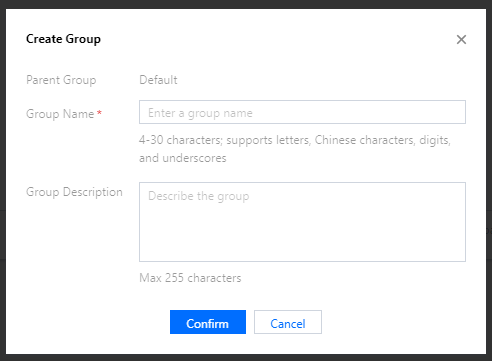
- Click Confirm.
Viewing group
- Log in to the IoT Hub console.
- Click Groups on the left sidebar to view the group list, where you can manage, edit, and delete groups.
- View the basic information of a group displayed in the console, including:
- Group Name: it is customizable.
- Group ID (groupID): it is randomly assigned by the backend and is the unique group identifier.
- Group Description: it is customizable and describes the group.
- Devices: it indicates the total number of devices in the group.
- Subgroups: it indicates the total number of subgroups in the group.
- Creation Time: it indicates the time the group was created in the console or through APIs, accurate to the second.
Managing group
- Log in to the IoT Hub console.
- Click the group name to enter the group management page, where you can manage the device list.
- To add one or more devices to the group, click Add Device under the device list. You can search for devices by product name or device name and select different devices for batch adding.
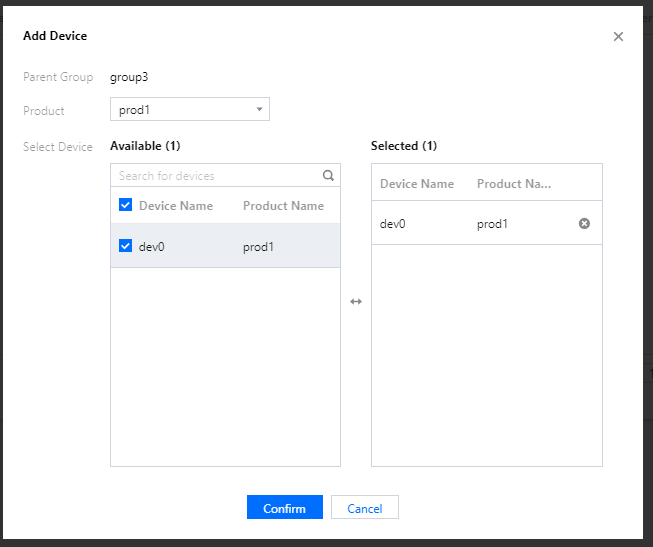
- The device list displays the information of the devices in the group (e.g., floor1), including device name, status, product, and last connection time and operation.
- Device Name:
devicename. - Status: online/offline status of the device.
- Product: name of the product to which the device belongs.
- Login Time: last connection time of the device, accurate to the second. "-" will be displayed if the device has never been connected.
- Click Manage in the Operation column to enter the device details page of the corresponding device.
- Click Remove in the Operation column to remove the device from the group. This operation will not delete the device.
- Device Name:
- You can add subgroups to or remove subgroups from any group. Click the group name to enter the group management page, where you can manage the subgroup list.
- Just like under parent groups, you can create subgroups under subgroups and add devices to them.
- As regards the group level, if the group is a level-1 group, only the name of the level-1 group is displayed; if it is a level-n group, the names of the n levels of groups are displayed, such as
group1andgroup1/group2.../groupn.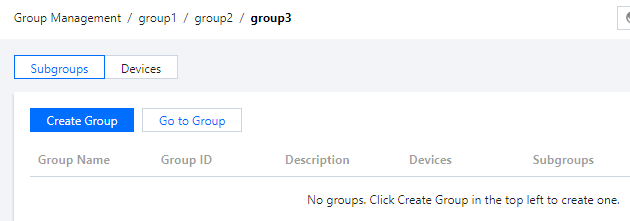

 Yes
Yes
 No
No
Was this page helpful?