- Release Notes and Announcements
- Release Notes
- TRTC Conference Official Editions Launched
- The commercial version of Conference is coming soon
- Terms and Conditions Applicable to $9.9 Starter Package
- Rules for the "First Subscription $100 Discount" Promotion
- Announcement on the Start of Beta Testing for Multi-person Audio and Video Conference
- TRTC Call Official Editions Launched
- License Required for Video Playback in New Version of LiteAV SDK
- TRTC to Offer Monthly Packages
- Product Introduction
- Purchase Guide
- Billing Overview
- RTC-Engine Packages
- TRTC Call Monthly Packages
- TRTC Conference Monthly Packages
- Pay-As-You-Go
- Billing Explanation for Subscription Package Duration
- Billing of On-Cloud Recording
- Billing of MixTranscoding and Relay to CDN
- Free Minutes
- FAQs
- Billing of Monitoring Dashboard
- Billing of Recording Delivery
- Overdue and Suspension Policy
- Refund Policies
- User Tutorial
- Free Demo
- Video Calling (Including UI)
- Overview (TUICallKit)
- Activate the Service(TUICallKit)
- Integration (TUICallKit)
- UI Customization (TUICallKit)
- Offline Call Push (TUICallKit)
- On-Cloud Recording (TUICallKit)
- Additional Features(TUICallKit)
- Server APIs (TUICallKit)
- Client APIs (TUICallKit)
- ErrorCode
- Release Notes (TUICallKit)
- FAQs(TUICallKit)
- Multi-Participant Conference (with UI)
- Live Streaming (Including UI)
- Voice Chat Room (with UI)
- Integration (No UI)
- SDK Download
- API Examples
- Integration Guide
- Client APIs
- Advanced Features
- Relay to CDN
- Enabling Advanced Permission Control
- RTMP Streaming with TRTC
- Utilizing Beautification Effects
- Testing Hardware Devices
- Testing Network Quality
- On-Cloud Recording
- Custom Capturing and Rendering
- Custom Audio Capturing and Playback
- Sending and Receiving Messages
- Event Callbacks
- Access Management
- How to push stream to TRTC room with OBS WHIP
- Server APIs
- Console Guide
- Solution
- FAQs
- Legacy Documentation
- Protocols and Policies
- TRTC Policy
- Glossary
- Release Notes and Announcements
- Release Notes
- TRTC Conference Official Editions Launched
- The commercial version of Conference is coming soon
- Terms and Conditions Applicable to $9.9 Starter Package
- Rules for the "First Subscription $100 Discount" Promotion
- Announcement on the Start of Beta Testing for Multi-person Audio and Video Conference
- TRTC Call Official Editions Launched
- License Required for Video Playback in New Version of LiteAV SDK
- TRTC to Offer Monthly Packages
- Product Introduction
- Purchase Guide
- Billing Overview
- RTC-Engine Packages
- TRTC Call Monthly Packages
- TRTC Conference Monthly Packages
- Pay-As-You-Go
- Billing Explanation for Subscription Package Duration
- Billing of On-Cloud Recording
- Billing of MixTranscoding and Relay to CDN
- Free Minutes
- FAQs
- Billing of Monitoring Dashboard
- Billing of Recording Delivery
- Overdue and Suspension Policy
- Refund Policies
- User Tutorial
- Free Demo
- Video Calling (Including UI)
- Overview (TUICallKit)
- Activate the Service(TUICallKit)
- Integration (TUICallKit)
- UI Customization (TUICallKit)
- Offline Call Push (TUICallKit)
- On-Cloud Recording (TUICallKit)
- Additional Features(TUICallKit)
- Server APIs (TUICallKit)
- Client APIs (TUICallKit)
- ErrorCode
- Release Notes (TUICallKit)
- FAQs(TUICallKit)
- Multi-Participant Conference (with UI)
- Live Streaming (Including UI)
- Voice Chat Room (with UI)
- Integration (No UI)
- SDK Download
- API Examples
- Integration Guide
- Client APIs
- Advanced Features
- Relay to CDN
- Enabling Advanced Permission Control
- RTMP Streaming with TRTC
- Utilizing Beautification Effects
- Testing Hardware Devices
- Testing Network Quality
- On-Cloud Recording
- Custom Capturing and Rendering
- Custom Audio Capturing and Playback
- Sending and Receiving Messages
- Event Callbacks
- Access Management
- How to push stream to TRTC room with OBS WHIP
- Server APIs
- Console Guide
- Solution
- FAQs
- Legacy Documentation
- Protocols and Policies
- TRTC Policy
- Glossary
This document describes how to import the SDK into your project.


Environment Requirements
Android Studio 3.5 or later.
Android 4.1 (SDK API level 16) or later
Step 1. Import the SDK
Method 1. Automatic loading (aar)
The TRTC SDK has been released to the mavenCentral repository, and you can configure Gradle to download updates automatically.
1. Add the TRTC SDK dependency to
dependencies.dependencies {implementation 'com.tencent.liteav:LiteAVSDK_TRTC:latest.release'}
2. In
defaultConfig, specify the CPU architecture to be used by your application.defaultConfig {ndk {abiFilters "armeabi-v7a", "arm64-v8a"}}
explain
Currently, the TRTC SDK supports armeabi-v7a, and arm64-v8a.
3. Click 

Method 2. Download the SDK and import it manually
1. Download the SDK and decompress it locally.
2. Copy the decompressed AAR file to the app/libs directory of your project.
3. Add flatDir to 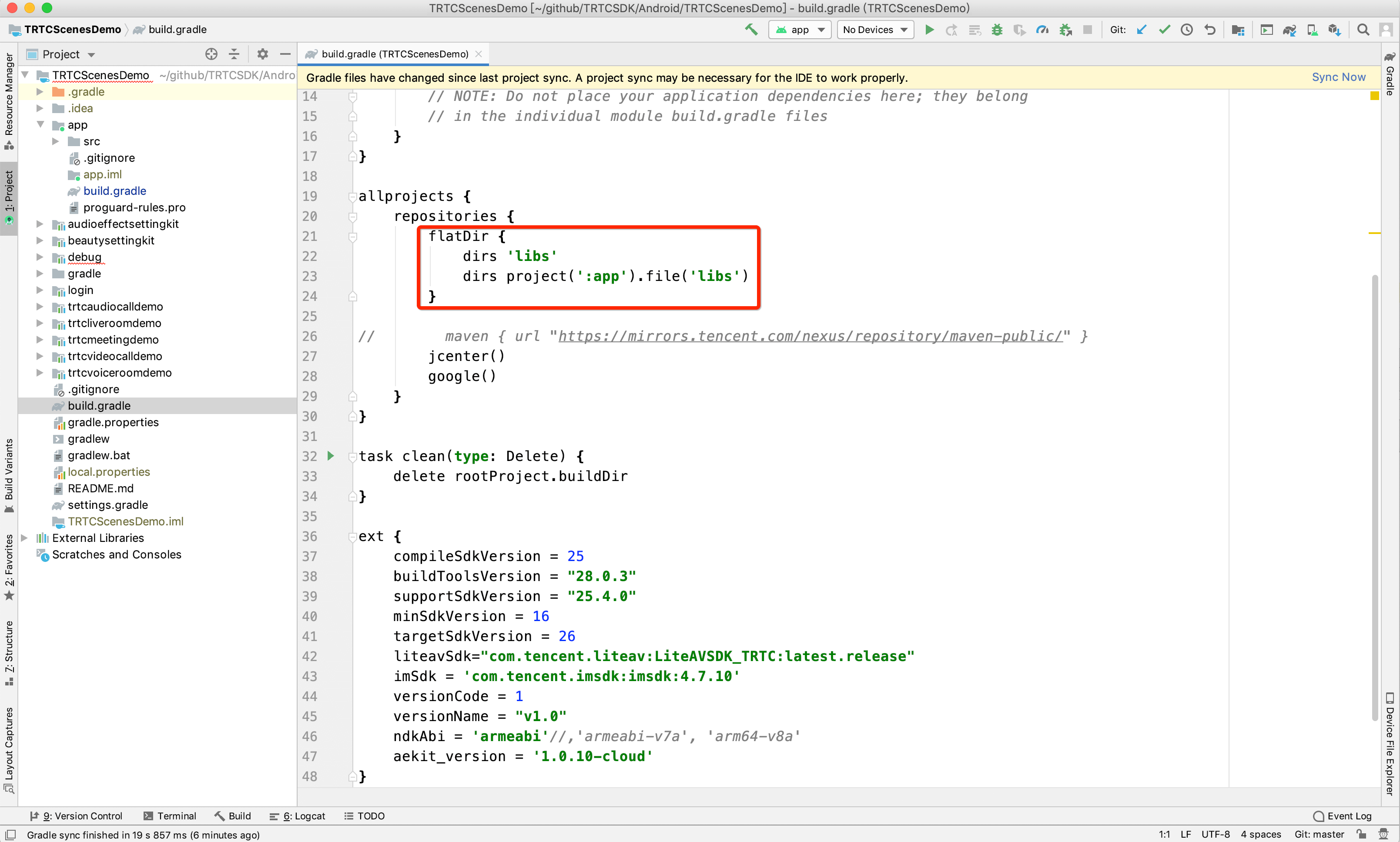
build.gradle under your project's root directory to specify the local path for the repository.
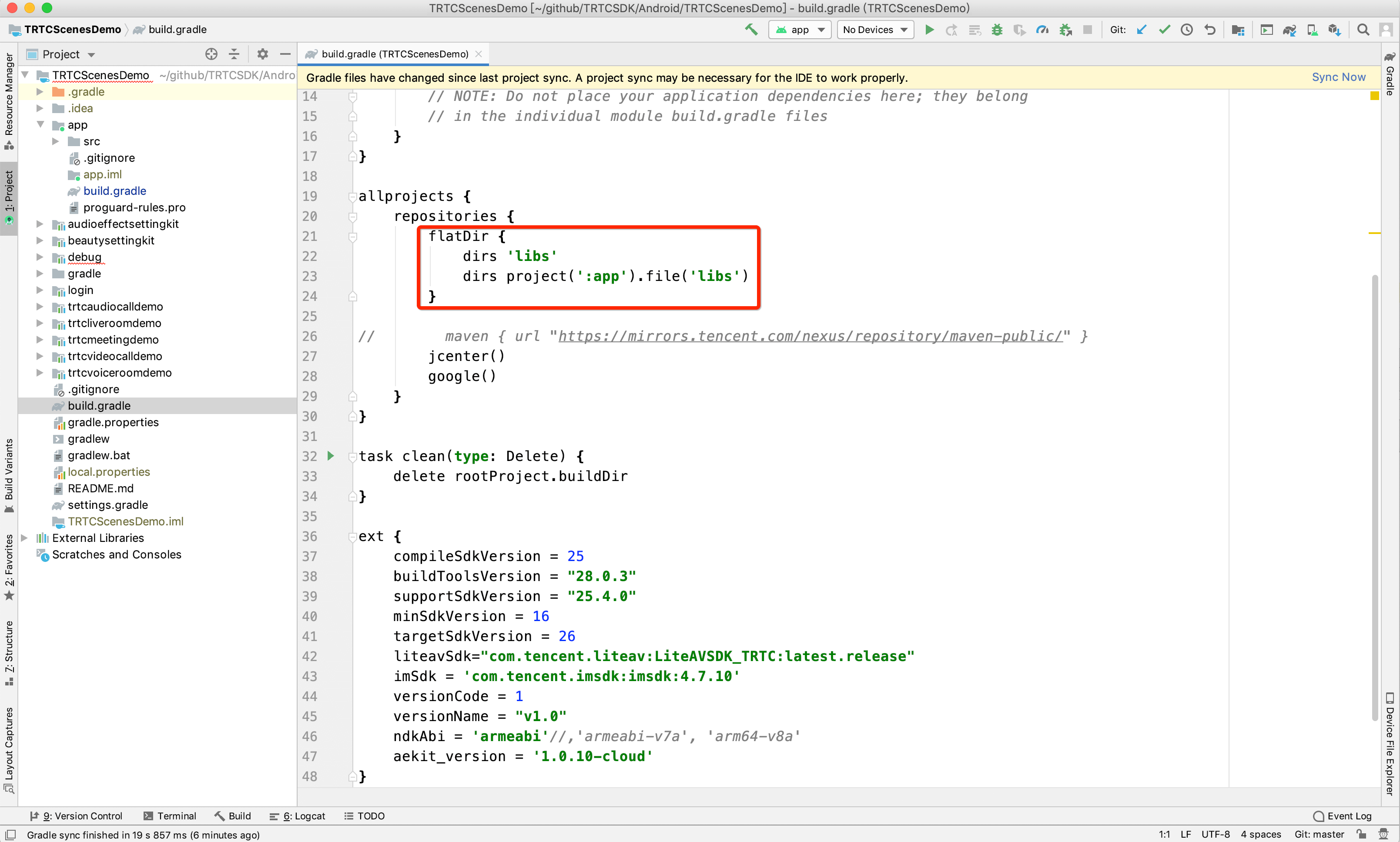
4. Add code in 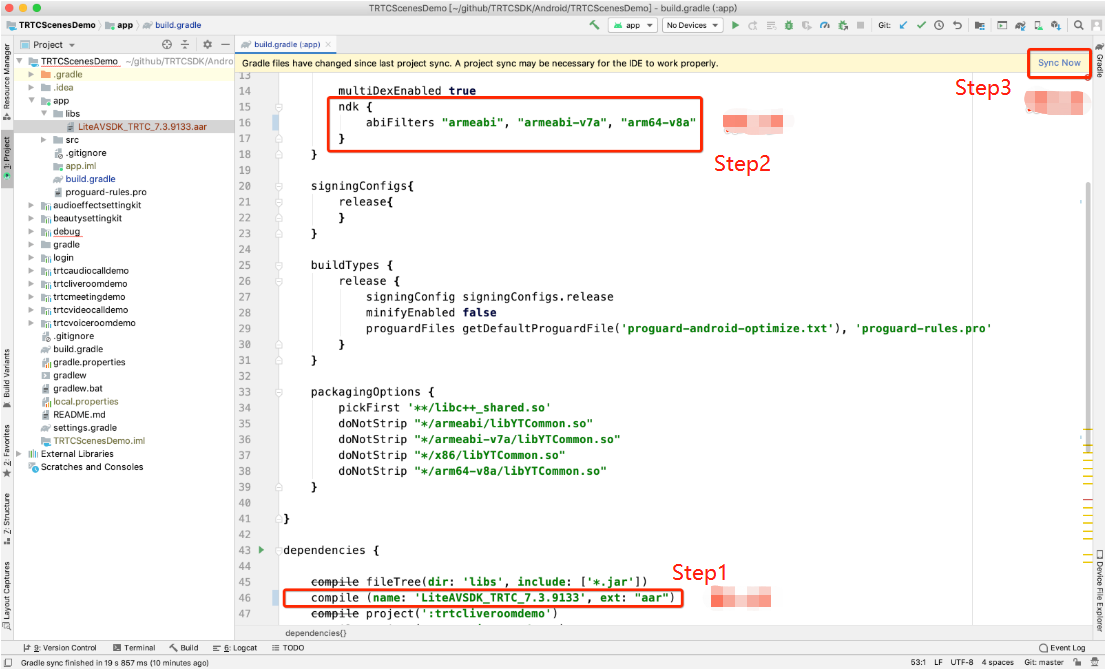
app/build.gradle to import the AAR file.
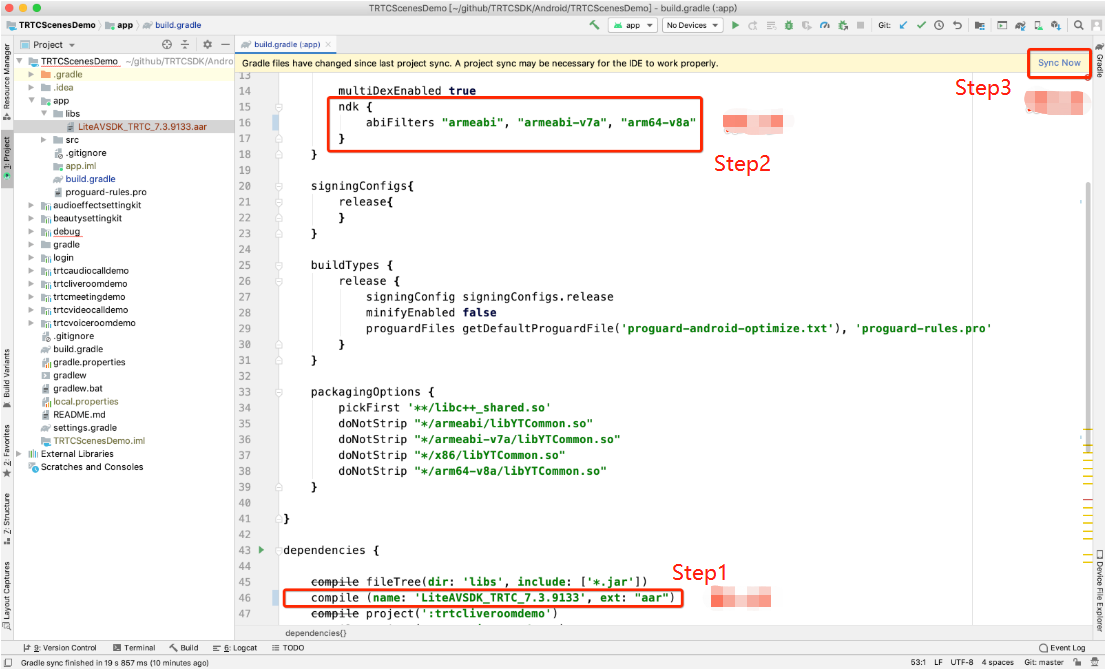
5. In
defaultConfig of app/build.gradle, specify the CPU architecture to be used by your application.defaultConfig {ndk {abiFilters "armeabi", "armeabi-v7a", "arm64-v8a"}}
explain
Currently, the TRTC SDK supports armeabi, armeabi-v7a, and arm64-v8a.
6. Click 

Step 2. Configure app permissions
Configure application permissions in
AndroidManifest.xml. The TRTC SDK requires the following permissions:<uses-permission android:name="android.permission.INTERNET" /><uses-permission android:name="android.permission.ACCESS_NETWORK_STATE" /><uses-permission android:name="android.permission.ACCESS_WIFI_STATE" /><uses-permission android:name="android.permission.RECORD_AUDIO" /><uses-permission android:name="android.permission.MODIFY_AUDIO_SETTINGS" /><uses-permission android:name="android.permission.BLUETOOTH" /><uses-permission android:name="android.permission.CAMERA" /><uses-feature android:name="android.hardware.camera.autofocus" />
notice
Do not set
android:hardwareAccelerated="false". Disabling hardware acceleration will result in failure to render remote users' videos.Step 3. Set obfuscation rules
In the
proguard-rules.pro file, add the classes related to the TRTC SDK to the "do not obfuscate" list:-keep class com.tencent.** { *;}
Using SDK Through C++ APIs (Optional)
If you prefer to use C++ APIs instead of Java for development, you can perform this step. If you only use Java to call the TRTC SDK, skip this step.
1. First, you need to integrate the TRTC SDK by importing JAR and SO libraries as instructed above.
2. Copy the C++ header file in the SDK to the project (path:
SDK/LiteAVSDK_TRTC_xxx/libs/include) and configure the include folder path and dynamic link to the SO library in CMakeLists.txt.cmake_minimum_required(VERSION 3.6)# Configure the C++ API header file pathinclude_directories(${CMAKE_CURRENT_SOURCE_DIR}/include # Copied from `SDK/LiteAVSDK_TRTC_xxx/libs/include`)add_library(native-libSHAREDnative-lib.cpp)# Configure the path of the `libliteavsdk.so` dynamic libraryadd_library(libliteavsdk SHARED IMPORTED)set_target_properties(libliteavsdk PROPERTIES IMPORTED_LOCATION ${CMAKE_CURRENT_SOURCE_DIR}/../../../libs/${ANDROID_ABI}/libliteavsdk.so)find_library(log-liblog)# Configure the dynamic link as `libliteavsdk.so`target_link_libraries(native-liblibliteavsdk${log-lib})
3. Use the namespace: The methods and types of cross-platform C++ APIs are all defined in the
trtc namespace. To simplify your code, we recommend you use the trtc namespace.using namespace trtc;
explain
For more information on how to configure the Android Studio C/C++ development environments, see Add C and C++ code to your project.
Currently, only the TRTC edition of the SDK supports C++ APIs. For more information on how to use C++ APIs, see Overview.

 Yes
Yes
 No
No
Was this page helpful?