- Tutorial
- Release Notes and Announcements
- Release Notes
- Public Image Release Notes
- Announcements
- Updating Some Image Pip Package Management Tools for CentOS 7
- CentOS 8 End of Maintenance
- Discontinuation of Support for SUSE Commercial Images
- Price Reduction in Selected Availability Zones
- OrcaTerm Proxy IP Addresses Updates
- Pay-as-you-go Price Adjustments for Standard S3 CVMs in the Silicon Valley Region
- Vulnerability repairing for Linux images
- Stopping supporting for Ubuntu 10.04 images
- Solution to Tomcat Start Failure on Ubuntu14.04
- Upgrading Virtio network card drive for Windows CVMs
- About Configuration of Security Group Port 53
- Windows Server 2003 System Images End of Support Announcement
- End of Support for Windows Server 2008 R2 Enterprise Edition SP1 64-bit System Images
- Product Introduction
- Purchase Guide
- Getting Started
- Operation Guide
- Operation Guide Overview
- Use Limits
- Convenience Features
- Instances
- Creating Instances
- Managing Instance Launch Template
- Batch Sequential Naming or Pattern String-Based Naming
- Logging In to Linux Instances
- Logging in to Windows instance
- Adjusting Configuration
- View Instance Details
- Renaming Instances
- Resetting Instance Password
- Managing Instance IPs
- Changing Instance Subnet
- Changing Security Group
- Conversion from Pay-As-You-Go to Monthly Subscription
- Searching for Instances
- Exporting Instance List
- Renewing Instances
- Starting Up Instances
- Shutting Down Instances
- Restarting Instances
- Reinstalling System
- Using Tencent Cloud Automation Tools to execute commands
- Terminating/Returning Instances
- Enabling Instance Termination Protection
- Instance Repossession or Recovering
- Spot Instances
- Querying the Repossession Status of a Spot Instance
- No Charges When Shut Down for Pay-as-You-Go Instances
- Managing Roles
- Enabling and Disabling Hyper-Threading
- Reserved Instances
- Images
- Migrating Servers
- Maintenance Tasks
- Cloud Disks
- Networking
- Security
- Security Groups
- Protection of Sensitive Operations
- Managing Login Password
- Managing SSH Keys
- Spread Placement Group
- Unblocking Port 25
- Tags
- Monitoring and Alarms
- Sample Console Configuration
- Best Practice
- Best Practices
- Choosing the CVM Model
- Setting up a Website
- Building an Environment
- Building a Website
- Building an Application
- Building a Visual GUI
- Data Backup
- Uploading Local Files to CVM
- Copying Local Files to CVMs
- Uploading Files from Windows to a Windows CVM via MSTSC
- Uploading Files from MacOS to Windows CVM Using MRD
- Uploading Files from Linux to Windows CVM using RDP
- Uploading files via WinSCP to a Linux CVM from Windows
- Uploading Files from Linux or MacOS to Linux CVM via SCP
- Uploading Files from Linux to a CVM Using FTP
- Uploading Files from Windows to a CVM Using FTP
- Other CVM Operations
- CVM Access to COS via a Private Network
- Best Practices for Boot Mode Legacy BIOS and UEFI
- Recovering Data on Linux CVMs
- Managing Disk Space on Windows CVMs
- Changing Kernel of a Linux Instance Manually
- Setting Up Windows-based AD Domain on a CVM
- Network Performance Test
- High-throughput Network Performance Test
- Using USB/IP to Share USB Devices in Linux
- Using RemoteFx to Redirect USB Devices in Windows
- Using AVX-512 Instructions to Accelerate AI Applications on CVM
- Building Tencent SGX Confidential Computing Environment
- Configuring Persistent Memory in M6p Instances
- Calling Cloud APIs via Python to Share Custom Images in Batches
- Operations Guide
- Initializing Data Disks
- Environment Configurations
- Installing Software
- User Data
- Work with Operating Systems
- System Activation
- System Updates
- System Shutdown
- Configuring High-performance Power Management
- Windows Recovery Mode
- Updating the Virtio ENI Driver
- Modifying SID
- Modifying VNC Resolution
- Ensuring Unique SIDs for CVMs Using Sysprep
- Use of the atop Monitoring Tools by Linux Instances
- Introduction to Linux Kernel Parameters
- Others
- Troubleshooting
- Instance-Related Failures
- CVM Login Failures
- Windows Instance Login Failures
- Windows Instance Login Failures
- An authentication error occurred when you tried to log in to a Windows instance remotely
- Failed to Reset the CVM Password or the CVM Password Is Invalid
- Connection to a Windows CVM through Remote Desktop was denied
- Requires network-level identity verification
- Problems occurred when you tried to log in to a Windows CVM remotely on Mac
- Failed to log in to a Windows CVM due to high CPU and memory usage
- Failed to connect to a remote computer through Remote Desktop
- Credentials Not Work
- Windows instance: no remote Desktop license server can provide license
- Remote Login Failure Due To Port Issues
- Linux Instance Login Failures
- Linux Instance Login Failures
- Unable to Log in to a Linux Instance via SSH Key
- Failing to log in to a Linux CVM due to high CPU and memory usage
- Remote Login Failure due to Port Issues
- VNC Login Error (Module is Unknown)
- VNC Login Error (Account Locked due to XXX Failed Logins)
- VNC Login Error (Login Failed with Correct Password)
- VNC or SSH Login Error (Permission Denied)
- Login Failure Due to /etc/fstab Configuration Errors
- sshd Configuration File Permissions
- Infinite Loop Call in /etc/profile
- Login Failure Due to Server Isolation
- Login Failure Due to High Bandwidth Occupation
- Remote Connect Failure Due to Security Group Settings
- Troubleshooting Linux Instance Issues via VNC and Rescue Mode
- Failed to shut down or restart a CVM
- Network Namespace Creation Failure
- Kernel and IO Issues
- Missing System bin or lib Soft Link
- Suspected Infection with Virus
- "no space left on device" Error During File Creation
- Linux CVM Memory Issues
- Network Related Failures
- Instance-Related Failures
- API Documentation
- History
- Introduction
- API Category
- Making API Requests
- Region APIs
- Instance APIs
- DescribeInstances
- DescribeInstanceFamilyConfigs
- DescribeZoneInstanceConfigInfos
- DescribeInstanceTypeConfigs
- DescribeInstancesOperationLimit
- DescribeInstanceVncUrl
- InquiryPriceRunInstances
- InquiryPriceResetInstance
- InquiryPriceResetInstancesType
- InquiryPriceResizeInstanceDisks
- RunInstances
- StartInstances
- RebootInstances
- StopInstances
- ResetInstance
- TerminateInstances
- ResetInstancesType
- ResizeInstanceDisks
- ResetInstancesPassword
- ModifyInstancesAttribute
- ModifyInstancesProject
- InquirePricePurchaseReservedInstancesOffering
- DescribeReservedInstancesConfigInfos
- DescribeInstancesStatus
- PurchaseReservedInstancesOffering
- Cloud Hosting Cluster APIs
- Placement Group APIs
- Image APIs
- Key APIs
- Security Group APIs
- Network APIs
- Instance Launch Template APIs
- Data Types
- Error Codes
- FAQs
- Related Agreement
- Glossary
- Tutorial
- Release Notes and Announcements
- Release Notes
- Public Image Release Notes
- Announcements
- Updating Some Image Pip Package Management Tools for CentOS 7
- CentOS 8 End of Maintenance
- Discontinuation of Support for SUSE Commercial Images
- Price Reduction in Selected Availability Zones
- OrcaTerm Proxy IP Addresses Updates
- Pay-as-you-go Price Adjustments for Standard S3 CVMs in the Silicon Valley Region
- Vulnerability repairing for Linux images
- Stopping supporting for Ubuntu 10.04 images
- Solution to Tomcat Start Failure on Ubuntu14.04
- Upgrading Virtio network card drive for Windows CVMs
- About Configuration of Security Group Port 53
- Windows Server 2003 System Images End of Support Announcement
- End of Support for Windows Server 2008 R2 Enterprise Edition SP1 64-bit System Images
- Product Introduction
- Purchase Guide
- Getting Started
- Operation Guide
- Operation Guide Overview
- Use Limits
- Convenience Features
- Instances
- Creating Instances
- Managing Instance Launch Template
- Batch Sequential Naming or Pattern String-Based Naming
- Logging In to Linux Instances
- Logging in to Windows instance
- Adjusting Configuration
- View Instance Details
- Renaming Instances
- Resetting Instance Password
- Managing Instance IPs
- Changing Instance Subnet
- Changing Security Group
- Conversion from Pay-As-You-Go to Monthly Subscription
- Searching for Instances
- Exporting Instance List
- Renewing Instances
- Starting Up Instances
- Shutting Down Instances
- Restarting Instances
- Reinstalling System
- Using Tencent Cloud Automation Tools to execute commands
- Terminating/Returning Instances
- Enabling Instance Termination Protection
- Instance Repossession or Recovering
- Spot Instances
- Querying the Repossession Status of a Spot Instance
- No Charges When Shut Down for Pay-as-You-Go Instances
- Managing Roles
- Enabling and Disabling Hyper-Threading
- Reserved Instances
- Images
- Migrating Servers
- Maintenance Tasks
- Cloud Disks
- Networking
- Security
- Security Groups
- Protection of Sensitive Operations
- Managing Login Password
- Managing SSH Keys
- Spread Placement Group
- Unblocking Port 25
- Tags
- Monitoring and Alarms
- Sample Console Configuration
- Best Practice
- Best Practices
- Choosing the CVM Model
- Setting up a Website
- Building an Environment
- Building a Website
- Building an Application
- Building a Visual GUI
- Data Backup
- Uploading Local Files to CVM
- Copying Local Files to CVMs
- Uploading Files from Windows to a Windows CVM via MSTSC
- Uploading Files from MacOS to Windows CVM Using MRD
- Uploading Files from Linux to Windows CVM using RDP
- Uploading files via WinSCP to a Linux CVM from Windows
- Uploading Files from Linux or MacOS to Linux CVM via SCP
- Uploading Files from Linux to a CVM Using FTP
- Uploading Files from Windows to a CVM Using FTP
- Other CVM Operations
- CVM Access to COS via a Private Network
- Best Practices for Boot Mode Legacy BIOS and UEFI
- Recovering Data on Linux CVMs
- Managing Disk Space on Windows CVMs
- Changing Kernel of a Linux Instance Manually
- Setting Up Windows-based AD Domain on a CVM
- Network Performance Test
- High-throughput Network Performance Test
- Using USB/IP to Share USB Devices in Linux
- Using RemoteFx to Redirect USB Devices in Windows
- Using AVX-512 Instructions to Accelerate AI Applications on CVM
- Building Tencent SGX Confidential Computing Environment
- Configuring Persistent Memory in M6p Instances
- Calling Cloud APIs via Python to Share Custom Images in Batches
- Operations Guide
- Initializing Data Disks
- Environment Configurations
- Installing Software
- User Data
- Work with Operating Systems
- System Activation
- System Updates
- System Shutdown
- Configuring High-performance Power Management
- Windows Recovery Mode
- Updating the Virtio ENI Driver
- Modifying SID
- Modifying VNC Resolution
- Ensuring Unique SIDs for CVMs Using Sysprep
- Use of the atop Monitoring Tools by Linux Instances
- Introduction to Linux Kernel Parameters
- Others
- Troubleshooting
- Instance-Related Failures
- CVM Login Failures
- Windows Instance Login Failures
- Windows Instance Login Failures
- An authentication error occurred when you tried to log in to a Windows instance remotely
- Failed to Reset the CVM Password or the CVM Password Is Invalid
- Connection to a Windows CVM through Remote Desktop was denied
- Requires network-level identity verification
- Problems occurred when you tried to log in to a Windows CVM remotely on Mac
- Failed to log in to a Windows CVM due to high CPU and memory usage
- Failed to connect to a remote computer through Remote Desktop
- Credentials Not Work
- Windows instance: no remote Desktop license server can provide license
- Remote Login Failure Due To Port Issues
- Linux Instance Login Failures
- Linux Instance Login Failures
- Unable to Log in to a Linux Instance via SSH Key
- Failing to log in to a Linux CVM due to high CPU and memory usage
- Remote Login Failure due to Port Issues
- VNC Login Error (Module is Unknown)
- VNC Login Error (Account Locked due to XXX Failed Logins)
- VNC Login Error (Login Failed with Correct Password)
- VNC or SSH Login Error (Permission Denied)
- Login Failure Due to /etc/fstab Configuration Errors
- sshd Configuration File Permissions
- Infinite Loop Call in /etc/profile
- Login Failure Due to Server Isolation
- Login Failure Due to High Bandwidth Occupation
- Remote Connect Failure Due to Security Group Settings
- Troubleshooting Linux Instance Issues via VNC and Rescue Mode
- Failed to shut down or restart a CVM
- Network Namespace Creation Failure
- Kernel and IO Issues
- Missing System bin or lib Soft Link
- Suspected Infection with Virus
- "no space left on device" Error During File Creation
- Linux CVM Memory Issues
- Network Related Failures
- Instance-Related Failures
- API Documentation
- History
- Introduction
- API Category
- Making API Requests
- Region APIs
- Instance APIs
- DescribeInstances
- DescribeInstanceFamilyConfigs
- DescribeZoneInstanceConfigInfos
- DescribeInstanceTypeConfigs
- DescribeInstancesOperationLimit
- DescribeInstanceVncUrl
- InquiryPriceRunInstances
- InquiryPriceResetInstance
- InquiryPriceResetInstancesType
- InquiryPriceResizeInstanceDisks
- RunInstances
- StartInstances
- RebootInstances
- StopInstances
- ResetInstance
- TerminateInstances
- ResetInstancesType
- ResizeInstanceDisks
- ResetInstancesPassword
- ModifyInstancesAttribute
- ModifyInstancesProject
- InquirePricePurchaseReservedInstancesOffering
- DescribeReservedInstancesConfigInfos
- DescribeInstancesStatus
- PurchaseReservedInstancesOffering
- Cloud Hosting Cluster APIs
- Placement Group APIs
- Image APIs
- Key APIs
- Security Group APIs
- Network APIs
- Instance Launch Template APIs
- Data Types
- Error Codes
- FAQs
- Related Agreement
- Glossary
This document describes how to migrate your instance and data in an offline manner.
Overview
Supported by Tencent Cloud Service Migration (CSM), the service migration feature lets you migrate operating systems, applications, and application data from a source server to a Cloud Virtual Machine (CVM) instance or Cloud Block Storage (CBS) instance. It helps meet enterprise needs for cloudification, cross-cloud migration, cross-account or cross-region migration, and hybrid cloud deployment.
Service migration provides offline migration and online migration. Offline migration includes:
Migration to CVM allows you to migrate a system disk image (or both system disk image and data disk image if necessary) to a specific CVM instance.
Migration to CBS allows you to migrate a data disk image to a specific cloud disk.
Precautions
Activate Tencent Cloud Cloud Object Storage (COS) and make sure COS is available in your region.
For information on regions currently supported by COS, see Regions and Access Endpoints.
Considerations
Note:
Supported image formats: QCOW2, VHD, VMDK, and RAW. We recommend using the compressed image format to shorten the transmission and migration time.
The image to upload must be stored in the COS bucket in the same region as of the destination CVM instance. In addition, the COS bucket must allow public read access.
If you need to import both the system disk image and data disk images, a corresponding number of data disks must be mounted to the target instance.
The capacity of the target disk should be greater than (as recommended) or equal to that of the source disk.
Snapshot files (such as *-00000*.vmdk) are not supported.
Create an image of the source server.
For Windows, see Creating Windows Images.
For Linux, see Preparing a Linux Image.
Upload the created image to COS.
Because images are large in size, upload using the browser may fail. We recommend using the COSCMD tool to upload images. For more information, see COSCMD.
If images exported from other cloud platforms are compressed packages (such as .tar.gz files), you can upload them directly to COS.
Obtain the COS address of the uploaded image.
Go to the COS console, locate the image file you just uploaded and copy the temporary URL on the image file details page.
Prepare the destination CVM or CBS instance.
Directions
1. Log in to the CVM console and click Service Migration in the left sidebar.
2. Click Migrate to CVM on the Offline migration page.
3. In the “Migrate to CVM” pop-up window, complete the preparation, and click Next.
4. Select the region and enter the task name, COS link and the CVM instance to migrate to.
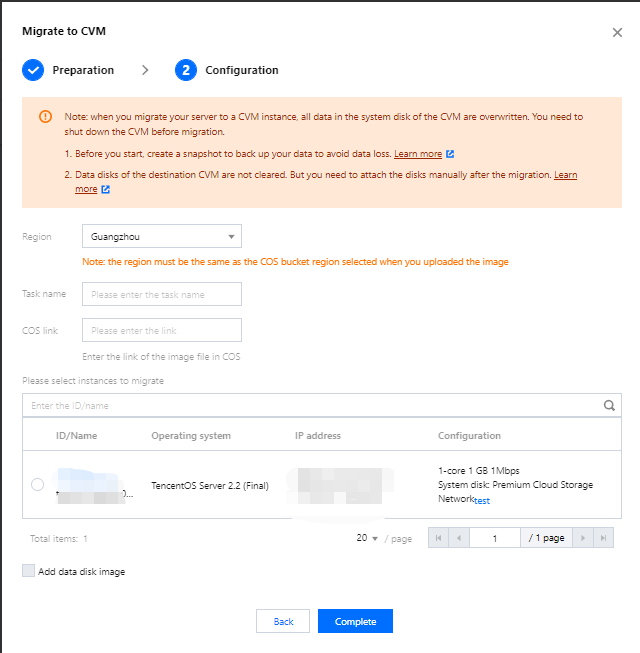
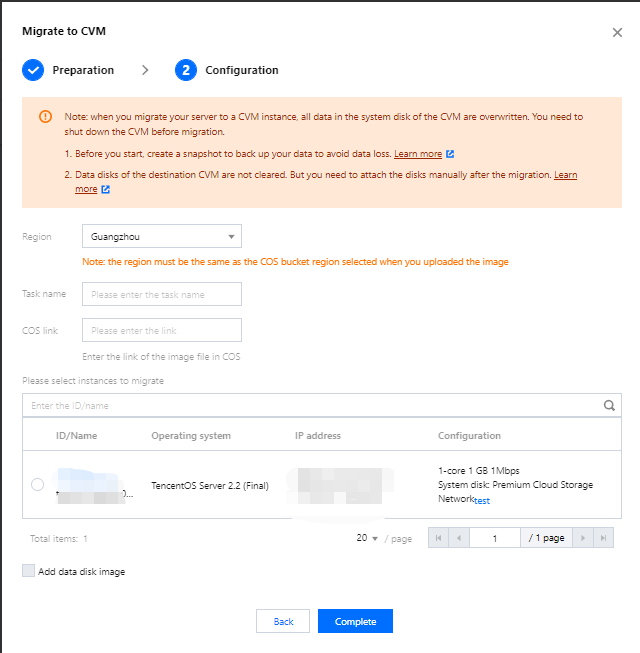
5. Click Complete.
During the migration, you can quit or close the Service Migration page. You can also return to this page anytime to check the migration progress.
1. Log in to the CVM console and click Service Migration in the left sidebar.
2. Click Migrate to CBS on the Offline migration page.
3. In the Migrate to CBS pop-up window, complete the preparation, and click Next.
4. Select the region and enter the task name, COS link and the destination CBS instance.
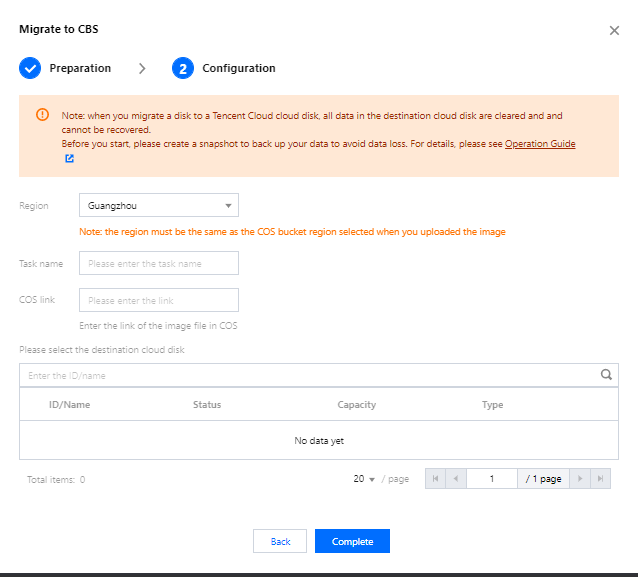
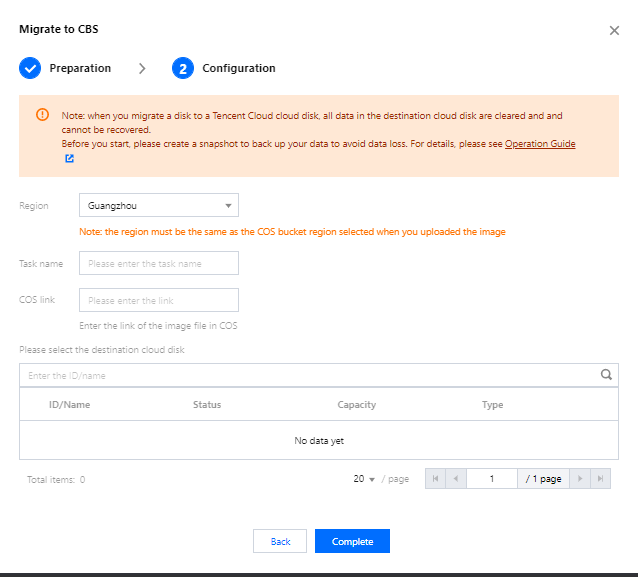
5. Click Complete.
During the migration, you can quit or close the Service Migration page. You can also return to this page anytime to check the migration progress.

 Yes
Yes
 No
No
Was this page helpful?