- User Guide
- Distributor
- Second-Level Reseller
- Reseller
- Customer
- Partner Academy
- Access Management
- Bills Management APIs
- API Documentation
- User Guide
- Distributor
- Second-Level Reseller
- Reseller
- Customer
- Partner Academy
- Access Management
- Bills Management APIs
- API Documentation
Allocating Credit to Reseller's Customer
You can query all your customers under your account and view their basic information and available credit.
(Note: There is no limit on the credit that reseller could allocate to end-customers, please manage it carefully.)
Step 1.Use your partner account to log in to Tencent Cloud and enter the Partner Center.
Step 2. Select Customer Business>Customer Management on the left sidebar, click the My Customers tab, and allocate credits to your customers in the customer list.
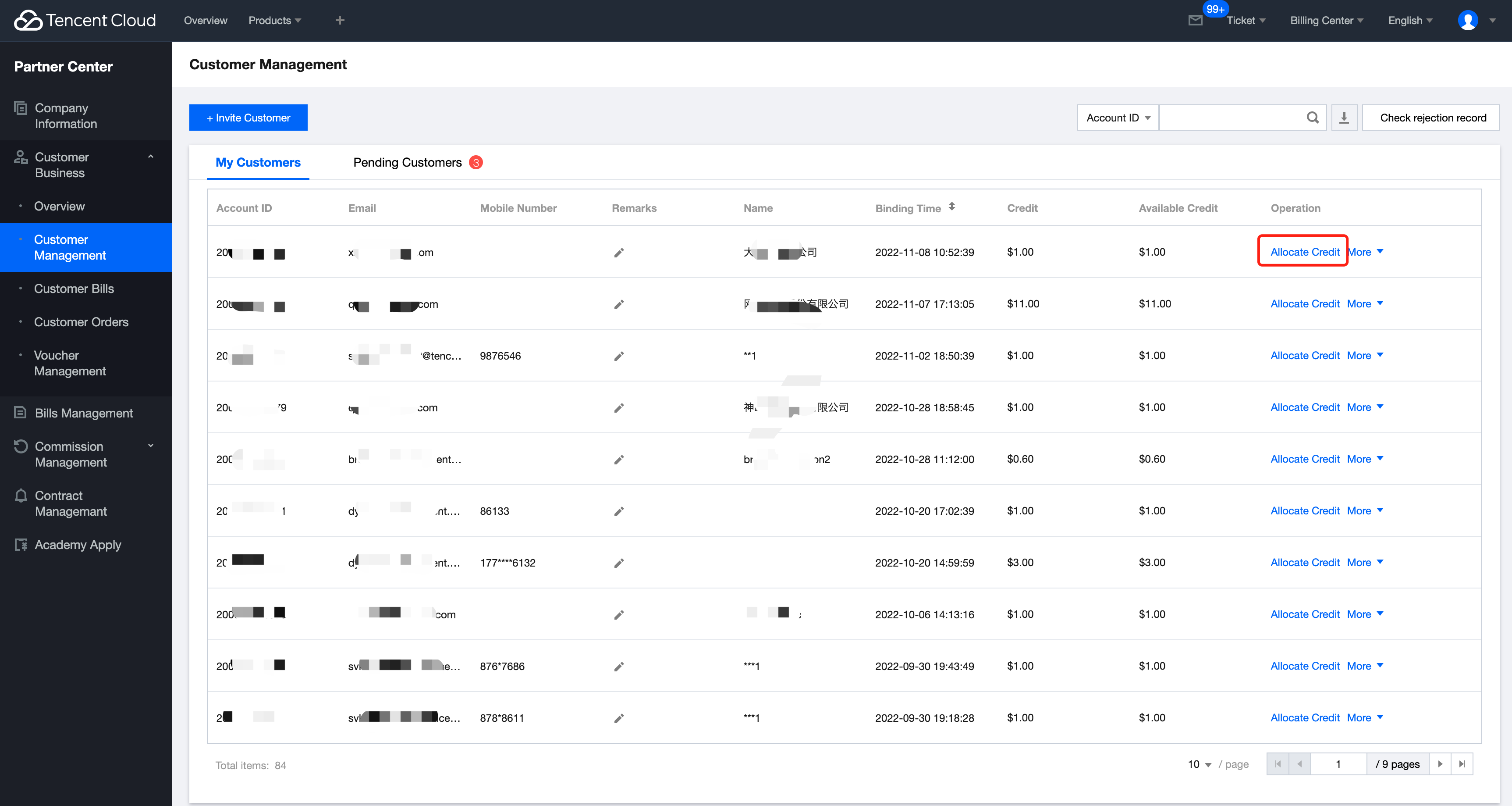
Step 4. Adjust credits for customers.
1. Allocate credit
(1) In the customer list, select a customer and click Setting Credit in the Operation column to enter the credit allocation page.
(2) Set the credit, click OK, and the system will display a message of successful allocation.
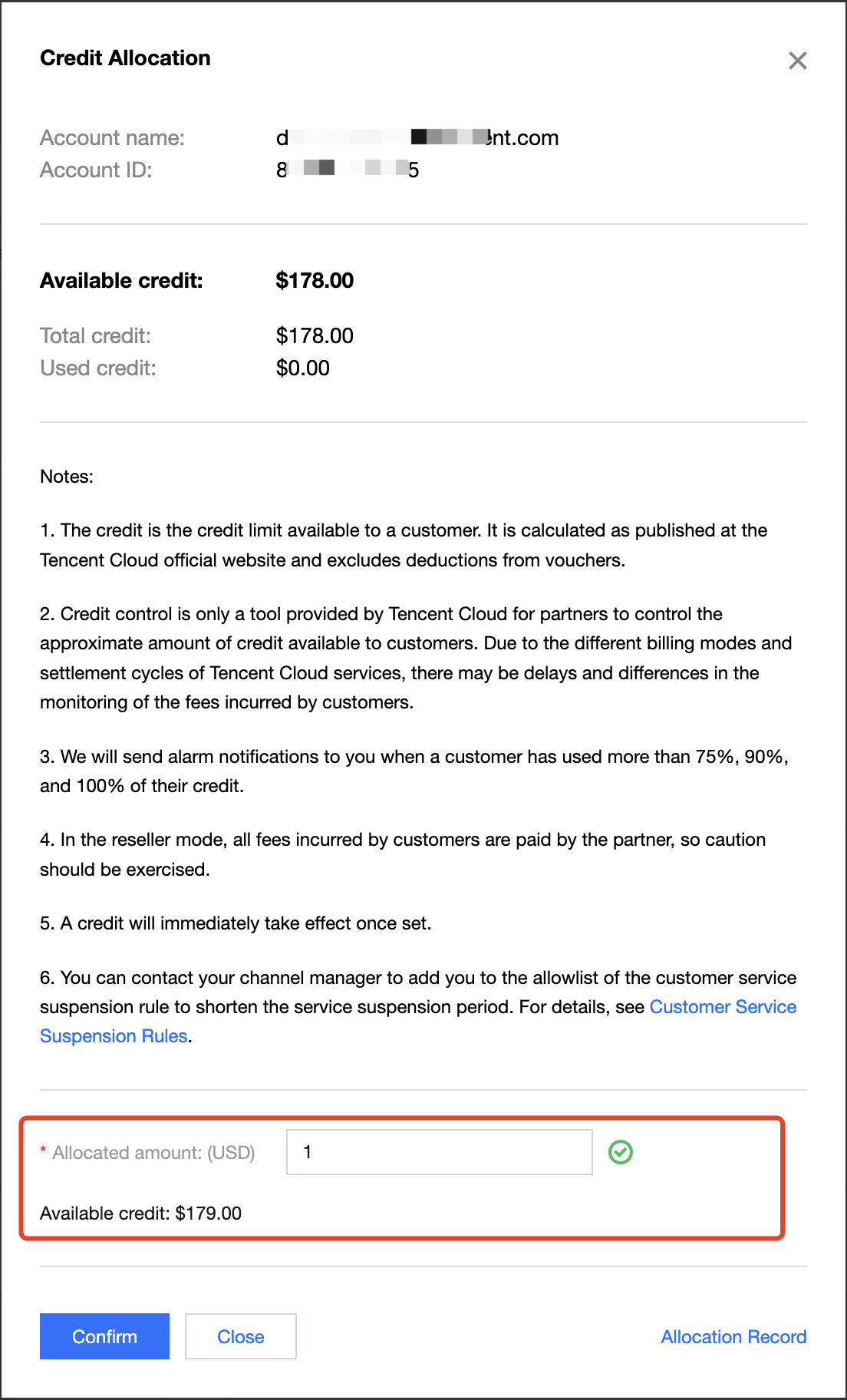
Note:
- The credit is the credit limit available to a customer. It is calculated as published at the Tencent Cloud official website and excludes deductions from vouchers.
- Credit control is only a tool provided by Tencent Cloud for partners to control the approximate amount of credit available to reseller's customers. Due to the billing modes and settlement periods of Tencent Cloud services, there may be delays and differences in the monitoring of the fees incurred by customers.
- We will send alarm notifications to you when a customer has used more than 75%, 90%, and 100% of their credit.
- In reseller mode, all fees incurred by reseller's customers are payable by the partner, so caution should be exercised.
- A credit will take effect immediately once set.
2. Withdraw credit
You can enter a negative value to withdraw the available credit of a customer. The maximum withdrawable customer credit must be less than or equal to the available customer credit.
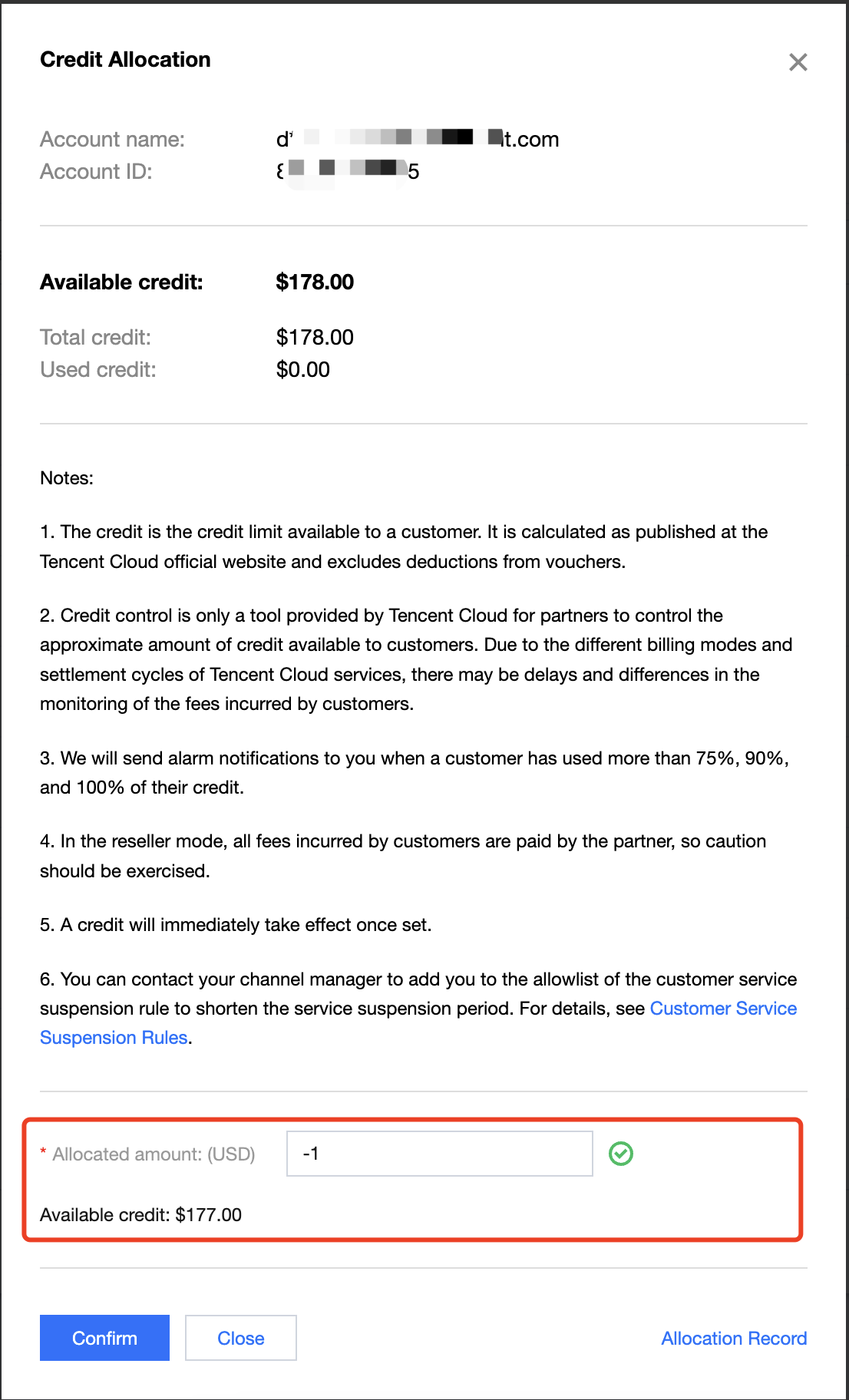
Note:
- When the available credit of a customer is 0, the customer's service will not be suspended, and the customer can still purchase new services. For the impact of account assets (credit + voucher) on service purchase and suspension, see here.
- You can contact your channel manager to add you to the allowlist of the customer service suspension rule to shorten the service suspension period. For detailed rules, see Customer Service Suspension Rules.
3. View allocation records
Click Credit Allocation > Allocation Records to query all credit allocation records:
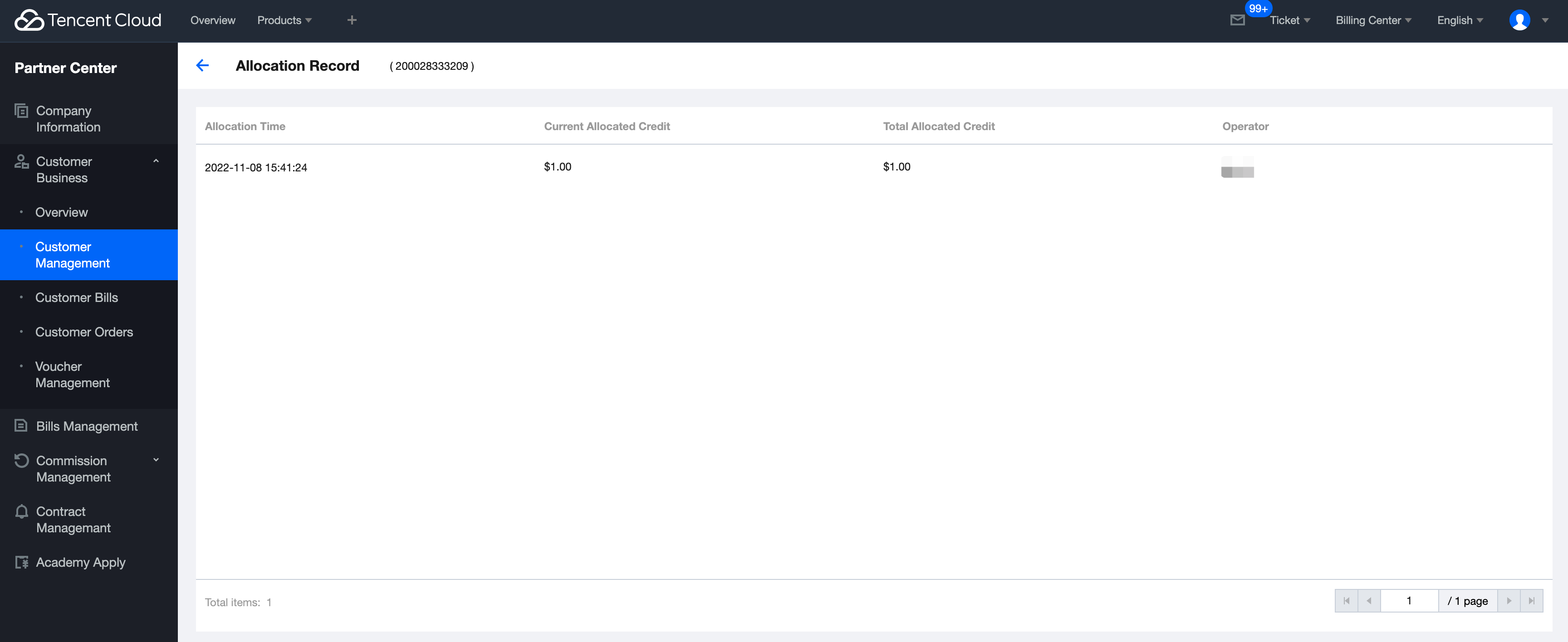

 Yes
Yes
 No
No
Was this page helpful?