- User Guide
- Distributor
- Second-Level Reseller
- Reseller
- Customer
- Partner Academy
- Access Management
- Bills Management APIs
- API Documentation
- User Guide
- Distributor
- Second-Level Reseller
- Reseller
- Customer
- Partner Academy
- Access Management
- Bills Management APIs
- API Documentation
As a reseller, you can query the list of all your customers and view their basic information and available credits.
Step 1. Contact your channel manager to apply for customer credits. The credits here are different from your self-use credits. You need to inform your channel manager that the credits you apply for will be allocated to customers.
Step 2. Log in to Tencent Cloud with your reseller account and enter the Partner Center.
Step 3. Select Customer Management on the left sidebar, click the My Customers tab, and allocate credits to your customers in the customer list.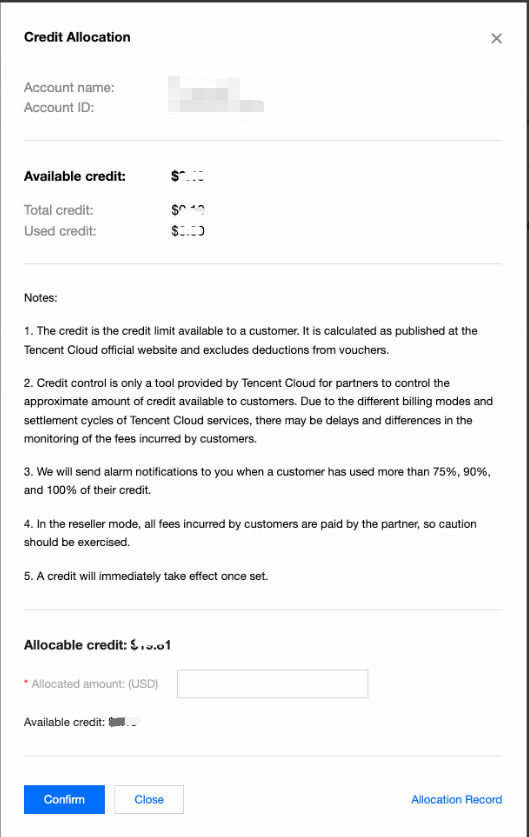
Step 4. Adjust credits for customers.
1. Allocating Credit
(1) In the customer list, select a customer and click Allocate Credit in the Operation column to enter the credit allocation page.
(2) Set the credit, click Confirm, and the system will display a message of successful allocation.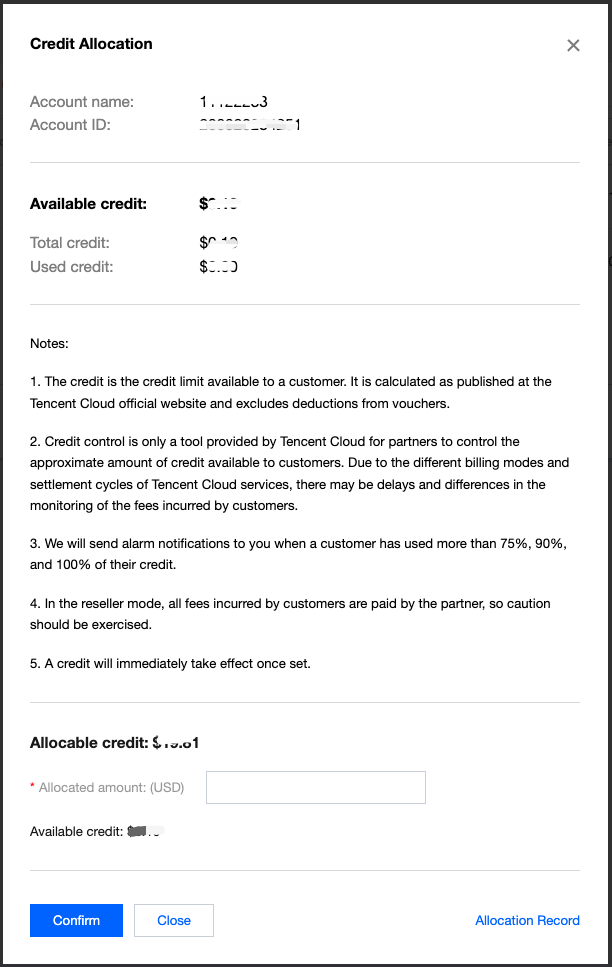
Note:
- The credit is the credit limit available to a customer. It is calculated as published at the Tencent Cloud official website and excludes deductions from vouchers.
- Credit control is only a tool provided by Tencent Cloud for partners to control the approximate amount of credit available to customers. Due to the different billing modes and settlement cycles of Tencent Cloud services, there may be delays and differences in the monitoring of the fees incurred by customers.
- We will send alarm notifications to you when a customer has used more than 75%, 90%, and 100% of their credit.
- In the reseller mode, all fees incurred by customers are paid by the partner, so caution should be exercised.
- A credit will immediately take effect once set.
2. Repossessing Credit
You can enter a negative value for the Allocated amount field to repossess a customer’s available credit as needed. The maximum credit you can repossess must be not greater than the customer’s available credit.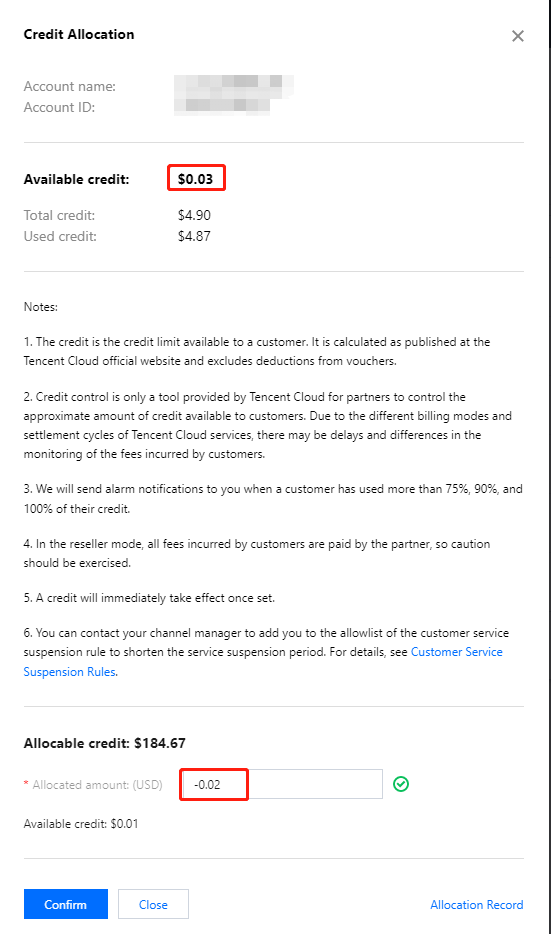
Note:
- When the available credit of a customer becomes 0, the customer can still use its service and make new purchases. For the impact of account assets (credits and vouchers) on service purchase and suspension, see Impact on Purchase and Service Suspension.
- You can contact your distributor to add you to the allowlist of the customer service suspension rule to shorten the service suspension period. For detailed rules, see Customer Service Suspension Rules.
3. Viewing Allocation Record
You can click Allocate Credit > Allocation Record to query all credit allocation records.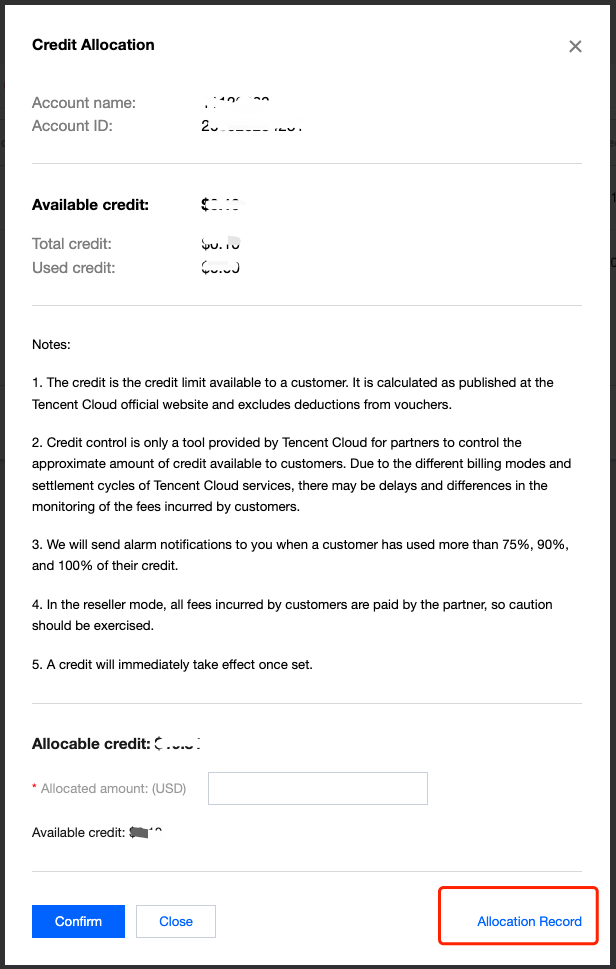

4. Notification on Credit Usage
We will send alarm notifications to you and your customer via email, SMS, and Message Center when the customer has used more than 75%, 90%, and 100% of its credit. You need to adjust your customer’ credit in time to ensure its normal use of services.

 Yes
Yes
 No
No
Was this page helpful?