- Release Notes and Announcements
- Product Introduction
- Purchase Guide
- Getting Started
- Console Guide
- Development Guide
- Best Practice
- API Documentation
- History
- Introduction
- API Category
- Making API Requests
- Starts a media processing task
- Parameter Template APIs
- ModifyWatermarkTemplate
- ModifyTranscodeTemplate
- ModifySnapshotByTimeOffsetTemplate
- ModifySampleSnapshotTemplate
- ModifyImageSpriteTemplate
- ModifyAnimatedGraphicsTemplate
- DescribeWatermarkTemplates
- DescribeTranscodeTemplates
- DescribeSnapshotByTimeOffsetTemplates
- DescribeSampleSnapshotTemplates
- DescribeImageSpriteTemplates
- DescribeAnimatedGraphicsTemplates
- DeleteWatermarkTemplate
- DeleteTranscodeTemplate
- DeleteSnapshotByTimeOffsetTemplate
- DeleteSampleSnapshotTemplate
- DeleteImageSpriteTemplate
- DeleteAnimatedGraphicsTemplate
- CreateWatermarkTemplate
- CreateTranscodeTemplate
- CreateSnapshotByTimeOffsetTemplate
- CreateSampleSnapshotTemplate
- CreateImageSpriteTemplate
- CreateAnimatedGraphicsTemplate
- ModifyContentReviewTemplate
- DescribeContentReviewTemplates
- DescribeAIRecognitionTemplates
- DeleteContentReviewTemplate
- DeleteAIRecognitionTemplate
- CreateContentReviewTemplate
- ModifyAIAnalysisTemplate
- DescribeAIAnalysisTemplates
- DeleteAIAnalysisTemplate
- CreateAIAnalysisTemplate
- ModifyAdaptiveDynamicStreamingTemplate
- DescribeAdaptiveDynamicStreamingTemplates
- DeleteAdaptiveDynamicStreamingTemplate
- CreateAdaptiveDynamicStreamingTemplate
- ModifyAIRecognitionTemplate
- CreateAIRecognitionTemplate
- Task Management APIs
- Workflow Management APIs
- AI-based Sample Management APIs
- Parse Notification APIs
- Other APIs
- Data Types
- Error Codes
- FAQs
- Service Level Agreement
- Media Processing Service Policy
- Contact Us
- Glossary
- Release Notes and Announcements
- Product Introduction
- Purchase Guide
- Getting Started
- Console Guide
- Development Guide
- Best Practice
- API Documentation
- History
- Introduction
- API Category
- Making API Requests
- Starts a media processing task
- Parameter Template APIs
- ModifyWatermarkTemplate
- ModifyTranscodeTemplate
- ModifySnapshotByTimeOffsetTemplate
- ModifySampleSnapshotTemplate
- ModifyImageSpriteTemplate
- ModifyAnimatedGraphicsTemplate
- DescribeWatermarkTemplates
- DescribeTranscodeTemplates
- DescribeSnapshotByTimeOffsetTemplates
- DescribeSampleSnapshotTemplates
- DescribeImageSpriteTemplates
- DescribeAnimatedGraphicsTemplates
- DeleteWatermarkTemplate
- DeleteTranscodeTemplate
- DeleteSnapshotByTimeOffsetTemplate
- DeleteSampleSnapshotTemplate
- DeleteImageSpriteTemplate
- DeleteAnimatedGraphicsTemplate
- CreateWatermarkTemplate
- CreateTranscodeTemplate
- CreateSnapshotByTimeOffsetTemplate
- CreateSampleSnapshotTemplate
- CreateImageSpriteTemplate
- CreateAnimatedGraphicsTemplate
- ModifyContentReviewTemplate
- DescribeContentReviewTemplates
- DescribeAIRecognitionTemplates
- DeleteContentReviewTemplate
- DeleteAIRecognitionTemplate
- CreateContentReviewTemplate
- ModifyAIAnalysisTemplate
- DescribeAIAnalysisTemplates
- DeleteAIAnalysisTemplate
- CreateAIAnalysisTemplate
- ModifyAdaptiveDynamicStreamingTemplate
- DescribeAdaptiveDynamicStreamingTemplates
- DeleteAdaptiveDynamicStreamingTemplate
- CreateAdaptiveDynamicStreamingTemplate
- ModifyAIRecognitionTemplate
- CreateAIRecognitionTemplate
- Task Management APIs
- Workflow Management APIs
- AI-based Sample Management APIs
- Parse Notification APIs
- Other APIs
- Data Types
- Error Codes
- FAQs
- Service Level Agreement
- Media Processing Service Policy
- Contact Us
- Glossary
Backing up callbacks of MPS tasks to COS via SCF is a standard practice. MPS has a template in SCF which you can use to enable the feature. MPS executes video processing tasks; SCF handles callback messages, and COS provides permanent terminal storage.
Directions
Step 1. Create a function
- Log in to the SCF console, and click Function Service on the left sidebar.
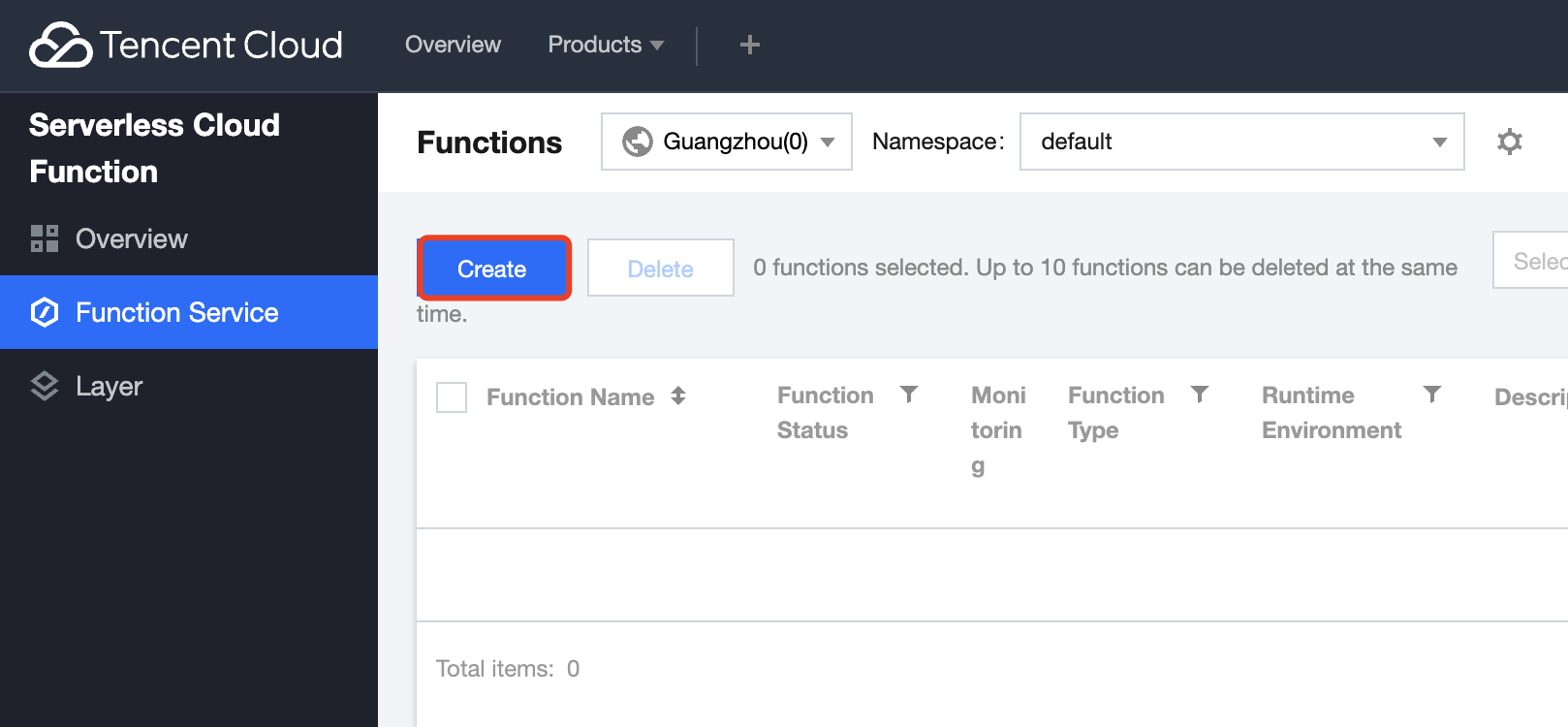
- At the top of the Function Service page, select Beijing and click Create to enter the function creating page.
- Set the following parameters:
- Create Method: select Template.
- Fuzzy search: search CLSSCFCOS.
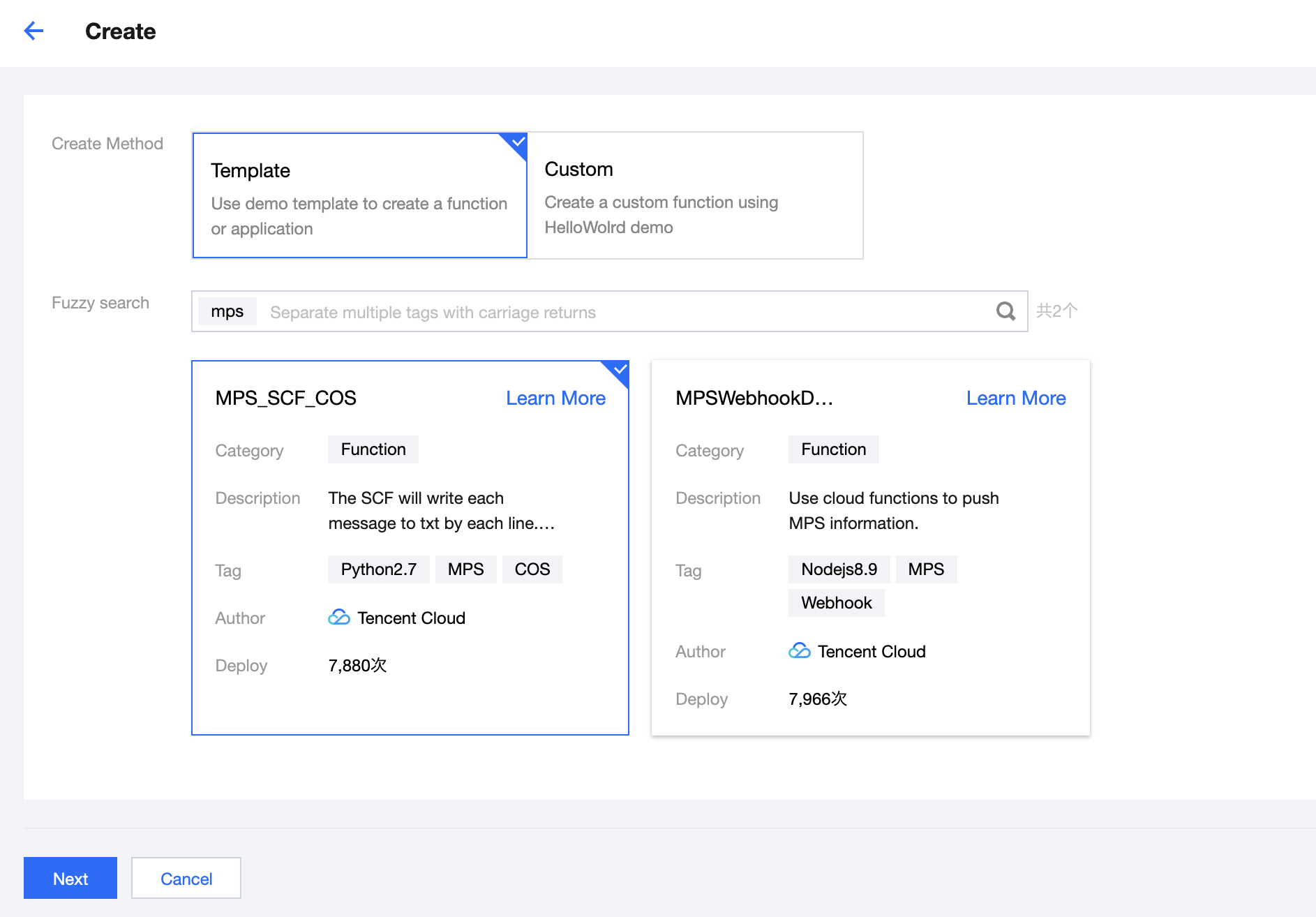 Note:
Note:You can click Learn More in a template to view its details or download the template.
- Click Next.
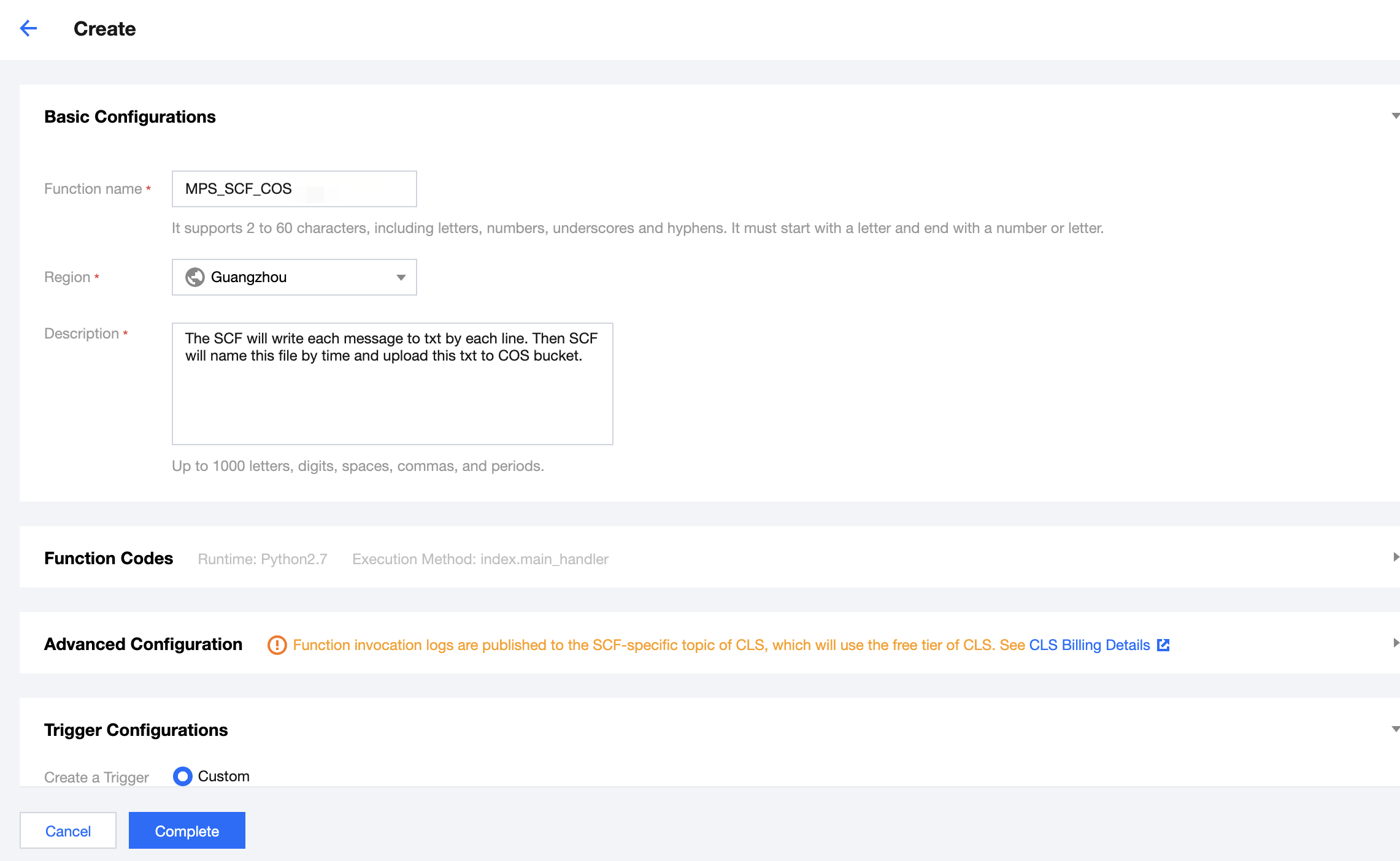
- Keep the default configuration and click Complete to complete the creation.
Step 2. Configure an MPS trigger
- In the SCF console, click Function Service on the left sidebar, and click the function created to go to the details page.
- Click Trigger Management > Create a Trigger. A trigger creation window pops up. Select MPS trigger for the trigger method.
The main parameter information is as follows. Use the default values for the remaining configuration items.
- Event Type: an MPS trigger pushes events at the account level. Two types of trigger events are supported now: Workflow Task (
WorkflowTask) and Video Edit Task (EditMediaTask).Note:- A service role error message will appear when you create an MPS trigger for the first time. Click SCF_QcsRole and MPS_QcsRole to grant the necessary permissions as prompted.
- An MPS trigger uses events generated at the service level as event sources, regardless of attributes such as region and resources. Each event type can be bound to only one function for each account. If you need multiple functions to handle a task, please see Node.js SDK.
- Click Submit to complete the configuration.
Step 3. Test the function
- Start an MPS video processing workflow in the MPS console.
- Go to the SCF console to view the execution result.
Select the Log Query tab on the function details page to view the printed log information. - Log in to the COS console to view the data dumping and processing result.
Note:You can write your own data processing methods as needed.

 Yes
Yes
 No
No
Was this page helpful?