- Releases Notes and Announcements
- Product Introduction
- Purchase Guide
- Getting Started
- Operation Guide
- Best Practices
- API Documentation
- Troubleshooting
- FAQs
- CFS Service Level Agreement
- Contact Us
- Glossary
- Releases Notes and Announcements
- Product Introduction
- Purchase Guide
- Getting Started
- Operation Guide
- Best Practices
- API Documentation
- Troubleshooting
- FAQs
- CFS Service Level Agreement
- Contact Us
- Glossary
Setting a lifecycle policy
Step 1. Create a lifecycle policy
1. Go to the Lifecycle Policies page and click Create.
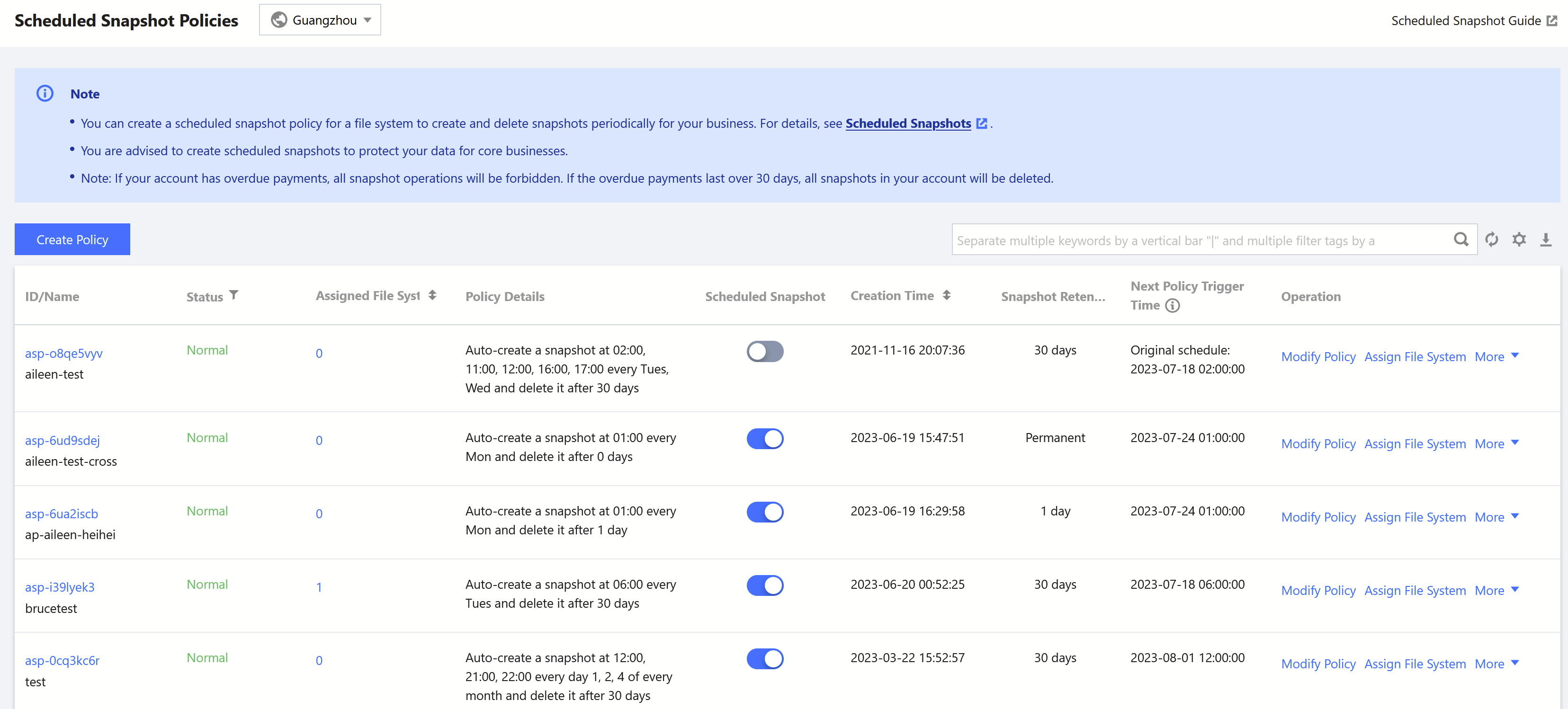
Note:
2. Specify the lifecycle policy by transition period or file size according to your business needs, and click Next.
Note:
You can set a file less than or equal to a value in the range of 1–64 MB as a small file.
Step 2. Apply the lifecycle policy
Apply the lifecycle policy to a path on the Turbo file system and click Submit.
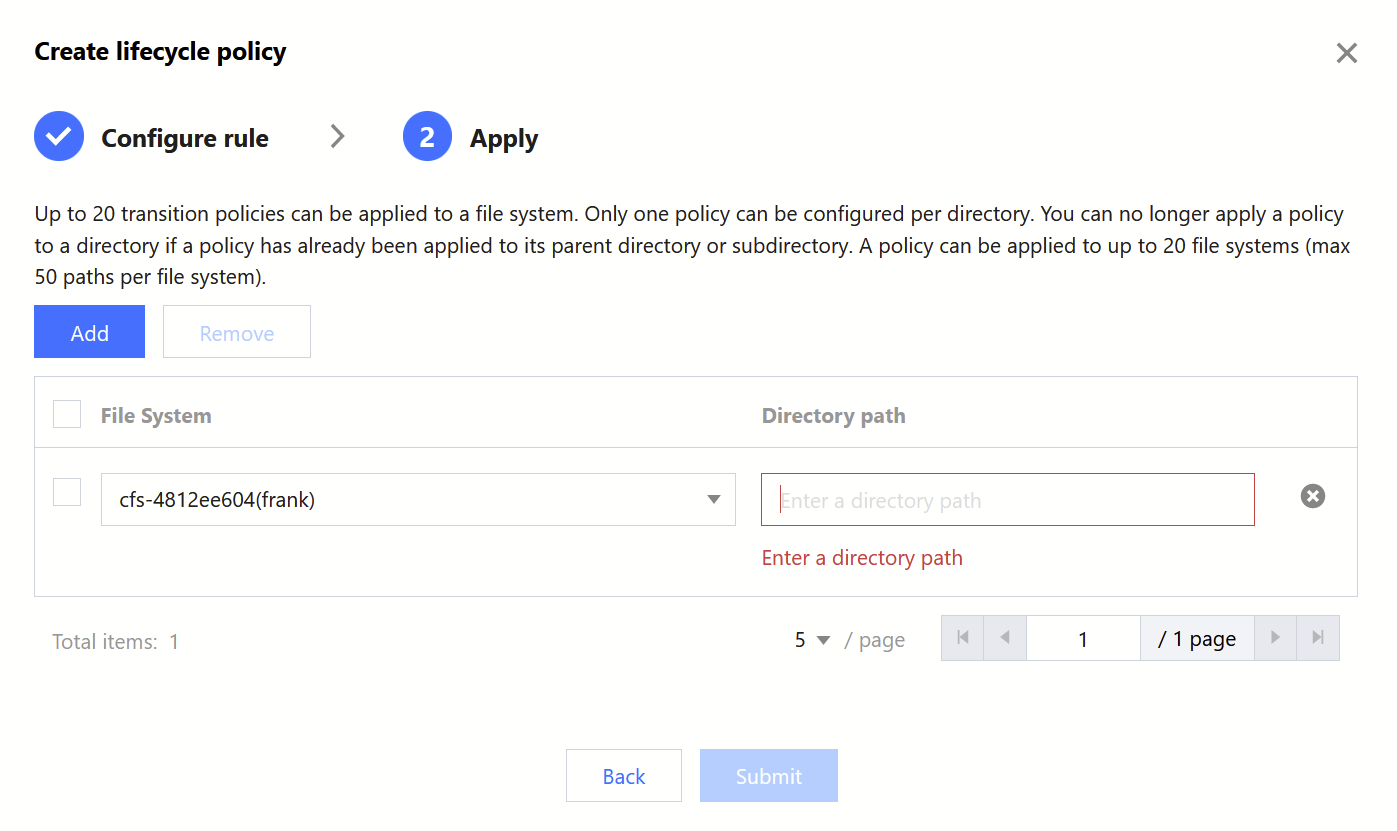
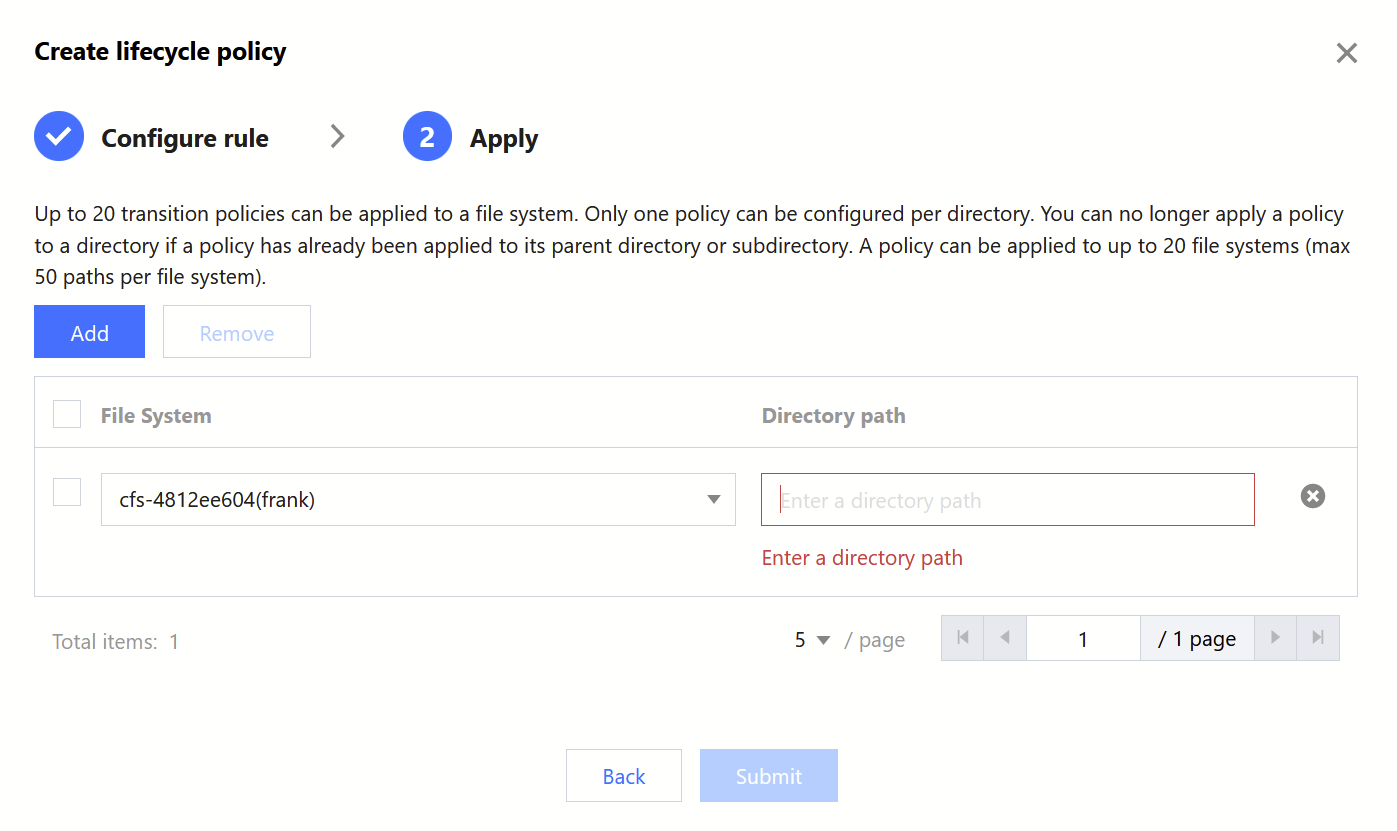
Note:
You can no longer apply a policy to a directory if a policy has already been applied to its parent directory or subdirectory.
If you want to apply the policy to files under /test/, you can set the target path to test, /test, or /test/. The system will automatically convert them to /test/.
Viewing lifecycle policies
Step 1. View a lifecycle policy
1. Go to the Lifecycle Policies page.

2. Click a policy ID to view the policy.
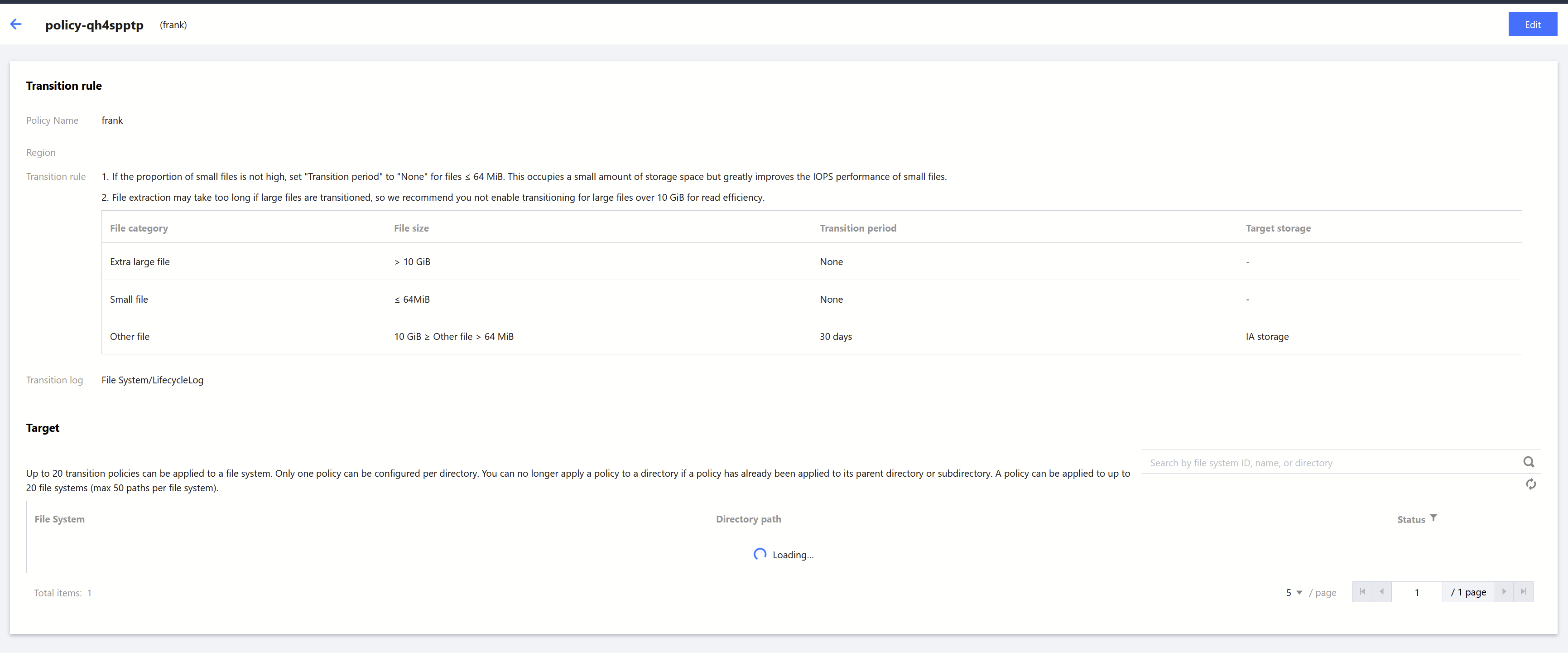
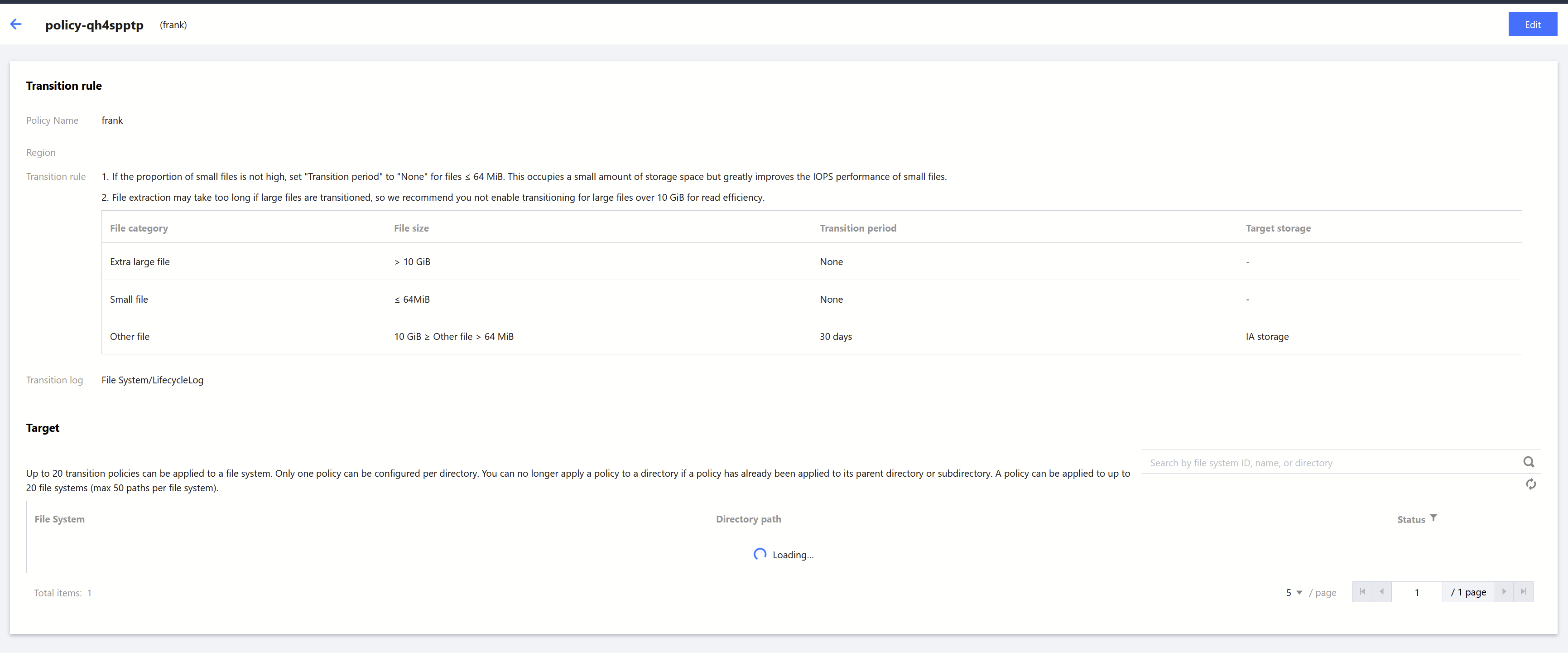
Step 2. View the active lifecycle policies of a file system
1. Go to the file system list page, and click the ID of the target file system.
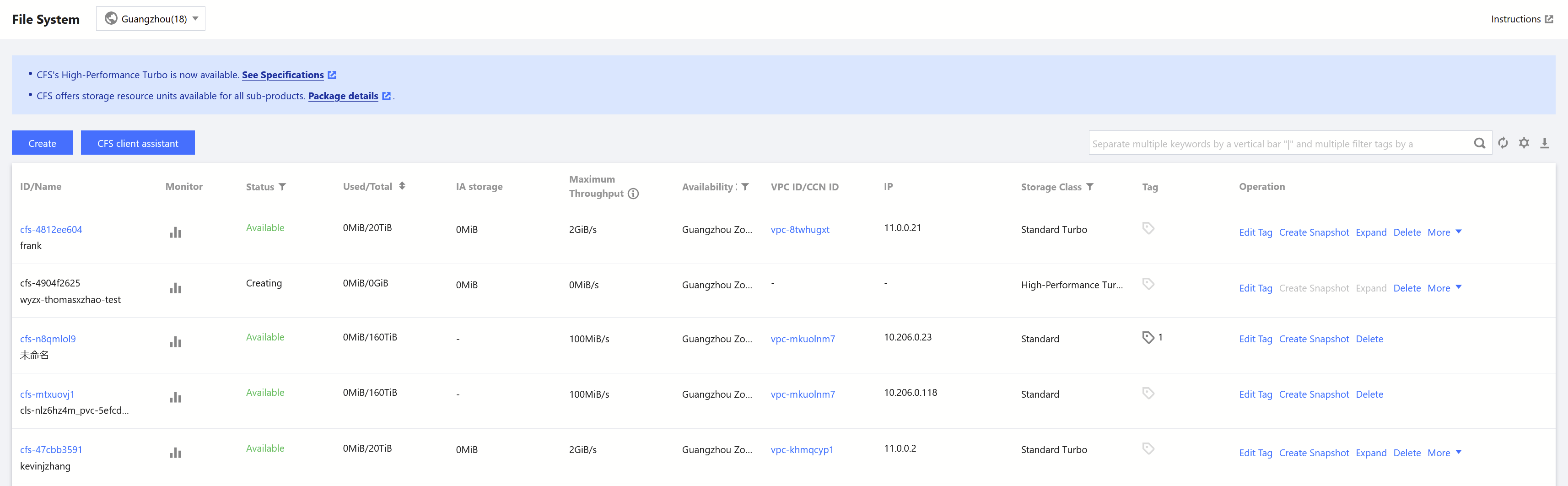
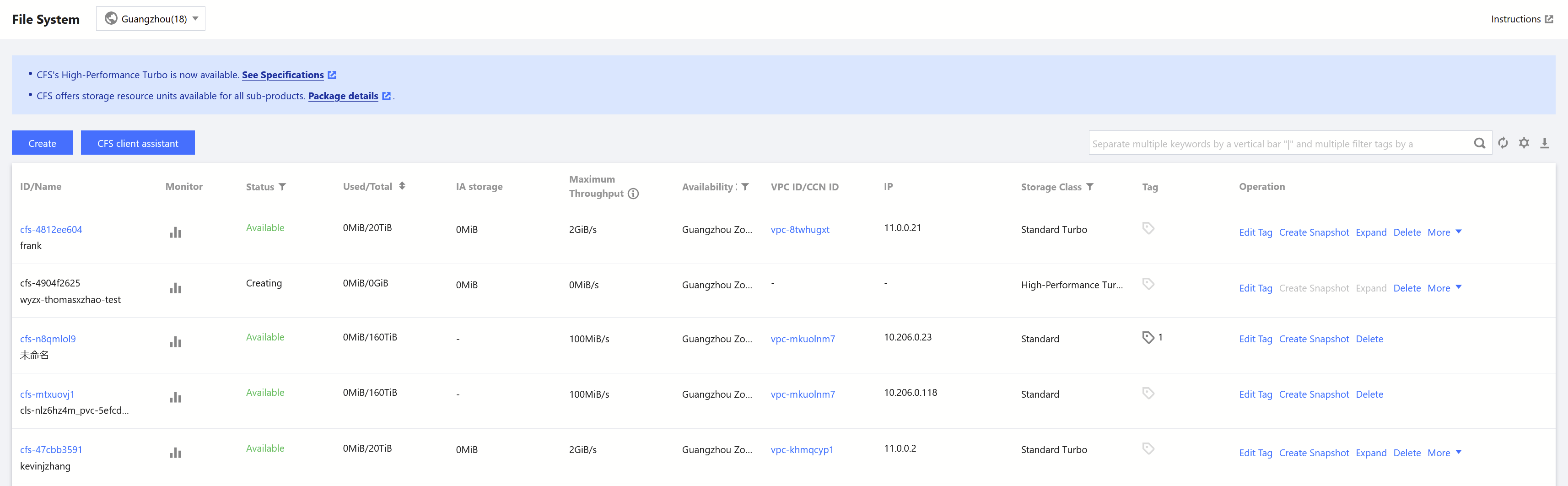
2. On the lifecycle policies tab page, view the active policies.


Modifying or deleting a lifecycle policy
1. On the details page of a lifecycle policy, click Edit in the upper-right corner.
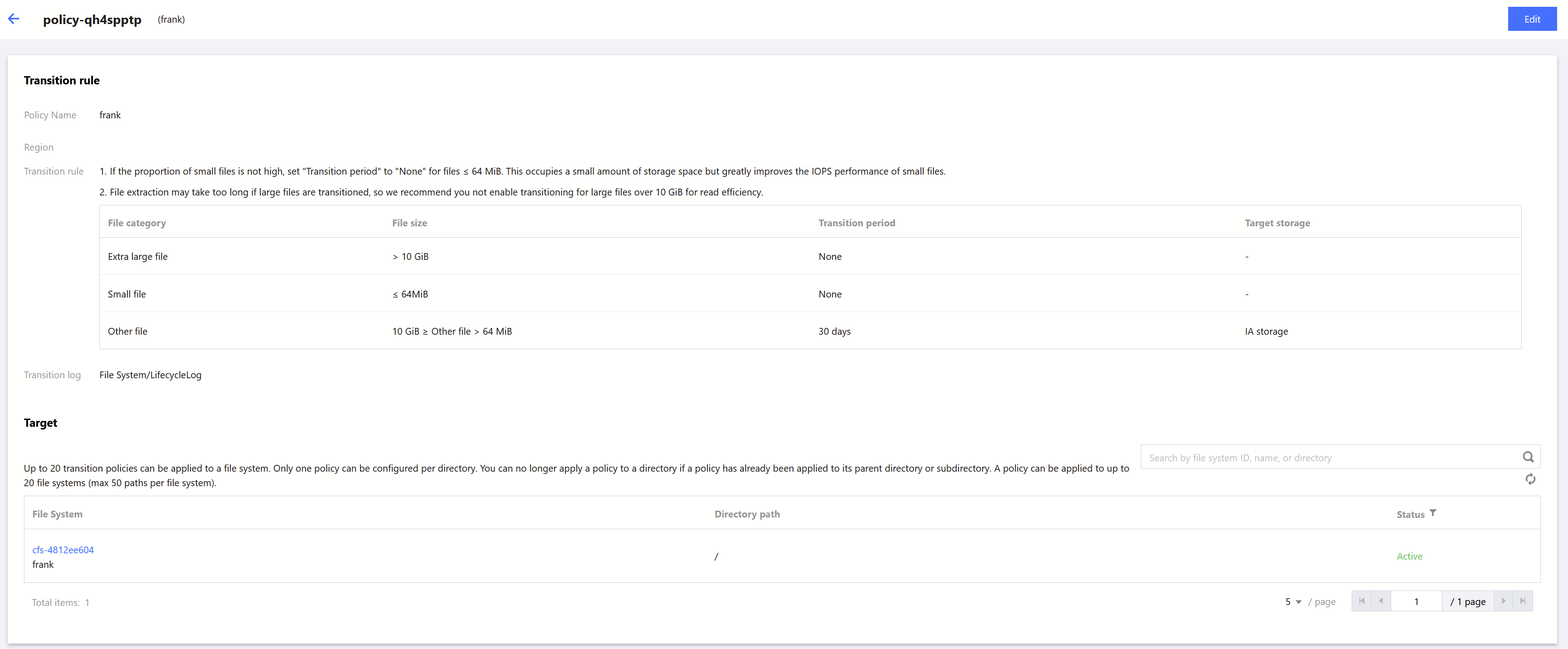
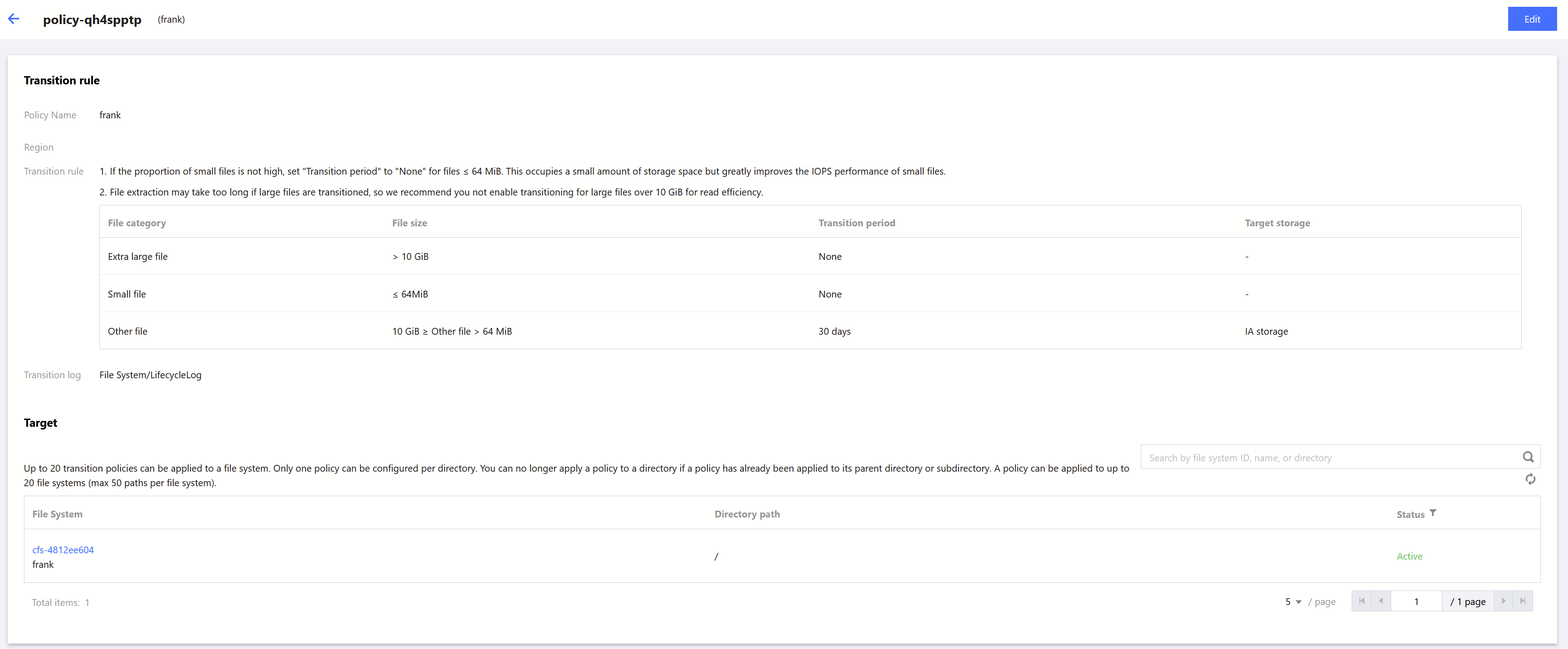
2. Modify or delete the policy and click Confirm.
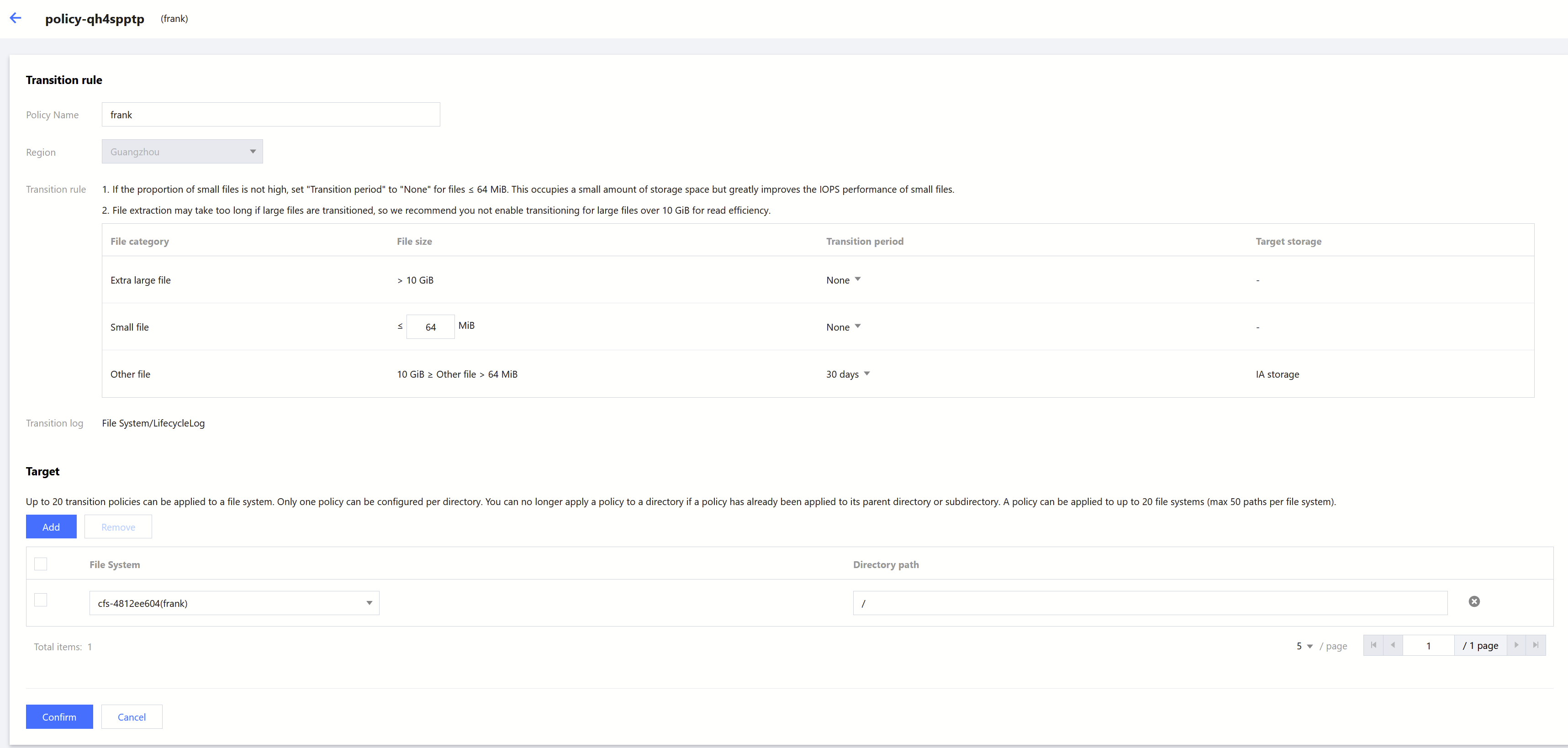
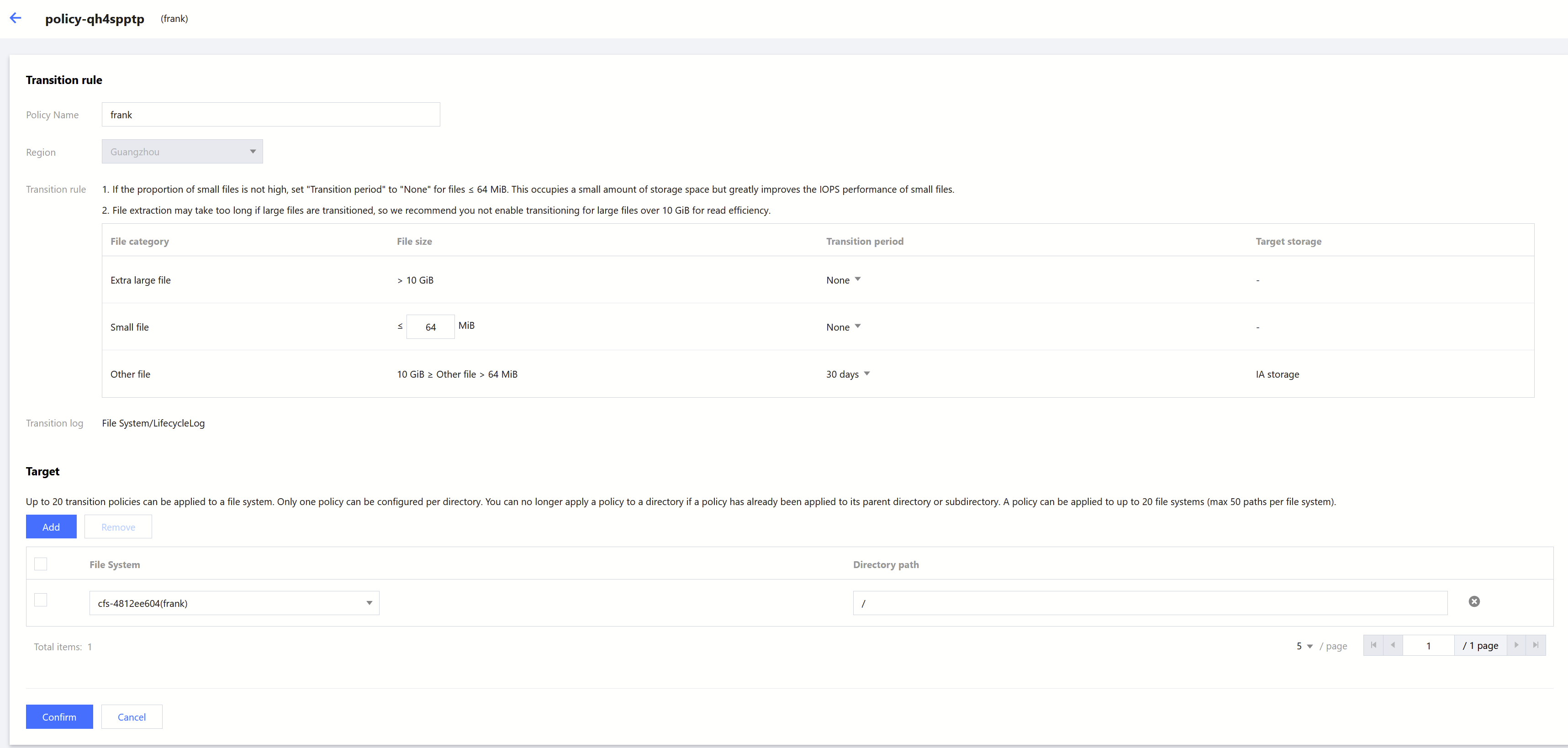
Viewing the storage of transitioned data
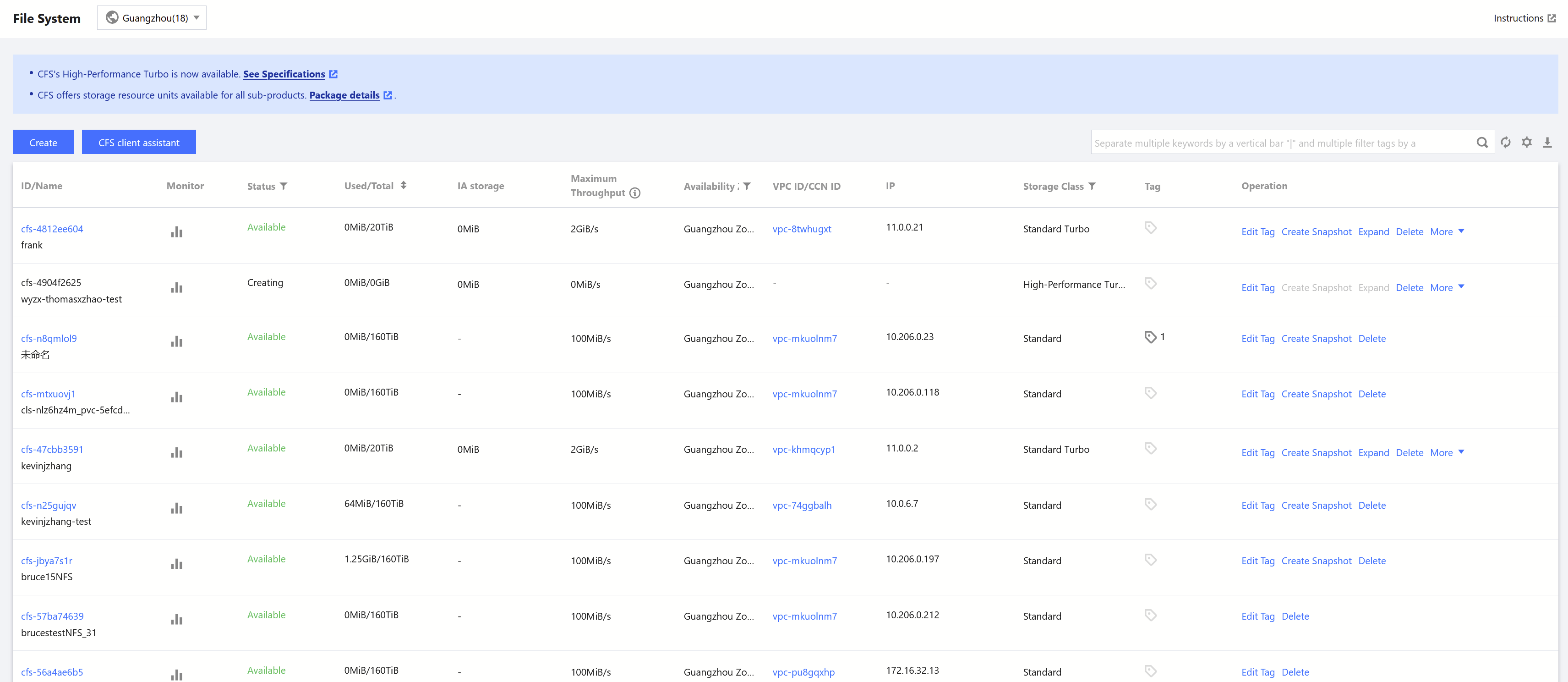
Viewing the transitioning status of a file
To view the transitioning status of a file, use the following command:
lfs hsm_state /path/to/file
Note:
If "archived" is returned, the file has been transitioned to IA storage and has not been released from the file system.
If "released" is returned, the file has been transitioned to IA storage and has been released from the file system.
By default, a file is automatically released 1 hour after being archived. This frees up space on the file system.
Loading data
You can load files using the following commands:
For a single file:
sudo lfs hsm_restore /path/to/file
For all files in a directory:
nohup find /path/to/preload -type f -print0 | xargs -0 -n 1 sudo lfs hsm_restore &
Releasing data
After you have loaded data, you can release it using the following commands:
For a single file:
sudo lfs hsm_release /path/to/file
For all files in a directory:
nohup find /path/to/release -type f -print0 | xargs -0 -n 1 sudo lfs hsm_release &
Note:
The
hsm_release operation cannot be performed on a file that has not been transitioned.

 Yes
Yes
 No
No
Was this page helpful?