- Release Notes and Announcements
- Product Introduction
- Purchase Guide
- Billing Overview
- Basic Service Fees
- Value-added Service Fees
- Related Tencent Cloud Services
- Extra Package Description (Prepaid)
- Subscriptions
- Renewals
- Overdue and Expiration Policies
- Refund Policy
- Usage Cap Policy
- EdgeOne Plan Upgrade Guide
- Comparison of EdgeOne Plans
- About "clean traffic" billing instructions
- Getting Started
- Domain Service
- Site Acceleration
- Origin Configuration
- Edge Functions
- Overview
- Getting Started
- Operation Guide
- Runtime APIs
- Sample Functions
- Returning an HTML Page
- Returning a JSON Object
- Fetch Remote Resources
- Authenticating a Request Header
- Modifying a Response Header
- Performing an A/B Test
- Setting Cookies
- Performing Redirect Based on the Request Location
- Using the Cache API
- Caching POST Requests
- Responding in Streaming Mode
- Merging Resources and Responding in Streaming Mode
- Protecting Data from Tampering
- Rewriting a m3u8 File and Configuring Authentication
- Adaptive Image Resize
- Image Adaptive WebP
- Custom Referer Anti-leeching
- Remote Authentication
- HMAC Digital Signature
- Naming a Downloaded File
- Obtaining Client IP Address
- Best Practices
- Security Protection
- Overview
- DDoS Protection
- DDoS Protection Overview
- Exclusive DDoS Protection Usage
- Configuration of Exclusive DDoS protection Rules
- Web Protection
- Bot Management
- Rules Template
- IP and IP Segment Grouping
- Origin Protection
- Alarm Notification
- Rule Engine
- L4 Proxy
- Data Analysis&Log Service
- Tool Guide
- Best Practices
- API Documentation
- History
- Introduction
- API Category
- Making API Requests
- Site APIs
- Acceleration Domain Management APIs
- Site Acceleration Configuration APIs
- Alias Domain APIs
- Security Configuration APIs
- Layer 4 Application Proxy APIs
- CreateL4Proxy
- ModifyL4Proxy
- ModifyL4ProxyStatus
- DescribeL4Proxy
- DeleteL4Proxy
- CreateL4ProxyRules
- ModifyL4ProxyRules
- ModifyL4ProxyRulesStatus
- DescribeL4ProxyRules
- DeleteL4ProxyRules
- CreateApplicationProxy
- ModifyApplicationProxy
- ModifyApplicationProxyStatus
- DescribeApplicationProxies
- DeleteApplicationProxy
- CreateApplicationProxyRule
- ModifyApplicationProxyRule
- ModifyApplicationProxyRuleStatus
- DeleteApplicationProxyRule
- Content Management APIs
- Data Analysis APIs
- Log Service APIs
- Billing APIs
- Certificate APIs
- Load Balancing APIs
- Diagnostic Tool APIs
- Version Management APIs
- Data Types
- Error Codes
- FAQs
- Agreements
- TEO Policy
- Contact Us
- Glossary
- Release Notes and Announcements
- Product Introduction
- Purchase Guide
- Billing Overview
- Basic Service Fees
- Value-added Service Fees
- Related Tencent Cloud Services
- Extra Package Description (Prepaid)
- Subscriptions
- Renewals
- Overdue and Expiration Policies
- Refund Policy
- Usage Cap Policy
- EdgeOne Plan Upgrade Guide
- Comparison of EdgeOne Plans
- About "clean traffic" billing instructions
- Getting Started
- Domain Service
- Site Acceleration
- Origin Configuration
- Edge Functions
- Overview
- Getting Started
- Operation Guide
- Runtime APIs
- Sample Functions
- Returning an HTML Page
- Returning a JSON Object
- Fetch Remote Resources
- Authenticating a Request Header
- Modifying a Response Header
- Performing an A/B Test
- Setting Cookies
- Performing Redirect Based on the Request Location
- Using the Cache API
- Caching POST Requests
- Responding in Streaming Mode
- Merging Resources and Responding in Streaming Mode
- Protecting Data from Tampering
- Rewriting a m3u8 File and Configuring Authentication
- Adaptive Image Resize
- Image Adaptive WebP
- Custom Referer Anti-leeching
- Remote Authentication
- HMAC Digital Signature
- Naming a Downloaded File
- Obtaining Client IP Address
- Best Practices
- Security Protection
- Overview
- DDoS Protection
- DDoS Protection Overview
- Exclusive DDoS Protection Usage
- Configuration of Exclusive DDoS protection Rules
- Web Protection
- Bot Management
- Rules Template
- IP and IP Segment Grouping
- Origin Protection
- Alarm Notification
- Rule Engine
- L4 Proxy
- Data Analysis&Log Service
- Tool Guide
- Best Practices
- API Documentation
- History
- Introduction
- API Category
- Making API Requests
- Site APIs
- Acceleration Domain Management APIs
- Site Acceleration Configuration APIs
- Alias Domain APIs
- Security Configuration APIs
- Layer 4 Application Proxy APIs
- CreateL4Proxy
- ModifyL4Proxy
- ModifyL4ProxyStatus
- DescribeL4Proxy
- DeleteL4Proxy
- CreateL4ProxyRules
- ModifyL4ProxyRules
- ModifyL4ProxyRulesStatus
- DescribeL4ProxyRules
- DeleteL4ProxyRules
- CreateApplicationProxy
- ModifyApplicationProxy
- ModifyApplicationProxyStatus
- DescribeApplicationProxies
- DeleteApplicationProxy
- CreateApplicationProxyRule
- ModifyApplicationProxyRule
- ModifyApplicationProxyRuleStatus
- DeleteApplicationProxyRule
- Content Management APIs
- Data Analysis APIs
- Log Service APIs
- Billing APIs
- Certificate APIs
- Load Balancing APIs
- Diagnostic Tool APIs
- Version Management APIs
- Data Types
- Error Codes
- FAQs
- Agreements
- TEO Policy
- Contact Us
- Glossary
Overview
Traffic scheduling management is a multi-CDN smart resolution and scheduling tool provided by EdgeOne. It supports custom traffic scheduling policies between the origin and service providers to implement smooth canary migration of traffic and flexible allocation of services, thereby ensuring a high service availability.
Use cases
Canary migration: When a new service provider is added, canary switch is required to ensure the service availability and smooth migration.
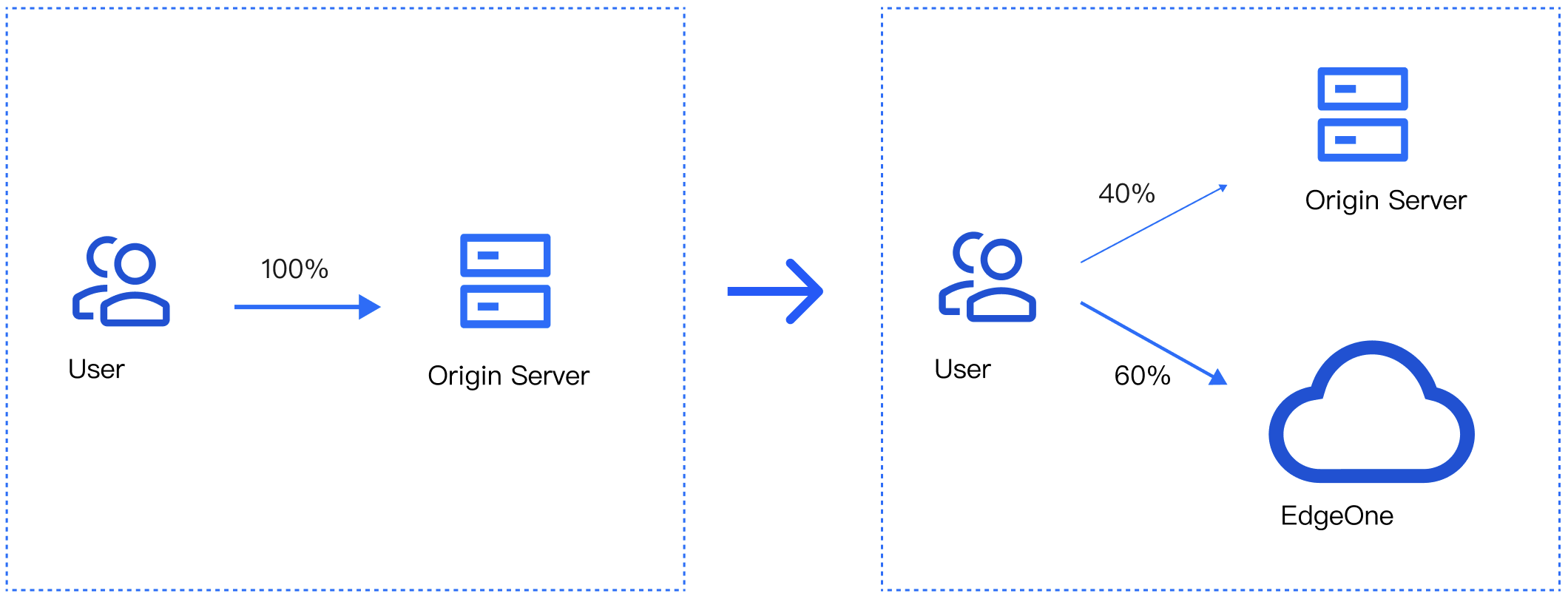
Cross-vendor scheduling: For large-scale services that contain sensitive data, it’s recommended to distribute traffic to multiple vendors for disaster recovery.
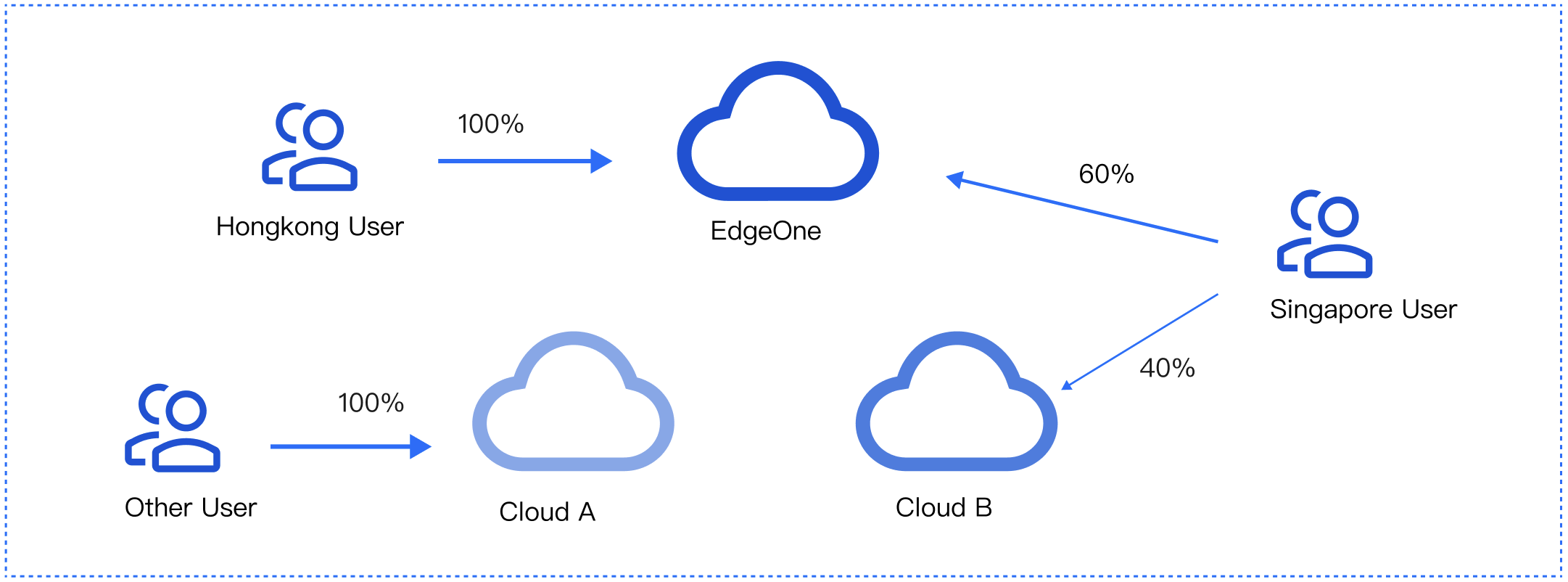
Features
Simple management: Select a domain name, add service providers, and add scheduling policies.
Quick access: Add the CNAME record assigned by EdgeOne at your DNS service provider
Scheduling modes: Support ratio-based and region-based scheduling.
Multiple scenarios: You can use either the origin or services provided by other CDN vendors, implement canary switch, and use services from different vendors at the same time.
Prerequisites
Adding Traffic Scheduling Policies
1. Log in to the EdgeOne console, and click Site List in the left sidebar. In the site list, click the target site to enter the site details page.
2. On the site details page, click Domain Name Service > Traffic Management.
3. On the Traffic scheduling tab, click Add scheduling policy. On the page that appears, select the target domain name and click Create.
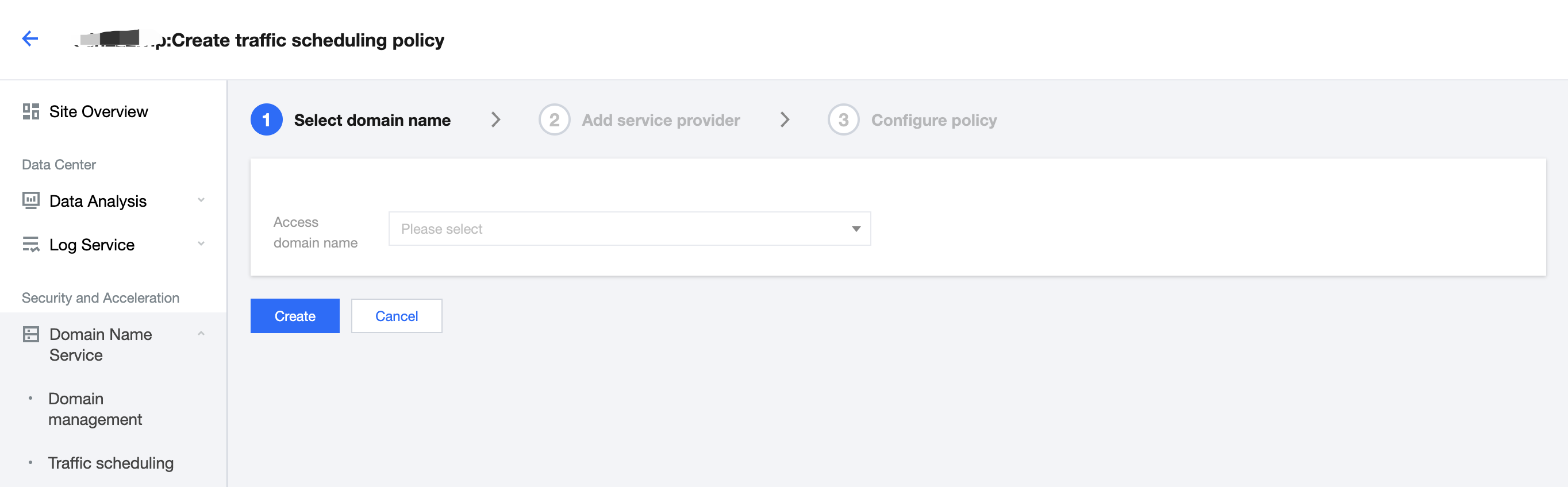
4. Click Add service provider, configure parameters such as the service provider name and CNAME record as needed, and click Next.
Note:
The default service provider is EdgeOne, which cannot be modified or deleted. You can add the domain name of origins or the CNAME domain name of other CDN service providers.
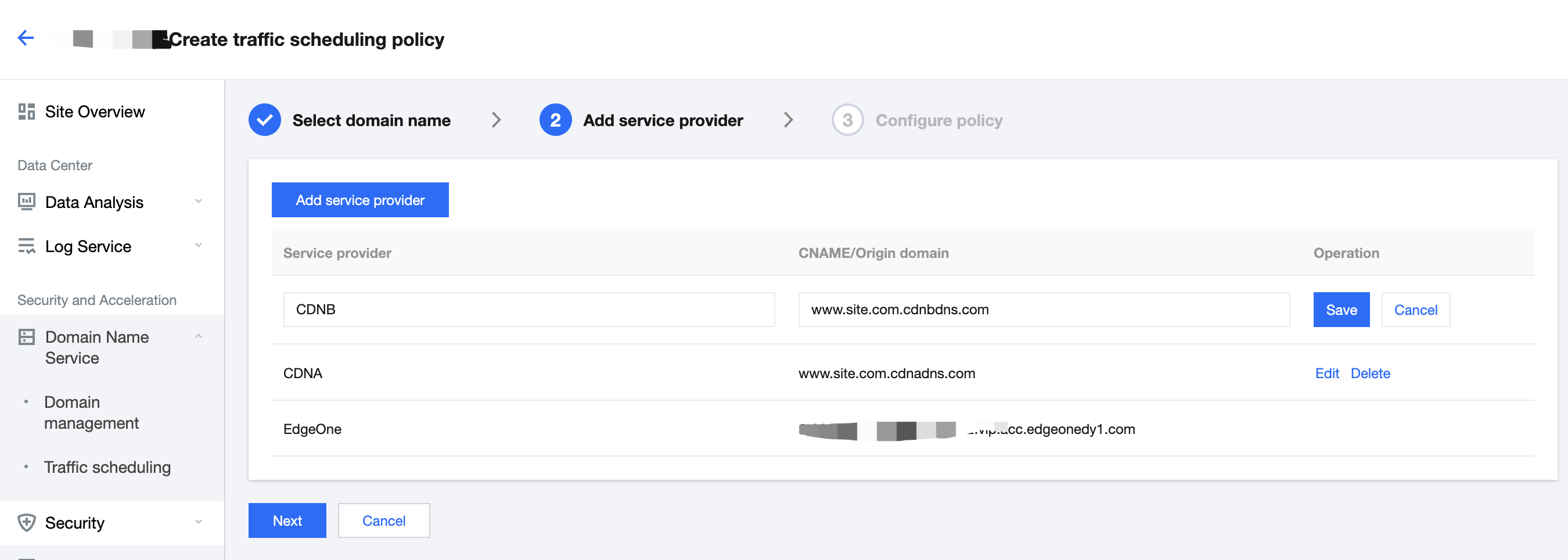
5. Click Add policy, select the line/region, and complete the policy configuration. You can select multiple service providers and specify their weights to configure a multi-service provider scheduling policy. After the configuration is complete, click Submit configuration.
Note:
By default, all traffic passes EdgeOne. This is the base policy, which cannot be deleted but can be changed to another service provider.
Line/Region can be countries/regions, ISPs and provinces in the Chinese mainland, and states in the US and India.
A policy with a more specific regional division takes the higher priority. For example, if you set Origin domain for Beijing, Service provider A for the Chinese mainland, and Service provider B for the default line, then requests from Beijing go to the origin, requests from other Chinese mainland regions go to Service provider A, and requests from regions outside the Chinese mainland go to Service provider B.
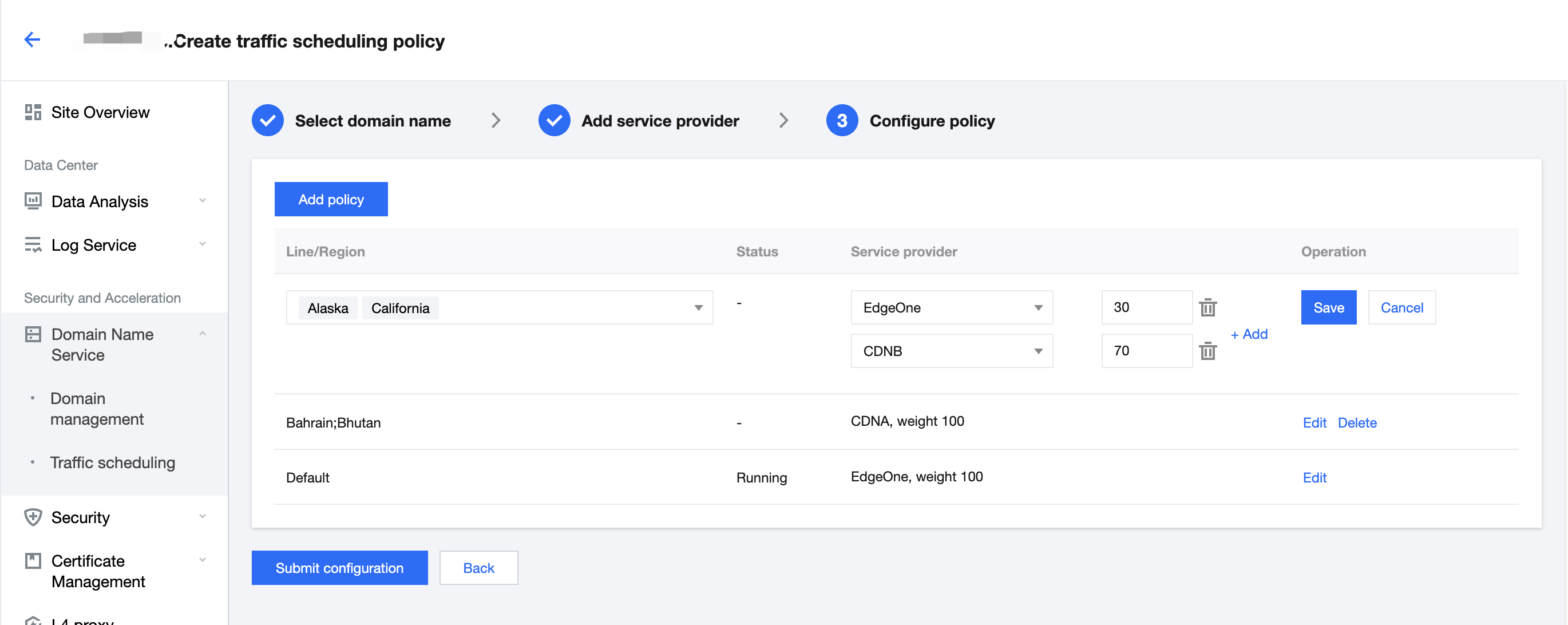
6. If the domain name resolution has been migrated to EdgeOne, the policy takes effect automatically. Otherwise, you need to switch the domain name resolution at your DNS service provider.
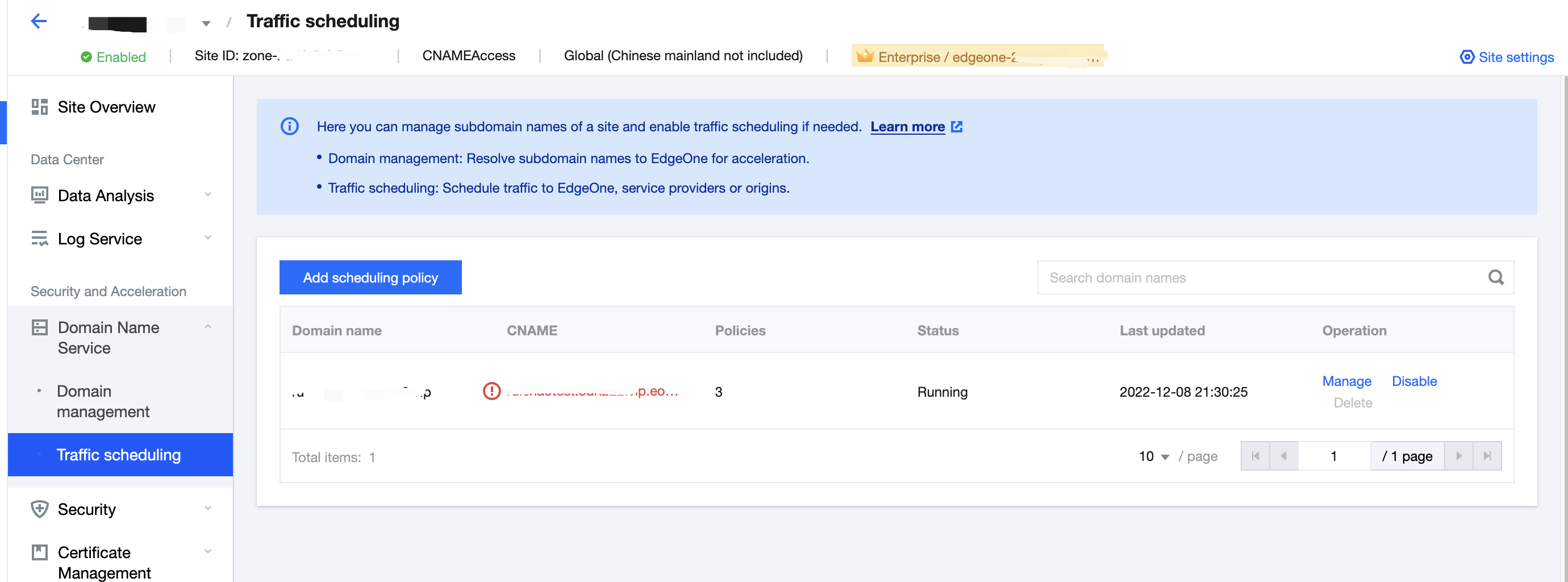
Managing Traffic Scheduling Policies
1. Log in to the EdgeOne console, and click Site List in the left sidebar. In the site list, click the target site to enter the site details page.
2. On the site details page, click Domain Name Service > Traffic Scheduling Management.
3. On the Traffic Scheduling Management page, you can edit, disable, enable, and delete the policies.
Disabling a policy
When the traffic scheduling policy is disabled, all traffic is scheduled to EdgeOne nodes by default.
Enabling a policy
When the traffic scheduling policy is enabled, the traffic is scheduled as configured, rather than going to EdgeOne nodes.
Deleting a policy
After a policy is disabled, you can delete it. This does not affect the service. But the policy cannot be recovered.
Editing a policy
Click Manage to enter the scheduling policy management page, where you can add, delete, modify, and disable service providers and scheduling policies for a domain name.
Note:
Changing the service provider referenced by a policy takes effect immediately.
Deleting, modifying, enabling, and disabling a policy take effect immediately.
A service provider cannot be deleted if it is referenced by a policy.
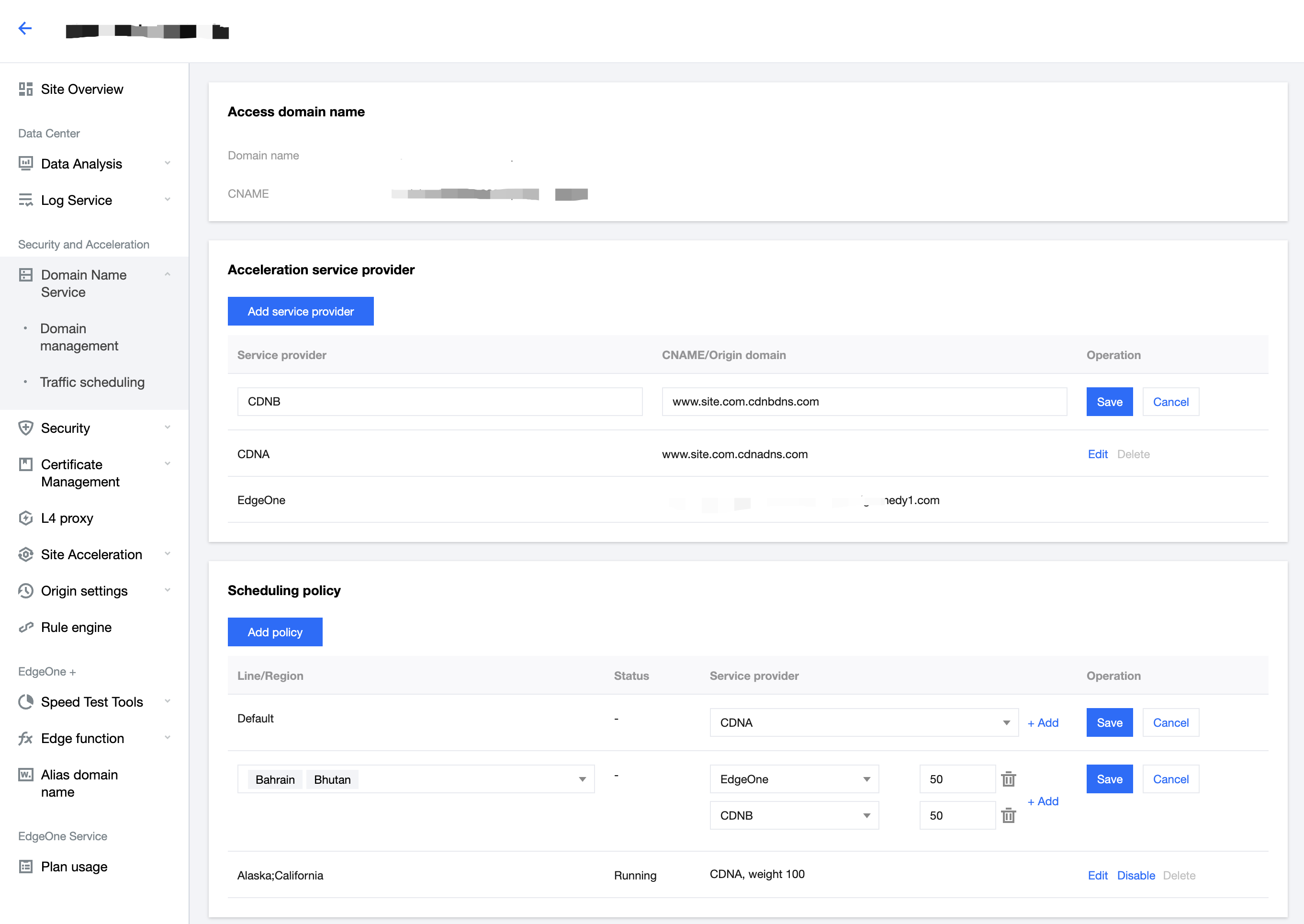

 Yes
Yes
 No
No
Was this page helpful?