- Release Notes and Announcements
- Product Introduction
- Purchase Guide
- Billing Overview
- Basic Service Fees
- Value-added Service Fees
- Related Tencent Cloud Services
- Extra Package Description (Prepaid)
- Subscriptions
- Renewals
- Overdue and Expiration Policies
- Refund Policy
- Usage Cap Policy
- EdgeOne Plan Upgrade Guide
- Comparison of EdgeOne Plans
- About "clean traffic" billing instructions
- Getting Started
- Domain Service
- Site Acceleration
- Origin Configuration
- Edge Functions
- Overview
- Getting Started
- Operation Guide
- Runtime APIs
- Sample Functions
- Returning an HTML Page
- Returning a JSON Object
- Fetch Remote Resources
- Authenticating a Request Header
- Modifying a Response Header
- Performing an A/B Test
- Setting Cookies
- Performing Redirect Based on the Request Location
- Using the Cache API
- Caching POST Requests
- Responding in Streaming Mode
- Merging Resources and Responding in Streaming Mode
- Protecting Data from Tampering
- Rewriting a m3u8 File and Configuring Authentication
- Adaptive Image Resize
- Image Adaptive WebP
- Custom Referer Anti-leeching
- Remote Authentication
- HMAC Digital Signature
- Naming a Downloaded File
- Obtaining Client IP Address
- Best Practices
- Security Protection
- Overview
- DDoS Protection
- DDoS Protection Overview
- Exclusive DDoS Protection Usage
- Configuration of Exclusive DDoS protection Rules
- Web Protection
- Bot Management
- Rules Template
- IP and IP Segment Grouping
- Origin Protection
- Alarm Notification
- Rule Engine
- L4 Proxy
- Data Analysis&Log Service
- Tool Guide
- Best Practices
- API Documentation
- History
- Introduction
- API Category
- Making API Requests
- Site APIs
- Acceleration Domain Management APIs
- Site Acceleration Configuration APIs
- Alias Domain APIs
- Security Configuration APIs
- Layer 4 Application Proxy APIs
- CreateL4Proxy
- ModifyL4Proxy
- ModifyL4ProxyStatus
- DescribeL4Proxy
- DeleteL4Proxy
- CreateL4ProxyRules
- ModifyL4ProxyRules
- ModifyL4ProxyRulesStatus
- DescribeL4ProxyRules
- DeleteL4ProxyRules
- CreateApplicationProxy
- ModifyApplicationProxy
- ModifyApplicationProxyStatus
- DescribeApplicationProxies
- DeleteApplicationProxy
- CreateApplicationProxyRule
- ModifyApplicationProxyRule
- ModifyApplicationProxyRuleStatus
- DeleteApplicationProxyRule
- Content Management APIs
- Data Analysis APIs
- Log Service APIs
- Billing APIs
- Certificate APIs
- Load Balancing APIs
- Diagnostic Tool APIs
- Version Management APIs
- Data Types
- Error Codes
- FAQs
- Agreements
- TEO Policy
- Contact Us
- Glossary
- Release Notes and Announcements
- Product Introduction
- Purchase Guide
- Billing Overview
- Basic Service Fees
- Value-added Service Fees
- Related Tencent Cloud Services
- Extra Package Description (Prepaid)
- Subscriptions
- Renewals
- Overdue and Expiration Policies
- Refund Policy
- Usage Cap Policy
- EdgeOne Plan Upgrade Guide
- Comparison of EdgeOne Plans
- About "clean traffic" billing instructions
- Getting Started
- Domain Service
- Site Acceleration
- Origin Configuration
- Edge Functions
- Overview
- Getting Started
- Operation Guide
- Runtime APIs
- Sample Functions
- Returning an HTML Page
- Returning a JSON Object
- Fetch Remote Resources
- Authenticating a Request Header
- Modifying a Response Header
- Performing an A/B Test
- Setting Cookies
- Performing Redirect Based on the Request Location
- Using the Cache API
- Caching POST Requests
- Responding in Streaming Mode
- Merging Resources and Responding in Streaming Mode
- Protecting Data from Tampering
- Rewriting a m3u8 File and Configuring Authentication
- Adaptive Image Resize
- Image Adaptive WebP
- Custom Referer Anti-leeching
- Remote Authentication
- HMAC Digital Signature
- Naming a Downloaded File
- Obtaining Client IP Address
- Best Practices
- Security Protection
- Overview
- DDoS Protection
- DDoS Protection Overview
- Exclusive DDoS Protection Usage
- Configuration of Exclusive DDoS protection Rules
- Web Protection
- Bot Management
- Rules Template
- IP and IP Segment Grouping
- Origin Protection
- Alarm Notification
- Rule Engine
- L4 Proxy
- Data Analysis&Log Service
- Tool Guide
- Best Practices
- API Documentation
- History
- Introduction
- API Category
- Making API Requests
- Site APIs
- Acceleration Domain Management APIs
- Site Acceleration Configuration APIs
- Alias Domain APIs
- Security Configuration APIs
- Layer 4 Application Proxy APIs
- CreateL4Proxy
- ModifyL4Proxy
- ModifyL4ProxyStatus
- DescribeL4Proxy
- DeleteL4Proxy
- CreateL4ProxyRules
- ModifyL4ProxyRules
- ModifyL4ProxyRulesStatus
- DescribeL4ProxyRules
- DeleteL4ProxyRules
- CreateApplicationProxy
- ModifyApplicationProxy
- ModifyApplicationProxyStatus
- DescribeApplicationProxies
- DeleteApplicationProxy
- CreateApplicationProxyRule
- ModifyApplicationProxyRule
- ModifyApplicationProxyRuleStatus
- DeleteApplicationProxyRule
- Content Management APIs
- Data Analysis APIs
- Log Service APIs
- Billing APIs
- Certificate APIs
- Load Balancing APIs
- Diagnostic Tool APIs
- Version Management APIs
- Data Types
- Error Codes
- FAQs
- Agreements
- TEO Policy
- Contact Us
- Glossary
This document describes how to create, edit, and delete a domain alias, configure the CNAME record of the domain alias to point to the target domain name, and configure a certificate for the domain alias.
Prerequisites
Purchase the EdgeOne Enterprise plan, connect your site to EdgeOne, and create the target domain name.
Creating a Domain Alias
Step 1. Create a domain alias
1. Log in to the EdgeOne console, click on the site list in the left menu bar, and click on the site to be configured within the site list.
2. On the site details page, click on the Alias domain name.
3. On the alias domain name list page, click Create, configure the relevant parameters, and click OK.
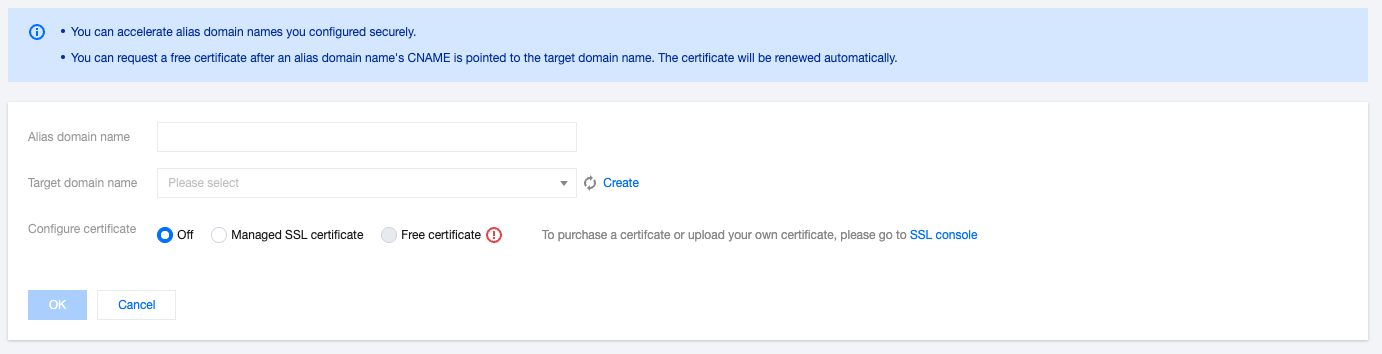
Parameter | Description |
Alias domain name | It can contain up to 81 characters. Wildcard domain names such as *.test.com are not supported. If the acceleration region of your site is in the Chinese mainland, you must obtain an ICP filing number for your domain alias. |
Target domain name | You can select a domain name of the current site in the Activated or Deploying state. For more information, see Connecting via CNAME and Connecting via NS. |
Configure certificate | Off: It indicates not to configure the HTTPS certificate. If you select this option, the domain alias supports only HTTP access. Managed SSL certificate: It indicates to select a certificate managed in SSL. To purchase or upload an external certificate, contact us. Free certificate: EdgeOne supports application and auto-renewal of free certificates. Note that you need to first create the domain alias and point its CNAME record to the target domain name at your DNS service provider. |
Step 2. Add the CNAME record of the domain alias that points to the target domain name
1. After the domain alias is added, it is in the CNAME not configured state by default.

2. Go to your DNS service provider and add a CNAME record that points to the target domain name to activate the domain alias.
3. EdgeOne automatically checks for updates, and changes the status of the domain alias to Activated.
Step 3. Apply for a free certificate (optional)
If you have pointed the CNAME record of the domain alias to the target domain name at your DNS service provider, you can apply for a free certificate in EdgeOne.
1. On the domain alias list page, click Edit and select Free certificate.
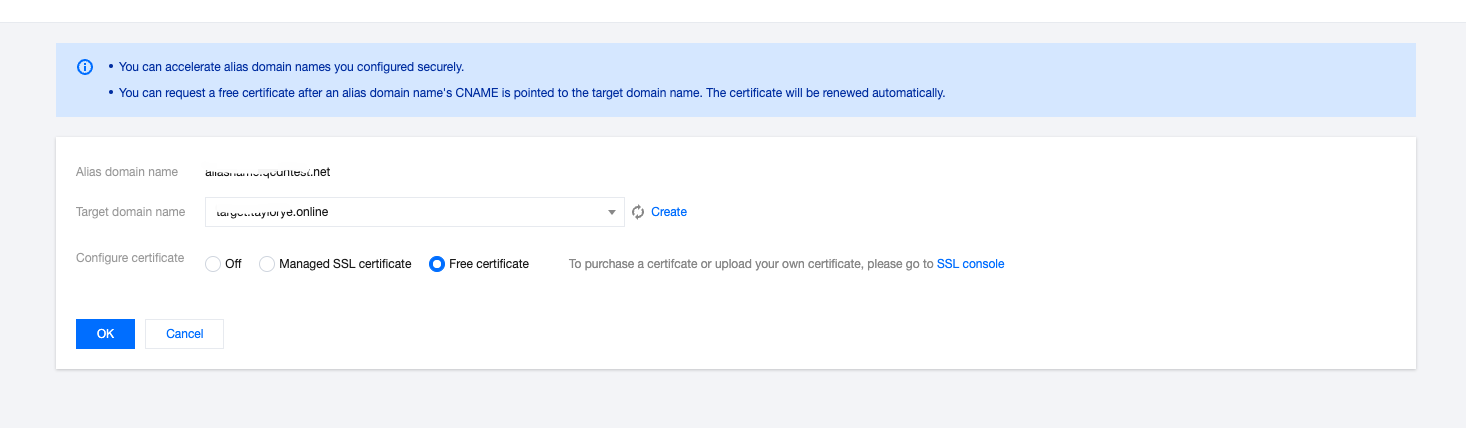
2. Click OK.
Editing a Domain Alias
1. On the domain alias list page, select the target domain alias and click Edit.
2. Modify the target domain name and certificate configuration type as needed and click OK.
Deleting a Domain Alias
Note
A domain alias can be deleted only after it is disabled.
The data cannot be recovered once a domain alias is deleted.
1. On the domain alias list page, select the target domain alias, click Disable, and then click Delete.
2. In the pop-up window, click OK.
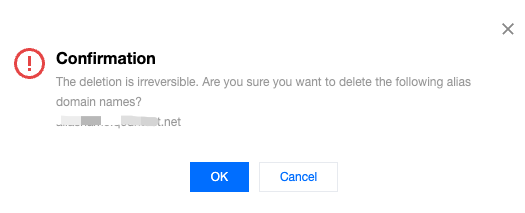
Searching for a Domain Alias
On the domain alias list page, enter a keyword in the search input box and press Enter to search for a domain alias.


 Yes
Yes
 No
No
Was this page helpful?