- Release Notes and Announcements
- Product Introduction
- Purchase Guide
- Billing Overview
- Basic Service Fees
- Value-added Service Fees
- Related Tencent Cloud Services
- Extra Package Description (Prepaid)
- Subscriptions
- Renewals
- Overdue and Expiration Policies
- Refund Policy
- Usage Cap Policy
- EdgeOne Plan Upgrade Guide
- Comparison of EdgeOne Plans
- About "clean traffic" billing instructions
- Getting Started
- Domain Service
- Site Acceleration
- Origin Configuration
- Edge Functions
- Overview
- Getting Started
- Operation Guide
- Runtime APIs
- Sample Functions
- Returning an HTML Page
- Returning a JSON Object
- Fetch Remote Resources
- Authenticating a Request Header
- Modifying a Response Header
- Performing an A/B Test
- Setting Cookies
- Performing Redirect Based on the Request Location
- Using the Cache API
- Caching POST Requests
- Responding in Streaming Mode
- Merging Resources and Responding in Streaming Mode
- Protecting Data from Tampering
- Rewriting a m3u8 File and Configuring Authentication
- Adaptive Image Resize
- Image Adaptive WebP
- Custom Referer Anti-leeching
- Remote Authentication
- HMAC Digital Signature
- Naming a Downloaded File
- Obtaining Client IP Address
- Best Practices
- Security Protection
- Overview
- DDoS Protection
- DDoS Protection Overview
- Exclusive DDoS Protection Usage
- Configuration of Exclusive DDoS protection Rules
- Web Protection
- Bot Management
- Rules Template
- IP and IP Segment Grouping
- Origin Protection
- Alarm Notification
- Rule Engine
- L4 Proxy
- Data Analysis&Log Service
- Tool Guide
- Best Practices
- API Documentation
- History
- Introduction
- API Category
- Making API Requests
- Site APIs
- Acceleration Domain Management APIs
- Site Acceleration Configuration APIs
- Alias Domain APIs
- Security Configuration APIs
- Layer 4 Application Proxy APIs
- CreateL4Proxy
- ModifyL4Proxy
- ModifyL4ProxyStatus
- DescribeL4Proxy
- DeleteL4Proxy
- CreateL4ProxyRules
- ModifyL4ProxyRules
- ModifyL4ProxyRulesStatus
- DescribeL4ProxyRules
- DeleteL4ProxyRules
- CreateApplicationProxy
- ModifyApplicationProxy
- ModifyApplicationProxyStatus
- DescribeApplicationProxies
- DeleteApplicationProxy
- CreateApplicationProxyRule
- ModifyApplicationProxyRule
- ModifyApplicationProxyRuleStatus
- DeleteApplicationProxyRule
- Content Management APIs
- Data Analysis APIs
- Log Service APIs
- Billing APIs
- Certificate APIs
- Load Balancing APIs
- Diagnostic Tool APIs
- Version Management APIs
- Data Types
- Error Codes
- FAQs
- Agreements
- TEO Policy
- Contact Us
- Glossary
- Release Notes and Announcements
- Product Introduction
- Purchase Guide
- Billing Overview
- Basic Service Fees
- Value-added Service Fees
- Related Tencent Cloud Services
- Extra Package Description (Prepaid)
- Subscriptions
- Renewals
- Overdue and Expiration Policies
- Refund Policy
- Usage Cap Policy
- EdgeOne Plan Upgrade Guide
- Comparison of EdgeOne Plans
- About "clean traffic" billing instructions
- Getting Started
- Domain Service
- Site Acceleration
- Origin Configuration
- Edge Functions
- Overview
- Getting Started
- Operation Guide
- Runtime APIs
- Sample Functions
- Returning an HTML Page
- Returning a JSON Object
- Fetch Remote Resources
- Authenticating a Request Header
- Modifying a Response Header
- Performing an A/B Test
- Setting Cookies
- Performing Redirect Based on the Request Location
- Using the Cache API
- Caching POST Requests
- Responding in Streaming Mode
- Merging Resources and Responding in Streaming Mode
- Protecting Data from Tampering
- Rewriting a m3u8 File and Configuring Authentication
- Adaptive Image Resize
- Image Adaptive WebP
- Custom Referer Anti-leeching
- Remote Authentication
- HMAC Digital Signature
- Naming a Downloaded File
- Obtaining Client IP Address
- Best Practices
- Security Protection
- Overview
- DDoS Protection
- DDoS Protection Overview
- Exclusive DDoS Protection Usage
- Configuration of Exclusive DDoS protection Rules
- Web Protection
- Bot Management
- Rules Template
- IP and IP Segment Grouping
- Origin Protection
- Alarm Notification
- Rule Engine
- L4 Proxy
- Data Analysis&Log Service
- Tool Guide
- Best Practices
- API Documentation
- History
- Introduction
- API Category
- Making API Requests
- Site APIs
- Acceleration Domain Management APIs
- Site Acceleration Configuration APIs
- Alias Domain APIs
- Security Configuration APIs
- Layer 4 Application Proxy APIs
- CreateL4Proxy
- ModifyL4Proxy
- ModifyL4ProxyStatus
- DescribeL4Proxy
- DeleteL4Proxy
- CreateL4ProxyRules
- ModifyL4ProxyRules
- ModifyL4ProxyRulesStatus
- DescribeL4ProxyRules
- DeleteL4ProxyRules
- CreateApplicationProxy
- ModifyApplicationProxy
- ModifyApplicationProxyStatus
- DescribeApplicationProxies
- DeleteApplicationProxy
- CreateApplicationProxyRule
- ModifyApplicationProxyRule
- ModifyApplicationProxyRuleStatus
- DeleteApplicationProxyRule
- Content Management APIs
- Data Analysis APIs
- Log Service APIs
- Billing APIs
- Certificate APIs
- Load Balancing APIs
- Diagnostic Tool APIs
- Version Management APIs
- Data Types
- Error Codes
- FAQs
- Agreements
- TEO Policy
- Contact Us
- Glossary
This document describes how to modify the DNS server addresses when you select the NS access mode. EdgeOne provides integrated analysis, acceleration, and security services for your site only when you have completed the modification.
Note:
DNS server modification is required only in the NS access mode.
Directions
1. Log in to the administrator account at your domain registrar. You can query the domain registrar in ICANN WHOIS.
2. Modify your DNS server addresses to the ones displayed in the box below.
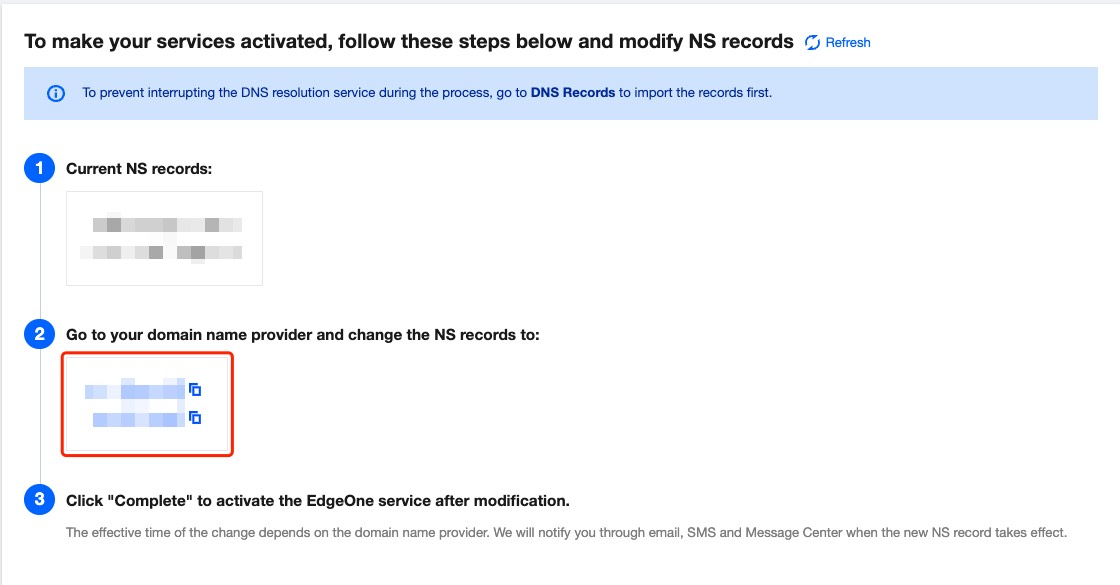
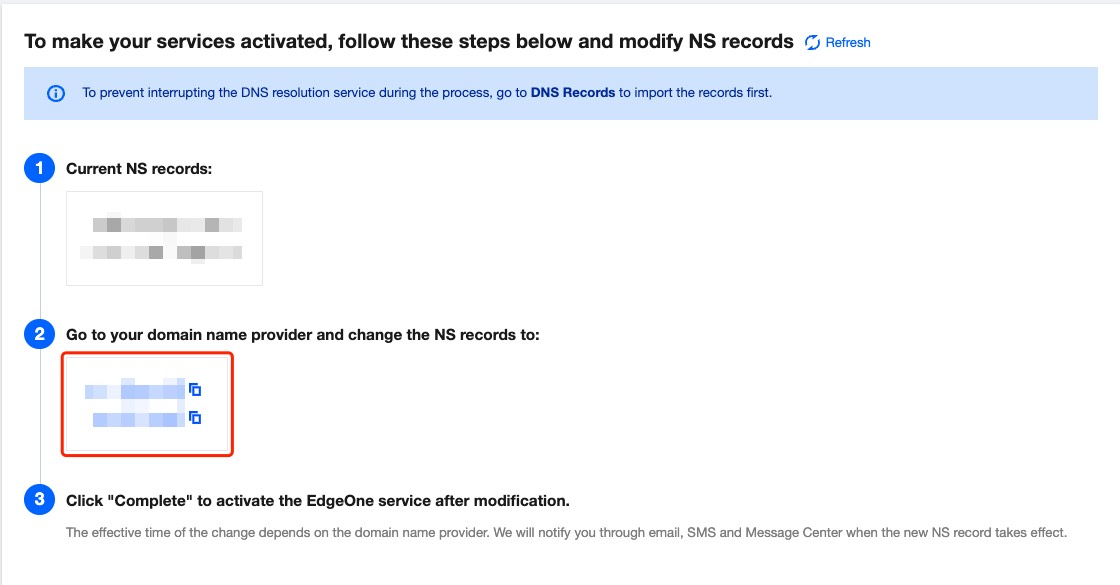
Configuration guides for major domain registrars:
1. Log in to the Domains console.
2. On My Domains page, locate the target domain, and click Manage on the right.

3. In the DNS resolution window, click Modify DNS servers.


4. In the window that appears, select Custom DNS, and enter the server addresses provided by EdgeOne.
5. Click Submit.
1. Log in to the Alibaba Cloud Domains console.
2. Click Domains List, and locate the target domain. Click Manage on the right.
3. In the left sidebar, click Modify DNS.
4. On the DNS modification page, click Modify DNS servers.
5. Enter the DNS server addresses provided by EdgeOne, and then click OK.
1. Log in to the Huawei Cloud Domains console.
2. Locate the target domain in the Domains List. Click More > Manage on the right.
3. On the basic information page, click Modify.
4. In the Modify DNS servers window, enter the server addresses provided by EdgeOne.
5. Click OK.
1. Log in to GoDaddy.
2. Click My Products, and select Manage All.

3. Click the target domain name.

4. Click Manage DNS under Additional Settings.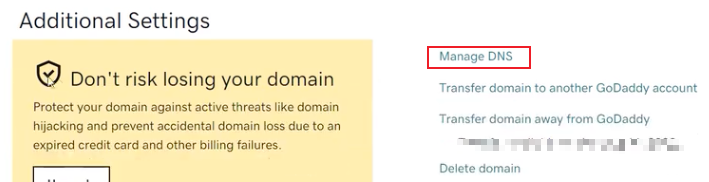
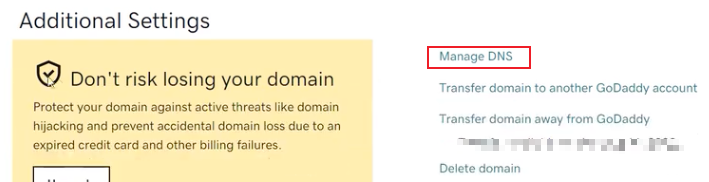
5. Click Change under Nameservers.
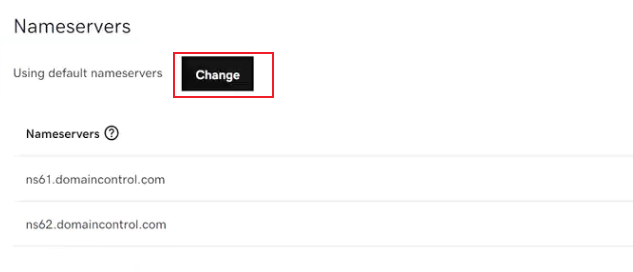
6. Click **Enter my own nameservers (advanced)**.
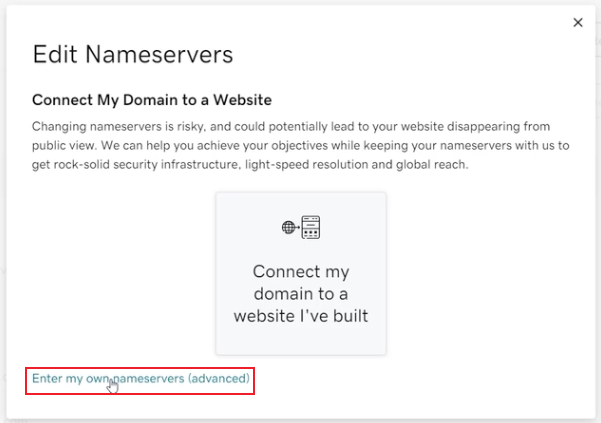
7. Enter the DNS server addresses provided by EdgeOne, and then click Save.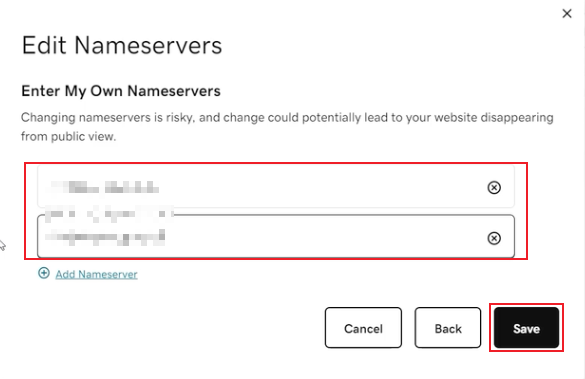
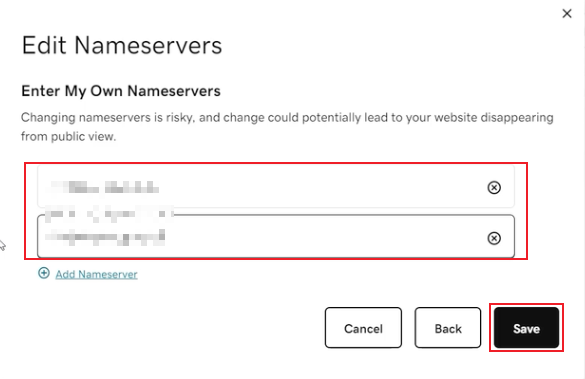
1. Log in to the Google Domains console.
2. Select the target domain name.
3. Click Menu > DNS on the top-left corner.
4. Choose to use custom domain servers under Domain Servers.
5. Enter the server addresses provided by EdgeOne in the Domain Servers field.
6. Click Save.
1. Log in to the Name console.
2. Click My Domains.
3. Select the target domain name.
4. In the Nameservers column, click Manage Nameservers.
5. Click Delete All to clear the current servers.
6. Enter the DNS server address provided by EdgeOne in the box labeled Add Nameserver, and then click Add. Only one server address can be added at one time.
7. Click Save Changes.
3. After the modification is completed, the domain registrar needs some time to update the DNS servers.
Note:
If there are DNS records for the original DNS, please import all DNS records on the DNS Records page before modifying the DNS servers. For details, see Configuring DNS Records.

 Yes
Yes
 No
No
Was this page helpful?