- Release Notes and Announcements
- Product Introduction
- Purchase Guide
- Billing Overview
- Basic Service Fees
- Value-added Service Fees
- Related Tencent Cloud Services
- Extra Package Description (Prepaid)
- Subscriptions
- Renewals
- Overdue and Expiration Policies
- Refund Policy
- Usage Cap Policy
- EdgeOne Plan Upgrade Guide
- Comparison of EdgeOne Plans
- About "clean traffic" billing instructions
- Getting Started
- Domain Service
- Site Acceleration
- Origin Configuration
- Edge Functions
- Overview
- Getting Started
- Operation Guide
- Runtime APIs
- Sample Functions
- Returning an HTML Page
- Returning a JSON Object
- Fetch Remote Resources
- Authenticating a Request Header
- Modifying a Response Header
- Performing an A/B Test
- Setting Cookies
- Performing Redirect Based on the Request Location
- Using the Cache API
- Caching POST Requests
- Responding in Streaming Mode
- Merging Resources and Responding in Streaming Mode
- Protecting Data from Tampering
- Rewriting a m3u8 File and Configuring Authentication
- Adaptive Image Resize
- Image Adaptive WebP
- Custom Referer Anti-leeching
- Remote Authentication
- HMAC Digital Signature
- Naming a Downloaded File
- Obtaining Client IP Address
- Best Practices
- Security Protection
- Overview
- DDoS Protection
- DDoS Protection Overview
- Exclusive DDoS Protection Usage
- Configuration of Exclusive DDoS protection Rules
- Web Protection
- Bot Management
- Rules Template
- IP and IP Segment Grouping
- Origin Protection
- Alarm Notification
- Rule Engine
- L4 Proxy
- Data Analysis&Log Service
- Tool Guide
- Best Practices
- API Documentation
- History
- Introduction
- API Category
- Making API Requests
- Site APIs
- Acceleration Domain Management APIs
- Site Acceleration Configuration APIs
- Alias Domain APIs
- Security Configuration APIs
- Layer 4 Application Proxy APIs
- CreateL4Proxy
- ModifyL4Proxy
- ModifyL4ProxyStatus
- DescribeL4Proxy
- DeleteL4Proxy
- CreateL4ProxyRules
- ModifyL4ProxyRules
- ModifyL4ProxyRulesStatus
- DescribeL4ProxyRules
- DeleteL4ProxyRules
- CreateApplicationProxy
- ModifyApplicationProxy
- ModifyApplicationProxyStatus
- DescribeApplicationProxies
- DeleteApplicationProxy
- CreateApplicationProxyRule
- ModifyApplicationProxyRule
- ModifyApplicationProxyRuleStatus
- DeleteApplicationProxyRule
- Content Management APIs
- Data Analysis APIs
- Log Service APIs
- Billing APIs
- Certificate APIs
- Load Balancing APIs
- Diagnostic Tool APIs
- Version Management APIs
- Data Types
- Error Codes
- FAQs
- Agreements
- TEO Policy
- Contact Us
- Glossary
- Release Notes and Announcements
- Product Introduction
- Purchase Guide
- Billing Overview
- Basic Service Fees
- Value-added Service Fees
- Related Tencent Cloud Services
- Extra Package Description (Prepaid)
- Subscriptions
- Renewals
- Overdue and Expiration Policies
- Refund Policy
- Usage Cap Policy
- EdgeOne Plan Upgrade Guide
- Comparison of EdgeOne Plans
- About "clean traffic" billing instructions
- Getting Started
- Domain Service
- Site Acceleration
- Origin Configuration
- Edge Functions
- Overview
- Getting Started
- Operation Guide
- Runtime APIs
- Sample Functions
- Returning an HTML Page
- Returning a JSON Object
- Fetch Remote Resources
- Authenticating a Request Header
- Modifying a Response Header
- Performing an A/B Test
- Setting Cookies
- Performing Redirect Based on the Request Location
- Using the Cache API
- Caching POST Requests
- Responding in Streaming Mode
- Merging Resources and Responding in Streaming Mode
- Protecting Data from Tampering
- Rewriting a m3u8 File and Configuring Authentication
- Adaptive Image Resize
- Image Adaptive WebP
- Custom Referer Anti-leeching
- Remote Authentication
- HMAC Digital Signature
- Naming a Downloaded File
- Obtaining Client IP Address
- Best Practices
- Security Protection
- Overview
- DDoS Protection
- DDoS Protection Overview
- Exclusive DDoS Protection Usage
- Configuration of Exclusive DDoS protection Rules
- Web Protection
- Bot Management
- Rules Template
- IP and IP Segment Grouping
- Origin Protection
- Alarm Notification
- Rule Engine
- L4 Proxy
- Data Analysis&Log Service
- Tool Guide
- Best Practices
- API Documentation
- History
- Introduction
- API Category
- Making API Requests
- Site APIs
- Acceleration Domain Management APIs
- Site Acceleration Configuration APIs
- Alias Domain APIs
- Security Configuration APIs
- Layer 4 Application Proxy APIs
- CreateL4Proxy
- ModifyL4Proxy
- ModifyL4ProxyStatus
- DescribeL4Proxy
- DeleteL4Proxy
- CreateL4ProxyRules
- ModifyL4ProxyRules
- ModifyL4ProxyRulesStatus
- DescribeL4ProxyRules
- DeleteL4ProxyRules
- CreateApplicationProxy
- ModifyApplicationProxy
- ModifyApplicationProxyStatus
- DescribeApplicationProxies
- DeleteApplicationProxy
- CreateApplicationProxyRule
- ModifyApplicationProxyRule
- ModifyApplicationProxyRuleStatus
- DeleteApplicationProxyRule
- Content Management APIs
- Data Analysis APIs
- Log Service APIs
- Billing APIs
- Certificate APIs
- Load Balancing APIs
- Diagnostic Tool APIs
- Version Management APIs
- Data Types
- Error Codes
- FAQs
- Agreements
- TEO Policy
- Contact Us
- Glossary
Step 1: Preprocess the Android APK Parent Package
Last updated: 2023-12-05 17:48:04
This document will guide you on how to preprocess Android APK parent packages through Tencent Cloud Object Storage (COS) and Serverless Cloud Function (SCF).
Preparation
1. Ensure that COS and SCF services are activated, and record the bucket name and region information.
2. Follow the guide on Quick Start to add a site and purchase an EdgeOne package.
3. The Domain Name for Acceleration
www.example.com has been added in the EdgeOne console, with the origin server configured as Tencent Cloud COS.Step 1: Upload Android APK Parent Package
In Cloud Object Storage (COS), upload the Android APK parent package.
1. Log in to the COS console. In the left menu, click on Bucket List.
2. On the bucket list page, click on the Bucket Name used to store the APK parent package.
3. In the file list, click on Create Folder to designate the directory for uploading the APK parent package, enter the folder name (example:
v2-vasdolly/), and click OK.Note:
Do not directly use the root directory as the upload directory for the APK parent package.
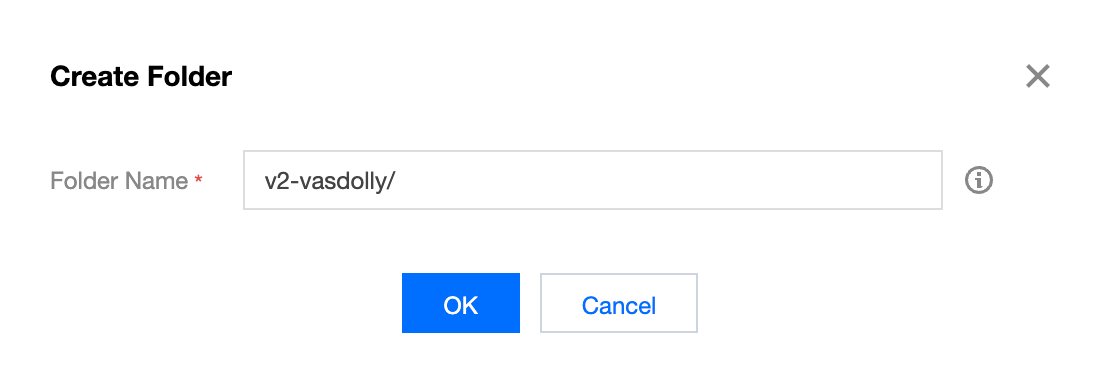
Step 2: Create a New Template Function
Create a new function in SCF via EdgeOne APK dynamic packaging template.
1. Sign in to the Serverless Cloud Function Console. In the left menu, click on Function Service.
2. On the function service page, click on Create and choose Template. In the fuzzy search, enter "EdgeOne APK Dynamic Packaging", select it, and click Next.
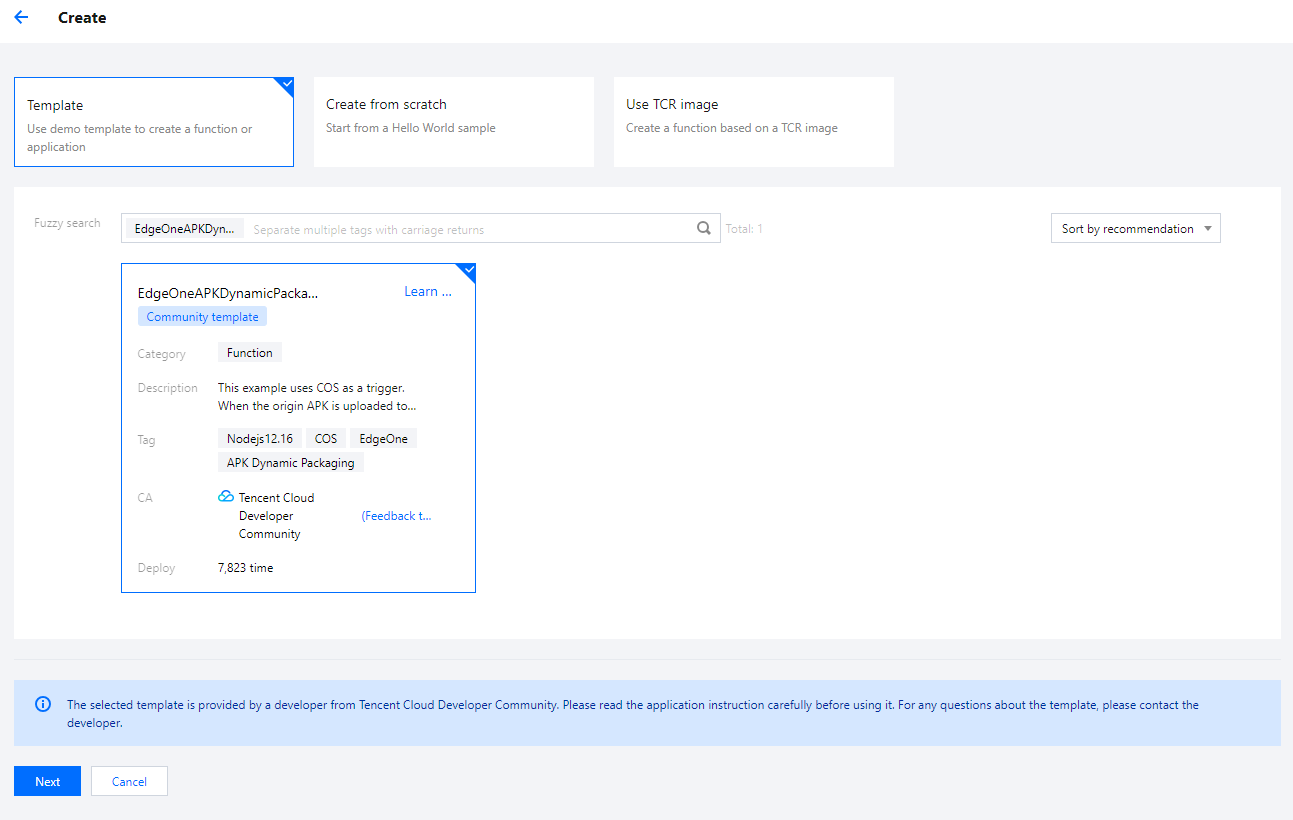
3. On the Function Configuration page, configure the following parameters:
Basic Configuration
Function name: When creating the function, a name will be generated automatically. You can choose to customize it for easy recognition.
Region: Choose the region where the COS bucket from Step 1 is located, example: Guangzhou.
Description: Describe the purpose of this function.
Execution Role: By default, Enable, Configure and use SCF template role is selected. If an existing role is used, ensure it includes the preset policies
QcloudCOSFullAccess.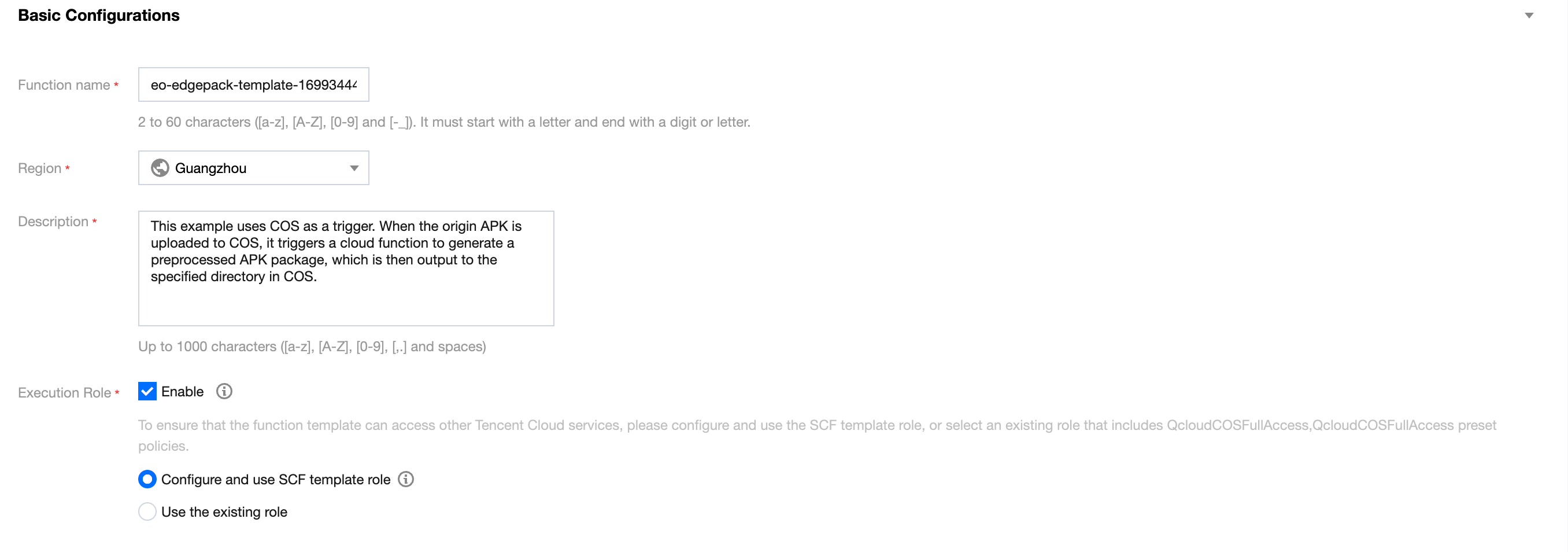
Function Code: The template has built-in default function code for processing Android APK parent packages, and no modification is required.
Environment Configuration:
Click on Advanced Configuration, select Environment Configuration, and add the following keys and corresponding values to the environment variables. Keep the rest of the configurations as default:
outputPath (Required): Customize the directory in the COS bucket where the Cloud Function SCF outputs the processed APK parent package, for example,
/v2-vasdolly_output.packVersion (Required): Information about the signature version used for different APK versions. Enter the following values for different signature versions:
APK Signature Version | packVersion Value |
v1 | v1 |
v2 | Please enter v2-VasDolly, v2-Walle, or v2-Custom: v2-VasDolly: Store the channel information in the ID-Value pair with the ID 0x881155ff (VasDolly default). v2-Walle: Store the channel information in the ID-Value pair with the ID 0x71777777 (Walle default).v2-Custom: Store the channel information in the ID-Value pair with the ID specified by the blockId environment variable.v2-Custom: The channel information is stored in the ID-Value pair with ID blockId (specified by the blockId environment variable). |
blockId(Optional): If using the v2-Custom method for preprocessing, specify the blockId.
Examples:
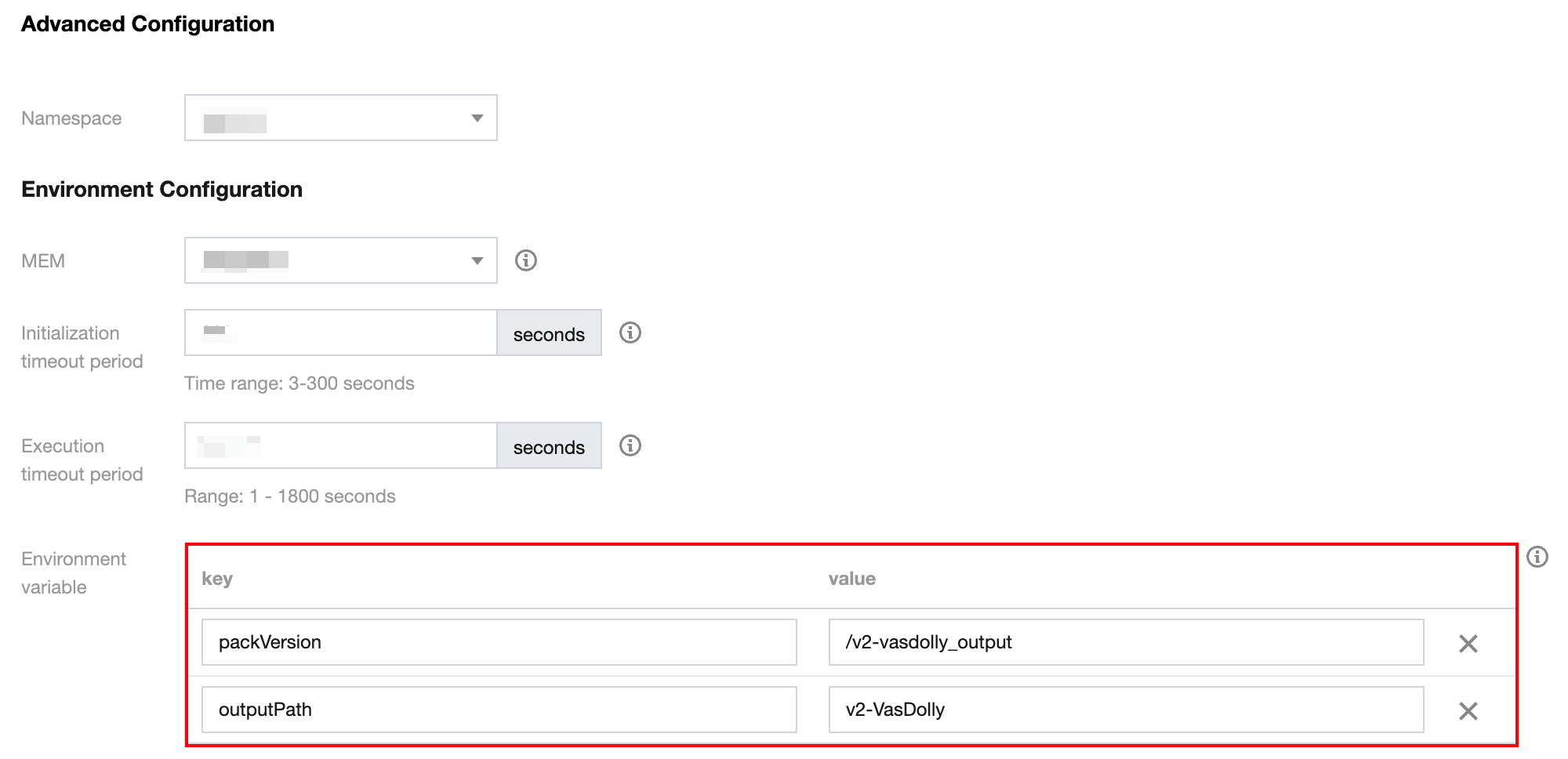
(Optional) File System: If the APK parent package uploaded to COS is larger than 200MB, go to the CFS Console to enable the CFS service and file system for expanding the local storage space of SCF.
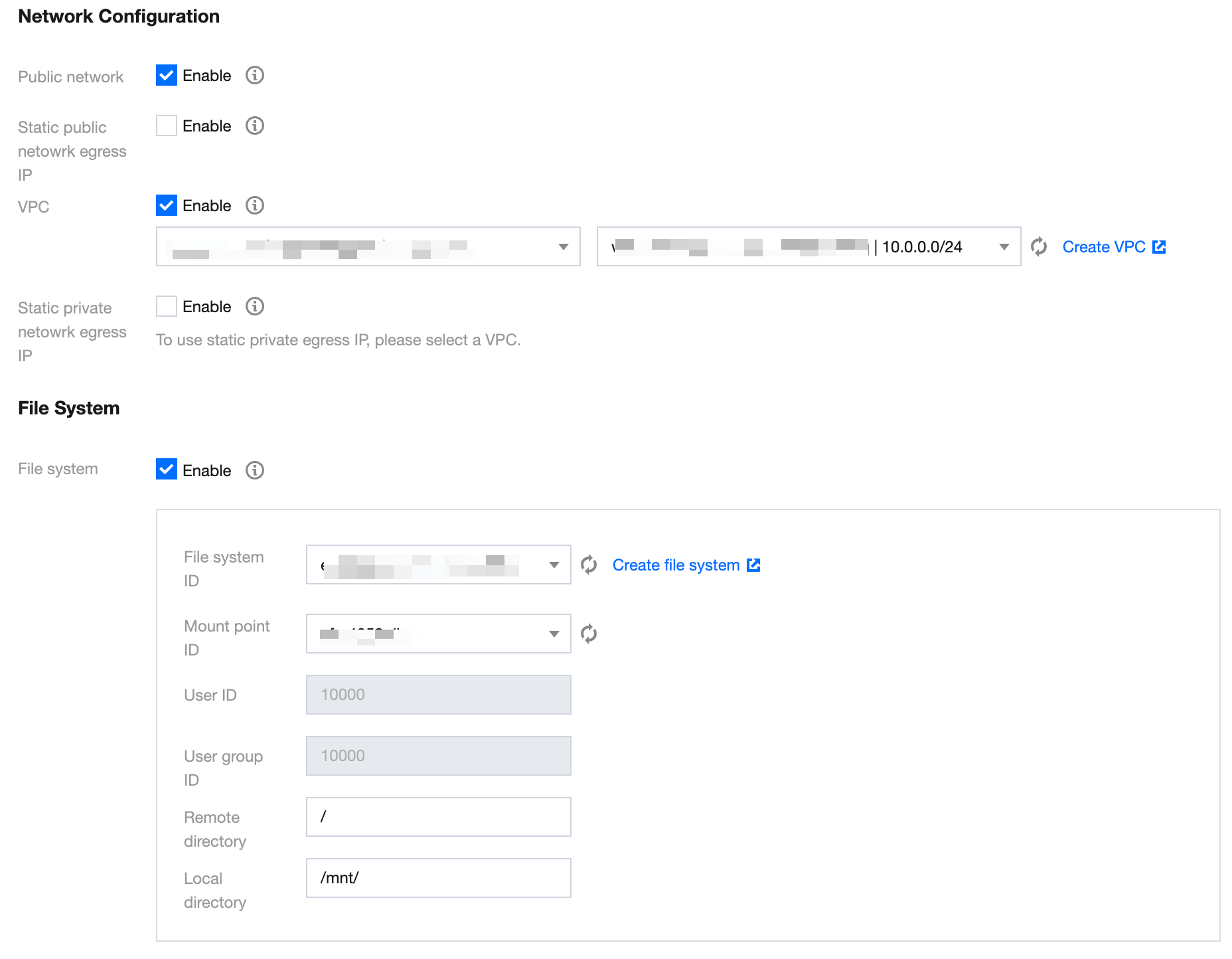
Note:
Due to the limitations on the SCF side, each cloud function has a temporary disk space of 500MB during execution. When processing APK files, both the original APK file and the processed APK file coexist in the disk. Therefore, for processing excessively large APK files, it is necessary to mount an additional file storage system. For details, see Mounting CFS File System.
Trigger Management
In the trigger configuration, select the bucket for the COS bucket in the same region as that of the SCF. Enter the bucket name for fuzzy search, for example:
apk-test-1251557890.cos.ap-guangzhou.myqcloud.com. Keep the other configurations as default.Trigger Mode: Choose COS trigger.
COS Bucket: Select the COS bucket where the parent package resides in this available zone.
Event Type: Choose All Created Events.
Prefix Filter: Please enter the directory where the APK parent package is uploaded. For example, if your parent package is in the
v2-vasdolly directory, enter v2-vasdolly/.Suffix Filter: Please enter
.apk.Once the above information is filled out, the SCF function will only be triggered when files with a
.apk suffix are uploaded to the specified v2-vasdolly/ directory in the designated COS bucket.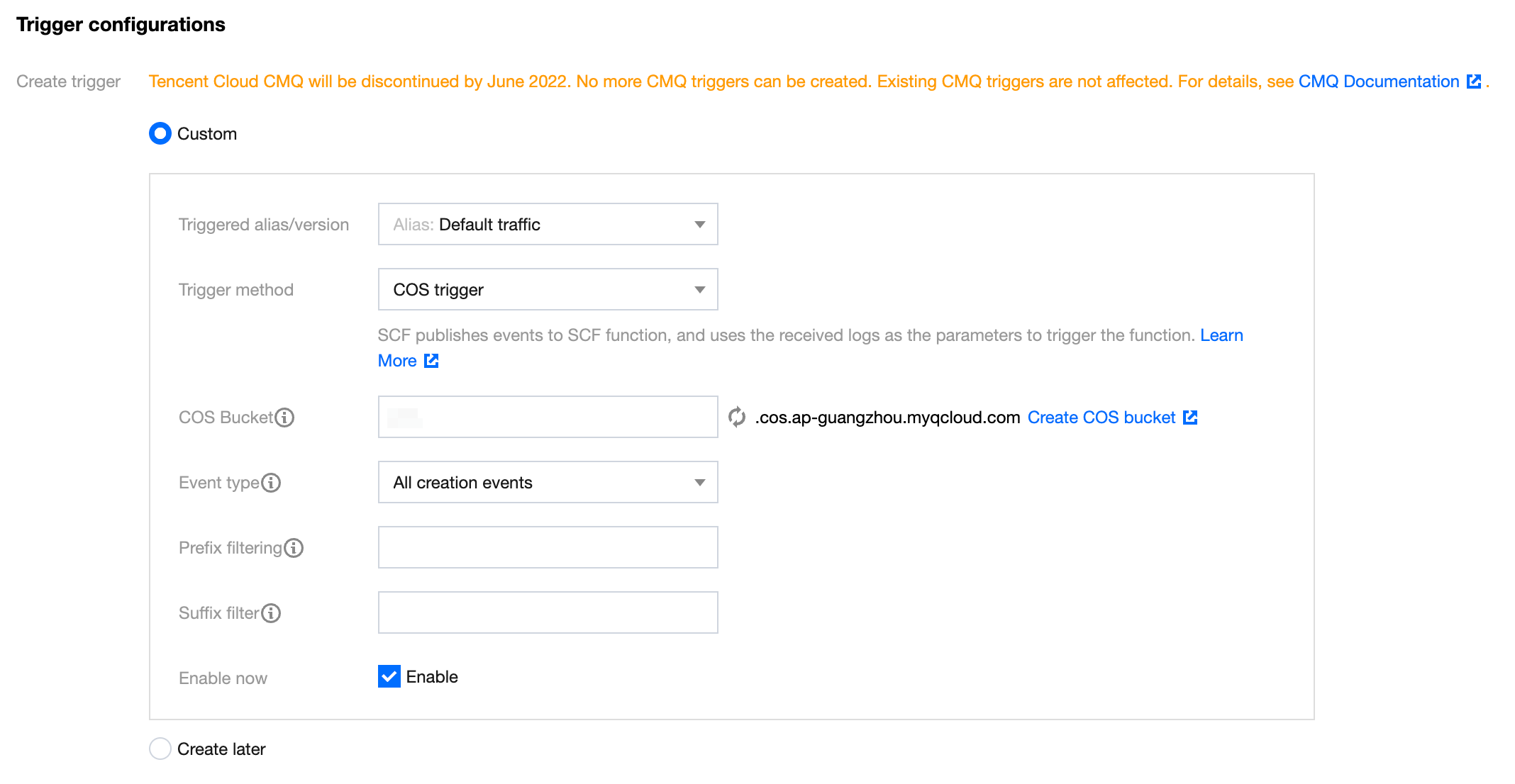
4. Click Complete to complete the creation of the EdgeOne APK dynamic packaging function.
Note:

 Yes
Yes
 No
No
Was this page helpful?