- Release Notes and Announcements
- Product Introduction
- Purchase Guide
- Getting Started
- Access Management
- Preparations
- Data Migration
- Databases Supported by Data Migration
- Cross-Account TencentDB Instance Migration
- Migrating to MySQL
- Migrating to MariaDB
- Migrating to TDSQL-C for MySQL
- Migrating to TDSQL MySQL
- Migrating to PostgreSQL
- Migrating to MongoDB
- Migrating to SQL Server
- Migrating to TencentDB for Redis
- Offline Migration of MySQL Data
- Advanced Migration Operations
- Task Management
- Data Sync
- Databases Supported by Data Sync
- Cross-Account TencentDB Instance Sync
- Synchronize to PostgreSQL
- Sync into Tencent Cloud
- Sync from Tencent Cloud
- Advanced Sync Operations
- Task Management
- Task Status Description
- Viewing Task
- Starting Task
- Retrying Task (MySQL)
- Verifying Task
- Stopping Task
- Pausing Task
- Resuming Task
- Resetting Task
- Deleting Task
- Changing Configuration
- Transition from Pay-as-You-Go to Monthly Subscription
- Terminating/Returning Instance
- Renewing Task
- Deisolating Task
- Deleting Instance
- Viewing Log
- Deleting Task
- Data Subscription (Kafka Edition)
- Databases Supported by Data Subscription
- Creating Data Subscription Task
- Data Consumption
- Creating Consumer Group
- Managing Consumer Group
- Consuming MySQL Data
- Consuming MongoDB Data
- Consuming TDSQL for PostgreSQL Data
- Consuming Subscribed Data with Kafka Client (Protobuf)
- Consuming Subscribed Data with Kafka Client (Avro)
- Consuming Subscribed Data with Kafka Client (JSON)
- Consuming Subscribed Data with Flink Client (Avro)
- Consuming Data with Flink
- Advanced Subscription Operations
- Task Management
- Data Migration (OldDTS)
- Data Subscription (OldDTS)
- Fix for Verification Failure
- Check Item Overview
- Check Items of MySQL/MariaDB/Percona/TDSQL-C for MySQL/TDSQL for MySQL
- MongoDB Check Items
- PostgreSQL Check Items
- TDSQL for PostgreSQL
- Redis/Tendis
- SQL Server
- Database Connection Check
- Source Database Existence Check
- Target Database Existence Check
- Peripheral Check
- Migration Network Check
- Version Check
- Source Instance Permission Check
- Account Conflict Check
- Partial Database Parameter Check
- Source Instance Parameter Check
- Source Instance Type (Master or Replica)
- Parameter Configuration Conflict Check
- Target Database Content Conflict Check
- Target Database Space Check
- Target Database Load Check
- Local Disk Space Check
- Binlog Parameter Check
- Oplog Check
- Foreign Key Dependency Check
- View Check
- Advanced Object Check
- Incremental Migration Precondition Check
- Extension/Plugin Compatibility Check
- Source Database Balancer Check
- Source Database Node Role Check
- ShardKey Check
- Warning Item Check
- DLL Ring Sync Check for Single Database/Table Object
- DLL Sync Conflict Check for Single Database/Table Object in the Same Target
- Level-2 Subpartitioned Table Check
- Primary Key Check
- DDL Check for Tables to Be Migrated
- System Database Conflict Check
- Table Structure Check for Source and Target Instances
- InnoDB Table Check
- Migration Object Dependency Check
- Constraint Check
- Cutover Description
- Monitoring and Alarms
- Ops Management
- DTS-DBbridge
- Best Practices
- API Documentation
- History
- Introduction
- API Category
- Making API Requests
- (NewDTS) Data Migration APIs
- DescribeMigrationJobs
- DescribeMigrationDetail
- CreateMigrationService
- ModifyMigrationJob
- CreateMigrateCheckJob
- DescribeMigrationCheckJob
- SkipCheckItem
- StartMigrateJob
- StopMigrateJob
- ResumeMigrateJob
- RecoverMigrateJob
- ModifyMigrateName
- ModifyMigrateJobSpec
- IsolateMigrateJob
- DestroyMigrateJob
- DescribeMigrateDBInstances
- CompleteMigrateJob
- PauseMigrateJob
- ContinueMigrateJob
- Data Sync APIs
- ModifySyncJobConfig
- CreateModifyCheckSyncJob
- DescribeModifyCheckSyncJobResult
- StartModifySyncJob
- DescribeSyncJobs
- CreateSyncJob
- ConfigureSyncJob
- CreateCheckSyncJob
- SkipSyncCheckItem
- DescribeCheckSyncJobResult
- StartSyncJob
- StopSyncJob
- ResumeSyncJob
- ResizeSyncJob
- RecoverSyncJob
- IsolateSyncJob
- DestroySyncJob
- PauseSyncJob
- ContinueSyncJob
- Data Consistency Check APIs
- Data Types
- Error Codes
- DTS API 2018-03-30
- SDK Documentation
- FAQs
- Error Handling (NewDTS)
- Error Handling (OldDTS)
- Service Agreement
- Release Notes and Announcements
- Product Introduction
- Purchase Guide
- Getting Started
- Access Management
- Preparations
- Data Migration
- Databases Supported by Data Migration
- Cross-Account TencentDB Instance Migration
- Migrating to MySQL
- Migrating to MariaDB
- Migrating to TDSQL-C for MySQL
- Migrating to TDSQL MySQL
- Migrating to PostgreSQL
- Migrating to MongoDB
- Migrating to SQL Server
- Migrating to TencentDB for Redis
- Offline Migration of MySQL Data
- Advanced Migration Operations
- Task Management
- Data Sync
- Databases Supported by Data Sync
- Cross-Account TencentDB Instance Sync
- Synchronize to PostgreSQL
- Sync into Tencent Cloud
- Sync from Tencent Cloud
- Advanced Sync Operations
- Task Management
- Task Status Description
- Viewing Task
- Starting Task
- Retrying Task (MySQL)
- Verifying Task
- Stopping Task
- Pausing Task
- Resuming Task
- Resetting Task
- Deleting Task
- Changing Configuration
- Transition from Pay-as-You-Go to Monthly Subscription
- Terminating/Returning Instance
- Renewing Task
- Deisolating Task
- Deleting Instance
- Viewing Log
- Deleting Task
- Data Subscription (Kafka Edition)
- Databases Supported by Data Subscription
- Creating Data Subscription Task
- Data Consumption
- Creating Consumer Group
- Managing Consumer Group
- Consuming MySQL Data
- Consuming MongoDB Data
- Consuming TDSQL for PostgreSQL Data
- Consuming Subscribed Data with Kafka Client (Protobuf)
- Consuming Subscribed Data with Kafka Client (Avro)
- Consuming Subscribed Data with Kafka Client (JSON)
- Consuming Subscribed Data with Flink Client (Avro)
- Consuming Data with Flink
- Advanced Subscription Operations
- Task Management
- Data Migration (OldDTS)
- Data Subscription (OldDTS)
- Fix for Verification Failure
- Check Item Overview
- Check Items of MySQL/MariaDB/Percona/TDSQL-C for MySQL/TDSQL for MySQL
- MongoDB Check Items
- PostgreSQL Check Items
- TDSQL for PostgreSQL
- Redis/Tendis
- SQL Server
- Database Connection Check
- Source Database Existence Check
- Target Database Existence Check
- Peripheral Check
- Migration Network Check
- Version Check
- Source Instance Permission Check
- Account Conflict Check
- Partial Database Parameter Check
- Source Instance Parameter Check
- Source Instance Type (Master or Replica)
- Parameter Configuration Conflict Check
- Target Database Content Conflict Check
- Target Database Space Check
- Target Database Load Check
- Local Disk Space Check
- Binlog Parameter Check
- Oplog Check
- Foreign Key Dependency Check
- View Check
- Advanced Object Check
- Incremental Migration Precondition Check
- Extension/Plugin Compatibility Check
- Source Database Balancer Check
- Source Database Node Role Check
- ShardKey Check
- Warning Item Check
- DLL Ring Sync Check for Single Database/Table Object
- DLL Sync Conflict Check for Single Database/Table Object in the Same Target
- Level-2 Subpartitioned Table Check
- Primary Key Check
- DDL Check for Tables to Be Migrated
- System Database Conflict Check
- Table Structure Check for Source and Target Instances
- InnoDB Table Check
- Migration Object Dependency Check
- Constraint Check
- Cutover Description
- Monitoring and Alarms
- Ops Management
- DTS-DBbridge
- Best Practices
- API Documentation
- History
- Introduction
- API Category
- Making API Requests
- (NewDTS) Data Migration APIs
- DescribeMigrationJobs
- DescribeMigrationDetail
- CreateMigrationService
- ModifyMigrationJob
- CreateMigrateCheckJob
- DescribeMigrationCheckJob
- SkipCheckItem
- StartMigrateJob
- StopMigrateJob
- ResumeMigrateJob
- RecoverMigrateJob
- ModifyMigrateName
- ModifyMigrateJobSpec
- IsolateMigrateJob
- DestroyMigrateJob
- DescribeMigrateDBInstances
- CompleteMigrateJob
- PauseMigrateJob
- ContinueMigrateJob
- Data Sync APIs
- ModifySyncJobConfig
- CreateModifyCheckSyncJob
- DescribeModifyCheckSyncJobResult
- StartModifySyncJob
- DescribeSyncJobs
- CreateSyncJob
- ConfigureSyncJob
- CreateCheckSyncJob
- SkipSyncCheckItem
- DescribeCheckSyncJobResult
- StartSyncJob
- StopSyncJob
- ResumeSyncJob
- ResizeSyncJob
- RecoverSyncJob
- IsolateSyncJob
- DestroySyncJob
- PauseSyncJob
- ContinueSyncJob
- Data Consistency Check APIs
- Data Types
- Error Codes
- DTS API 2018-03-30
- SDK Documentation
- FAQs
- Error Handling (NewDTS)
- Error Handling (OldDTS)
- Service Agreement
Overview
When configuring a sync task, you can set a SQL sync policy, so that only SQL data meeting the set conditions will be synced to the target database. In this way, you can flexibly configure the sync schemes between multiple databases or split data tables as needed.
DTS supports the following SQL filters:
DML filter: INSERT, UPDATE, and DELETE.
DDL filter: You can select the specific DDL operation, such as
CREATE TABLE,CREATE VIEW, andDROP INDEX.WHERE conditional filter: You can customize a filter for a single table.
Note:Currently, you can filter by DDL and WHERE condition for the following data sync links:
- MySQL > MySQL/MariaDB/TDSQL-C for MySQL
- MariaDB > MySQL/MariaDB
- Percona > MySQL/MariaDB
- TDSQL-C for MySQL > MySQL/TDSQL-C for MySQL
Restrictions
You can set a WHERE conditional filter for a single table. To filter multiple tables, set a filter for each of them.
Directions
- Select different SQL policies on the Set sync options and objects page in Sync Task.
- DML: INSERT, UPDATE, and DELETE.
- DDL:
- If you select DDL but not Custom DDL, all the DDL operations in the source database will be synced to the target database.
- If you select both DDL and Custom DDL, you can select specific DDL policies, and only the selected policies will be synced to the target database.
- If you don't select DDL, all the DDL operations will not be synced to the target database.
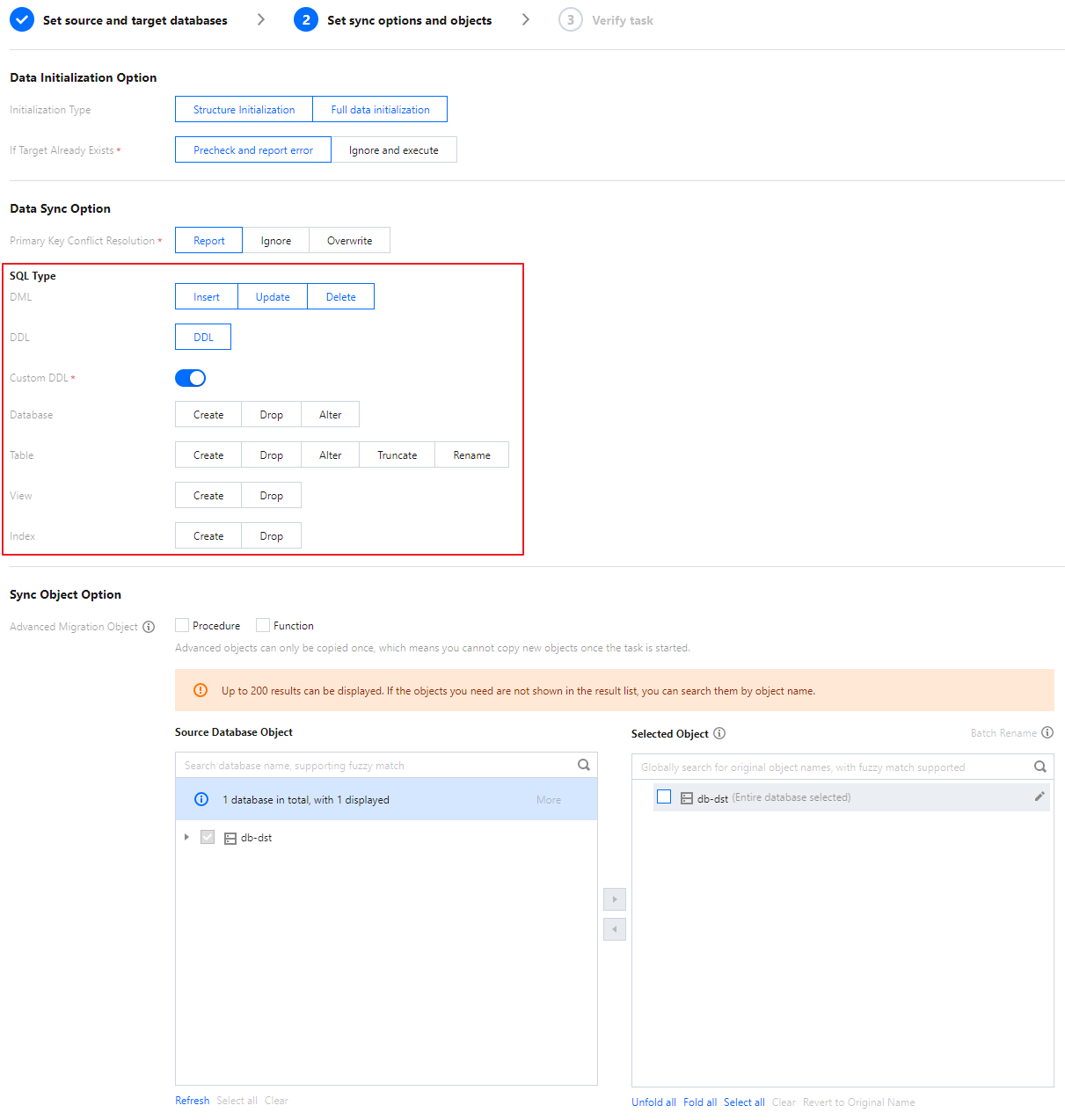
- In Selected Object on the right of Sync Object Option, select the target table and click the edit button on the right to set the WHERE conditional filter.
Note:
Rules for setting a WHERE conditional filter:
- For INSERT operations, the data to be inserted must meet the condition for the filter rule to take effect. For DELETE operations, the data to be deleted must meet the condition for the filter rule to take effect. For UPDATE operations, both the data before and after the update must meet the condition for the filter rule to take effect.
- The rule entered must be a valid Boolean expression, which is more rigorous than MySQL. Some MySQL-supported syntaxes that may trigger a warning (such as comparing a string with a number, and c1 + c2 < "abc") are not supported here. The rules and priority levels of logical, arithmetic, and comparison operations are the same as those in MySQL. The priority levels of operations can be changed through parentheses. Even if there is a NULL, the operation rules are still the same as those in MySQL. DTS will verify the entered conditional filter rule and issue an alert if the rule is invalid.
- Basic operation rules are as follows:
- A column name can be imported as a variable.
- Logical operations (NOT, AND, OR, XOR, &&, and ||) are supported.
- Numerical types (signed/unsigned integer types TINYINT, SMALLINT, MEDIUMINT, INT, and BIGINT, floating point types FLOAT and DOUBLE, and exact type DECIMAL) and their arithmetic operations (+, -, *, /, %, DIV, and MOD) and comparison operations (=, !=, >, <, >=, <=, <>, and <=>) are supported.
- String types (CHAR and VARCHAR) and their comparison operations (binary comparison) are supported.
- Data types (DATE, DATETIME, and TIMESTAMP) and their comparison operations are supported.
- Time type (TIME) and its comparison operations are supported. A date/time-type variable can be compared with a string. In this case, the string will be converted into a date/time-type constant for comparison according to the date/time comparison rules.
- The default time zone of the entered
TIMESTAMPis UTC+0, and it will be converted to a time in UTC+0 for comparison.
Example: If the entered filter rule is 'c1 > "2016-10-01 09:00:00"', wherec1is a TIMESTAMP-type column, then "2016-10-01 09:00:00" will be parsed as a time in the UTC+0 time zone, i.e., "2016-10-01 09:00:00 +00:00" for comparison, andc1will also be converted into a time in UTC+0.
- Click OK.
- Click Save and Go Next to proceed with the subsequent sync task process.

 Yes
Yes
 No
No
Was this page helpful?