- Release Notes and Announcements
- Product Introduction
- Purchase Guide
- Getting Started
- Access Management
- Preparations
- Data Migration
- Databases Supported by Data Migration
- Cross-Account TencentDB Instance Migration
- Migrating to MySQL
- Migrating to MariaDB
- Migrating to TDSQL-C for MySQL
- Migrating to TDSQL MySQL
- Migrating to PostgreSQL
- Migrating to MongoDB
- Migrating to SQL Server
- Migrating to TencentDB for Redis
- Offline Migration of MySQL Data
- Advanced Migration Operations
- Task Management
- Data Sync
- Databases Supported by Data Sync
- Cross-Account TencentDB Instance Sync
- Synchronize to PostgreSQL
- Sync into Tencent Cloud
- Sync from Tencent Cloud
- Advanced Sync Operations
- Task Management
- Task Status Description
- Viewing Task
- Starting Task
- Retrying Task (MySQL)
- Verifying Task
- Stopping Task
- Pausing Task
- Resuming Task
- Resetting Task
- Deleting Task
- Changing Configuration
- Transition from Pay-as-You-Go to Monthly Subscription
- Terminating/Returning Instance
- Renewing Task
- Deisolating Task
- Deleting Instance
- Viewing Log
- Deleting Task
- Data Subscription (Kafka Edition)
- Databases Supported by Data Subscription
- Creating Data Subscription Task
- Data Consumption
- Creating Consumer Group
- Managing Consumer Group
- Consuming MySQL Data
- Consuming MongoDB Data
- Consuming TDSQL for PostgreSQL Data
- Consuming Subscribed Data with Kafka Client (Protobuf)
- Consuming Subscribed Data with Kafka Client (Avro)
- Consuming Subscribed Data with Kafka Client (JSON)
- Consuming Subscribed Data with Flink Client (Avro)
- Consuming Data with Flink
- Advanced Subscription Operations
- Task Management
- Data Migration (OldDTS)
- Data Subscription (OldDTS)
- Fix for Verification Failure
- Check Item Overview
- Check Items of MySQL/MariaDB/Percona/TDSQL-C for MySQL/TDSQL for MySQL
- MongoDB Check Items
- PostgreSQL Check Items
- TDSQL for PostgreSQL
- Redis/Tendis
- SQL Server
- Database Connection Check
- Source Database Existence Check
- Target Database Existence Check
- Peripheral Check
- Migration Network Check
- Version Check
- Source Instance Permission Check
- Account Conflict Check
- Partial Database Parameter Check
- Source Instance Parameter Check
- Source Instance Type (Master or Replica)
- Parameter Configuration Conflict Check
- Target Database Content Conflict Check
- Target Database Space Check
- Target Database Load Check
- Local Disk Space Check
- Binlog Parameter Check
- Oplog Check
- Foreign Key Dependency Check
- View Check
- Advanced Object Check
- Incremental Migration Precondition Check
- Extension/Plugin Compatibility Check
- Source Database Balancer Check
- Source Database Node Role Check
- ShardKey Check
- Warning Item Check
- DLL Ring Sync Check for Single Database/Table Object
- DLL Sync Conflict Check for Single Database/Table Object in the Same Target
- Level-2 Subpartitioned Table Check
- Primary Key Check
- DDL Check for Tables to Be Migrated
- System Database Conflict Check
- Table Structure Check for Source and Target Instances
- InnoDB Table Check
- Migration Object Dependency Check
- Constraint Check
- Cutover Description
- Monitoring and Alarms
- Ops Management
- DTS-DBbridge
- Best Practices
- API Documentation
- History
- Introduction
- API Category
- Making API Requests
- (NewDTS) Data Migration APIs
- DescribeMigrationJobs
- DescribeMigrationDetail
- CreateMigrationService
- ModifyMigrationJob
- CreateMigrateCheckJob
- DescribeMigrationCheckJob
- SkipCheckItem
- StartMigrateJob
- StopMigrateJob
- ResumeMigrateJob
- RecoverMigrateJob
- ModifyMigrateName
- ModifyMigrateJobSpec
- IsolateMigrateJob
- DestroyMigrateJob
- DescribeMigrateDBInstances
- CompleteMigrateJob
- PauseMigrateJob
- ContinueMigrateJob
- Data Sync APIs
- ModifySyncJobConfig
- CreateModifyCheckSyncJob
- DescribeModifyCheckSyncJobResult
- StartModifySyncJob
- DescribeSyncJobs
- CreateSyncJob
- ConfigureSyncJob
- CreateCheckSyncJob
- SkipSyncCheckItem
- DescribeCheckSyncJobResult
- StartSyncJob
- StopSyncJob
- ResumeSyncJob
- ResizeSyncJob
- RecoverSyncJob
- IsolateSyncJob
- DestroySyncJob
- PauseSyncJob
- ContinueSyncJob
- Data Consistency Check APIs
- Data Types
- Error Codes
- DTS API 2018-03-30
- SDK Documentation
- FAQs
- Error Handling (NewDTS)
- Error Handling (OldDTS)
- Service Agreement
- Release Notes and Announcements
- Product Introduction
- Purchase Guide
- Getting Started
- Access Management
- Preparations
- Data Migration
- Databases Supported by Data Migration
- Cross-Account TencentDB Instance Migration
- Migrating to MySQL
- Migrating to MariaDB
- Migrating to TDSQL-C for MySQL
- Migrating to TDSQL MySQL
- Migrating to PostgreSQL
- Migrating to MongoDB
- Migrating to SQL Server
- Migrating to TencentDB for Redis
- Offline Migration of MySQL Data
- Advanced Migration Operations
- Task Management
- Data Sync
- Databases Supported by Data Sync
- Cross-Account TencentDB Instance Sync
- Synchronize to PostgreSQL
- Sync into Tencent Cloud
- Sync from Tencent Cloud
- Advanced Sync Operations
- Task Management
- Task Status Description
- Viewing Task
- Starting Task
- Retrying Task (MySQL)
- Verifying Task
- Stopping Task
- Pausing Task
- Resuming Task
- Resetting Task
- Deleting Task
- Changing Configuration
- Transition from Pay-as-You-Go to Monthly Subscription
- Terminating/Returning Instance
- Renewing Task
- Deisolating Task
- Deleting Instance
- Viewing Log
- Deleting Task
- Data Subscription (Kafka Edition)
- Databases Supported by Data Subscription
- Creating Data Subscription Task
- Data Consumption
- Creating Consumer Group
- Managing Consumer Group
- Consuming MySQL Data
- Consuming MongoDB Data
- Consuming TDSQL for PostgreSQL Data
- Consuming Subscribed Data with Kafka Client (Protobuf)
- Consuming Subscribed Data with Kafka Client (Avro)
- Consuming Subscribed Data with Kafka Client (JSON)
- Consuming Subscribed Data with Flink Client (Avro)
- Consuming Data with Flink
- Advanced Subscription Operations
- Task Management
- Data Migration (OldDTS)
- Data Subscription (OldDTS)
- Fix for Verification Failure
- Check Item Overview
- Check Items of MySQL/MariaDB/Percona/TDSQL-C for MySQL/TDSQL for MySQL
- MongoDB Check Items
- PostgreSQL Check Items
- TDSQL for PostgreSQL
- Redis/Tendis
- SQL Server
- Database Connection Check
- Source Database Existence Check
- Target Database Existence Check
- Peripheral Check
- Migration Network Check
- Version Check
- Source Instance Permission Check
- Account Conflict Check
- Partial Database Parameter Check
- Source Instance Parameter Check
- Source Instance Type (Master or Replica)
- Parameter Configuration Conflict Check
- Target Database Content Conflict Check
- Target Database Space Check
- Target Database Load Check
- Local Disk Space Check
- Binlog Parameter Check
- Oplog Check
- Foreign Key Dependency Check
- View Check
- Advanced Object Check
- Incremental Migration Precondition Check
- Extension/Plugin Compatibility Check
- Source Database Balancer Check
- Source Database Node Role Check
- ShardKey Check
- Warning Item Check
- DLL Ring Sync Check for Single Database/Table Object
- DLL Sync Conflict Check for Single Database/Table Object in the Same Target
- Level-2 Subpartitioned Table Check
- Primary Key Check
- DDL Check for Tables to Be Migrated
- System Database Conflict Check
- Table Structure Check for Source and Target Instances
- InnoDB Table Check
- Migration Object Dependency Check
- Constraint Check
- Cutover Description
- Monitoring and Alarms
- Ops Management
- DTS-DBbridge
- Best Practices
- API Documentation
- History
- Introduction
- API Category
- Making API Requests
- (NewDTS) Data Migration APIs
- DescribeMigrationJobs
- DescribeMigrationDetail
- CreateMigrationService
- ModifyMigrationJob
- CreateMigrateCheckJob
- DescribeMigrationCheckJob
- SkipCheckItem
- StartMigrateJob
- StopMigrateJob
- ResumeMigrateJob
- RecoverMigrateJob
- ModifyMigrateName
- ModifyMigrateJobSpec
- IsolateMigrateJob
- DestroyMigrateJob
- DescribeMigrateDBInstances
- CompleteMigrateJob
- PauseMigrateJob
- ContinueMigrateJob
- Data Sync APIs
- ModifySyncJobConfig
- CreateModifyCheckSyncJob
- DescribeModifyCheckSyncJobResult
- StartModifySyncJob
- DescribeSyncJobs
- CreateSyncJob
- ConfigureSyncJob
- CreateCheckSyncJob
- SkipSyncCheckItem
- DescribeCheckSyncJobResult
- StartSyncJob
- StopSyncJob
- ResumeSyncJob
- ResizeSyncJob
- RecoverSyncJob
- IsolateSyncJob
- DestroySyncJob
- PauseSyncJob
- ContinueSyncJob
- Data Consistency Check APIs
- Data Types
- Error Codes
- DTS API 2018-03-30
- SDK Documentation
- FAQs
- Error Handling (NewDTS)
- Error Handling (OldDTS)
- Service Agreement
Overview
DTS can use EventBridge to monitor events during data migration, sync, and subscription tasks and set alarm rules. EventBridge will send notifications to you as soon as an event is triggered, so you can take corresponding measures.
This document describes how to set notification rules for event alarms, including the scope of event alarms, form of notifications, time period for notifications, and recipient group.
Directions
- Log in to the EventBridge console.
- The system will ask you to authorize the service as instructed in Activating EventBridge when you log in for the first time. If you have already authorized it, skip this step.
- Select Event rule on the left sidebar, select the Guangzhou region and Default event bus, and click Create event rule.
As the event buses of Tencent Cloud services are uniformly stored in Guangzhou by default, you cannot select other options for the region and event bus here.
- Configure the event rule and click Next.
- NewDTS (data migration/sync/subscription (Kafka Edition))
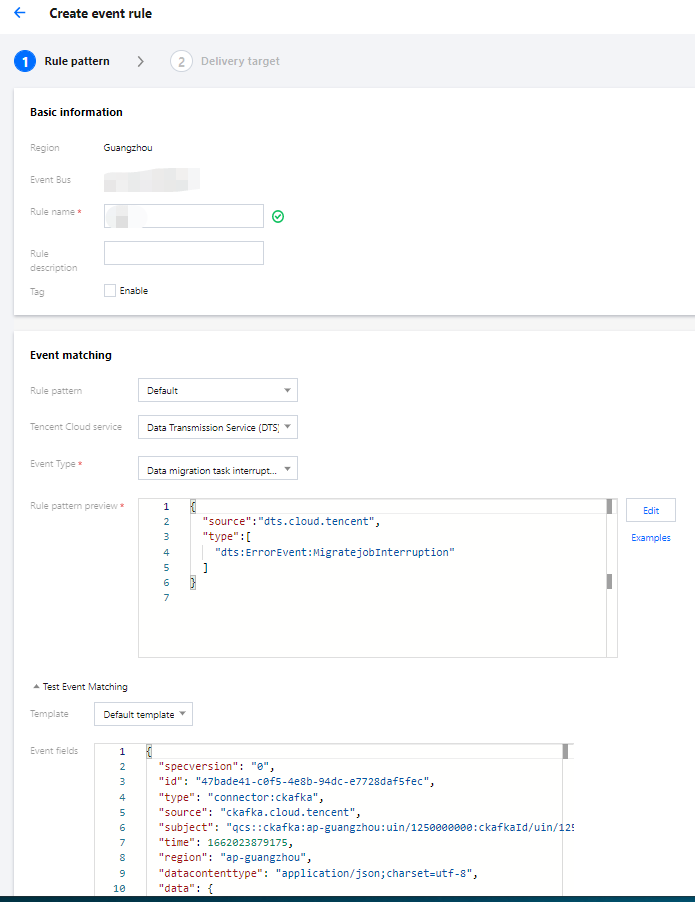
- Old DTS (data subscription only)
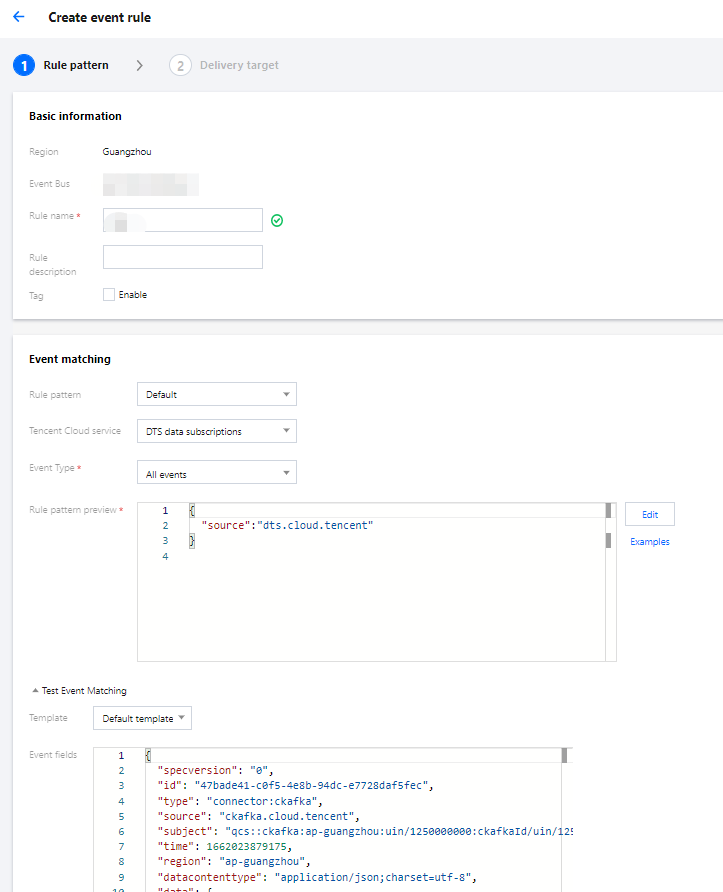
Parameter Description Rule name Enter a rule name to distinguish between services, which cannot be modified once configured. Rule pattern Select Default. Tencent Cloud service - For NewDTS tasks (migration/sync/subscription (Kafka Edition)), select Data Transmission Service (DTS).
- For old DTS tasks (subscription only), select DTS data subscriptions.
Event type - For NewDTS tasks (migration/sync/subscription (Kafka Edition)), select Data migration task interrupted, Data synchronization task interrupted, and Data subscription task interrupted.
- For old DTS tasks (subscription only), All events is selected by default.
- Configure the notification method, recipient, and delivery method, select Notification message for Trigger method, and click Complete.
To add a new recipient user or user group, go to the CAM console for creation and then select it in Recipients in this step.
To configure different trigger methods, click Add at the bottom to add more delivery targets. - Return to the event rule list and confirm that the created event rule has been enabled. Subsequently, when a task exception triggers an alarm, the configured recipients will receive message notifications.


 Yes
Yes
 No
No
Was this page helpful?