- Release Notes and Announcements
- CLB Release Notes
- [April 15, 2024] Domain Name Upgrade for Domain Name-based Public Network CLB
- [July 25, 2023] Adding Rate Limits on Shared CLB Instances
- [July 3, 2023] CLB API Authentication Upgrade
- [June 9, 2023] Adjusting the Grace Period for Pay-as-you-go CLB Instances
- [March 6, 2023] Launching Domain Name-Based Public CLBs
- [Feb. 24, 2023] Changing Health Check Source IP to 100.64.0.0/10 IP Range
- [July 8, 2022] Classic CLB Upgrade Prompt
- 【October 20, 2021】Classic CLB End-of-Sale Notice
- 【April 27, 2021】Announcement on the Authentication Upgrade for Certain CLB APIs
- Product Introduction
- Purchase Guide
- Getting Started
- Directions
- CLB Instance
- Directions for Upgrading to Domain Name-Based CLB
- Creating CLB Instances
- Creating an IPv6 CLB Instance
- Creating IPv6 NAT64 CLB Instances
- Creating an Anycast CLB Instance
- Configure CLB Forwarding Domain Name
- Configuring CLB Security Group
- Binding Private Network CLB to EIP
- Enabling or Disabling a CLB Instance
- Cloning CLB Instances
- Exporting CLB Instances
- Upgrade to a LCU-supported instances
- Adjusting Specification of LCU-supported CLBs
- Deleting CLB Instances
- Releasing Idle CLB Instances
- Configuring Deletion Protection
- Adjusting Instance Public Network Configurations
- CLB Listener
- CLB Listener Overview
- Configuring TCP Listener
- Configuring a UDP Listener
- Configuring TCP SSL Listener
- Configuring a QUIC Listener
- Configuring an HTTP Listener
- Configuring HTTPS Listener
- Load Balancing Methods
- Session Persistence
- Layer-7 Redirection Configuration
- Layer-7 Custom Configuration
- Layer-7 Domain Name Forwarding and URL Rules
- Using QUIC Protocol on CLB
- SNI Support for Binding Multiple Certificates to a CLB Instance
- Configuring gRPC Support for Layer-7 Protocols
- Real Server
- Health Check
- Certificate Management
- Log Management
- Monitoring and Alarm
- Cloud Access Management
- Classic CLB
- CLB Instance
- Best Practices
- Enabling Gzip Compression & Testing
- HTTPS Forwarding Configurations
- Obtaining Real Client IPs
- Best Practices for Configuring Load Balancing Monitoring Alerts
- Implementing HA Across Multiple AZs
- Load Balancing Algorithm Selection and Weight Configuration Examples
- Configuring WAF protection for CLB listening domain names
- Ops Guide
- Troubleshooting
- API Documentation
- History
- Introduction
- API Category
- Making API Requests
- Instance APIs
- Listener APIs
- Backend Service APIs
- Target Group APIs
- Redirection APIs
- Other APIs
- ModifyLoadBalancersProject
- InquiryPriceCreateLoadBalancer
- InquiryPriceModifyLoadBalancer
- InquiryPriceRenewLoadBalancer
- DescribeLoadBalancerTraffic
- DescribeTaskStatus
- DescribeClsLogSet
- CreateClsLogSet
- CreateTopic
- CreateLoadBalancerSnatIps
- DeleteLoadBalancerSnatIps
- SetLoadBalancerSecurityGroups
- SetSecurityGroupForLoadbalancers
- ReplaceCertForLoadBalancers
- DescribeLoadBalancerListByCertId
- SetLoadBalancerClsLog
- DescribeQuota
- DescribeResources
- Classic CLB APIs
- Load Balancing APIs
- Data Types
- Error Codes
- CLB API 2017
- FAQs
- Service Level Agreement
- Contact Us
- Glossary
- Release Notes and Announcements
- CLB Release Notes
- [April 15, 2024] Domain Name Upgrade for Domain Name-based Public Network CLB
- [July 25, 2023] Adding Rate Limits on Shared CLB Instances
- [July 3, 2023] CLB API Authentication Upgrade
- [June 9, 2023] Adjusting the Grace Period for Pay-as-you-go CLB Instances
- [March 6, 2023] Launching Domain Name-Based Public CLBs
- [Feb. 24, 2023] Changing Health Check Source IP to 100.64.0.0/10 IP Range
- [July 8, 2022] Classic CLB Upgrade Prompt
- 【October 20, 2021】Classic CLB End-of-Sale Notice
- 【April 27, 2021】Announcement on the Authentication Upgrade for Certain CLB APIs
- Product Introduction
- Purchase Guide
- Getting Started
- Directions
- CLB Instance
- Directions for Upgrading to Domain Name-Based CLB
- Creating CLB Instances
- Creating an IPv6 CLB Instance
- Creating IPv6 NAT64 CLB Instances
- Creating an Anycast CLB Instance
- Configure CLB Forwarding Domain Name
- Configuring CLB Security Group
- Binding Private Network CLB to EIP
- Enabling or Disabling a CLB Instance
- Cloning CLB Instances
- Exporting CLB Instances
- Upgrade to a LCU-supported instances
- Adjusting Specification of LCU-supported CLBs
- Deleting CLB Instances
- Releasing Idle CLB Instances
- Configuring Deletion Protection
- Adjusting Instance Public Network Configurations
- CLB Listener
- CLB Listener Overview
- Configuring TCP Listener
- Configuring a UDP Listener
- Configuring TCP SSL Listener
- Configuring a QUIC Listener
- Configuring an HTTP Listener
- Configuring HTTPS Listener
- Load Balancing Methods
- Session Persistence
- Layer-7 Redirection Configuration
- Layer-7 Custom Configuration
- Layer-7 Domain Name Forwarding and URL Rules
- Using QUIC Protocol on CLB
- SNI Support for Binding Multiple Certificates to a CLB Instance
- Configuring gRPC Support for Layer-7 Protocols
- Real Server
- Health Check
- Certificate Management
- Log Management
- Monitoring and Alarm
- Cloud Access Management
- Classic CLB
- CLB Instance
- Best Practices
- Enabling Gzip Compression & Testing
- HTTPS Forwarding Configurations
- Obtaining Real Client IPs
- Best Practices for Configuring Load Balancing Monitoring Alerts
- Implementing HA Across Multiple AZs
- Load Balancing Algorithm Selection and Weight Configuration Examples
- Configuring WAF protection for CLB listening domain names
- Ops Guide
- Troubleshooting
- API Documentation
- History
- Introduction
- API Category
- Making API Requests
- Instance APIs
- Listener APIs
- Backend Service APIs
- Target Group APIs
- Redirection APIs
- Other APIs
- ModifyLoadBalancersProject
- InquiryPriceCreateLoadBalancer
- InquiryPriceModifyLoadBalancer
- InquiryPriceRenewLoadBalancer
- DescribeLoadBalancerTraffic
- DescribeTaskStatus
- DescribeClsLogSet
- CreateClsLogSet
- CreateTopic
- CreateLoadBalancerSnatIps
- DeleteLoadBalancerSnatIps
- SetLoadBalancerSecurityGroups
- SetSecurityGroupForLoadbalancers
- ReplaceCertForLoadBalancers
- DescribeLoadBalancerListByCertId
- SetLoadBalancerClsLog
- DescribeQuota
- DescribeResources
- Classic CLB APIs
- Load Balancing APIs
- Data Types
- Error Codes
- CLB API 2017
- FAQs
- Service Level Agreement
- Contact Us
- Glossary
When configuring an HTTPS listener of a CLB instance, you can directly use a certificate in SSL Certificate Service or upload the third-party server certificate and SSL certificate that you require to the CLB console.
Certificate Requirements
CLB supports only certificates in PEM format. Before uploading a certificate, make sure that your certificate, certificate chain, and private key meet the format requirement. For information about the certificate requirements, see Certificate Requirements and Certificate Format Conversion.
Certificate Encryption Algorithms
CLB supports the following algorithms for certificate encryption: ECC and RSA. For more information about the algorithms, see What are the differences between RSA and ECC?.
Note:
You can configure two certificates that use different algorithms in SSL parsing for HTTPS listeners. For more information, see Configuring an HTTPS Listener.
Listener Type | Supported Encryption Algorithm When Configuring One Certificate | Supported Encryption Algorithms When Configuring Two Certificates |
HTTPS | RSA or ECC | RSA and ECC |
TCP_SSL, QUIC | RSA or ECC | Does not support configuring two certificates that use different encryption algorithms. |
TCP, UDP, HTTP | Does not support configuring certificates. | Does not support configuring certificates. |
Configuring Certificates
There are two types of certificate configuration for an HTTPS listener:
Listener-level certificate configuration: If SNI is not enabled, the same certificate is configured for all domain names under the listener. For more information, see Configuring an HTTPS Listener.
Domain name-level certificate configuration: If SNI is enabled, different certificates can be configured for different domain names under the listener. For more information, see SNI Support for Binding Multiple Certificates to a CLB Instance.
Updating Certificates
To prevent certificate expiration from affecting your service, please update your certificate before it expires.
Note:
After a certificate is updated, the system does not delete the legacy certificate but generates a new one. The certificate will be automatically updated for all CLB instances that use it.
1. Log in to the CLB console.
2. Click Certificate management in the left sidebar.
3. In the certificate list, click Update in the Operation column of the target certificate.
4. In the pop-up window, enter the content and key of the new certificate and click Submit.
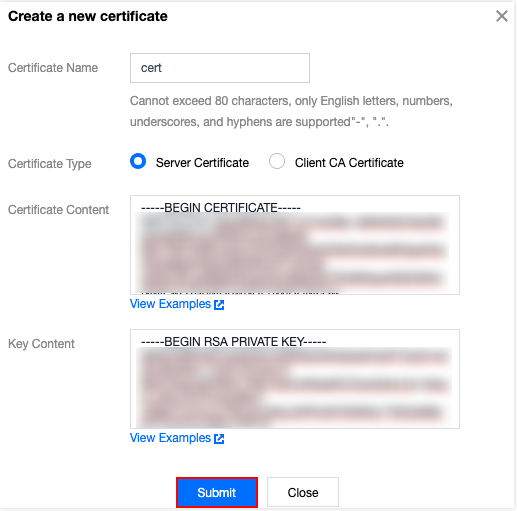
Viewing CLB Instances Associated with a Certificate
1. Log in to the CLB console.
2. Click Certificate management in the left sidebar.
3. In the certificate list, click the ID of the target certificate.
4. On the Basic information page, view the CLB instances associated with the certificate.
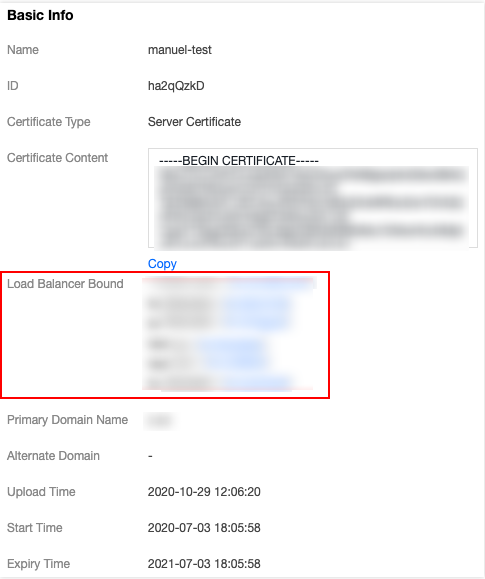

 Yes
Yes
 No
No
Was this page helpful?