- News and Announcements
- Product Introduction
- Purchase Guide
- Free Demos
- Download
- Get Started
- Chat Interaction (UI Included)
- Video Call (UI Included)
- Desk
- Quick Start
- Integration Guide
- Configure Channels
- Admin Operation Manual
- Configure Agent to Proactively Contact Chat Users
- Login to Management End
- Third-party extension
- Agent Management
- Agent Role Permission Management
- Online Status and Reasons for Short Break
- Skill Group Management
- Session Service Flow Management
- Satisfaction Evaluation
- Quick Reply
- Session Routing and Reception Settings
- Agent Operation Manual
- AI Chatbot
- More Practices
- How to intergrate TUIChat independently in Uniapp(Vue2 & Vue3)
- How to intergrate TUIChat independently in Web(Vue2 & Vue3)
- AI Chatbot
- End-to-end encrypted chat with Virgil
- Super Large Entertainment and Collaboration Community
- Live Room Setup Guide
- How to integrate Tencent IM with Salesforce
- How to integrate Tencent IM with Zendesk
- How to integrate chat widget to your Shopify online store
- Discord Implementation Guide
- How to Integrate Chat into Games
- Flutter Avchatroom
- No UI Integration
- SDK Integration
- Initialization
- Login and Logout
- Message
- Message Overview
- Sending Message
- Receiving Message
- Historical Message
- Forwarding Message
- Modifying Message
- Message Inserting
- Deleting Message
- Clearing Messages
- Recalling Message
- Online Message
- Read Receipt
- Querying Message
- Group @ Message
- Targeted Group Message
- Notification Muting
- Message Extension
- Message Reaction
- Message Translation
- Message Pinning
- Conversation
- Group
- Community Topic
- User Profile and Relationship Chain
- Offline Push
- Local Search
- Signaling
- Client APIs
- Server APIs
- Generating UserSig
- RESTful APIs
- RESTful API Overview
- RESTful API List
- Message Related
- Session Related
- Group Related
- User Management
- Global Mute Management
- Operations Management
- Chatbots
- Webhooks
- Webhook Overview
- Webhook Command List
- Online Status Webhooks
- Relationship Chain Webhooks
- One-to-One Message Webhooks
- Group Webhooks
- Before a Group Is Created
- After a Group Is Created
- Before Applying to Join a Group
- Before Inviting a User to a Group
- After a User Joins a Group
- After a User Leaves a Group
- Before Group Message Is Sent
- After a Group Message Is Sent
- After a Group Is Full
- After a Group Is Disbanded
- After Group Profile Is Modified
- Callback After Recalling Group Messages
- Webhook for Online and Offline Status of Audio-Video Group Members
- Webhook for Exceptions When Group Messages Are Sent
- Before a Topic Is Created
- After a Topic Is Created
- After a Topic Is Deleted
- Topic Profile Change Webhook
- Webhook Mutual Authentication Configuration Guide
- Chatbot webhooks
- Console Guide
- FAQs
- Security Compliance Certification
- Chat Policies
- Migration
- Error Codes
- Contact Us
- News and Announcements
- Product Introduction
- Purchase Guide
- Free Demos
- Download
- Get Started
- Chat Interaction (UI Included)
- Video Call (UI Included)
- Desk
- Quick Start
- Integration Guide
- Configure Channels
- Admin Operation Manual
- Configure Agent to Proactively Contact Chat Users
- Login to Management End
- Third-party extension
- Agent Management
- Agent Role Permission Management
- Online Status and Reasons for Short Break
- Skill Group Management
- Session Service Flow Management
- Satisfaction Evaluation
- Quick Reply
- Session Routing and Reception Settings
- Agent Operation Manual
- AI Chatbot
- More Practices
- How to intergrate TUIChat independently in Uniapp(Vue2 & Vue3)
- How to intergrate TUIChat independently in Web(Vue2 & Vue3)
- AI Chatbot
- End-to-end encrypted chat with Virgil
- Super Large Entertainment and Collaboration Community
- Live Room Setup Guide
- How to integrate Tencent IM with Salesforce
- How to integrate Tencent IM with Zendesk
- How to integrate chat widget to your Shopify online store
- Discord Implementation Guide
- How to Integrate Chat into Games
- Flutter Avchatroom
- No UI Integration
- SDK Integration
- Initialization
- Login and Logout
- Message
- Message Overview
- Sending Message
- Receiving Message
- Historical Message
- Forwarding Message
- Modifying Message
- Message Inserting
- Deleting Message
- Clearing Messages
- Recalling Message
- Online Message
- Read Receipt
- Querying Message
- Group @ Message
- Targeted Group Message
- Notification Muting
- Message Extension
- Message Reaction
- Message Translation
- Message Pinning
- Conversation
- Group
- Community Topic
- User Profile and Relationship Chain
- Offline Push
- Local Search
- Signaling
- Client APIs
- Server APIs
- Generating UserSig
- RESTful APIs
- RESTful API Overview
- RESTful API List
- Message Related
- Session Related
- Group Related
- User Management
- Global Mute Management
- Operations Management
- Chatbots
- Webhooks
- Webhook Overview
- Webhook Command List
- Online Status Webhooks
- Relationship Chain Webhooks
- One-to-One Message Webhooks
- Group Webhooks
- Before a Group Is Created
- After a Group Is Created
- Before Applying to Join a Group
- Before Inviting a User to a Group
- After a User Joins a Group
- After a User Leaves a Group
- Before Group Message Is Sent
- After a Group Message Is Sent
- After a Group Is Full
- After a Group Is Disbanded
- After Group Profile Is Modified
- Callback After Recalling Group Messages
- Webhook for Online and Offline Status of Audio-Video Group Members
- Webhook for Exceptions When Group Messages Are Sent
- Before a Topic Is Created
- After a Topic Is Created
- After a Topic Is Deleted
- Topic Profile Change Webhook
- Webhook Mutual Authentication Configuration Guide
- Chatbot webhooks
- Console Guide
- FAQs
- Security Compliance Certification
- Chat Policies
- Migration
- Error Codes
- Contact Us
This document describes how to quickly run the Chat demo for Unreal Engine.
Note:
Currently, the demo can be run on Windows, macOS, iOS, and Android.
Environment Requirements
Unreal Engine 4.27.1 or later.
Platform | Environment |
Android | Android Studio 4.0 or later. Visual Studio 2017 15.6 or later. A real device for testing. |
iOS & macOS | Xcode 11.0 or later. OSX 10.11 or later. Ensure your project has a valid developer signature. |
Windows | OS: Windows 7 SP1 or later (64-bit based on x86-64). Disk capacity: At least 1.64 GB free space after the IDE and required tools are installed. |
Prerequisites
Directions
Step 1. Create an app
1. Log in to the Chat console.
Note:
A Tencent Cloud account can create a maximum of 300 Chat apps, after which you need to disable and delete an unwanted app before creating a new one. Once an app (along with its SDKAppID) is deleted, the service it provides and all its data are lost. Proceed with caution.
2. Click Create Application, enter your app name, and click Confirm.
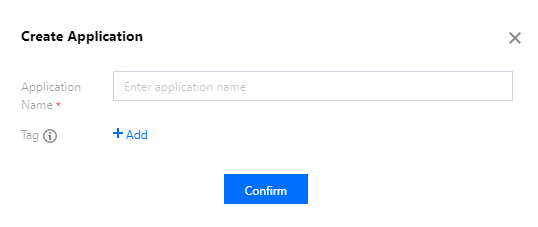
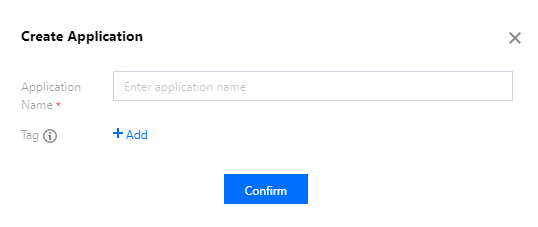
3. After creation, you can see the status, service version, SDKAppID, creation time, tag, and expiry time of the new app on the overview page of the console. Record the SDKAppID.
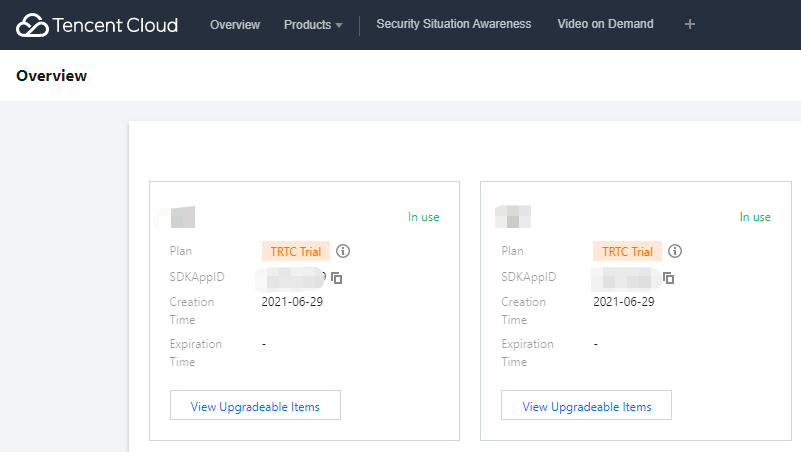
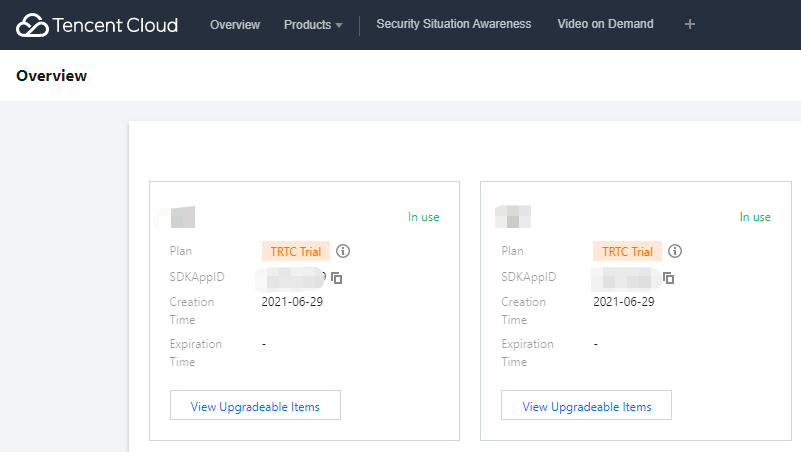
Step 2. Obtain key information
1. Click the app to go to its basic configuration page.
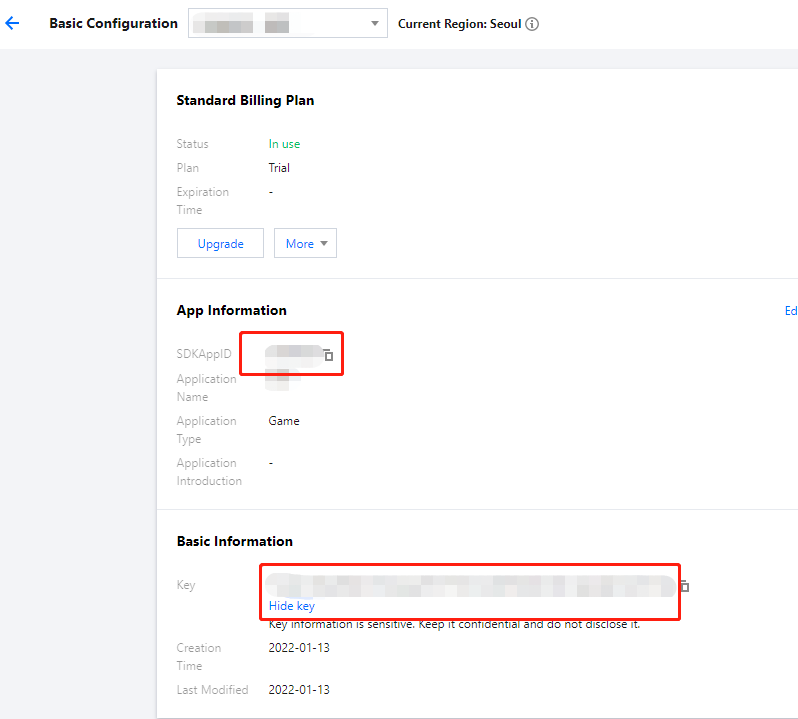
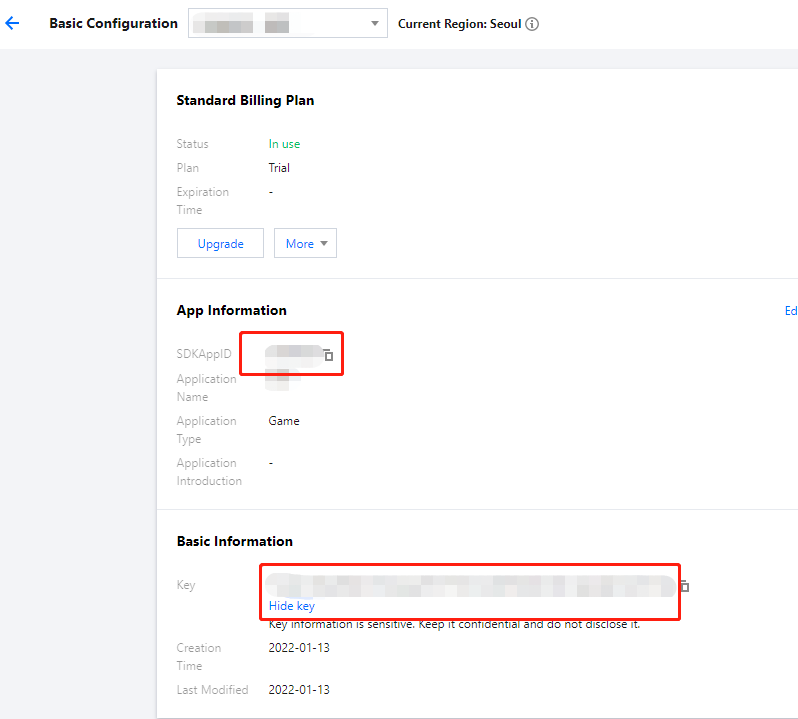
2. In the Basic Information area, click Display key, and then copy and save the key information.
Caution:
Make sure you keep your key information properly secure to prevent disclosure.
Step 3. Configure the demo project file
1. Download the Chat demo project from Download the Demo.
2. Find and open
/IM_Demo/Source/debug/include/DebugDefs.h.3. Set parameters in
DebugDefs.h as follows:Note:
In this document, the method to obtain UserSig is to configure a SECRETKEY in the client code. In this method, the SECRETKEY is vulnerable to decompilation and reverse engineering. Once your SECRETKEY is disclosed, attackers can steal your Tencent Cloud traffic. Therefore, this method is only suitable for locally running a demo project and feature debugging.
The correct
UserSig distribution method is to integrate the calculation code of UserSig into your server and provide an application-oriented API. When UserSig is needed, your application can send a request to the business server for a dynamic UserSig. For more information, see Generating UserSig on the Server.
Step 4. Compile, package, and run the project
1. Double-click to open
/IM_Demo/IM_Demo.uproject.2. Compile, run, and test the project.
File -> Package Project -> Mac
File -> Package Project -> Windows -> Windows(64-bit)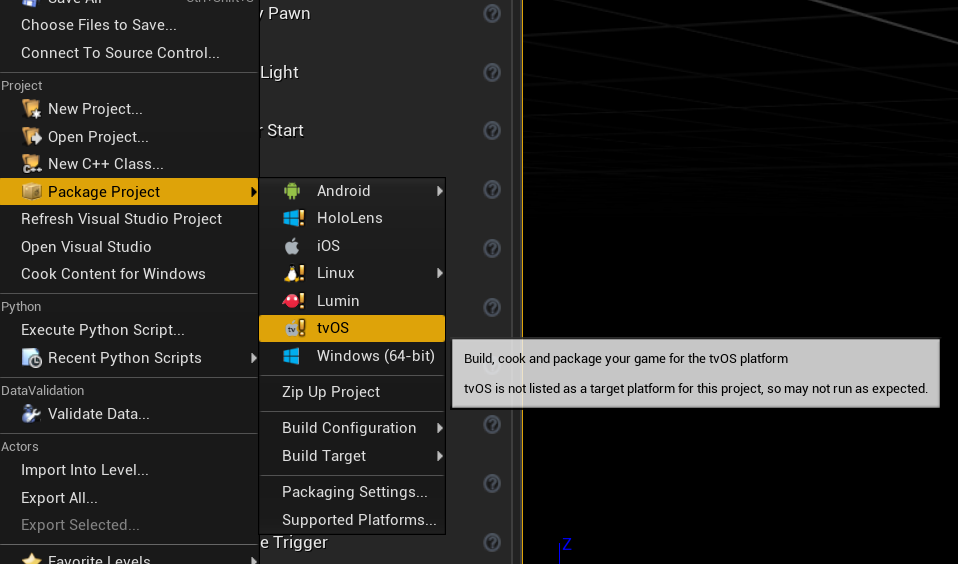
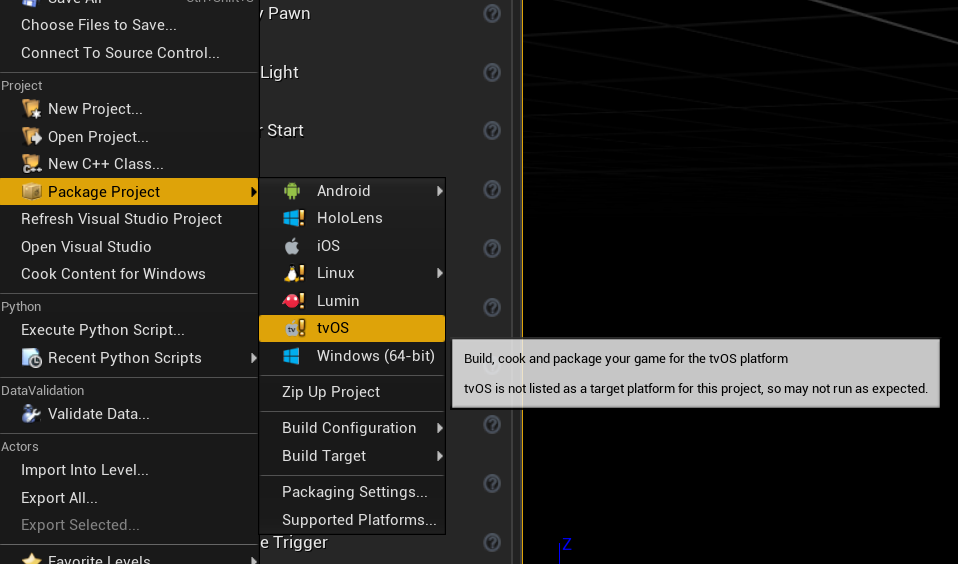
Package Project
File -> Package Project -> Mac
1. For development and testing, see Android Quick Start.
2. For packaging, see Packaging Android Projects.
Chat API Documentation for Unreal Engine
FAQs
What should I do if the error "Attempt to construct staged filesystem reference from absolute path" occurs on Android?
Close the project in UE4, open CMD, and run the following commands:
adb shellcd sdcardls (you should see the UE4Game directory listed)rm -r UE4Game
Compile your project again.

 Yes
Yes
 No
No
Was this page helpful?