- Updates and Announcements
- User Tutorial
- Product Introduction
- Purchase Guide
- Getting Started
- Configuration Guide
- Permission Management
- Use Cases
- Best Practice
- API Documentation
- FAQ
- Troubleshooting Methods
- CDN Service Level Agreement
- Glossary
- Updates and Announcements
- User Tutorial
- Product Introduction
- Purchase Guide
- Getting Started
- Configuration Guide
- Permission Management
- Use Cases
- Best Practice
- API Documentation
- FAQ
- Troubleshooting Methods
- CDN Service Level Agreement
- Glossary
Scenarios
To manage domain names connected to Tencent Cloud CDN, go to the CDN console and select Domain Management from the left sidebar.
You can adjust the list column, batch enable/disable acceleration service for domain names, and batch change domain name projects, tags, and configurations.
Directions
Adjusting list volumes
Click the  icon on the right of the search bar to open the list field option list. You can choose to display or hide fields and adjust their display order:
icon on the right of the search bar to open the list field option list. You can choose to display or hide fields and adjust their display order:
Exporting the configuration list
Click the  icon on the right of the search bar to export an Excel file of the domain name list content. You can select up to 1000 domain names to export each time.
icon on the right of the search bar to export an Excel file of the domain name list content. You can select up to 1000 domain names to export each time.
Changing the related project
You can change the projects of normally-running domain names.
- Single domain name: Click More -> Modify Project.

- Batch change the project: Select target domain names and click More Actions -> Edit Project on the top. Up to 50 domain names can be selected at a time.
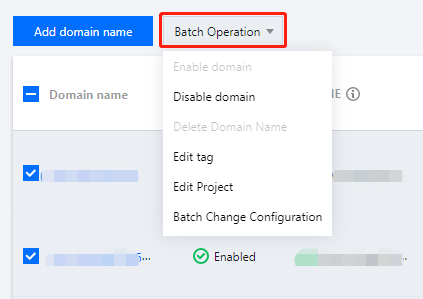
Editing tags
- Single domain name: Click the target domain name to enter its configuration page, open the Basic Configuration tab, click the pencil icon on the right of Tag in the Basic Information section.
- Batch editing: Select domain names to modify, and click More Actions -> Edit Tag on the top. Up to 50 domain names are supported. Refresh the page to check the updated tags.
Disabling the acceleration service
When you disable the acceleration service for a domain name, it is deactivated on CDN cache nodes across the entire network. All access requests to the domain name get 404. Therefore, before disabling a domain name, make sure that its CNAME record is resolved to a non-CDN CNAME address.
Note:Consumption will no longer be generated after the acceleration service is completely disabled.
- Single domain name: More -> Disable.
- Batch disable: Select domain names to disable, click More Actions -> Disable Acceleration on the top.
Enabling the acceleration service
When the acceleration service is enabled for a domain name, the domain name configuration is distributed to cache nodes across the entire network.
- Single domain: Click More -> Enable.
- Batch enable: Select domain names to enable, and click More Actions -> Enable Acceleration on the top.
Note:If an enabled domain name has no operations or consumption for 3 months, it will be considered inactive and CDN will automatically disable its acceleration service.
Deleting domain names
To delete an accelerated domain name, you need to disable it first. After the deletion, all data of the domain names will be cleared and cannot be restored. You can no longer check their statistical data.
- Single domain name: Locate the domain name, click More -> Delete.
- Batch delete: Select domain names to delete, and click More Actions -> Delete on the top.
Batch changing configurations
The Batch Change Configuration feature allows you to change a configuration item of multiple domain names at the same time. For more information, please see Batch Changing Configuration.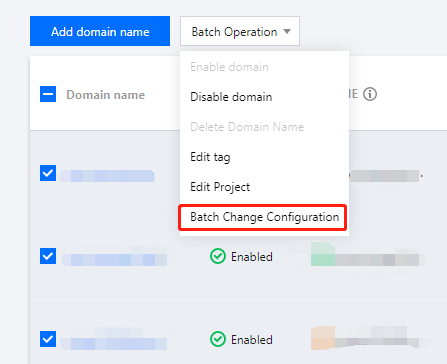
Copying configurations
The Copy Configuration feature allows you to duplicate configurations of an existing acceleration domain name to one or multiple new acceleration domain names. For more information, please see Copying Configuration.
Purging all caches
To purge all cached resources on the CDN nodes under the current domain name, click More on the right of the domain name, and click Purge all caches in the pop-up window.

 Yes
Yes
 No
No
Was this page helpful?