Getting Started
Last updated: 2024-12-02 18:20:06
This document guides you through how to quickly upload a video from your local file system to VOD and use VOD features to process it, so that you can directly watch an accelerated and watermarked output video on a webpage. The local video file
Tencent Cloud.mp4 is used as an example here.Step 1. Activate VOD
1. Sign up for a Tencent Cloud account and complete identity verification.
2. Purchase the VOD service. For details, see Billing Overview.
3. Select Products > Video Services > Video on Demand to enter the VOD console.
Note:
If the VOD service has already been activated, skip this step.
Step 2. Upload a video
1. Click Media Assets > Video Management on the left sidebar.
2. Click Upload Video and select Local Upload as the Upload Method.
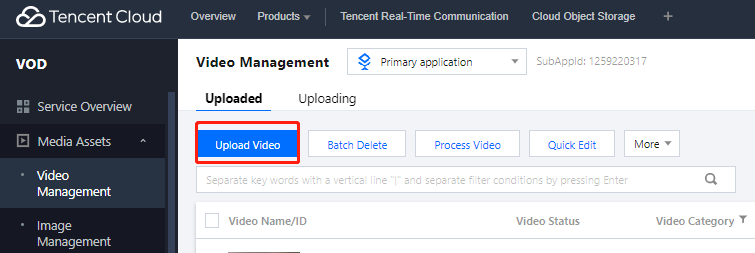
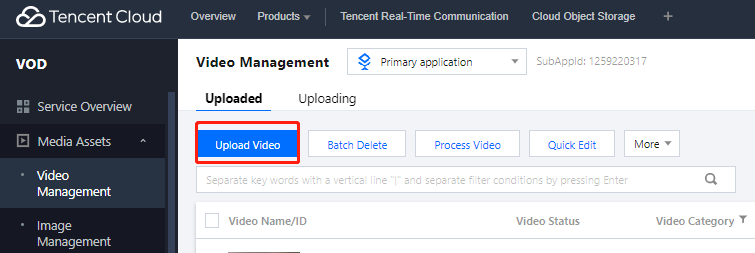
3. Click Select Video and select the local video file
Tencent Cloud.mp4.4. For Process Video, select No processing after upload and click Upload in the bottom-left corner.
Step 3. Create a watermark template
1. Select Video Processing > Template Settings on the left sidebar.
2. Select the Watermark tab.
3. Click Create Watermark Template, configure the following settings, and click Create. 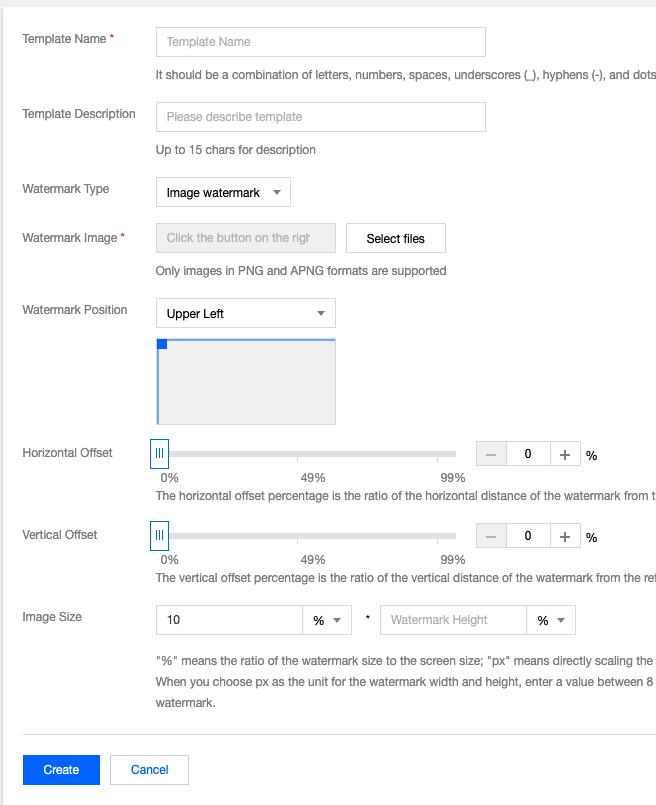
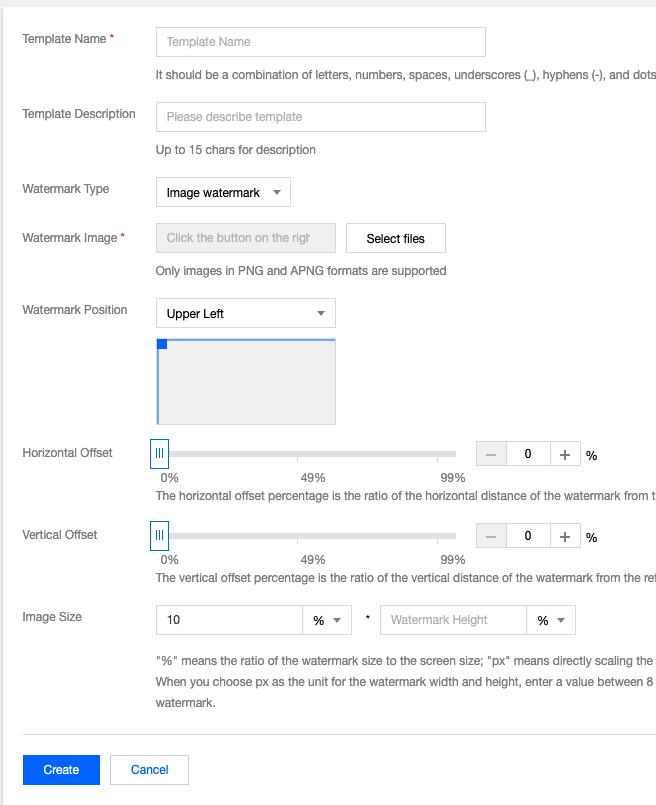
Step 4. Process the video
1. Select Uploaded on the Media Assets > Video Management page.
2. Check "Tencent Cloud.mp4" and click Process Video.
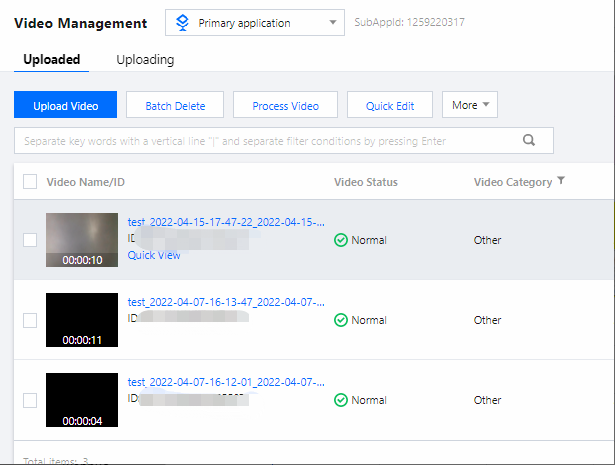
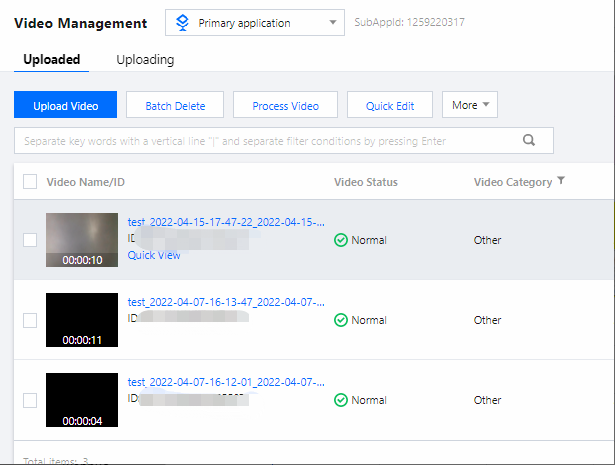
3. In the Process Video pop-up, select Transcoding as the Processing Type.
4. Click Transcoding Template, and then select one or more transcoding templates.
5. For Watermark Template, click the drop-down list, and then select p001 under Select watermark.
6. Check Thumbnail, and then click Confirm.
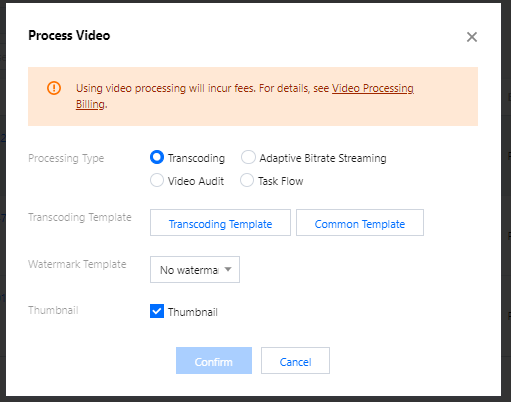
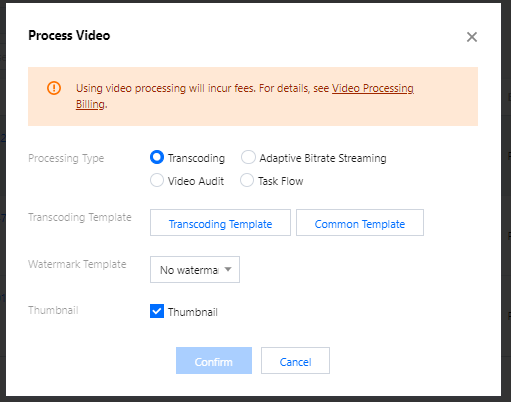
Step 5. Get a playback URL
1. Click Manage in the Operation column of
Tencent Cloud.mp4.2. In the Standard Transcoding List section, click Copy URL in the Operation column of MP4-SD-SD.


3. Paste the copied URL into the address bar on a web browser and press Enter to play back the video.
Operations
FAQs
Was this page helpful?
You can also Contact Sales or Submit a Ticket for help.
Yes
No
Feedback

