- Release Notes and Announcements
- Release Notes
- Announcements
- Announcement on Change of Part of Parameters
- Announcement on Update of Database Audit Feature
- Announcement on Authentication of a Newly Added API Interface of Database Audit
- Announcement on Change of Public Network Linkage
- TDSQL-C for MySQL Audit Service Update
- Emergency Fix for Certain Monitoring Metrics
- Monitoring Metric Optimization
- Some AZs Are Sold Out
- Change to Database Audit Resource ID
- Ops Change
- Storage Price Adjustment Notification
- Product Introduction
- Kernel Features
- Purchase Guide
- Getting Started
- Database Audit
- Serverless Service
- Operation Guide
- Switching Cluster Page View in Console
- Database Connection
- Instance Management
- Configuration Adjustment
- Cluster Management
- Scaling Instance
- Database Proxy
- Database Proxy Overview
- Use Limits
- Database Proxy Kernel Features
- Managing Database Proxy
- Enabling Database Proxy
- Setting Database Proxy Address
- Modifying or Deleting Connection Addresses
- Viewing and Changing the Access Policy
- Rebalancing the Load
- Transaction Split Feature
- Access Mode
- Adjusting Database Proxy Configuration
- Switching Database Proxy Network
- Viewing Database Proxy Monitoring Data
- Disabling Database Proxy
- Automatic Read/Write Separation
- Connection Pool Feature
- Other Features
- Account Management
- Database Management
- Database Management Tool
- Columnar Storage Index (CSI)
- Parameter Configuration
- Multi-AZ Deployment
- Backup and Restoration
- Operation Log
- Data Migration
- Parallel Query
- Database Security and Encryption
- Monitoring and Alarms
- Basic SQL Operations
- Connecting to TDSQL-C for MySQL Through SCF
- Tag
- Best Practices
- White Paper
- API Documentation
- History
- Introduction
- API Category
- Making API Requests
- Instance APIs
- CloseClusterPasswordComplexity
- CopyClusterPasswordComplexity
- DescribeClusterPasswordComplexity
- ModifyClusterPasswordComplexity
- OpenClusterPasswordComplexity
- UpgradeClusterVersion
- UpgradeInstance
- SetRenewFlag
- OfflineCluster
- ModifyMaintainPeriodConfig
- IsolateInstance
- IsolateCluster
- DescribeMaintainPeriod
- DescribeInstanceSpecs
- DescribeClusters
- DescribeClusterDetail
- CreateClusters
- AddInstances
- OfflineInstance
- DescribeInstanceDetail
- DescribeClusterInstanceGrps
- DescribeInstances
- ActivateInstance
- ModifyInstanceName
- ModifyClusterName
- SearchClusterTables
- SearchClusterDatabases
- RestartInstance
- Multi-AZ APIs
- Account APIs
- Audit APIs
- Database Proxy APIs
- Backup and Restoration APIs
- Parameter Management APIs
- Performance Analysis APIs
- Billing APIs
- Serverless APIs
- ResourcePackage APIs
- Other APIs
- CloseWan
- CreateClusterDatabase
- DeleteClusterDatabase
- DescribeClusterDetailDatabases
- ModifyClusterDatabase
- OpenWan
- OpenClusterReadOnlyInstanceGroupAccess
- OpenReadOnlyInstanceExclusiveAccess
- ModifyDBInstanceSecurityGroups
- DescribeProjectSecurityGroups
- DescribeDBSecurityGroups
- SwitchProxyVpc
- DescribeFlow
- DescribeZones
- SwitchClusterVpc
- ModifyVipVport
- Data Types
- Error Codes
- FAQs
- TDSQL-C Policy
- Glossary
- Contact Us
- Release Notes and Announcements
- Release Notes
- Announcements
- Announcement on Change of Part of Parameters
- Announcement on Update of Database Audit Feature
- Announcement on Authentication of a Newly Added API Interface of Database Audit
- Announcement on Change of Public Network Linkage
- TDSQL-C for MySQL Audit Service Update
- Emergency Fix for Certain Monitoring Metrics
- Monitoring Metric Optimization
- Some AZs Are Sold Out
- Change to Database Audit Resource ID
- Ops Change
- Storage Price Adjustment Notification
- Product Introduction
- Kernel Features
- Purchase Guide
- Getting Started
- Database Audit
- Serverless Service
- Operation Guide
- Switching Cluster Page View in Console
- Database Connection
- Instance Management
- Configuration Adjustment
- Cluster Management
- Scaling Instance
- Database Proxy
- Database Proxy Overview
- Use Limits
- Database Proxy Kernel Features
- Managing Database Proxy
- Enabling Database Proxy
- Setting Database Proxy Address
- Modifying or Deleting Connection Addresses
- Viewing and Changing the Access Policy
- Rebalancing the Load
- Transaction Split Feature
- Access Mode
- Adjusting Database Proxy Configuration
- Switching Database Proxy Network
- Viewing Database Proxy Monitoring Data
- Disabling Database Proxy
- Automatic Read/Write Separation
- Connection Pool Feature
- Other Features
- Account Management
- Database Management
- Database Management Tool
- Columnar Storage Index (CSI)
- Parameter Configuration
- Multi-AZ Deployment
- Backup and Restoration
- Operation Log
- Data Migration
- Parallel Query
- Database Security and Encryption
- Monitoring and Alarms
- Basic SQL Operations
- Connecting to TDSQL-C for MySQL Through SCF
- Tag
- Best Practices
- White Paper
- API Documentation
- History
- Introduction
- API Category
- Making API Requests
- Instance APIs
- CloseClusterPasswordComplexity
- CopyClusterPasswordComplexity
- DescribeClusterPasswordComplexity
- ModifyClusterPasswordComplexity
- OpenClusterPasswordComplexity
- UpgradeClusterVersion
- UpgradeInstance
- SetRenewFlag
- OfflineCluster
- ModifyMaintainPeriodConfig
- IsolateInstance
- IsolateCluster
- DescribeMaintainPeriod
- DescribeInstanceSpecs
- DescribeClusters
- DescribeClusterDetail
- CreateClusters
- AddInstances
- OfflineInstance
- DescribeInstanceDetail
- DescribeClusterInstanceGrps
- DescribeInstances
- ActivateInstance
- ModifyInstanceName
- ModifyClusterName
- SearchClusterTables
- SearchClusterDatabases
- RestartInstance
- Multi-AZ APIs
- Account APIs
- Audit APIs
- Database Proxy APIs
- Backup and Restoration APIs
- Parameter Management APIs
- Performance Analysis APIs
- Billing APIs
- Serverless APIs
- ResourcePackage APIs
- Other APIs
- CloseWan
- CreateClusterDatabase
- DeleteClusterDatabase
- DescribeClusterDetailDatabases
- ModifyClusterDatabase
- OpenWan
- OpenClusterReadOnlyInstanceGroupAccess
- OpenReadOnlyInstanceExclusiveAccess
- ModifyDBInstanceSecurityGroups
- DescribeProjectSecurityGroups
- DescribeDBSecurityGroups
- SwitchProxyVpc
- DescribeFlow
- DescribeZones
- SwitchClusterVpc
- ModifyVipVport
- Data Types
- Error Codes
- FAQs
- TDSQL-C Policy
- Glossary
- Contact Us
After creating a Serverless cluster instance, you can modify the cluster's architecture and computing power configuration, and enable/disable automatic suspension by adjusting the configuration in the console.
Prerequisites
A Serverless cluster has been created.
The cluster status is started.
Modify the cluster's architecture
A Serverless cluster supports two architectures: single-node and cluster editions. The single-node edition has only one read/write instance. After purchase, you can switch to the cluster edition by adding read-only instances through configuration adjustments in the console. The cluster edition includes one read/write instance and 1 - 8 optional read-only instances. After purchase, you can switch back to the single-node edition through configuration adjustments in the console. The corresponding operations are as follows:
Switching from Single-Node to Cluster Architecture
1. Log in to TencentDB for CynosDB console, and select a region at the top.
2. Click Target cluster in the cluster list on the left to enter the cluster management page.
3. On the cluster details page, click Adjust Configurations.
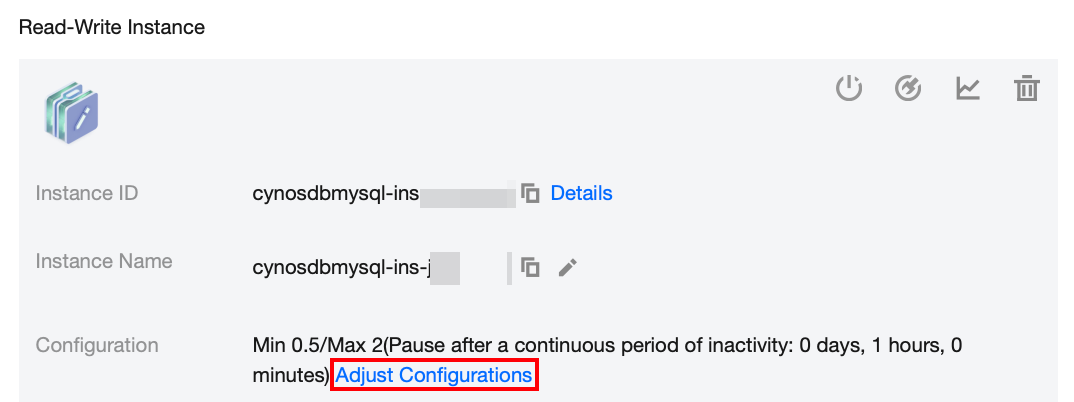
4. On the Configuration Adjustment page, select the Serverless architecture as Cluster Edition.
5. Select the desired number of read-only instances under the Read-only Group, and set the computing power range within the group. Then, click Buy Now.
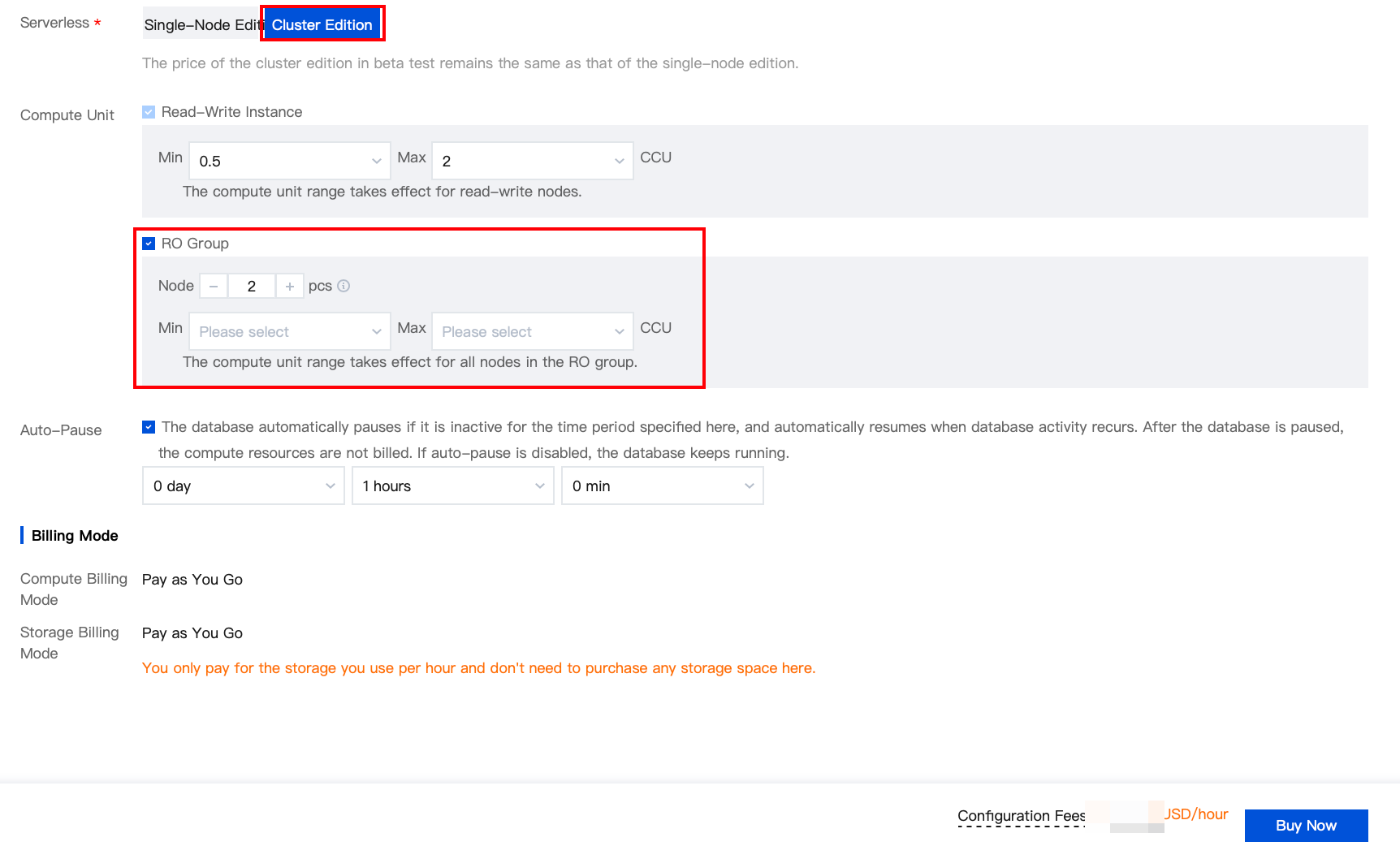
Switching from Cluster to Single-Node Architecture
1. Log in to TencentDB for CynosDB console, and select a region at the top.
2. Click Target Cluster in the cluster list on the left to enter the cluster management page.
3. On the cluster details page, click Adjust Configurations.
4. On the Configuration Adjustment page, select the Serverless architecture as Single-Node Edition, and click Buy Now.

Modifying the Computing Power Configuration of the Cluster
1. Log in to TencentDB for CynosDB console, and select a region at the top.
2. Click Target Cluster in the cluster list on the left to enter the cluster management page.
3. On the cluster details page, click Adjust configurations.
4. On the Configuration Adjustment page, adjust the computing power configuration for the Read/Write instance and the Read-only Group (for Cluster architecture only), then click Purchase Now.
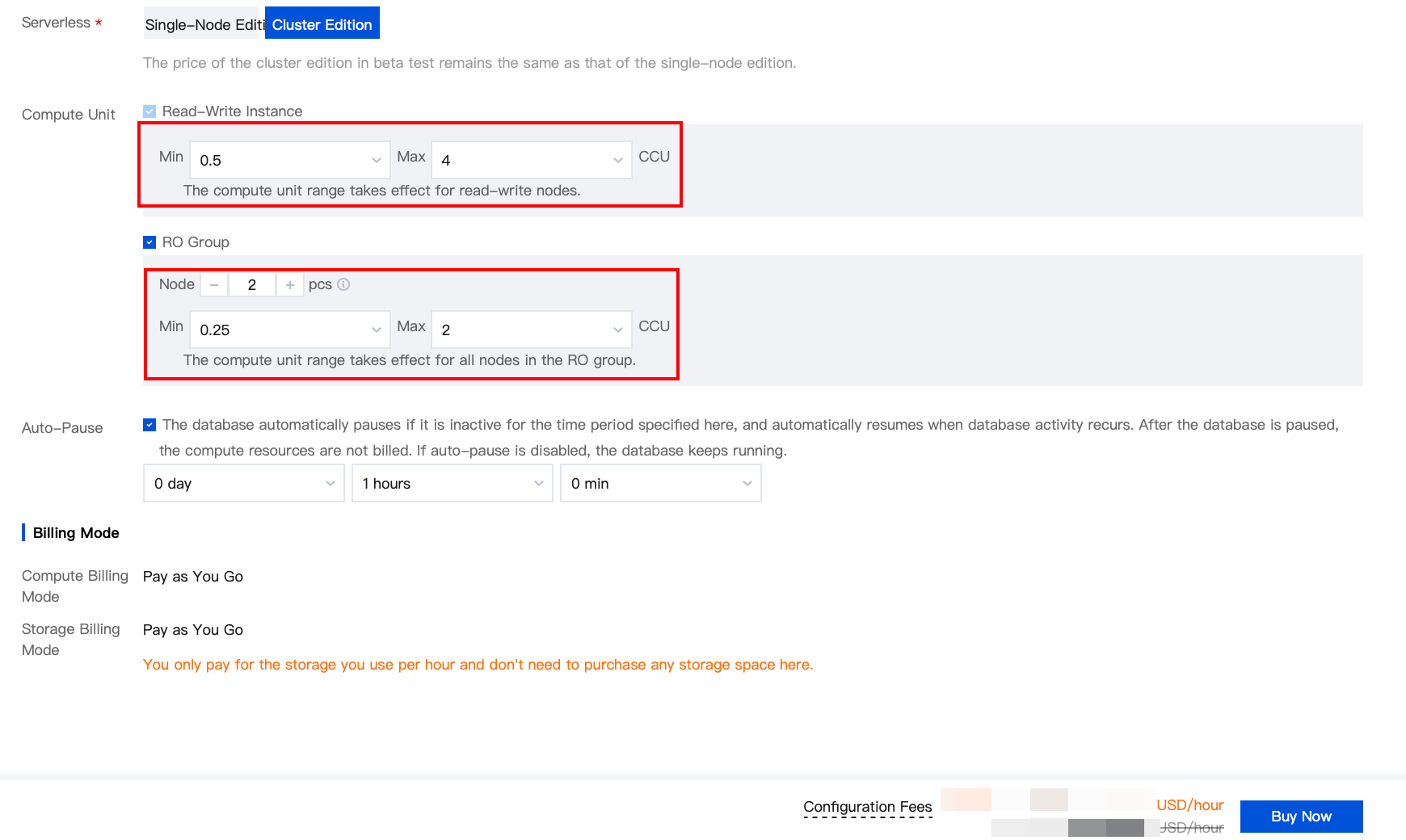
Enabling/Disabling Automatic Suspension
On the Configuration Adjustment page, you can enable or disable automatic suspension. For service features and operation methods related to cluster automatic suspension, see Automatic Start and Stop.

 Yes
Yes
 No
No
Was this page helpful?