- Release Notes and Announcements
- User Tutorial
- Product Introduction
- Purchase Guide
- Getting Started
- Operation Guide
- Operation Overview
- Access Management
- SDK Connection
- Daily Instance Operation
- Viewing Instance Information
- Assigning Instance to Project
- Editing Instance Tag
- Setting Maintenance Time
- Changing Instance Specification
- Adjusting the Number of Connections
- Enabling/Disabling Read/Write Separation
- Clearing Instances
- Returning and Isolating Instance
- Restoring Isolated Instance
- Eliminating Instance
- Instance Upgrade
- Node Management
- Multi-AZ Deployment Management
- Backup and Restoration
- Data Migration
- Account and Password
- Parameter Configuration
- Slow Log
- Network and Security
- Monitoring and Alarms
- Event Management
- Global Replication
- Performance Optimization
- Sentinel Mode
- Development Guidelines
- Command Compatibility
- Troubleshooting
- Best Practices
- API Documentation
- History
- Introduction
- API Category
- Making API Requests
- Instance APIs
- AddReplicationInstance
- AllocateWanAddress
- ChangeInstanceRole
- ChangeMasterInstance
- CleanUpInstance
- ClearInstance
- CloseSSL
- CreateInstanceAccount
- CreateReplicationGroup
- DeleteInstanceAccount
- DeleteReplicationInstance
- DescribeAutoBackupConfig
- DescribeBandwidthRange
- DescribeInstanceAccount
- DescribeInstanceDTSInfo
- DescribeInstanceZoneInfo
- DescribeInstances
- DescribeProxySlowLog
- DescribeSlowLog
- DescribeTendisSlowLog
- DestroyPostpaidInstance
- DestroyPrepaidInstance
- DisableReplicaReadonly
- EnableReplicaReadonly
- InquiryPriceCreateInstance
- InquiryPriceUpgradeInstance
- KillMasterGroup
- ModifyAutoBackupConfig
- ModifyInstance
- ModifyInstanceAccount
- ModifyInstanceReadOnly
- ModifyMaintenanceWindow
- ModifyNetworkConfig
- OpenSSL
- ReleaseWanAddress
- RenewInstance
- ResetPassword
- StartupInstance
- SwitchProxy
- UpgradeInstanceVersion
- UpgradeProxyVersion
- UpgradeSmallVersion
- UpgradeVersionToMultiAvailabilityZones
- DescribeCommonDBInstances
- ChangeReplicaToMaster
- CloneInstances
- CreateInstances
- DescribeInstanceDealDetail
- DescribeInstanceNodeInfo
- DescribeInstanceShards
- DescribeMaintenanceWindow
- DescribeParamTemplateInfo
- DescribeReplicationGroup
- DescribeSSLStatus
- DescribeTaskInfo
- DescribeTaskList
- ModfiyInstancePassword
- RemoveReplicationInstance
- UpgradeInstance
- DescribeInstanceEvents
- ModifyInstanceAvailabilityZones
- ModifyInstanceEvent
- SwitchAccessNewInstance
- DescribeInstanceSupportFeature
- Parameter Management APIs
- Other APIs
- Region APIs
- Monitoring and Management APIs
- Backup and Restoration APIs
- Data Types
- Error Codes
- FAQs
- Service Agreement
- Glossary
- Contact Us
- Release Notes and Announcements
- User Tutorial
- Product Introduction
- Purchase Guide
- Getting Started
- Operation Guide
- Operation Overview
- Access Management
- SDK Connection
- Daily Instance Operation
- Viewing Instance Information
- Assigning Instance to Project
- Editing Instance Tag
- Setting Maintenance Time
- Changing Instance Specification
- Adjusting the Number of Connections
- Enabling/Disabling Read/Write Separation
- Clearing Instances
- Returning and Isolating Instance
- Restoring Isolated Instance
- Eliminating Instance
- Instance Upgrade
- Node Management
- Multi-AZ Deployment Management
- Backup and Restoration
- Data Migration
- Account and Password
- Parameter Configuration
- Slow Log
- Network and Security
- Monitoring and Alarms
- Event Management
- Global Replication
- Performance Optimization
- Sentinel Mode
- Development Guidelines
- Command Compatibility
- Troubleshooting
- Best Practices
- API Documentation
- History
- Introduction
- API Category
- Making API Requests
- Instance APIs
- AddReplicationInstance
- AllocateWanAddress
- ChangeInstanceRole
- ChangeMasterInstance
- CleanUpInstance
- ClearInstance
- CloseSSL
- CreateInstanceAccount
- CreateReplicationGroup
- DeleteInstanceAccount
- DeleteReplicationInstance
- DescribeAutoBackupConfig
- DescribeBandwidthRange
- DescribeInstanceAccount
- DescribeInstanceDTSInfo
- DescribeInstanceZoneInfo
- DescribeInstances
- DescribeProxySlowLog
- DescribeSlowLog
- DescribeTendisSlowLog
- DestroyPostpaidInstance
- DestroyPrepaidInstance
- DisableReplicaReadonly
- EnableReplicaReadonly
- InquiryPriceCreateInstance
- InquiryPriceUpgradeInstance
- KillMasterGroup
- ModifyAutoBackupConfig
- ModifyInstance
- ModifyInstanceAccount
- ModifyInstanceReadOnly
- ModifyMaintenanceWindow
- ModifyNetworkConfig
- OpenSSL
- ReleaseWanAddress
- RenewInstance
- ResetPassword
- StartupInstance
- SwitchProxy
- UpgradeInstanceVersion
- UpgradeProxyVersion
- UpgradeSmallVersion
- UpgradeVersionToMultiAvailabilityZones
- DescribeCommonDBInstances
- ChangeReplicaToMaster
- CloneInstances
- CreateInstances
- DescribeInstanceDealDetail
- DescribeInstanceNodeInfo
- DescribeInstanceShards
- DescribeMaintenanceWindow
- DescribeParamTemplateInfo
- DescribeReplicationGroup
- DescribeSSLStatus
- DescribeTaskInfo
- DescribeTaskList
- ModfiyInstancePassword
- RemoveReplicationInstance
- UpgradeInstance
- DescribeInstanceEvents
- ModifyInstanceAvailabilityZones
- ModifyInstanceEvent
- SwitchAccessNewInstance
- DescribeInstanceSupportFeature
- Parameter Management APIs
- Other APIs
- Region APIs
- Monitoring and Management APIs
- Backup and Restoration APIs
- Data Types
- Error Codes
- FAQs
- Service Agreement
- Glossary
- Contact Us
Overview
This document describes how to elastically scale an instance in the TencentDB for Redis console to better optimize resource utilization and costs in real time.
For instance specifications adjustment, an instance can be scaled quickly in the console without having to stop the services. No operations are required at your side.
Expand or reduce nodes: This refers to adjusting the memory capacity of instance nodes to meet ever-changing memory needs and avoid lags caused by insufficient memory.
Add or delete replicas: This refers to adjusting the number of instance replicas. Replicas are nodes other than the master node. All replicas of the Standard Edition play a role in supporting the system's high availability, so the more the replicas, the higher the availability. If the number of replicas is greater than or equal to 1, read/write separation can be enabled to extend the read performance through replica nodes.
Add or delete shards: This refers to adjusting the number of shard nodes by assigning them different keys in the sharding mode of instances in cluster architecture, so that the system performance can be horizontally scaled.
Version Description
Currently, Redis 4.0, 5.0, and 6.2 Standard Edition instances support expanding and reducing nodes as well as adding and deleting replicas.
Currently, Redis 4.0, 5.0, and 6.2 Cluster Edition instances support expanding and reducing nodes as well as adding and deleting replicas and shards.
Currently, Redis 2.8 Standard Edition instances only support expanding and reducing nodes.
Billing Overview
Monthly subscription
Configuration upgrade: The system will calculate the price difference between instance specifications and charge it to your account. You need to top up first if your account balance is insufficient. Subsequently, usage fees will be calculated based on the new instance specification.
Configuration downgrade: The price difference is calculated as follows: Refund = residual value of the original configuration - purchase price of the new configuration.
Residual value of original configuration: It equals to the effective order amount of the original configuration minus the used value of the original configuration.
Effective order amount of original configuration: It equals to the amount paid for the effective order, excluding discounts and vouchers.
Used value of the original configuration: As of the day when downgrade is initiated, if the usage has lasted for one month or longer, fees will be calculated at the corresponding monthly subscription price and discount listed on the official website; otherwise, fees will be calculated at the pay-as-you-go price. The usage is accurate down to the second.
Purchase value of new configuration: It equals to the current official price of the new configuration multiplied by the remaining validity period.
Pay-as-you-go
The instance will be billed hourly based on the new specification on the next hour under tier 1, and fees will be settled on each hour (Beijing time). The pay-as-you-go billing mode adopts tiered pricing in three tiers as detailed in Billing Overview. For tiered prices, see Pricing.
Prerequisites
You have created a TencentDB for Redis instance. For more information, see Creating TencentDB for Redis Instance.
The instance and its associated instances are in Running status and are not executing any tasks.
You have calculated the required specifications and understood the fees. Make sure that your Tencent Cloud account balance is sufficient.
Memory Edition (Standard Architecture)
Note:
After the configuration is adjusted, the instance will be charged at the price of the new configuration.
To expand the capacity of a Memory Edition instance in standard architecture, if the remaining available capacity of the physical machine is insufficient, migration will occur, which will not affect your access to the instance. However, a momentary disconnection will occur after the migration is completed, so we recommend that your business have a reconnection mechanism.
As the maximum capacity of a Memory Edition instance in standard architecture is 64 GB, you cannot expand its capacity beyond that limit.
To avoid failure in capacity reduction, the capacity after reduction must be at least 1.3 times the amount of existing data. After the capacity reduction, you will receive an automatic refund.
As a trial version, the 256 MB specification of TencentDB for Redis 4.0 or 5.0 is only suitable for product verification in testing environments. It is available only in the following AZs:
Guangzhou (Zones 6 and 7), Shanghai (Zones 2, 3, 4 and 5), Beijing (Zones 1, 2, 3, 4, 5, 6, and 7), and Shenzhen Finance (Zones 1, 2, and 3). Other 1 GB and above specifications can be smoothly downgraded to the 256 MB specification.
1. Log in to the TencentDB for Redis console.
2. Above the instance list on the right, select the region.
3. In the instance list, find the target instance.
4. In the Operation column, expand or reduce nodes or add or delete replicas.
Select Configure > Expand Node to enter the TencentDB for Redis Configuration Changes page and select the desired node capacity.
Select Configure > Reduce Node to enter the TencentDB for Redis Configuration Changes page and select the desired node capacity. The parameters for node reduction are similar to those for node expansion. Capacity After Expansion refers to the capacity specification of each shard after reduction. The instance capacity after reduction must be at least 1.3 times the used capacity. You should compare the capacity specification before and after reduction to check whether this requirement is met.
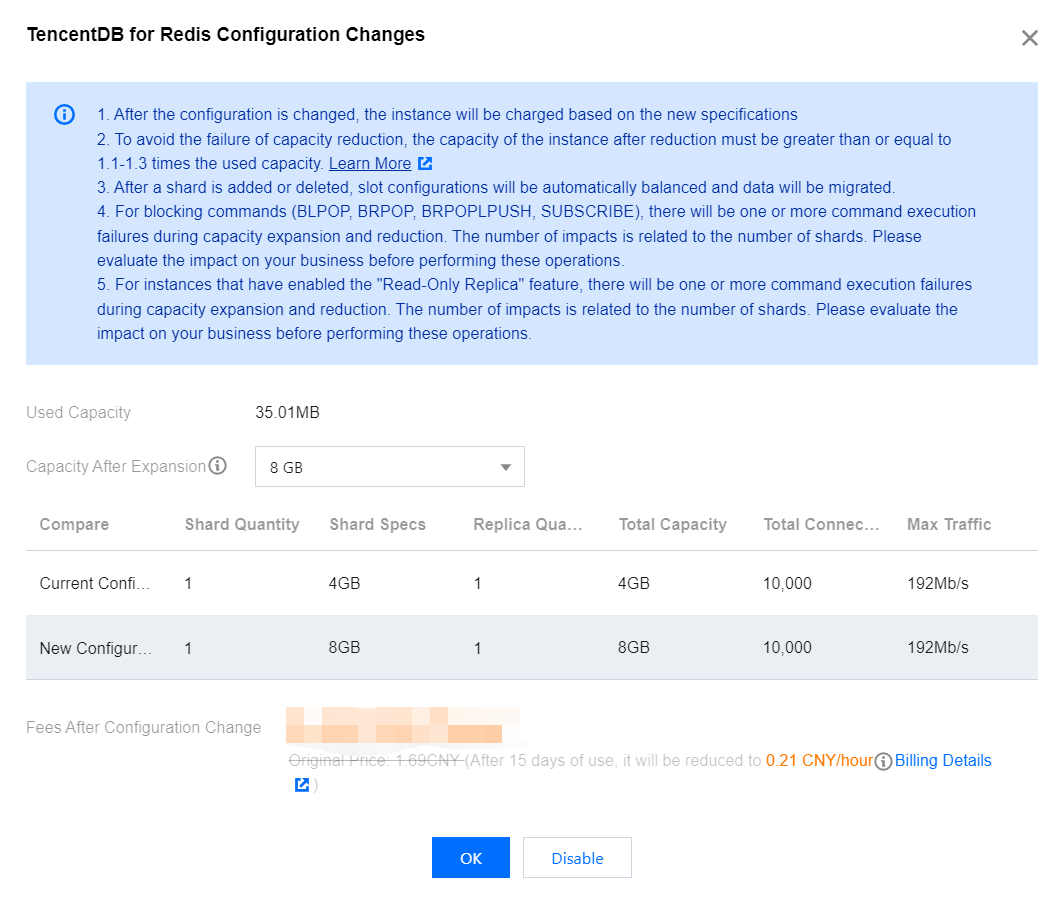
Parameter | Description |
Used Capacity | The used capacity of the current instance. |
Min Memory Specification | The minimum memory specification of the current instance required to prevent the disk space from being used up. |
Capacity After Expansion | The capacity specification per shard after scaling. |
VS | Compare the current configuration with the new configuration, including Shard Quantity, Shard Specs, Replica Quantity, Total Capacity, Total Connections, and Max Traffic. |
Configuration Change Fee | This parameter will be displayed if the billing mode is monthly subscription. You need to pay the price difference in case of capacity expansion, and subsequent fees will be charged based on the new specification. In case of capacity reduction, the amount to be refunded will be displayed. |
Fees after Configuration Change | This parameter will be displayed if the billing mode is pay-as-you-go, indicating the hourly unit price after instance configuration adjustment. You can click Billing Details to view the billable items and billing formula and confirm the fees. |
Select Configure > Add Replica to enter the TencentDB for Redis Configuration Changes page. Select the desired number of replicas in the drop-down list next to Replica Quantity. Other parameters are similar to those for node expansion. For more information on how to add replicas to a multi-AZ deployed instance, see [Adding Replicas to Multi-AZ Deployed Instance][https://www.tencentcloud.com/document/product/239/46556!a7722353282e5e71dad7776e601e41d9).
Select Configure > Delete Replica to enter the TencentDB for Redis Configuration Changes page. Select the desired number of replicas in the drop-down list next to Replica Quantity. Other parameters are similar to those for node expansion.
5. Confirm the configuration adjustment and click OK.
6. Return to the instance list. After the instance becomes Running in the status , you can use it normally.
Memory Edition (Cluster Architecture)
Note:
After the configuration is adjusted, the instance will be charged at the price of the new configuration.
To avoid failure in capacity reduction, the capacity after reduction must be at least 1.3 times the amount of existing data. After the capacity reduction, you will receive an automatic refund.
When shards are added or deleted, the system will automatically balance the slot configuration and migrate data, which may fail in rare cases. We recommend you perform such operations during off-peak hours to avoid the impact of migration on business access.
1. Log in to the TencentDB for Redis console.
2. Above the instance list on the right, select the region.
3. In the instance list, find the target instance.
4. In the Operation column, expand or reduce nodes or add or delete replicas or shards.
Select Configure > Expand Node to enter the TencentDB for Redis Configuration Changes page and select the desired node capacity per shard.
Select Configure > Reduce Node to enter the TencentDB for Redis Configuration Changes page and select the desired node capacity per shard. The parameters for node reduction are similar to those for node expansion. Shard Size refers to the capacity specification of each shard after reduction. The instance capacity after reduction must be at least 1.3 times the used capacity. You should compare the capacity specification before and after reduction to check whether this requirement is met.
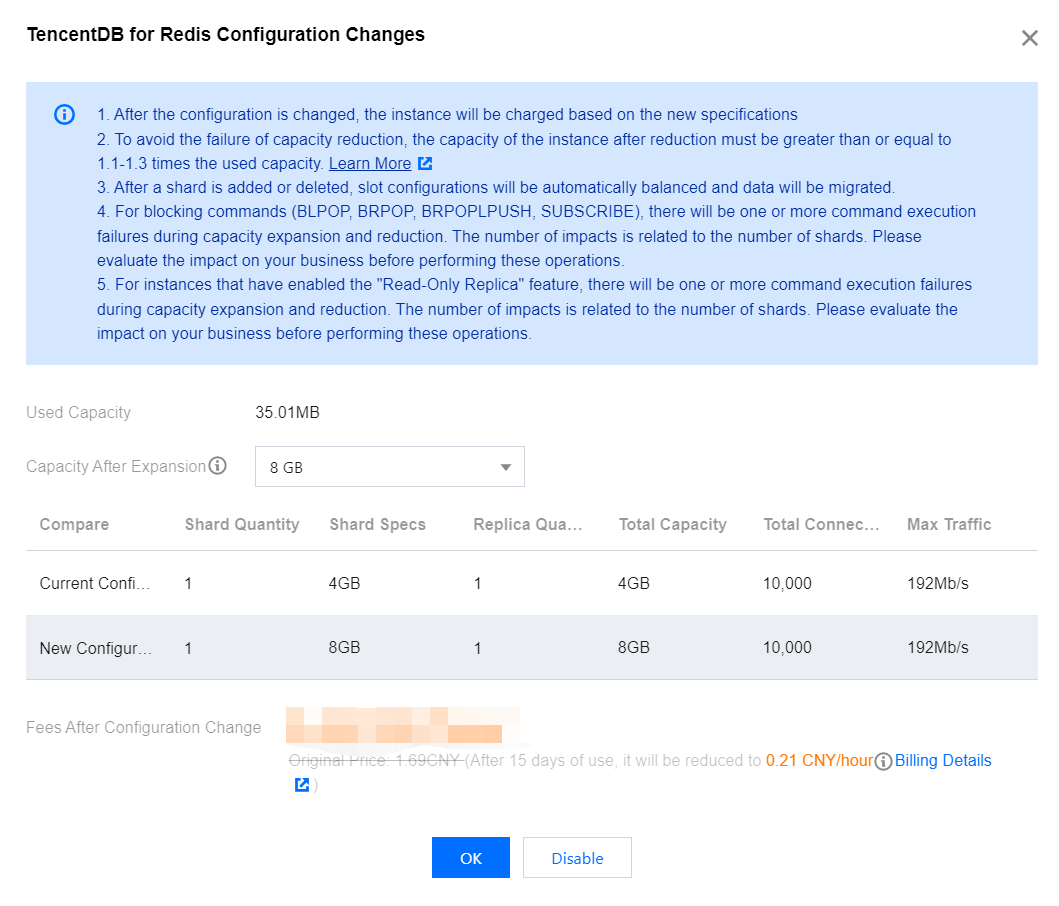
Parameter | Description |
Used Capacity | The used capacity of the current cluster instance. |
Min Memory Specification | The minimum memory specification per shard of the current cluster instance required to prevent the disk space from being used up. |
Shard Size | The capacity specification per shard after scaling. |
VS | Compare the current configuration with the new configuration, including Shard Quantity, Shard Specs, Replica Quantity, Total Capacity, Total Connections, and Max Traffic. |
Configuration Change Fee | This parameter will be displayed if the billing mode is monthly subscription. You need to pay the price difference in case of capacity expansion, and subsequent fees will be charged based on the new specification. In case of capacity reduction, the amount to be refunded will be displayed. |
Fees after Configuration Change | This parameter will be displayed if the billing mode is pay-as-you-go, indicating the hourly unit price after instance configuration adjustment. You can click Billing Details to view the billable items and billing formula and confirm the fees. |
Select Configure > Add Replica to enter the TencentDB for Redis Configuration Changes page. Select the desired number of replicas in the drop-down list next to Replica Quantity. Other parameters are similar to those for node expansion. For more information on how to add replicas to a multi-AZ deployed instance, see Adding Replicas to Multi-AZ Deployed Instance.
Select Configure > Delete Replica to enter the TencentDB for Redis Configuration Changes page. Select the desired number of replicas in the drop-down list next to Replica Quantity. Other parameters are similar to those for node expansion.
Select Configure > Add Shard to enter the TencentDB for Redis Configuration Changes page. Select the desired number of shards in the drop-down list next to Shard Quantity. Other parameters are similar to those for node expansion.
Select Configure > Delete Shard to enter the TencentDB for Redis Configuration Changes page. Select the desired number of shards in the drop-down list next to Shard Quantity. Other parameters are similar to those for node expansion.
5. Confirm the configuration adjustment and click OK.
6. Return to the instance list. After the instance becomes Running in the status , you can use it normally.
Related APIs
API Name | Description |
Upgrades the instance configuration |

 Yes
Yes
 No
No
Was this page helpful?