- Release Notes and Announcements
- Product Introduction
- Purchase Guide
- Getting Started
- EMR on CVM Operation Guide
- Planning Cluster
- Configuring Cluster
- Managing Cluster
- Instance Information
- Node Specification Management
- Checking and Updating Public IP
- Cluster Scale-Out
- Cluster Scale-in
- Auto Scaling
- Repairing Disks
- Graceful Scale-In
- Disk Update Check
- Scaling up Cloud Disks
- Changing Configurations
- Automatic Replacement
- Exporting Software Configuration
- Cluster Scripts
- Cluster Termination
- Operation Logs
- Task Center
- Managing Service
- Managing Users
- Adding Components
- Restarting Service
- Starting/Stopping Services
- WebUI Access
- Resetting WebUI Password
- Software WebUI Entry
- Operation Guide for Access to WebUI over Private Network
- Role Management
- Client Management
- Configuration Management
- YARN Resource Scheduling
- HBase RIT Fixing
- Component Port Information
- Service Operation
- HBase Table-Level Monitoring
- Component Health Status
- Monitoring and Alarms
- Cluster Overview
- Node Status
- Service Status
- Cluster Event
- Log
- Application Analysis
- Cluster Inspection
- Monitoring Metrics
- Node Monitoring Metrics
- HDFS Monitoring Metrics
- YARN Monitoring Metrics
- ZooKeeper Monitoring Metrics
- HBase Monitoring Metrics
- Hive Monitoring Metrics
- Spark Monitoring Metrics
- Presto Monitoring Metrics
- Trino Monitoring Metrics
- ClickHouse Monitoring Metrics
- Druid Monitoring Metrics
- Kudu Monitoring Metrics
- Alluxio Monitoring Metrics
- PrestoSQL Monitoring Metrics
- Impala Monitoring Metrics
- Ranger Monitoring Metrics
- COSRanger Monitoring Metrics
- Doris Monitoring Metrics
- Kylin Monitoring Metrics
- Zeppelin Monitoring Metrics
- Oozie Monitoring Metrics
- Storm Monitoring Metrics
- Livy Monitoring Metrics
- Kyuubi Monitoring Metrics
- StarRocks Monitoring Metrics
- Kafka Monitoring Metrics
- Alarm Configurations
- Alarm Records
- Container-Based EMR
- EMR Development Guide
- Hadoop Development Guide
- HDFS Common Operations
- HDFS Federation Management Development Guide
- HDFS Federation Management
- Submitting MapReduce Tasks
- Automatically Adding Task Nodes Without Assigning ApplicationMasters
- YARN Task Queue Management
- Practices on YARN Label Scheduling
- Hadoop Best Practices
- Using API to Analyze Data in HDFS and COS
- Dumping YARN Job Logs to COS
- Spark Development Guide
- Hbase Development Guide
- Phoenix on Hbase Development Guide
- Hive Development Guide
- Presto Development Guide
- Sqoop Development Guide
- Hue Development Guide
- Oozie Development Guide
- Flume Development Guide
- Kerberos Development Guide
- Knox Development Guide
- Alluxio Development Guide
- Kylin Development Guide
- Livy Development Guide
- Kyuubi Development Guide
- Zeppelin Development Guide
- Hudi Development Guide
- Superset Development Guide
- Impala Development Guide
- ClickHouse Development Guide
- Druid Development Guide
- TensorFlow Development Guide
- Jupyter Development Guide
- Kudu Development Guide
- Ranger Development Guide
- Doris Development Guide
- Kafka Development Guide
- Iceberg Development Guide
- StarRocks Development Guide
- Flink Development Guide
- RSS Development Guide
- Hadoop Development Guide
- Best Practices
- API Documentation
- FAQs
- Service Level Agreement
- Contact Us
- Release Notes and Announcements
- Product Introduction
- Purchase Guide
- Getting Started
- EMR on CVM Operation Guide
- Planning Cluster
- Configuring Cluster
- Managing Cluster
- Instance Information
- Node Specification Management
- Checking and Updating Public IP
- Cluster Scale-Out
- Cluster Scale-in
- Auto Scaling
- Repairing Disks
- Graceful Scale-In
- Disk Update Check
- Scaling up Cloud Disks
- Changing Configurations
- Automatic Replacement
- Exporting Software Configuration
- Cluster Scripts
- Cluster Termination
- Operation Logs
- Task Center
- Managing Service
- Managing Users
- Adding Components
- Restarting Service
- Starting/Stopping Services
- WebUI Access
- Resetting WebUI Password
- Software WebUI Entry
- Operation Guide for Access to WebUI over Private Network
- Role Management
- Client Management
- Configuration Management
- YARN Resource Scheduling
- HBase RIT Fixing
- Component Port Information
- Service Operation
- HBase Table-Level Monitoring
- Component Health Status
- Monitoring and Alarms
- Cluster Overview
- Node Status
- Service Status
- Cluster Event
- Log
- Application Analysis
- Cluster Inspection
- Monitoring Metrics
- Node Monitoring Metrics
- HDFS Monitoring Metrics
- YARN Monitoring Metrics
- ZooKeeper Monitoring Metrics
- HBase Monitoring Metrics
- Hive Monitoring Metrics
- Spark Monitoring Metrics
- Presto Monitoring Metrics
- Trino Monitoring Metrics
- ClickHouse Monitoring Metrics
- Druid Monitoring Metrics
- Kudu Monitoring Metrics
- Alluxio Monitoring Metrics
- PrestoSQL Monitoring Metrics
- Impala Monitoring Metrics
- Ranger Monitoring Metrics
- COSRanger Monitoring Metrics
- Doris Monitoring Metrics
- Kylin Monitoring Metrics
- Zeppelin Monitoring Metrics
- Oozie Monitoring Metrics
- Storm Monitoring Metrics
- Livy Monitoring Metrics
- Kyuubi Monitoring Metrics
- StarRocks Monitoring Metrics
- Kafka Monitoring Metrics
- Alarm Configurations
- Alarm Records
- Container-Based EMR
- EMR Development Guide
- Hadoop Development Guide
- HDFS Common Operations
- HDFS Federation Management Development Guide
- HDFS Federation Management
- Submitting MapReduce Tasks
- Automatically Adding Task Nodes Without Assigning ApplicationMasters
- YARN Task Queue Management
- Practices on YARN Label Scheduling
- Hadoop Best Practices
- Using API to Analyze Data in HDFS and COS
- Dumping YARN Job Logs to COS
- Spark Development Guide
- Hbase Development Guide
- Phoenix on Hbase Development Guide
- Hive Development Guide
- Presto Development Guide
- Sqoop Development Guide
- Hue Development Guide
- Oozie Development Guide
- Flume Development Guide
- Kerberos Development Guide
- Knox Development Guide
- Alluxio Development Guide
- Kylin Development Guide
- Livy Development Guide
- Kyuubi Development Guide
- Zeppelin Development Guide
- Hudi Development Guide
- Superset Development Guide
- Impala Development Guide
- ClickHouse Development Guide
- Druid Development Guide
- TensorFlow Development Guide
- Jupyter Development Guide
- Kudu Development Guide
- Ranger Development Guide
- Doris Development Guide
- Kafka Development Guide
- Iceberg Development Guide
- StarRocks Development Guide
- Flink Development Guide
- RSS Development Guide
- Hadoop Development Guide
- Best Practices
- API Documentation
- FAQs
- Service Level Agreement
- Contact Us
Logging in Through a Remote Login Tool (on Windows)
This section uses Xshell as an example to describe how to log in to an EMR cluster with a password by using a remote login tool on Windows.
Applicable OS
Windows
Logging in with a password
1. Download PuTTY (a remote login tool on Windows) here and install it.
2. Launch the PuTTY client, enter the following in the PuTTY Configuration window, and click Open to create a session as shown below:
Host Name: The public IP address of the EMR cluster, which can be viewed on the list page or details page in the EMR Console.
Port: The port number of the CVM instance, which has to be 22. Please make sure that the port 22 in the CVM instance is opened. For more information, please see Security Group and Network ACL.
Connection type: Select SSH.
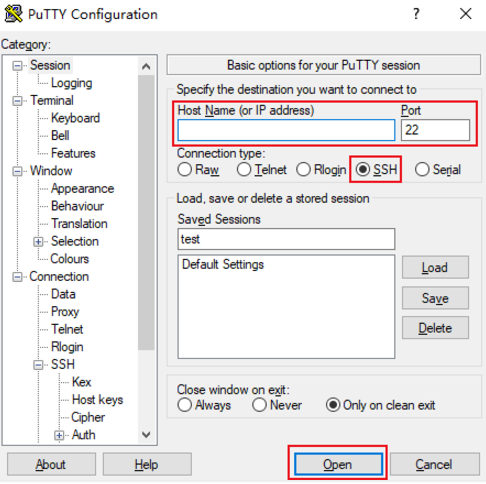
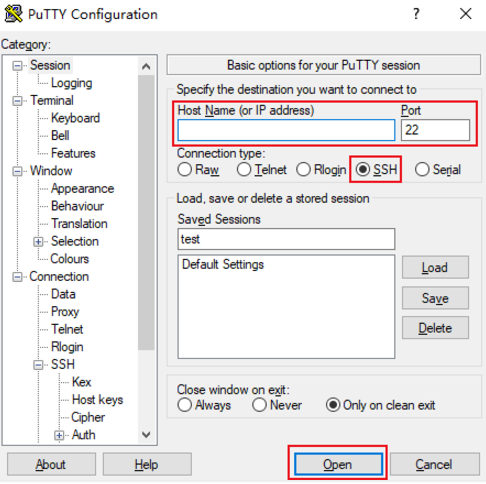
3. In the PuTTY session window, enter the obtained admin account and press Enter.
4. Enter the obtained login password and press Enter to log in as shown below:
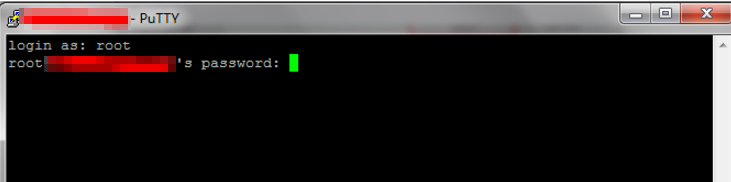
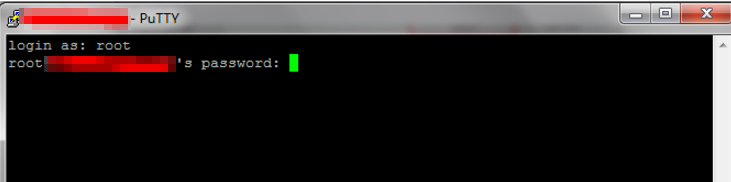
Log in Through SSH (on Linux or macOS)
This section describes how to log in to an EMR cluster through SSH on Linux or macOS.
Applicable OS
Linux or Mac OS
Logging in with a password
1. On macOS, launch Terminal and run the following command. On Linux, run the following commands directly:
ssh <username>@<hostname or IP address>
username: The admin account, such as root.
hostname or IP address: The public IP address or custom domain name of your EMR cluster.
2. Enter the obtained password (only the input but not the output is displayed here) and press Enter to log in.

 Yes
Yes
 No
No
Was this page helpful?