- Release Notes and Announcements
- Product Introduction
- Purchase Guide
- Getting Started
- EMR on CVM Operation Guide
- Planning Cluster
- Configuring Cluster
- Managing Cluster
- Instance Information
- Node Specification Management
- Checking and Updating Public IP
- Cluster Scale-Out
- Cluster Scale-in
- Auto Scaling
- Repairing Disks
- Graceful Scale-In
- Disk Update Check
- Scaling up Cloud Disks
- Changing Configurations
- Automatic Replacement
- Exporting Software Configuration
- Cluster Scripts
- Cluster Termination
- Operation Logs
- Task Center
- Managing Service
- Managing Users
- Adding Components
- Restarting Service
- Starting/Stopping Services
- WebUI Access
- Resetting WebUI Password
- Software WebUI Entry
- Operation Guide for Access to WebUI over Private Network
- Role Management
- Client Management
- Configuration Management
- YARN Resource Scheduling
- HBase RIT Fixing
- Component Port Information
- Service Operation
- HBase Table-Level Monitoring
- Component Health Status
- Monitoring and Alarms
- Cluster Overview
- Node Status
- Service Status
- Cluster Event
- Log
- Application Analysis
- Cluster Inspection
- Monitoring Metrics
- Node Monitoring Metrics
- HDFS Monitoring Metrics
- YARN Monitoring Metrics
- ZooKeeper Monitoring Metrics
- HBase Monitoring Metrics
- Hive Monitoring Metrics
- Spark Monitoring Metrics
- Presto Monitoring Metrics
- Trino Monitoring Metrics
- ClickHouse Monitoring Metrics
- Druid Monitoring Metrics
- Kudu Monitoring Metrics
- Alluxio Monitoring Metrics
- PrestoSQL Monitoring Metrics
- Impala Monitoring Metrics
- Ranger Monitoring Metrics
- COSRanger Monitoring Metrics
- Doris Monitoring Metrics
- Kylin Monitoring Metrics
- Zeppelin Monitoring Metrics
- Oozie Monitoring Metrics
- Storm Monitoring Metrics
- Livy Monitoring Metrics
- Kyuubi Monitoring Metrics
- StarRocks Monitoring Metrics
- Kafka Monitoring Metrics
- Alarm Configurations
- Alarm Records
- Container-Based EMR
- EMR Development Guide
- Hadoop Development Guide
- HDFS Common Operations
- HDFS Federation Management Development Guide
- HDFS Federation Management
- Submitting MapReduce Tasks
- Automatically Adding Task Nodes Without Assigning ApplicationMasters
- YARN Task Queue Management
- Practices on YARN Label Scheduling
- Hadoop Best Practices
- Using API to Analyze Data in HDFS and COS
- Dumping YARN Job Logs to COS
- Spark Development Guide
- Hbase Development Guide
- Phoenix on Hbase Development Guide
- Hive Development Guide
- Presto Development Guide
- Sqoop Development Guide
- Hue Development Guide
- Oozie Development Guide
- Flume Development Guide
- Kerberos Development Guide
- Knox Development Guide
- Alluxio Development Guide
- Kylin Development Guide
- Livy Development Guide
- Kyuubi Development Guide
- Zeppelin Development Guide
- Hudi Development Guide
- Superset Development Guide
- Impala Development Guide
- ClickHouse Development Guide
- Druid Development Guide
- TensorFlow Development Guide
- Jupyter Development Guide
- Kudu Development Guide
- Ranger Development Guide
- Doris Development Guide
- Kafka Development Guide
- Iceberg Development Guide
- StarRocks Development Guide
- Flink Development Guide
- RSS Development Guide
- Hadoop Development Guide
- Best Practices
- API Documentation
- FAQs
- Service Level Agreement
- Contact Us
- Release Notes and Announcements
- Product Introduction
- Purchase Guide
- Getting Started
- EMR on CVM Operation Guide
- Planning Cluster
- Configuring Cluster
- Managing Cluster
- Instance Information
- Node Specification Management
- Checking and Updating Public IP
- Cluster Scale-Out
- Cluster Scale-in
- Auto Scaling
- Repairing Disks
- Graceful Scale-In
- Disk Update Check
- Scaling up Cloud Disks
- Changing Configurations
- Automatic Replacement
- Exporting Software Configuration
- Cluster Scripts
- Cluster Termination
- Operation Logs
- Task Center
- Managing Service
- Managing Users
- Adding Components
- Restarting Service
- Starting/Stopping Services
- WebUI Access
- Resetting WebUI Password
- Software WebUI Entry
- Operation Guide for Access to WebUI over Private Network
- Role Management
- Client Management
- Configuration Management
- YARN Resource Scheduling
- HBase RIT Fixing
- Component Port Information
- Service Operation
- HBase Table-Level Monitoring
- Component Health Status
- Monitoring and Alarms
- Cluster Overview
- Node Status
- Service Status
- Cluster Event
- Log
- Application Analysis
- Cluster Inspection
- Monitoring Metrics
- Node Monitoring Metrics
- HDFS Monitoring Metrics
- YARN Monitoring Metrics
- ZooKeeper Monitoring Metrics
- HBase Monitoring Metrics
- Hive Monitoring Metrics
- Spark Monitoring Metrics
- Presto Monitoring Metrics
- Trino Monitoring Metrics
- ClickHouse Monitoring Metrics
- Druid Monitoring Metrics
- Kudu Monitoring Metrics
- Alluxio Monitoring Metrics
- PrestoSQL Monitoring Metrics
- Impala Monitoring Metrics
- Ranger Monitoring Metrics
- COSRanger Monitoring Metrics
- Doris Monitoring Metrics
- Kylin Monitoring Metrics
- Zeppelin Monitoring Metrics
- Oozie Monitoring Metrics
- Storm Monitoring Metrics
- Livy Monitoring Metrics
- Kyuubi Monitoring Metrics
- StarRocks Monitoring Metrics
- Kafka Monitoring Metrics
- Alarm Configurations
- Alarm Records
- Container-Based EMR
- EMR Development Guide
- Hadoop Development Guide
- HDFS Common Operations
- HDFS Federation Management Development Guide
- HDFS Federation Management
- Submitting MapReduce Tasks
- Automatically Adding Task Nodes Without Assigning ApplicationMasters
- YARN Task Queue Management
- Practices on YARN Label Scheduling
- Hadoop Best Practices
- Using API to Analyze Data in HDFS and COS
- Dumping YARN Job Logs to COS
- Spark Development Guide
- Hbase Development Guide
- Phoenix on Hbase Development Guide
- Hive Development Guide
- Presto Development Guide
- Sqoop Development Guide
- Hue Development Guide
- Oozie Development Guide
- Flume Development Guide
- Kerberos Development Guide
- Knox Development Guide
- Alluxio Development Guide
- Kylin Development Guide
- Livy Development Guide
- Kyuubi Development Guide
- Zeppelin Development Guide
- Hudi Development Guide
- Superset Development Guide
- Impala Development Guide
- ClickHouse Development Guide
- Druid Development Guide
- TensorFlow Development Guide
- Jupyter Development Guide
- Kudu Development Guide
- Ranger Development Guide
- Doris Development Guide
- Kafka Development Guide
- Iceberg Development Guide
- StarRocks Development Guide
- Flink Development Guide
- RSS Development Guide
- Hadoop Development Guide
- Best Practices
- API Documentation
- FAQs
- Service Level Agreement
- Contact Us
If you need to migrate your HDFS raw data to EMR, you can achieve this using either of the following: migrate data with Tencent Cloud Object Storage (COS) service as a transfer stop; migrate data with DistCp, a built-in tool of Hadoop for large inter/intra-cluster copying. This document describes how to migrate data with the second method.
DistCp (distributed copy) is a file migration tool that comes with Hadoop. It uses MapReduce to effect its distribution, error handling and recovery, and reporting. It expands a list of files and directories into input to map tasks, each of which will copy a partition of the files specified in the source list. To use DistCp, your cluster and the EMR cluster must be connected over network.
To migrate data with DistCp, perform the following steps:
Step 1. Configure a Network
Migrating local self-built HDFS files to EMR
The migration of local self-built HDFS files to an EMR cluster requires a direct connection for network connectivity. You can contact Tencent Cloud technical team for assistance.
Migrating self-built HDFS files in CVM to EMR
- If the network where the CVM instance resides and the one where the EMR cluster resides are in the same VPC, the files can be transferred freely.
- Otherwise, a peering connection is required for network connectivity.
Using a peering connection
IP CIDR block 1: Subnet A 192.168.1.0/24 in VPC1 of Guangzhou.
IP CIDR block 2: Subnet B 10.0.1.0/24 in VPC2 of Beijing.
- Log in to the VPC console, enter the Peering Connections page, select the region Guangzhou at the top of the page, select VPC1, and click + Create.
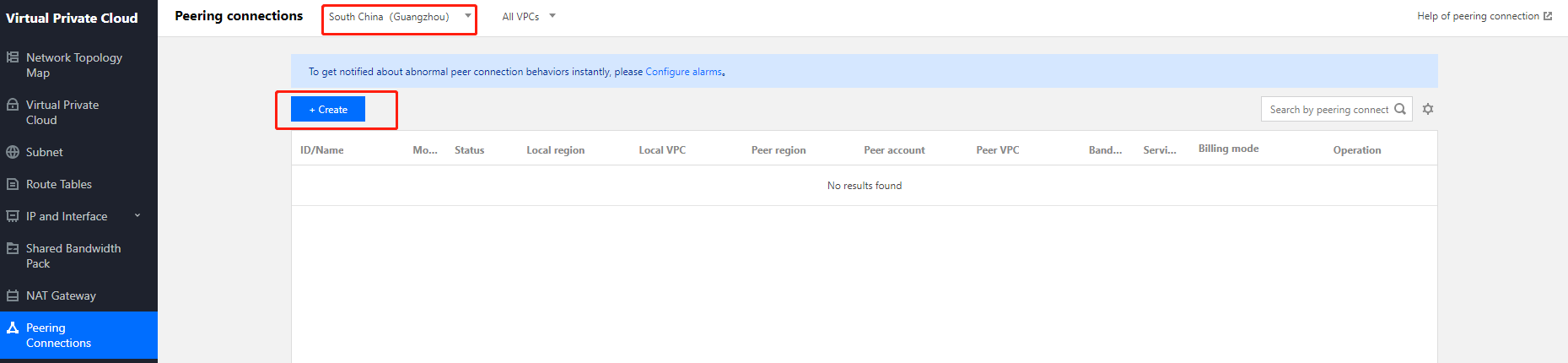
- On the peering connection creation page, configure the following fields:
- Name: Enter a peering connection name, such as PeerConn.
- Local region: Enter a local region, such as Guangzhou.
- Local network: Enter a local network, such as VPC1.
- Destination account type: Select the account of the peer network. If the two networks in Guangzhou and Beijing are under the same account, select My account; otherwise, select Other accounts.
Note:
If both the local and peer networks are in the same region (such as Guangzhou), the communication is free of charge, and you do not need to set the bandwidth cap. Otherwise, fees will be incurred and you can set the bandwidth cap.
- Peer region: Enter a peer region, such as Beijing.
- Peer network: Enter a peer network, such as VPC2.
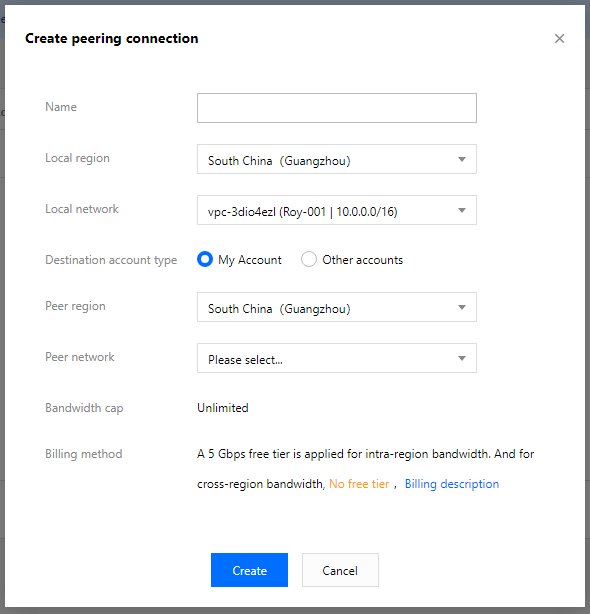
- A peering connection between VPCs under the same account takes effect immediately after creation. If the VPCs are under different accounts, the peering connection takes effect only after the peer account accepts it. For details, see Creating Intra-account Peering Connection and Creating Cross-account Peering Connection.
- Configure the local and peer route tables for the peering connection.
- Log in to the VPC console and select Subnet to enter the subnet management page. Click the ID of the route table associated with the specified subnet (such as subnet VPC1 in Guangzhou) on the local end of the peering connection to enter the route table details page.

- Click Add route policy.

- Enter the destination CIDR block (such as 10.0.1.0/24 for VPC2 in Beijing), select Peering connections for the next hop type, and select the created peering connection (PeerConn) for the next hop.

- You've configured the route table from Guangzhou VPC1 to Beijing VPC2 in the previous steps. Now you need to repeat the steps above to configure the route table from Beijing VPC2 to Guangzhou VPC1.
- After the route tables are configured, IP CIDR blocks in different VPCs can communicate with each other.
Step 2. Execute copying
# Copy the specified folder from one cluster to another
hadoop distcp hdfs://nn1:9820/foo/bar hdfs://nn2:9820/bar/foo
# Copy the specified file
hadoop distcp hdfs://nn1:9820/foo/a hdfs://nn1:9820/foo/b hdfs://nn2:9820/bar/foo
# If too many files need to be specified, use -f parameter to separate them.
Note:
- For the commands above, the source and destination versions must be the same.
- The copying will fail if another client is writing data to the source file or the source file was moved (the
FileNotFoundExceptionerror message will occur); rewriting the source file will fail if it is being copied to the destination.

 Yes
Yes
 No
No
Was this page helpful?